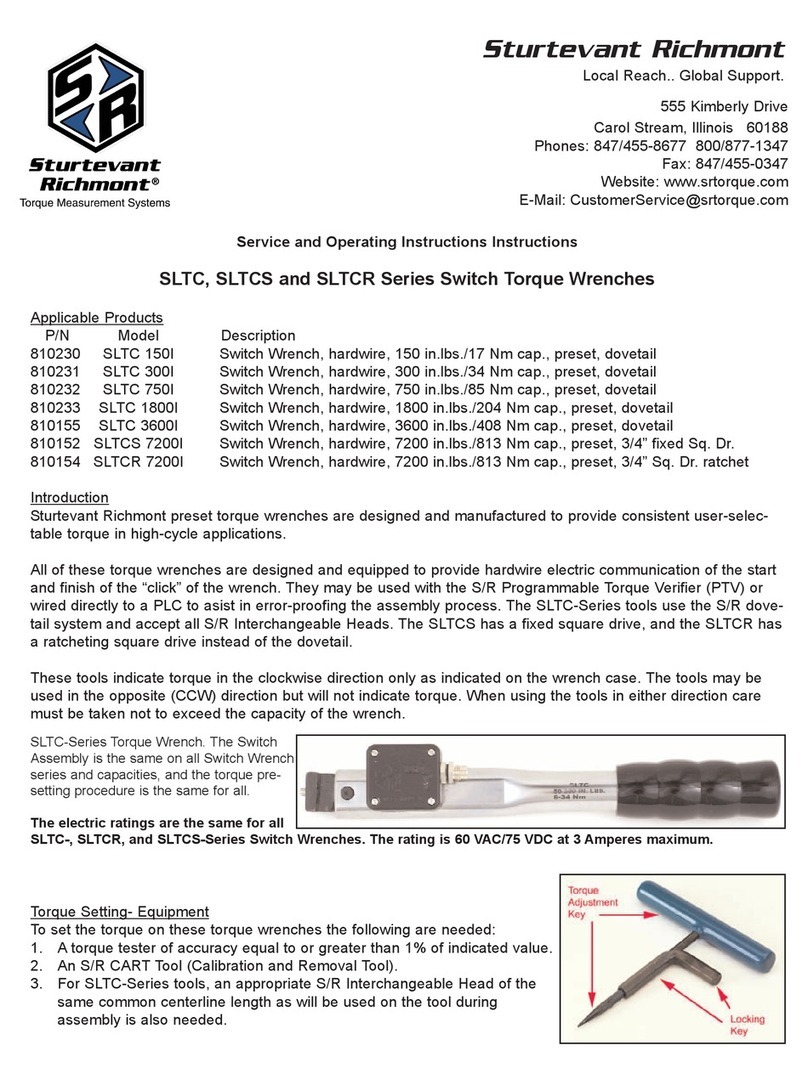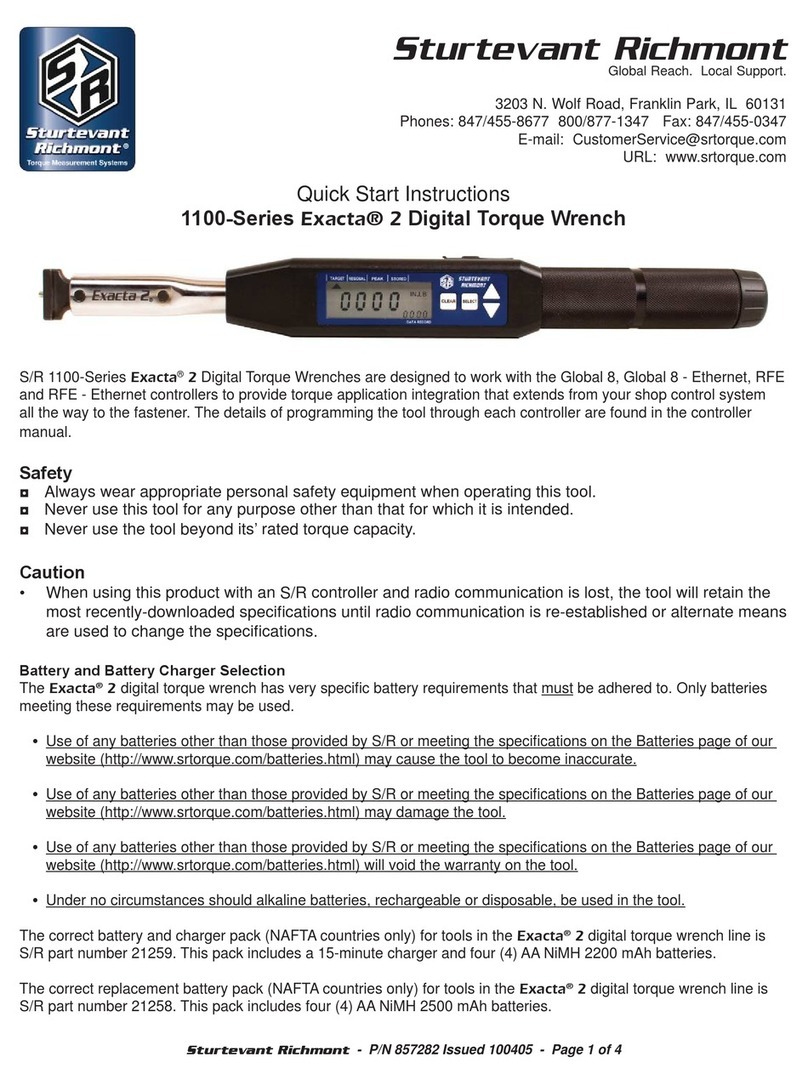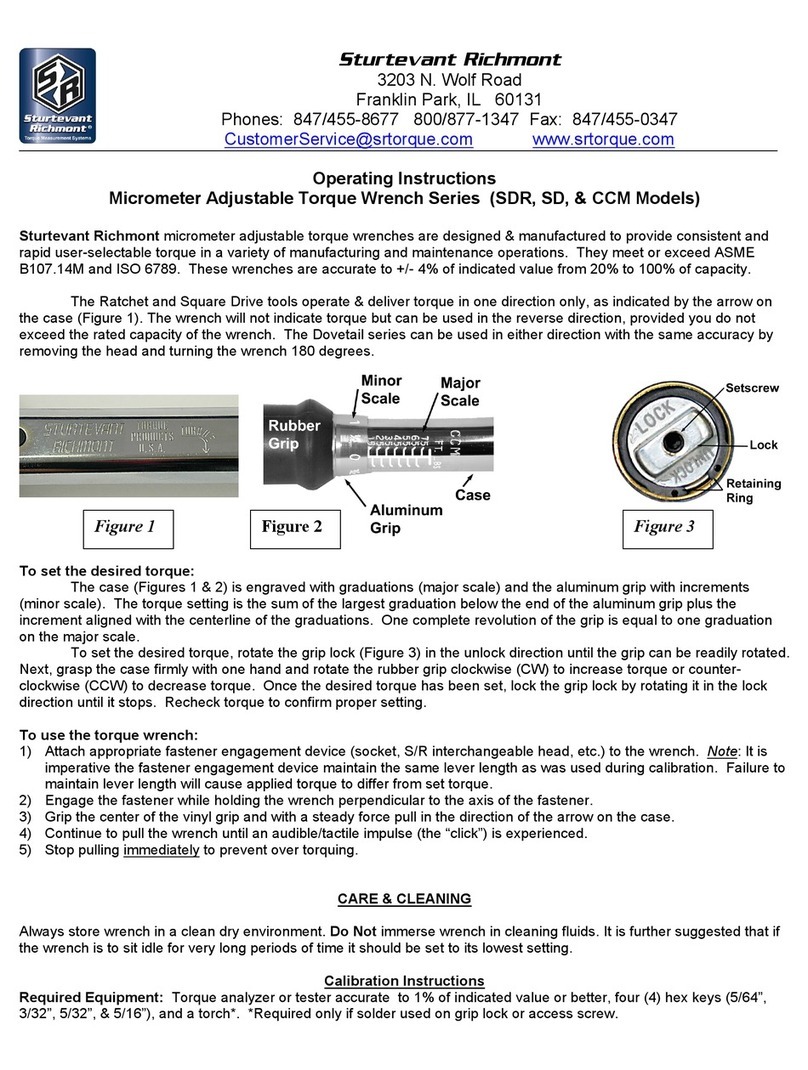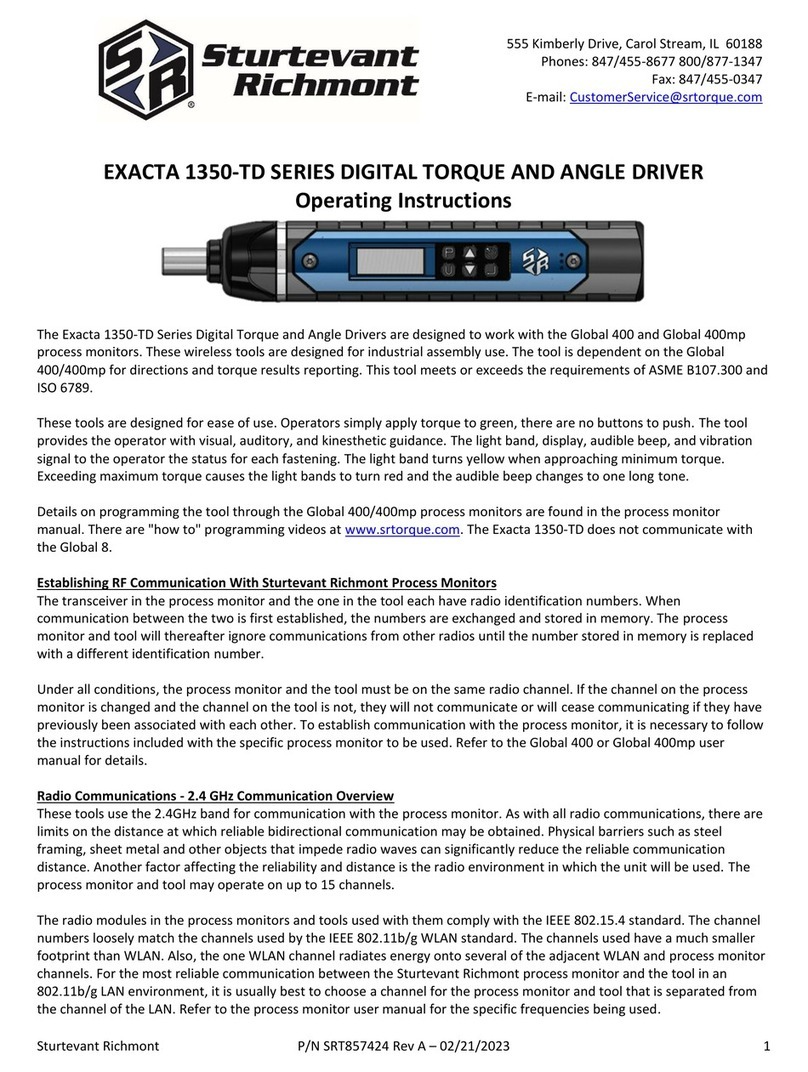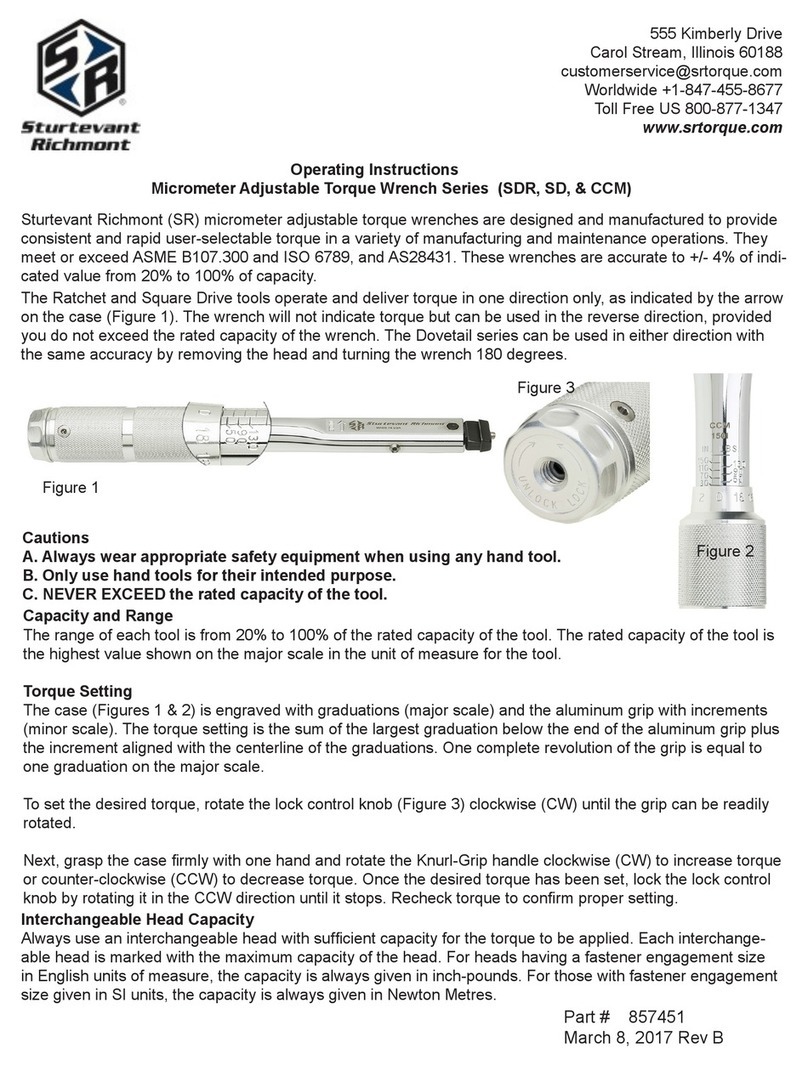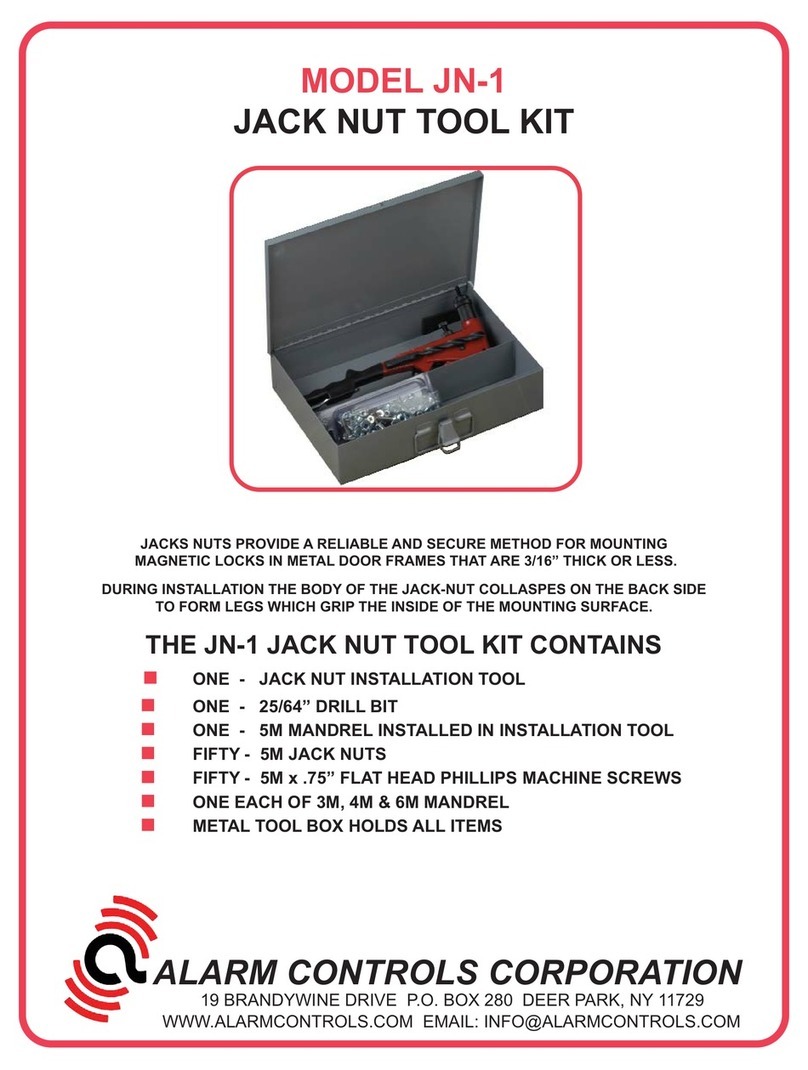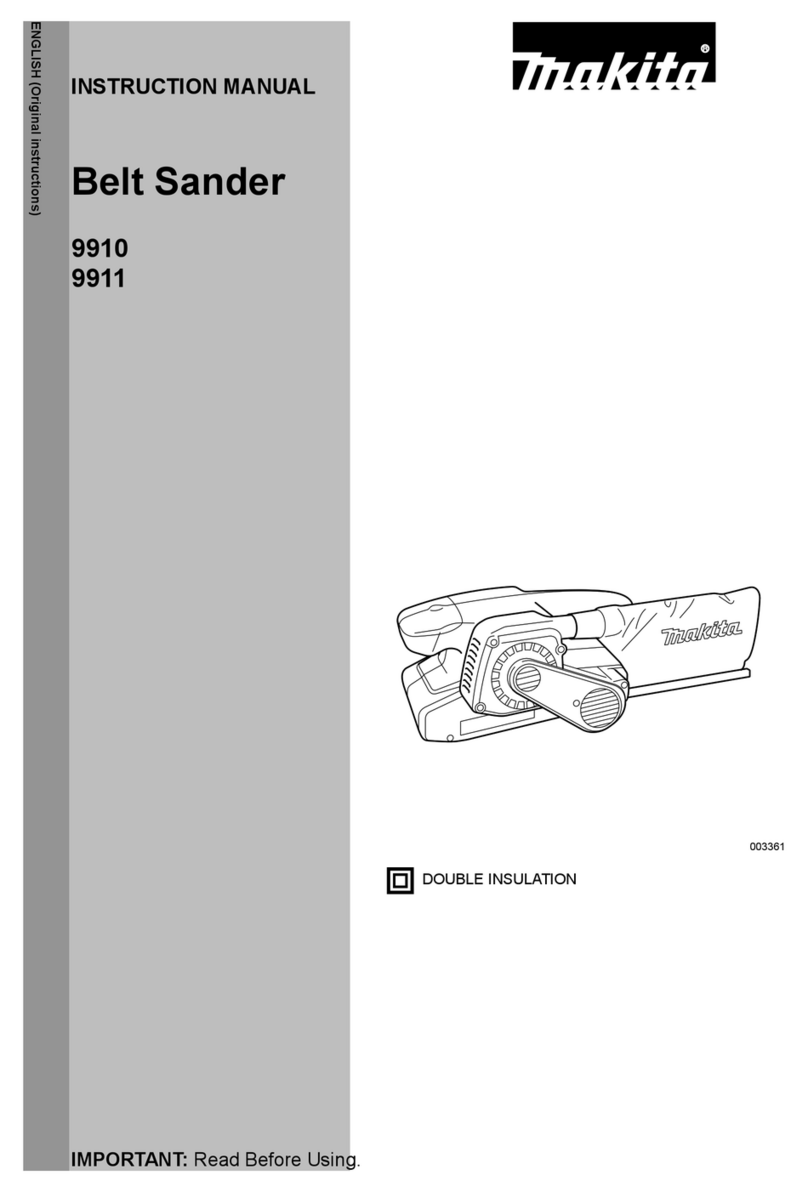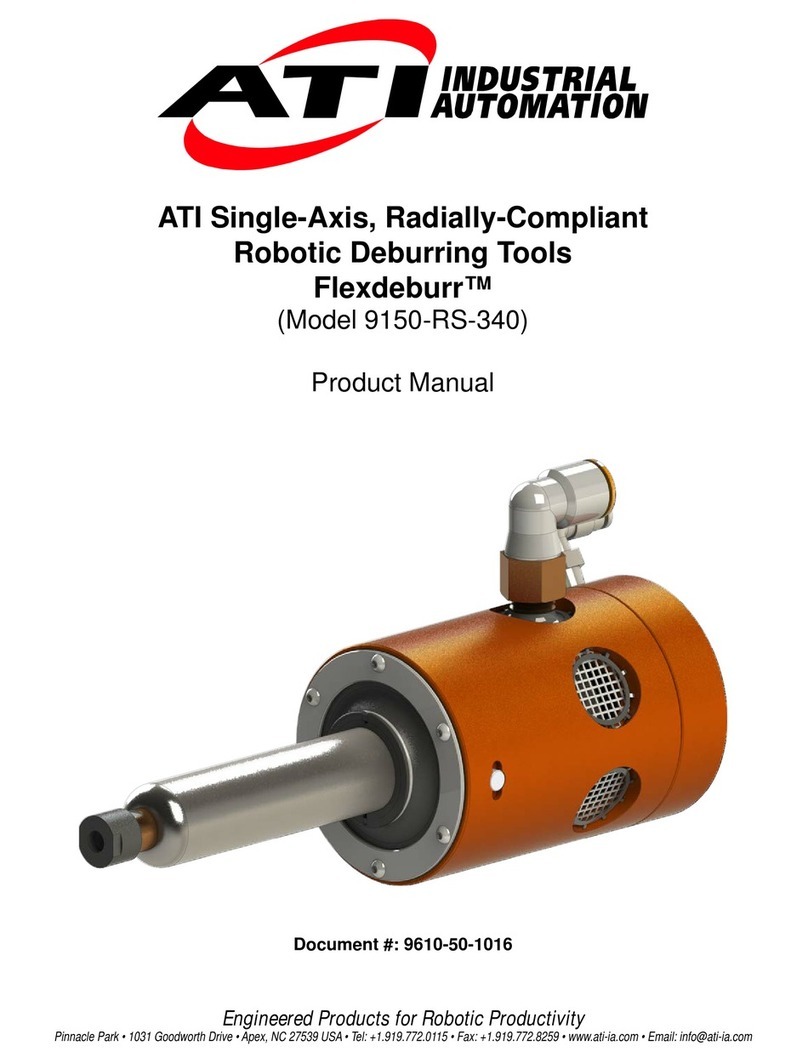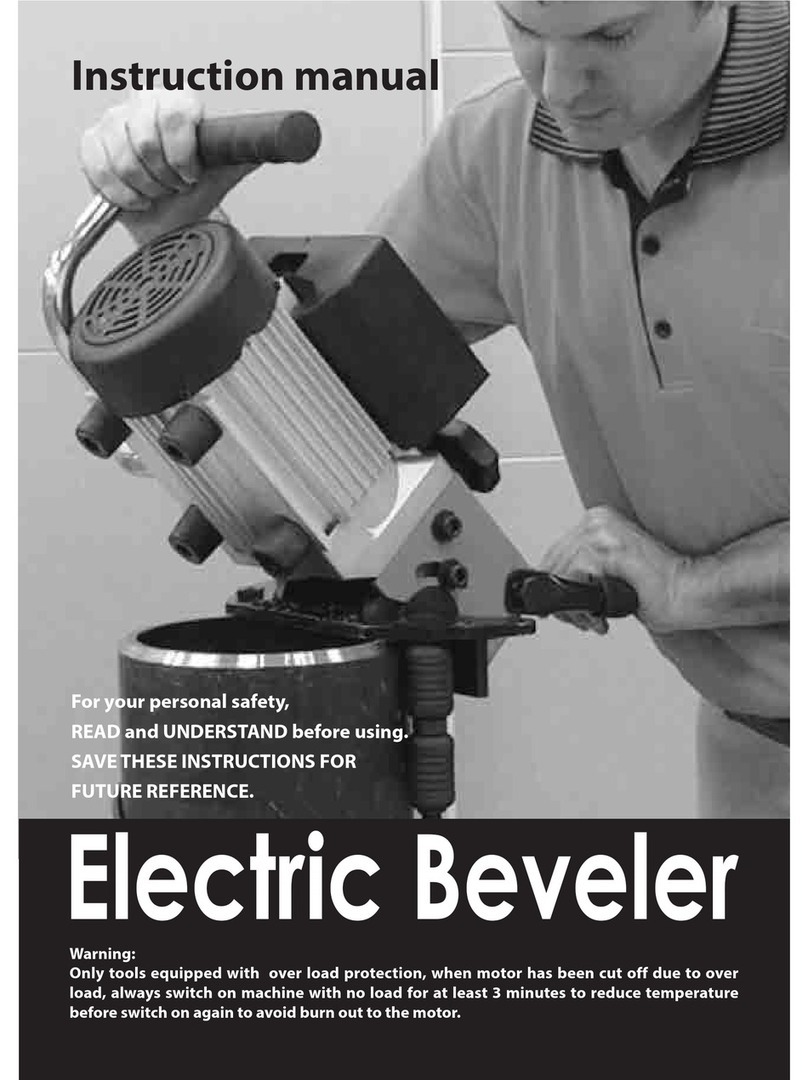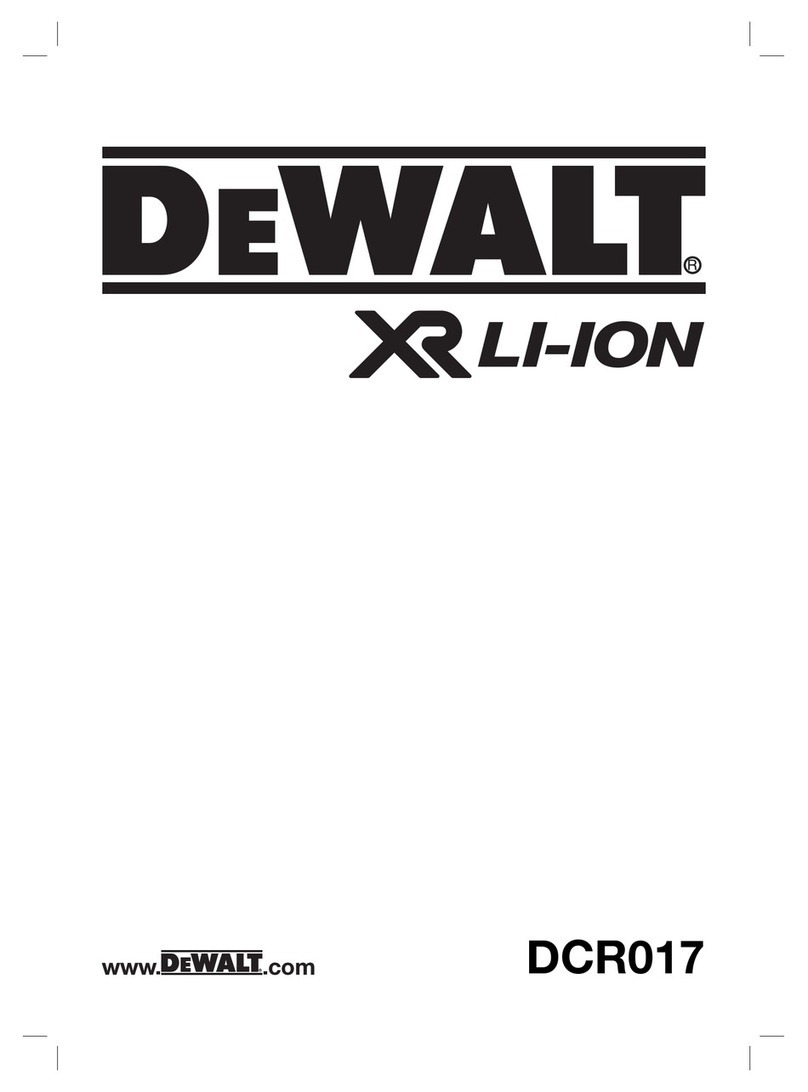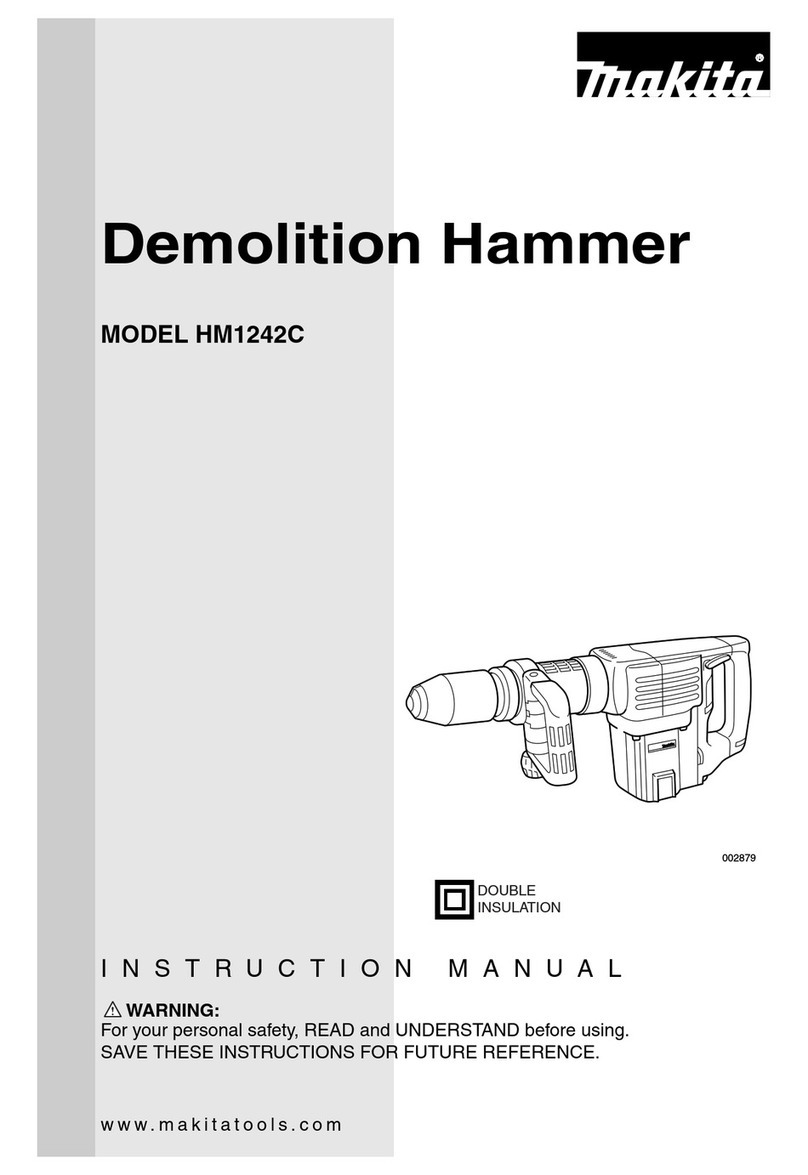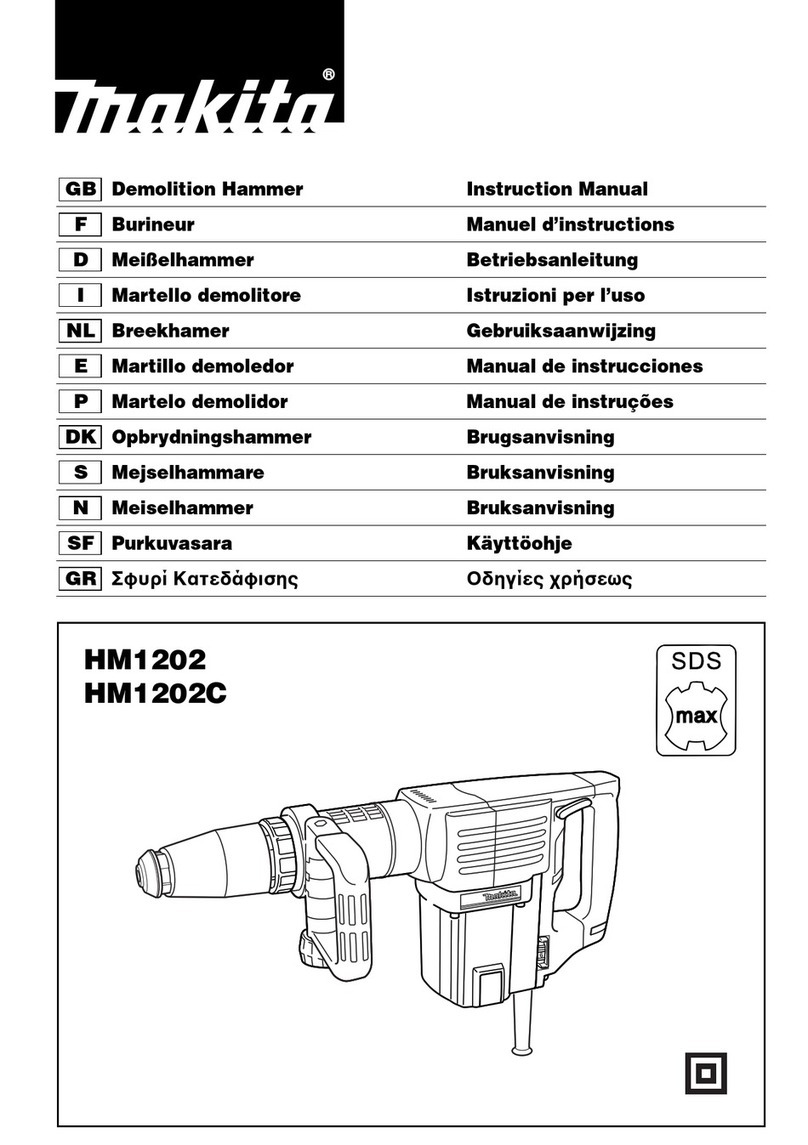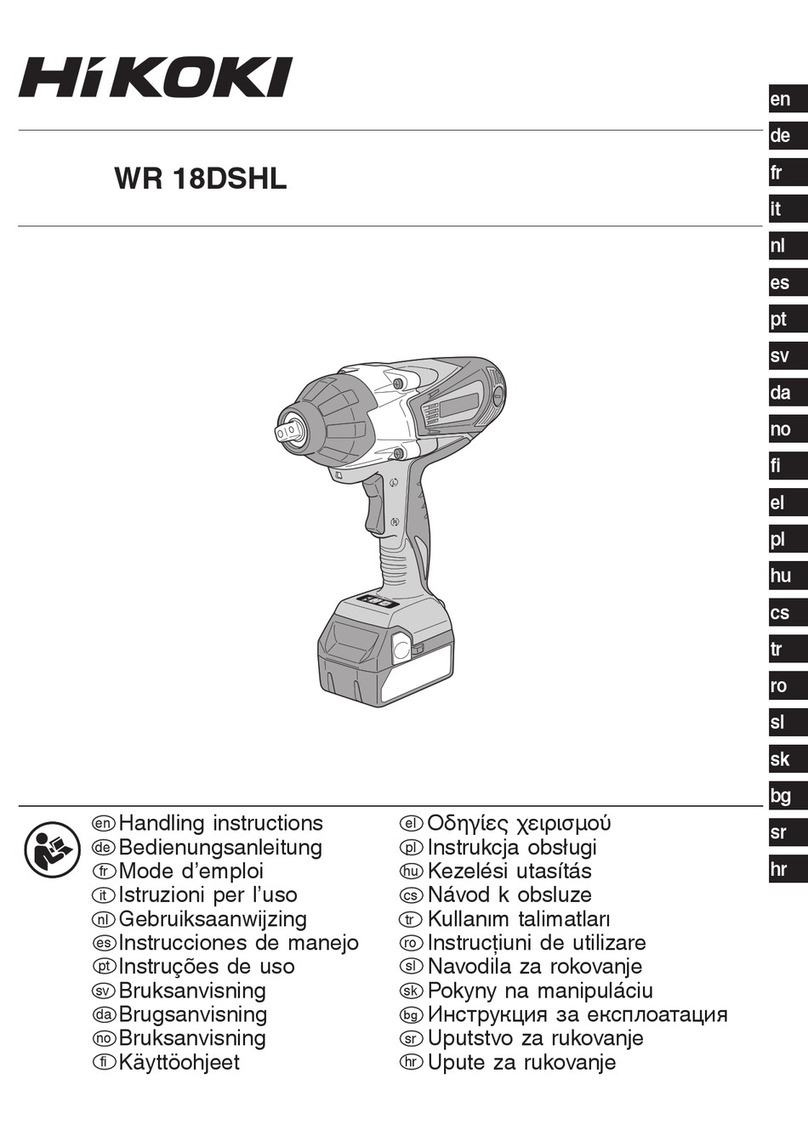Sturtevant Richmont - P/N 857285 - Issue Date 100407 - Page 7 of 14
• To navigate to the desired task, press the Select button one time. The word “SEt” will appear in the main
section of the display. The task number of the last task downloaded will be in the Task section display.
• Use the down arrow to scroll through the task numbers until the desired task number appears.
• Press the SEt button a second time to make that the active task. The display will show the unit of
measure, mode and target value for this task.
• The record number will be “00”. To change the record, press the Up button one time to go to the “01”
record. Once this is displayed, the tool can be used and recording will start at the first record.
As you start applying torque to the first fastener, the main section of the display will change from the target
torque to the current torque value. When you reach the Warning Torque for the task, an LED will backlight
the screen and light the lens with a yellow-orange light to alert you that you are approaching the specified
torque. When the minimum torque specification is achieved, the illumination will change from yellow-orange
to bright green, and the beeper will emit five rapid pulses.
Stop the force application and remove the tool from the fastener. The torque for that fastener and the task
and record number for it will remain on the screen for three seconds. The tool will then turn off the LED
and index to the next fastener in the task (if more than one). This inform/warn/record/inform/index cycle will
repeat until all of the fastening records for that task have been obtained.
Once the last fastener in a task has been completed, the information will be displayed normally, then the
screen will display “SEt” in the main section.
Use the Up arrow key to go to the next task in the sequence. When the desired task is displayed, press the
Select button again to make this the active task. The tool will be in the “00” record; press the Up button to
go to the first fastener in the task.
At any time when the tool is not applying torque you can leave the current task and move to a different task
by using the Select button. At the new task you can use the tool in the “00” mode or you can select the
fastener(s) in the task to be tightened and use the tool normally.
Correcting an Error
If you make an error in a torque application and wish to correct it and the record for that fastener, this can
be achieved easily. There is a slightly different method to be used if the torque was too low than if it was
too high.
If the torque was too low:
1. Use the Select, Up and Down buttons to navigate to the applicable task and record.
2. When the correct record is displayed, press the Clear button.
3. Use the tool to apply the correct torque. This will store the new data where the old data was. You can
then navigate to the next task and record to be worked on.
If the torque was too high:
1. Use the Select, Up and Down buttons to navigate to the “00” record for that task.
2. Loosen the overtorqued item.
3. Use the Select, Up and Down buttons to navigate to the applicable task and record.
4. When the correct record is displayed, press the Clear button.
5. Use the tool to apply the correct torque. This will store the new data where the old data was. You can
then navigate to the next task and record to be worked on.