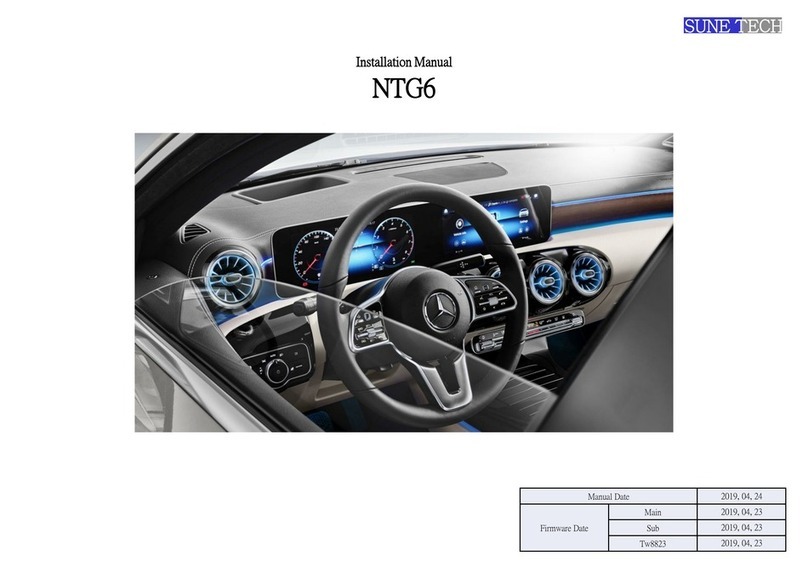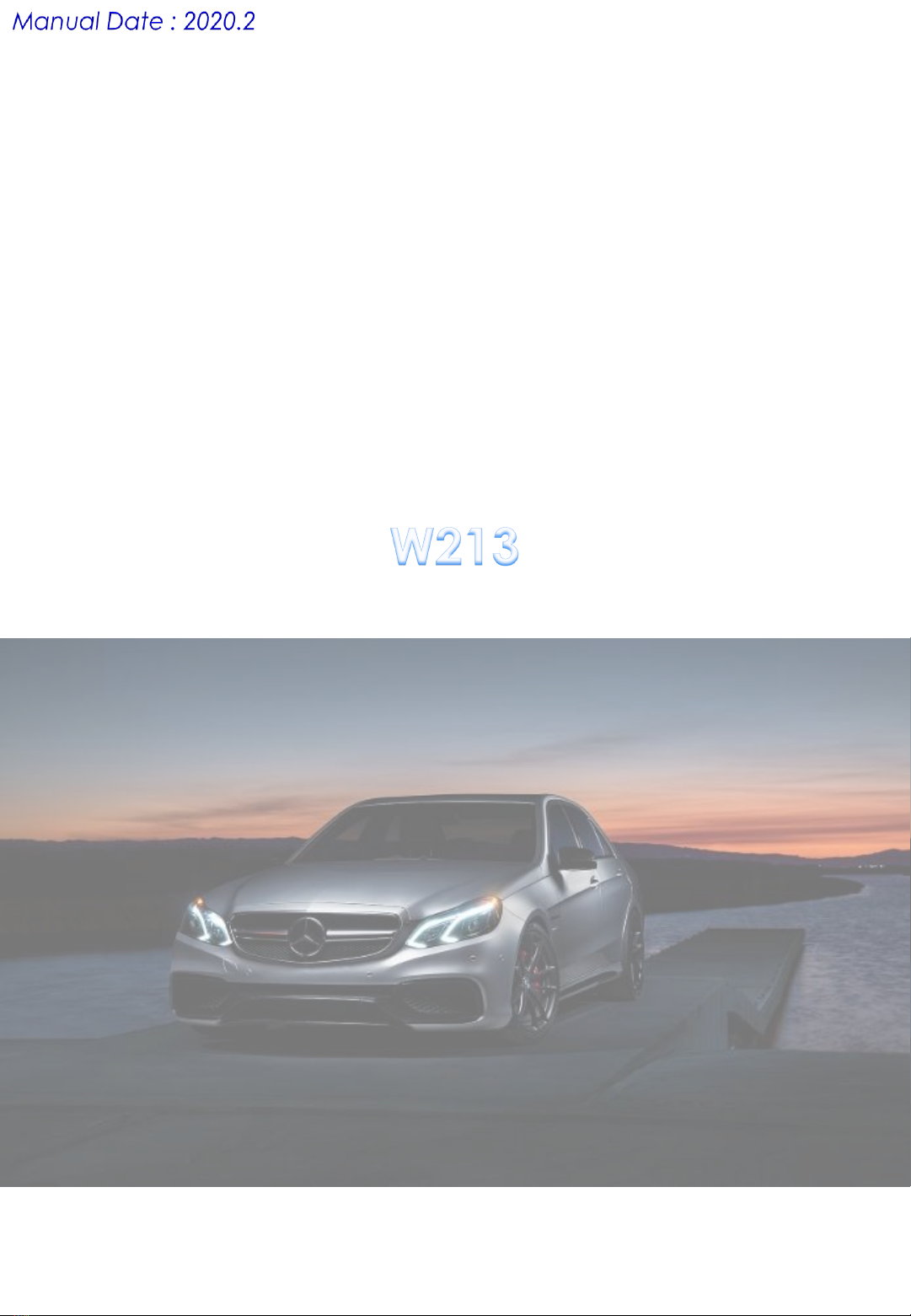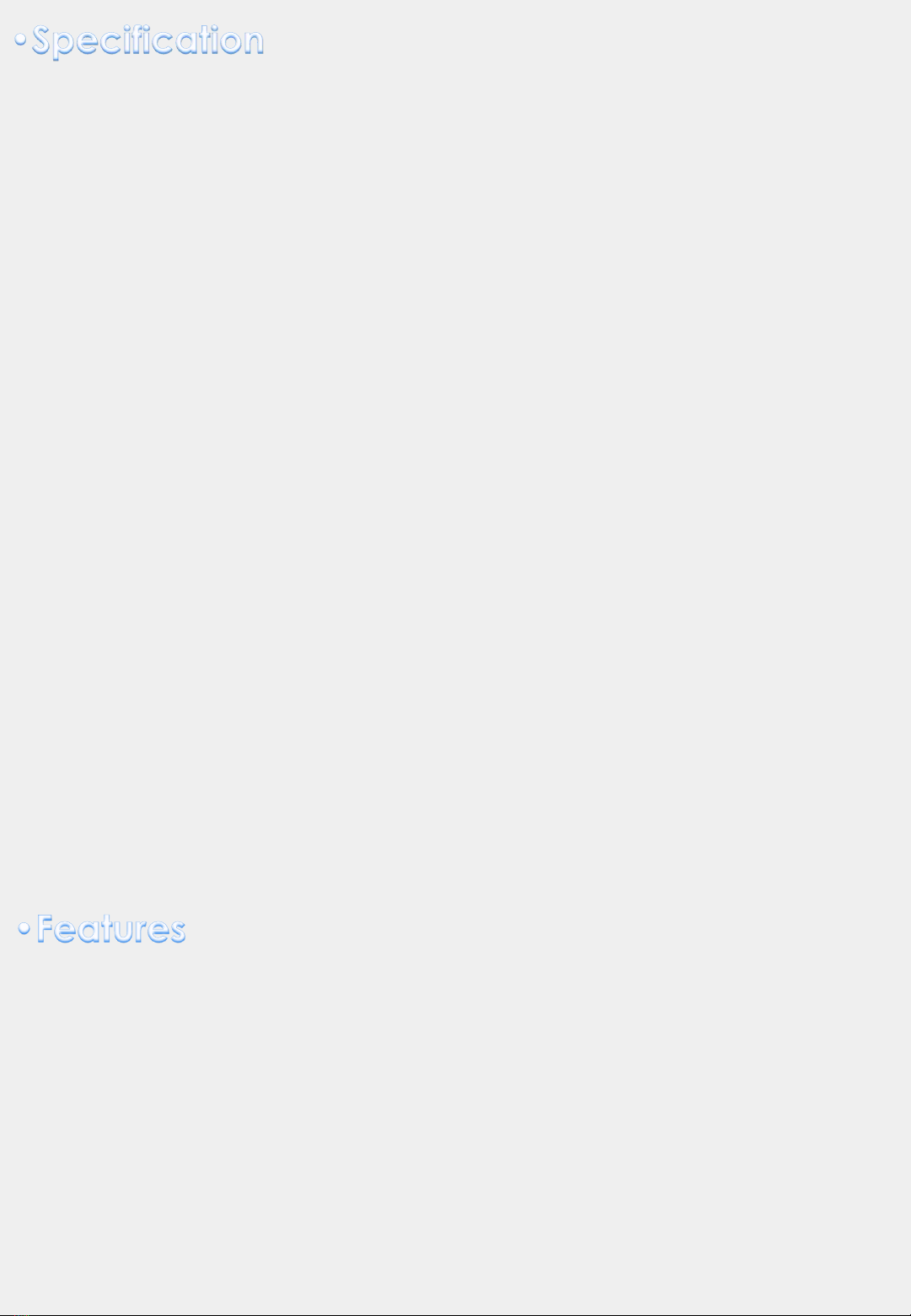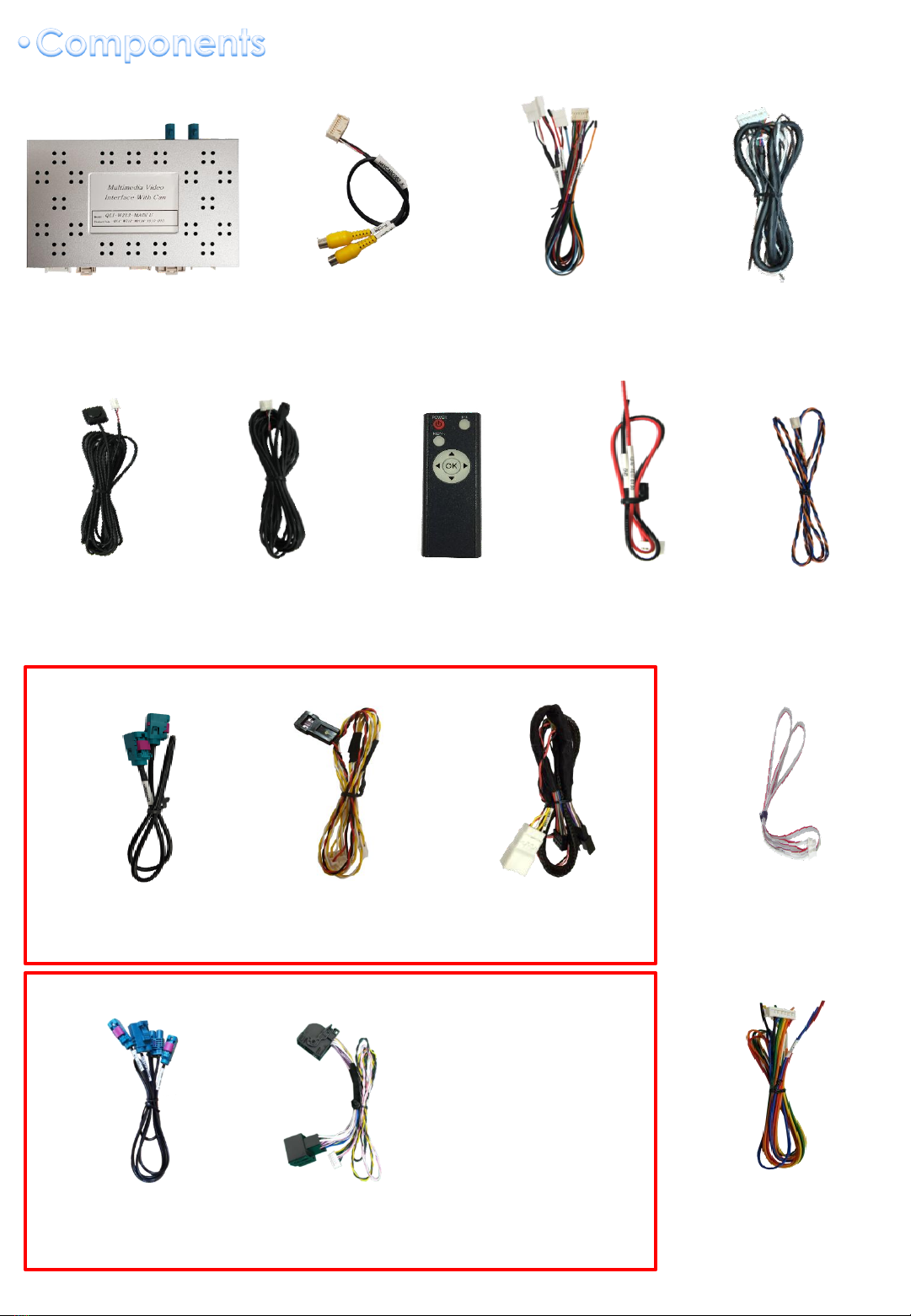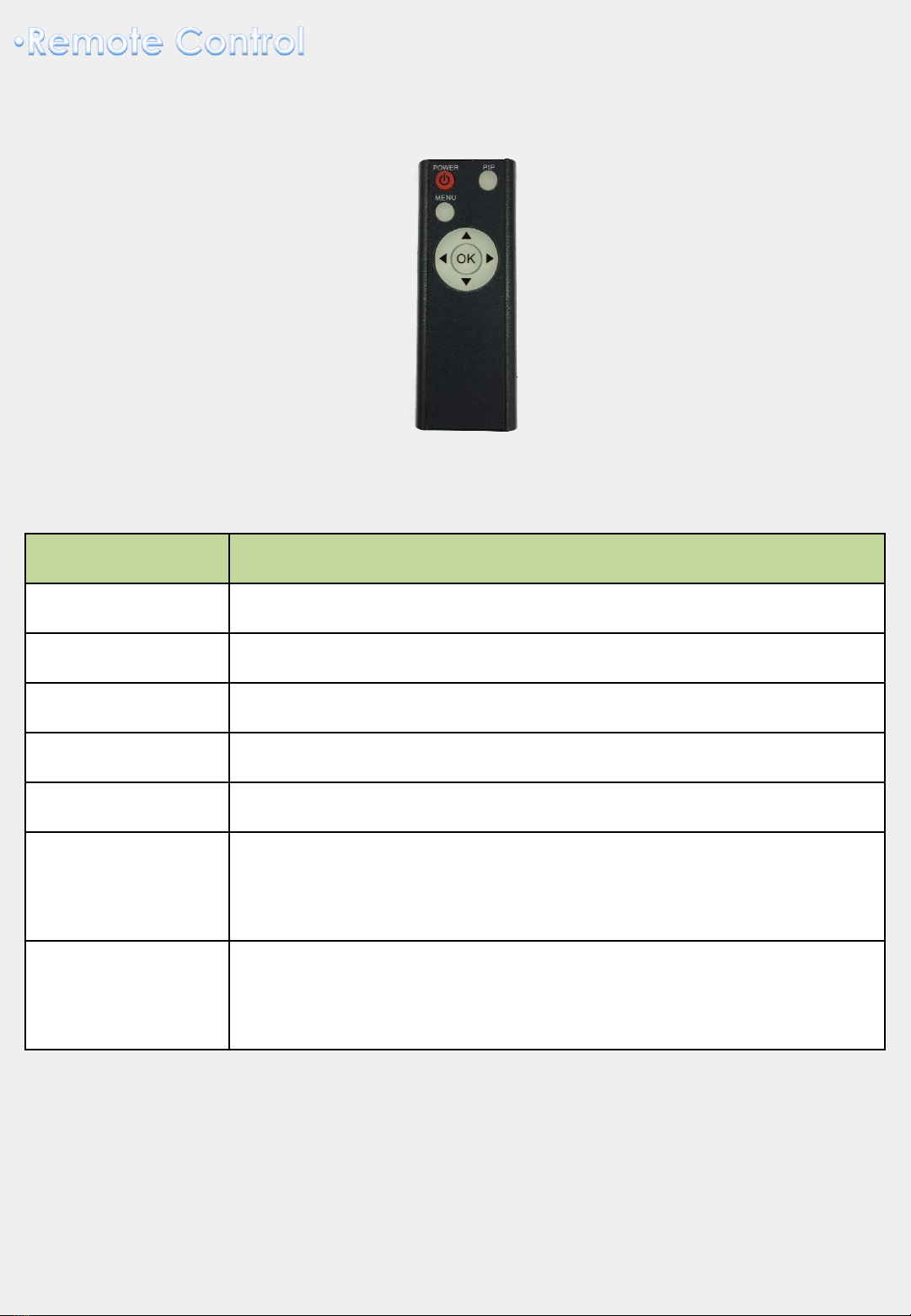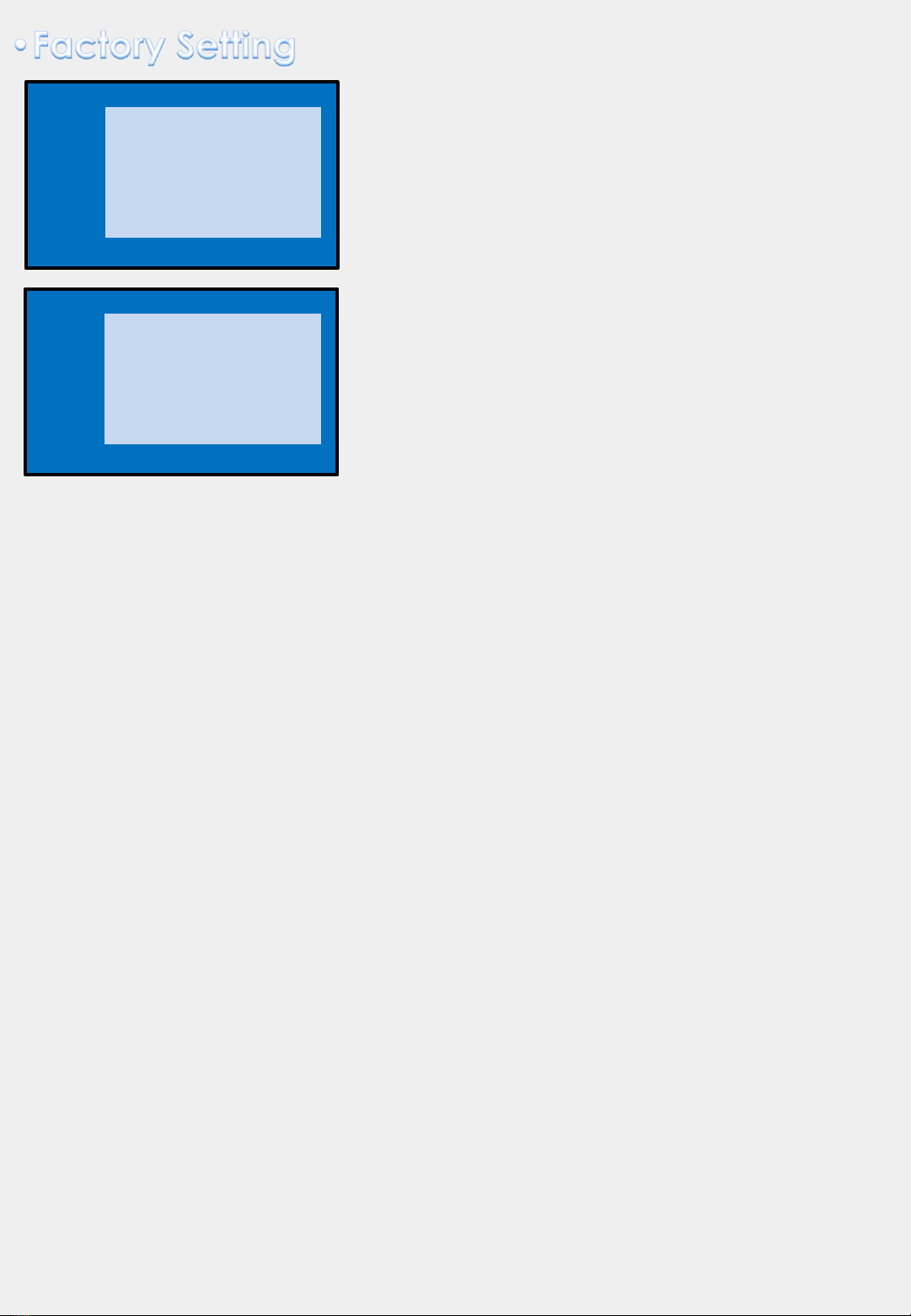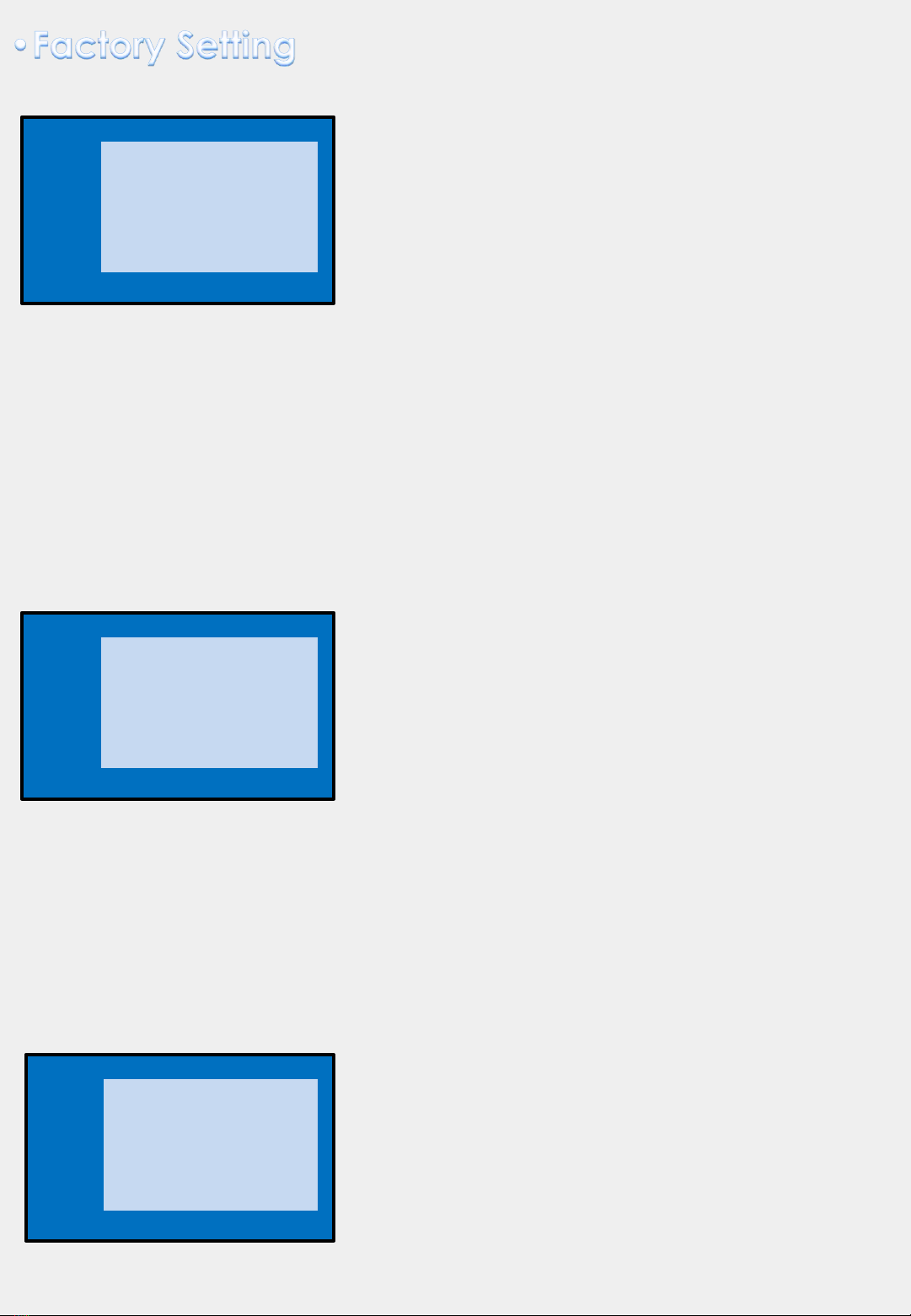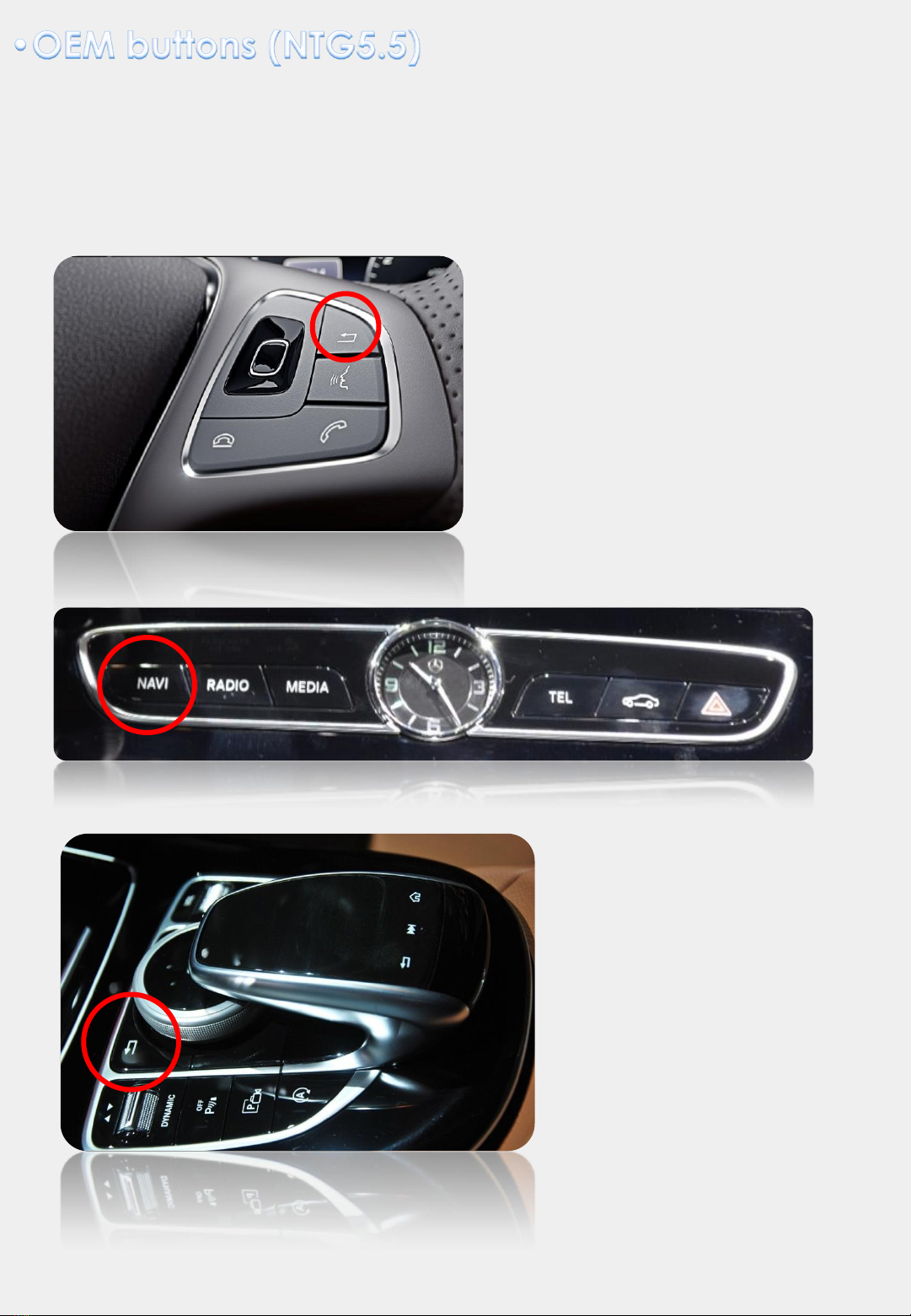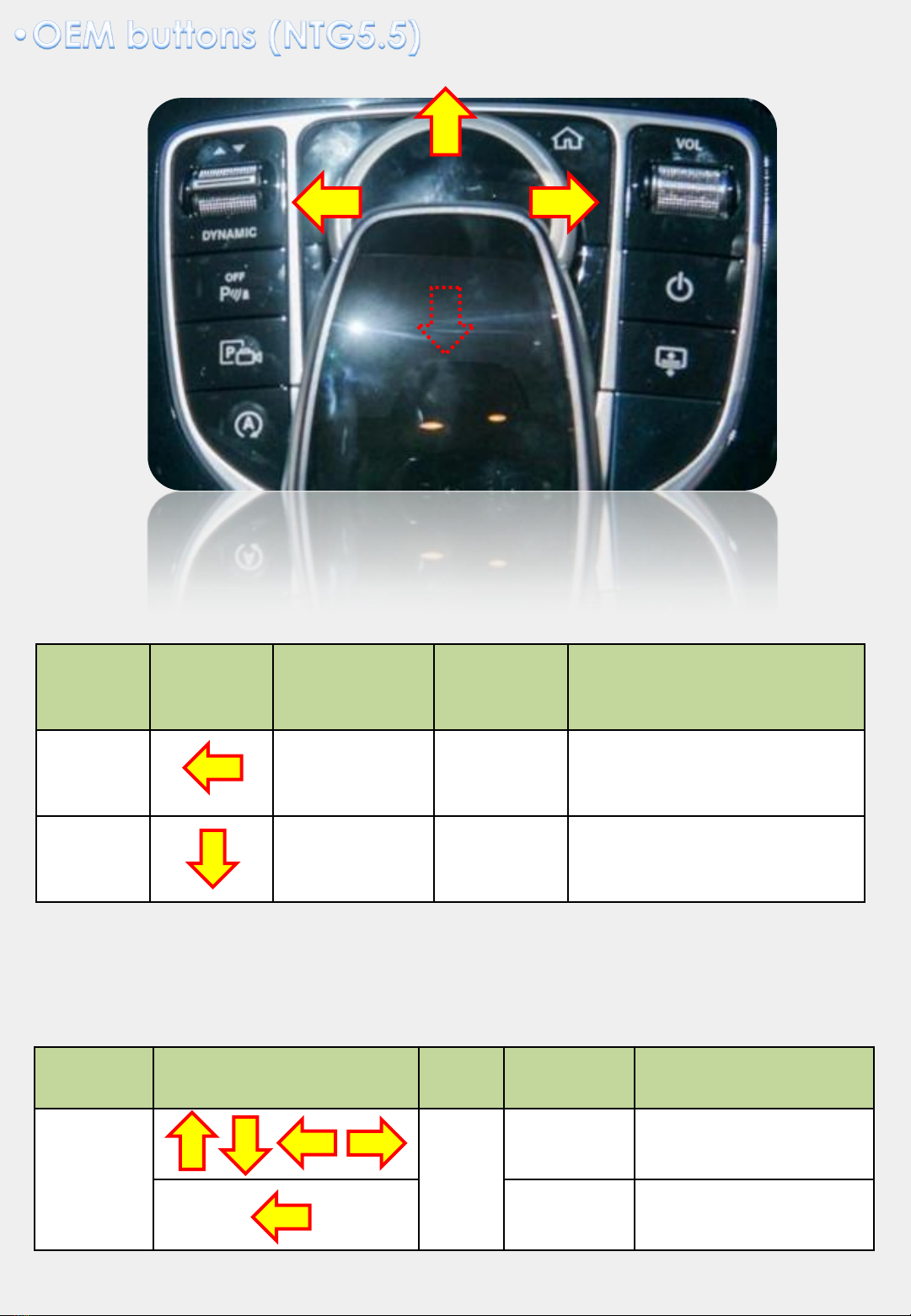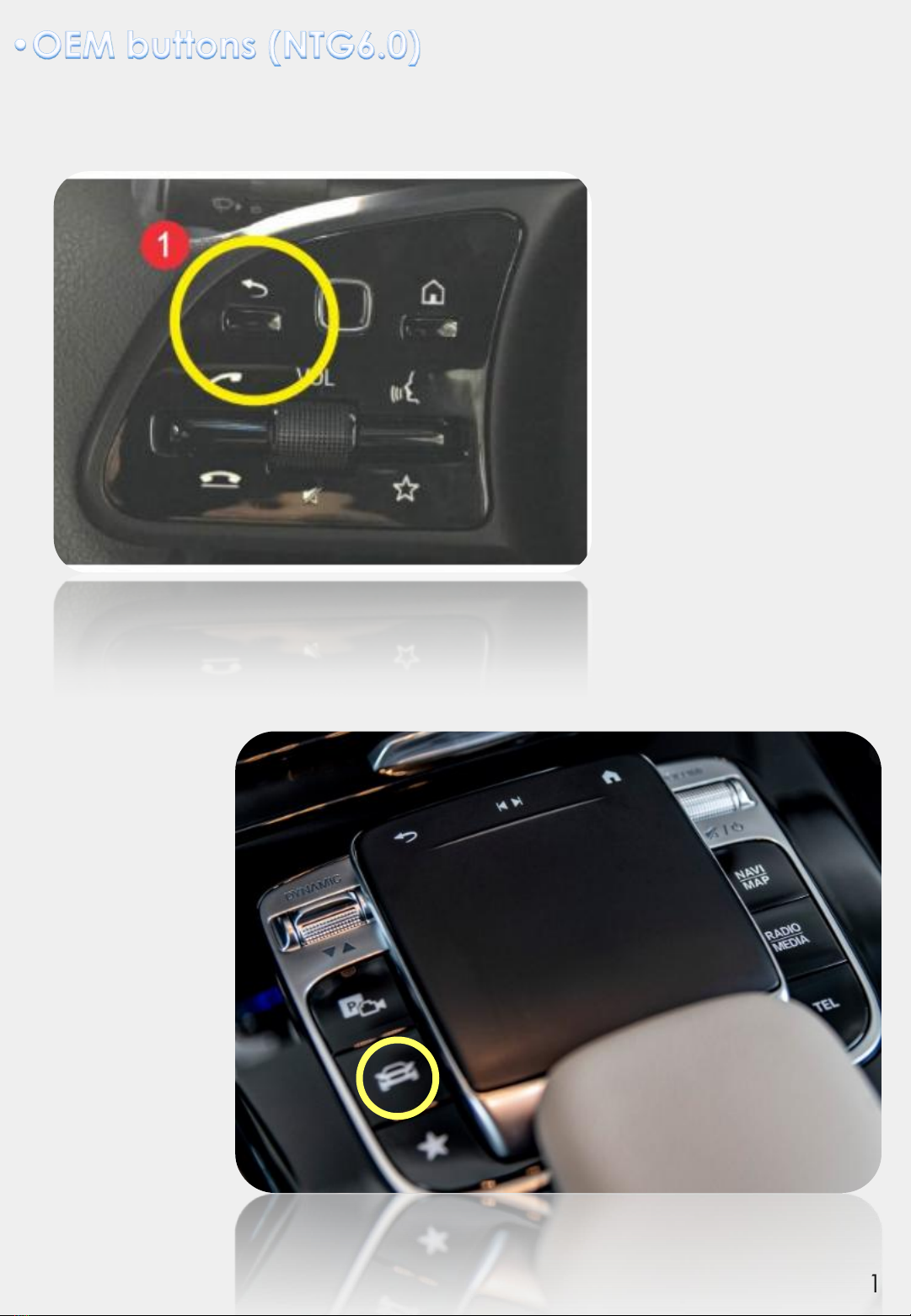Sune Technology NTG5.5 User manual
Other Sune Technology Automobile Accessories manuals

Sune Technology
Sune Technology QPI-BM12 Manual
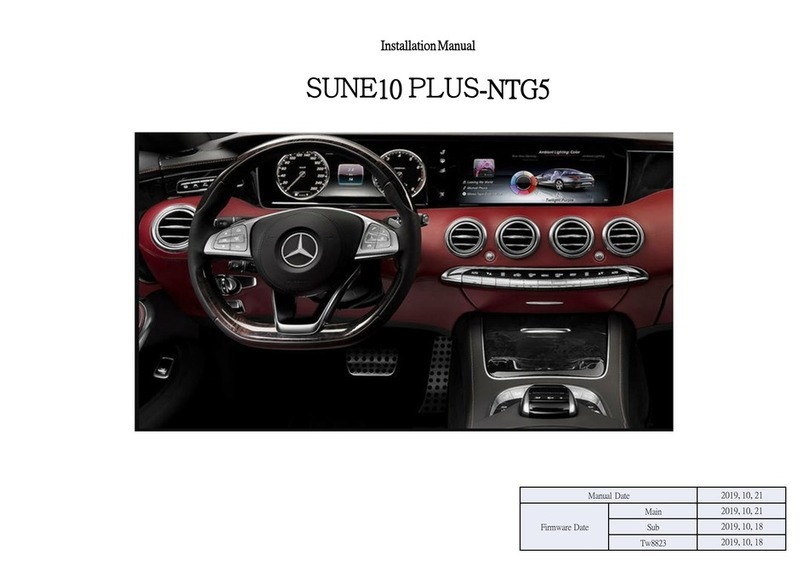
Sune Technology
Sune Technology SUNE10 PLUS-NTG5 User manual

Sune Technology
Sune Technology QHLI-LVTX-5CH-ECLIPSE User manual

Sune Technology
Sune Technology NTG5 User manual

Sune Technology
Sune Technology HD-LEXUS User manual

Sune Technology
Sune Technology HD-CAYENNE User manual

Sune Technology
Sune Technology SUNE10-NTG55 User manual

Sune Technology
Sune Technology HMDI-3S-MNT User manual
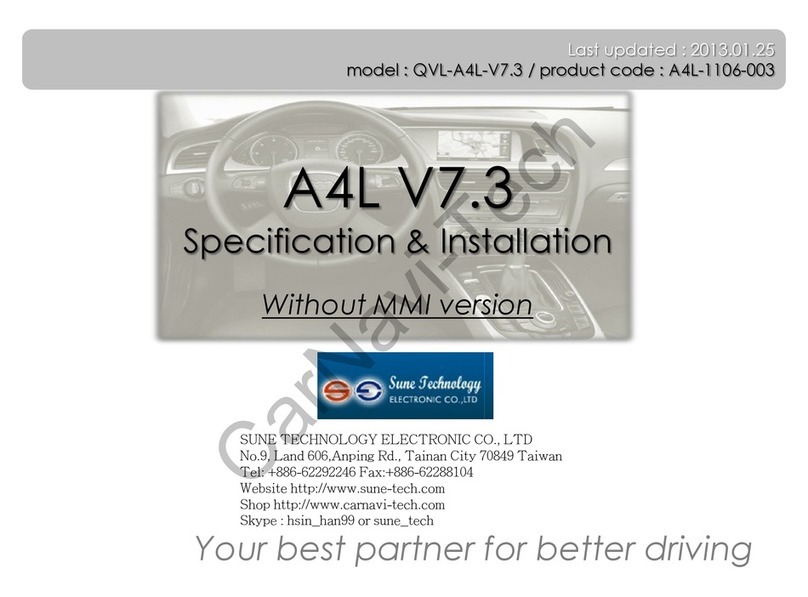
Sune Technology
Sune Technology QVL-A4L-V7.3 User manual

Sune Technology
Sune Technology SUNE10 VELAR User manual
Popular Automobile Accessories manuals by other brands

ULTIMATE SPEED
ULTIMATE SPEED 279746 Assembly and Safety Advice

SSV Works
SSV Works DF-F65 manual

ULTIMATE SPEED
ULTIMATE SPEED CARBON Assembly and Safety Advice

Witter
Witter F174 Fitting instructions

WeatherTech
WeatherTech No-Drill installation instructions

TAUBENREUTHER
TAUBENREUTHER 1-336050 Installation instruction