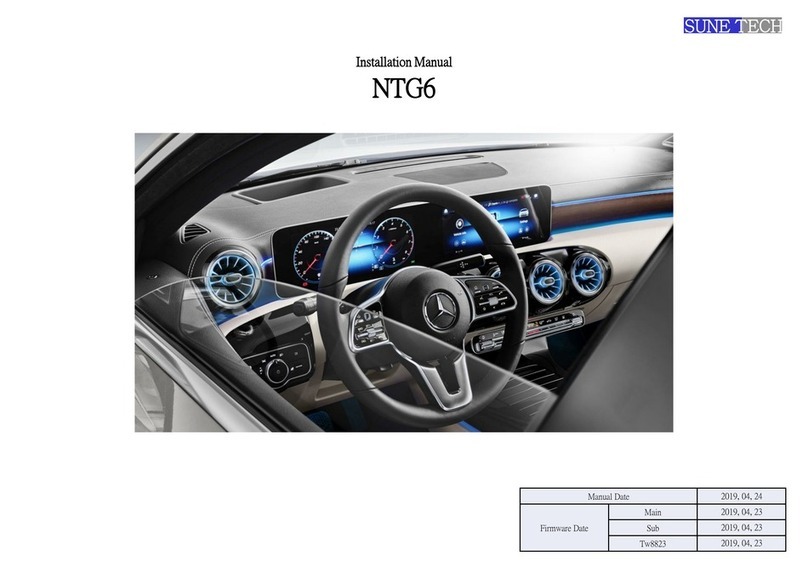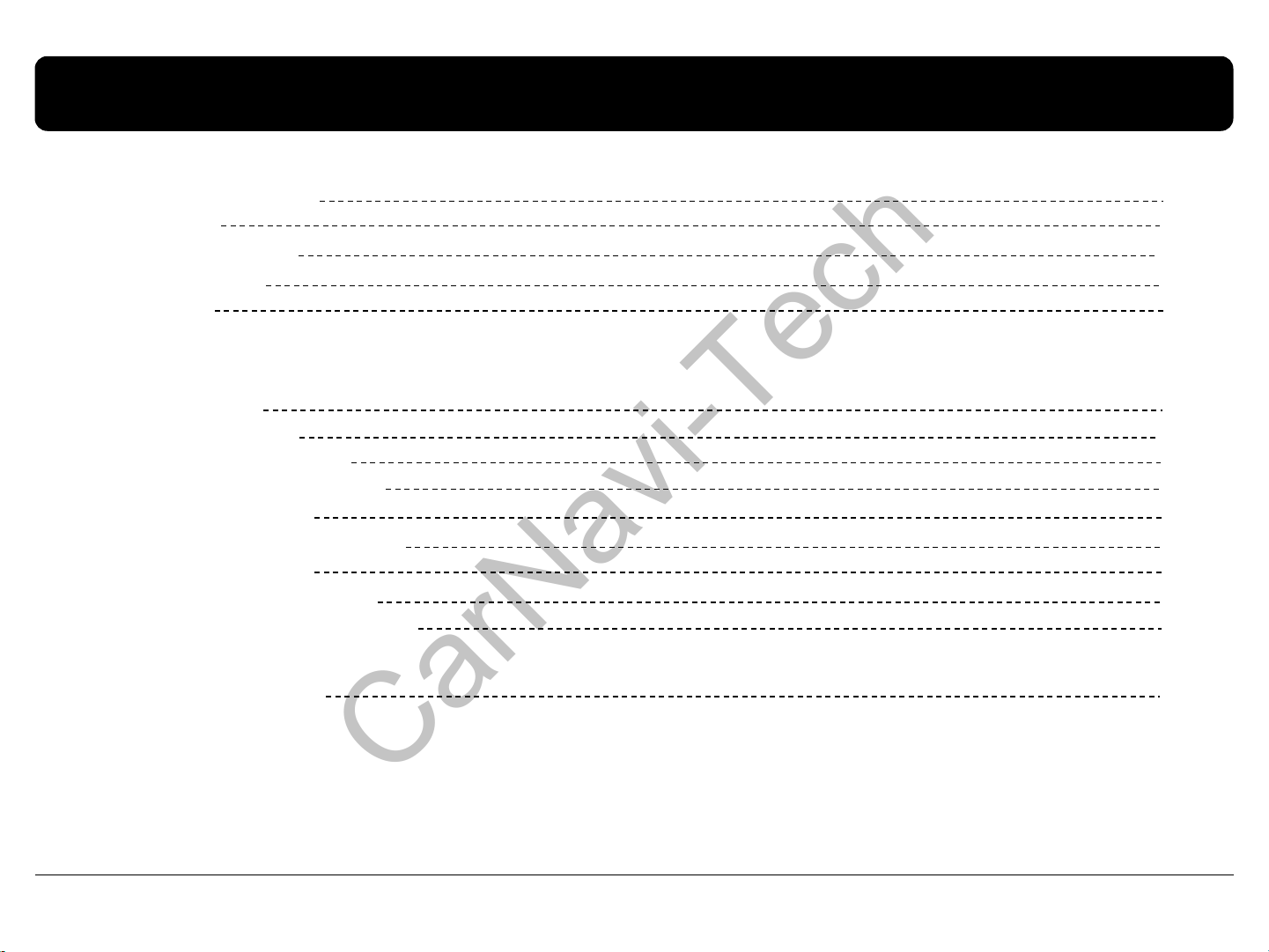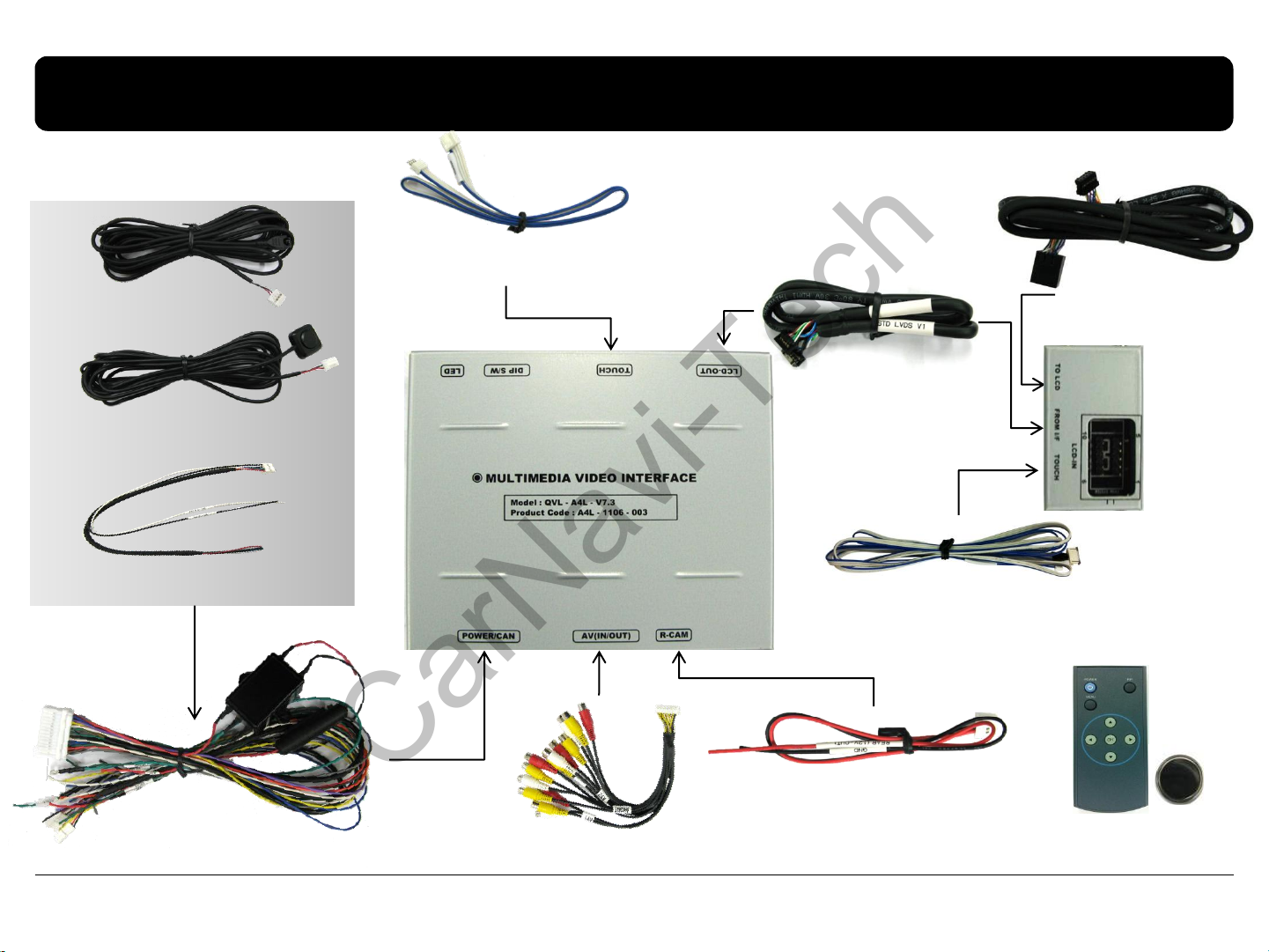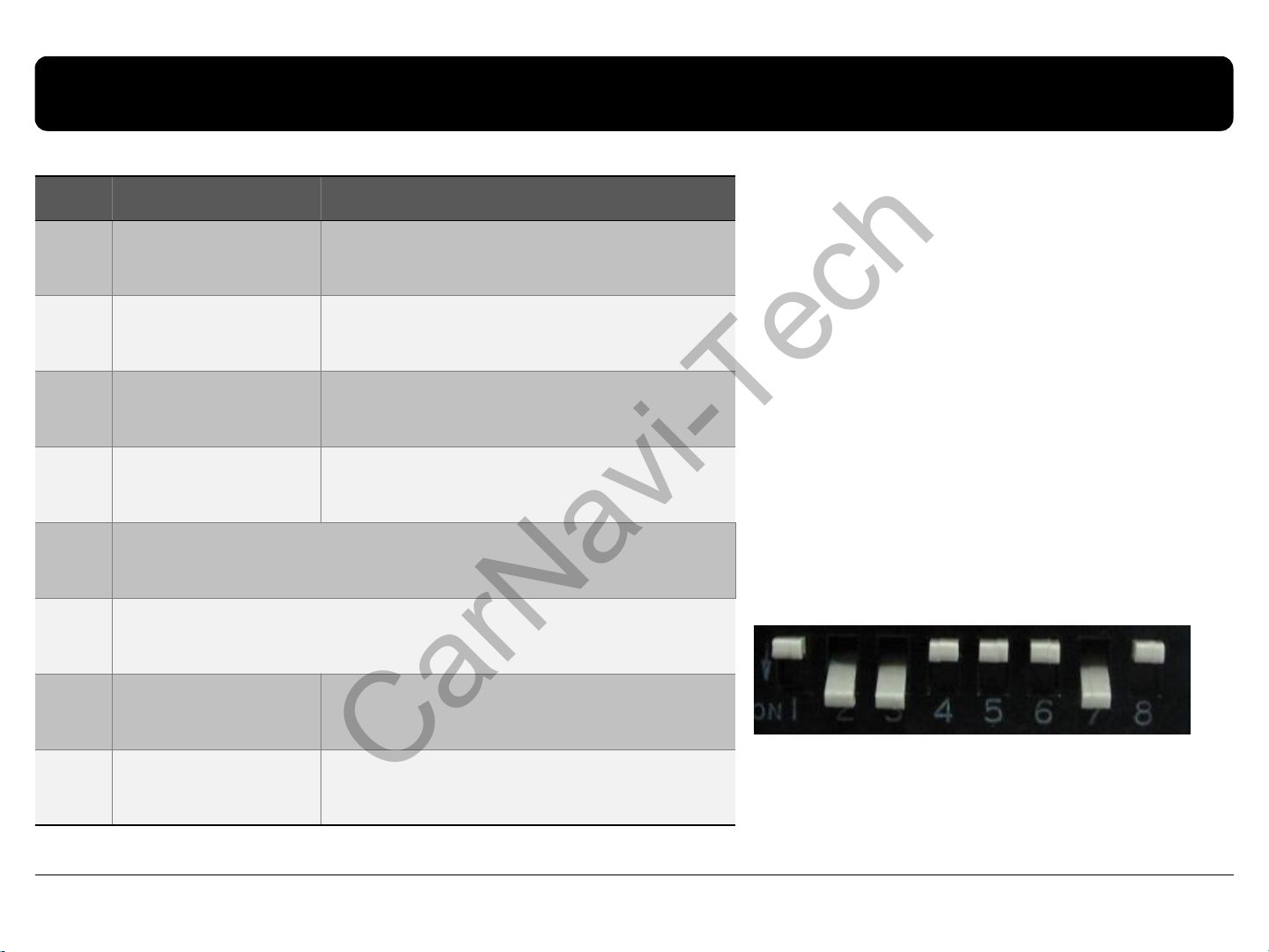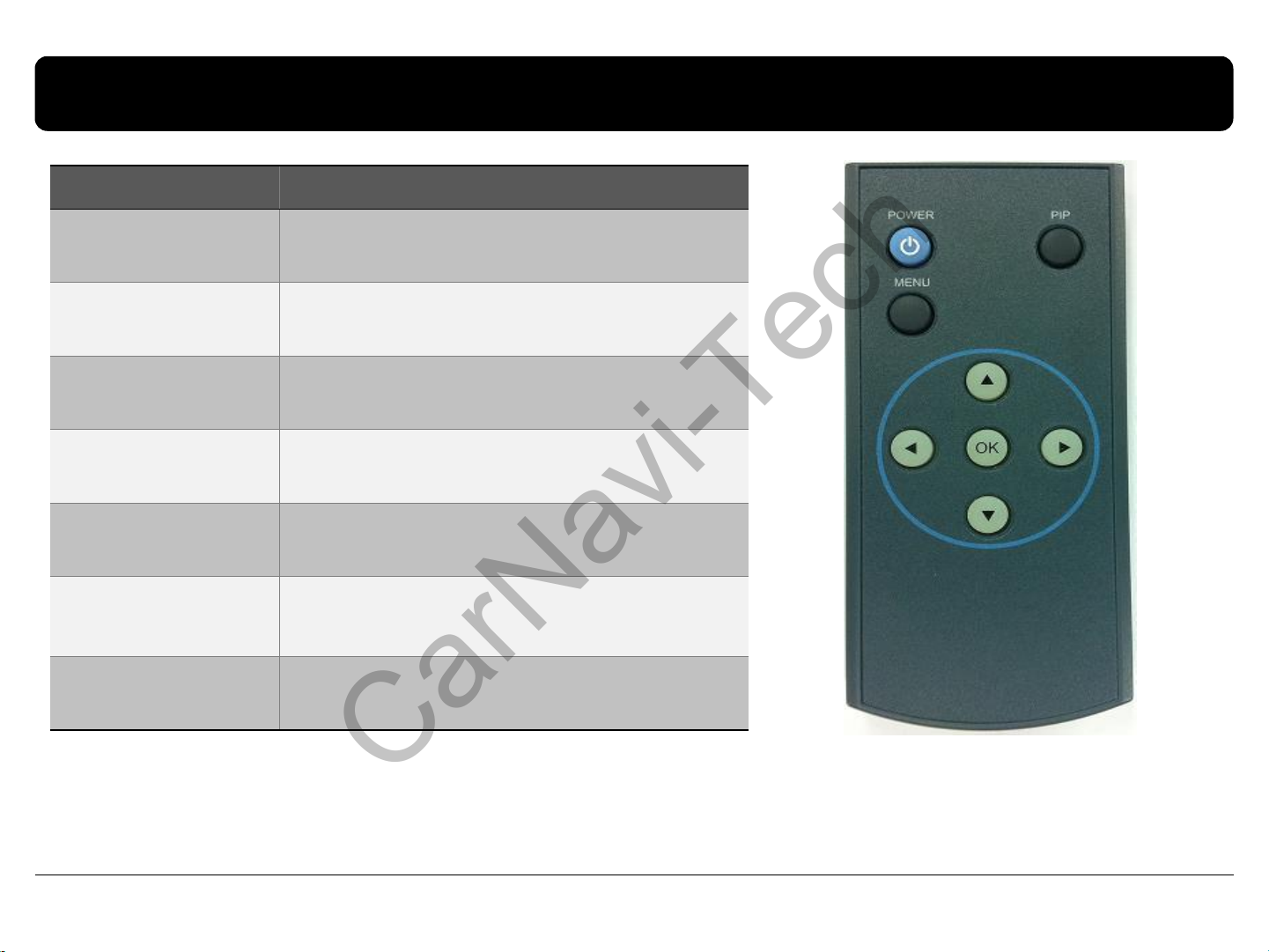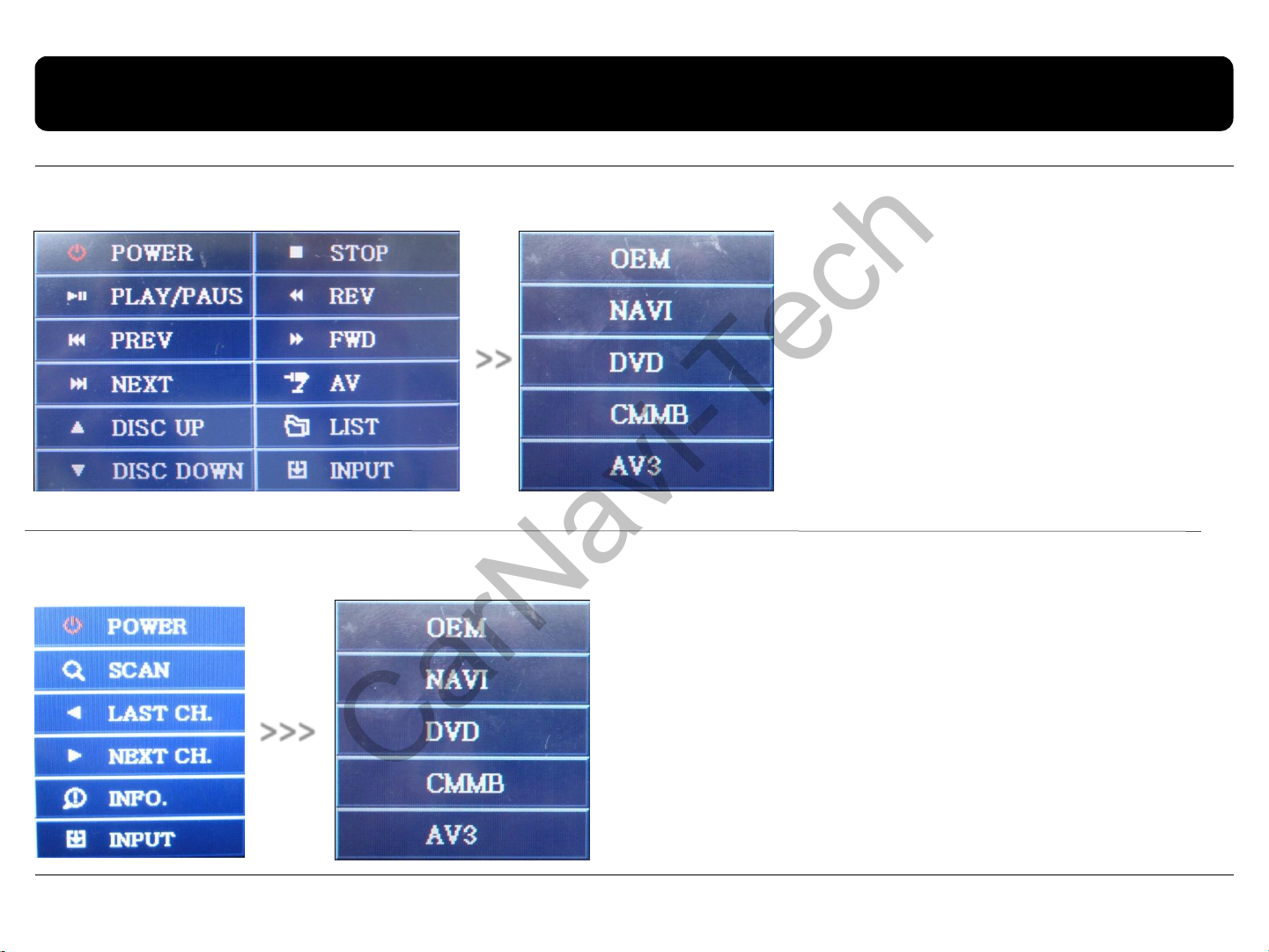Sune Technology QVL-A4L-V7.3 User manual
Other Sune Technology Automobile Accessories manuals

Sune Technology
Sune Technology QPI-BM12 Manual

Sune Technology
Sune Technology HD-CAYENNE User manual

Sune Technology
Sune Technology SUNE10 VELAR User manual

Sune Technology
Sune Technology SUNE10-NTG55 User manual
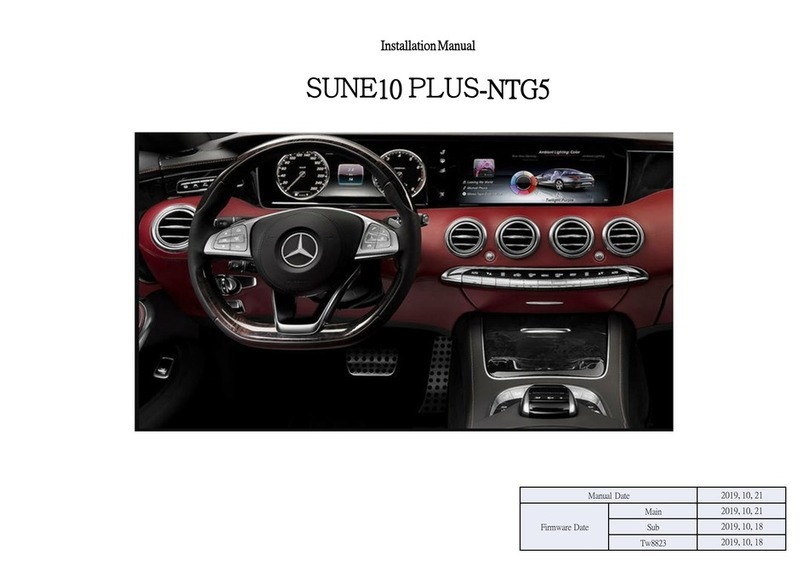
Sune Technology
Sune Technology SUNE10 PLUS-NTG5 User manual

Sune Technology
Sune Technology HMDI-3S-MNT User manual

Sune Technology
Sune Technology HD-LEXUS User manual
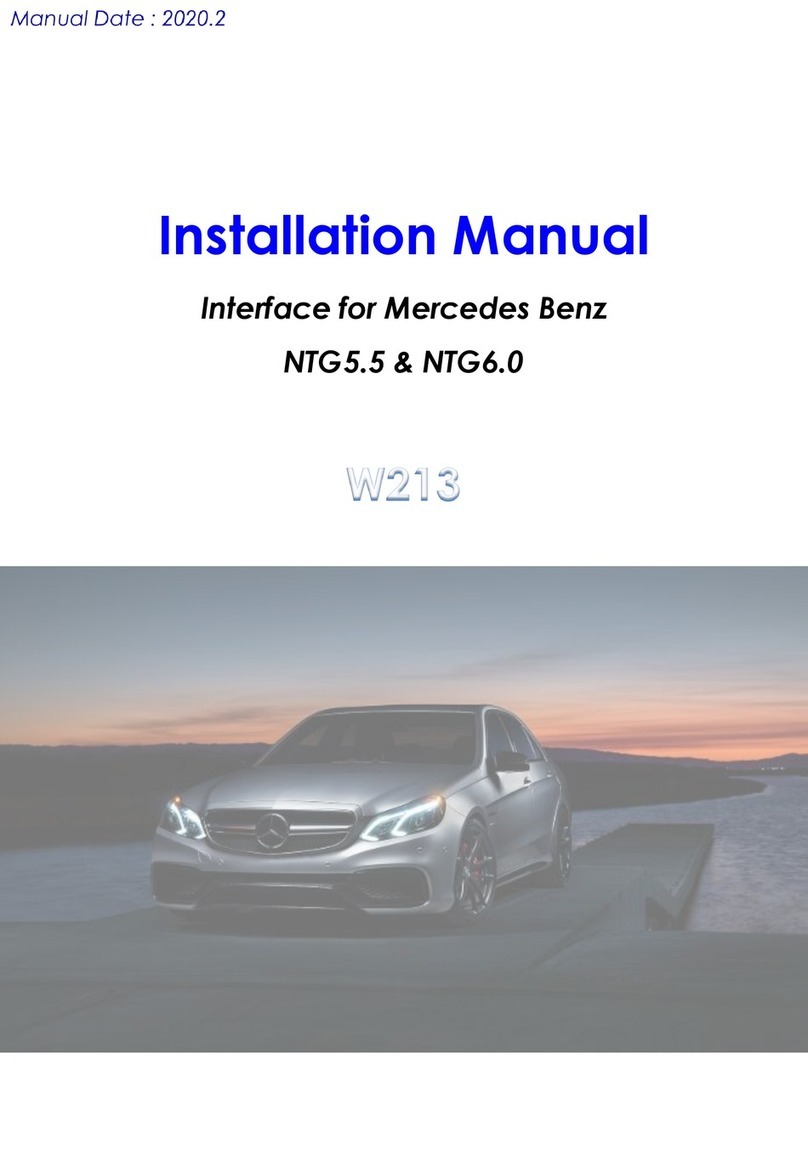
Sune Technology
Sune Technology NTG5.5 User manual

Sune Technology
Sune Technology NTG5 User manual

Sune Technology
Sune Technology QHLI-LVTX-5CH-ECLIPSE User manual
Popular Automobile Accessories manuals by other brands

ULTIMATE SPEED
ULTIMATE SPEED 279746 Assembly and Safety Advice

SSV Works
SSV Works DF-F65 manual

ULTIMATE SPEED
ULTIMATE SPEED CARBON Assembly and Safety Advice

Witter
Witter F174 Fitting instructions

WeatherTech
WeatherTech No-Drill installation instructions

TAUBENREUTHER
TAUBENREUTHER 1-336050 Installation instruction