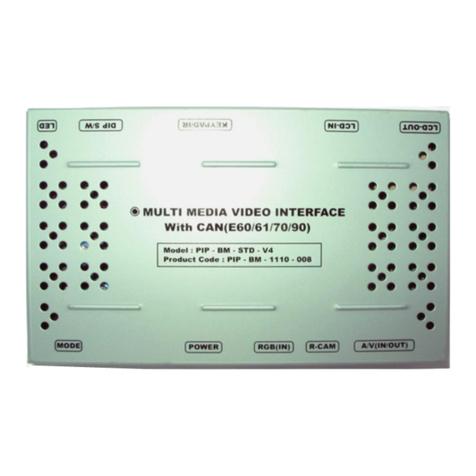Sune Technology NCM16 User manual
Other Sune Technology Car Video System manuals

Sune Technology
Sune Technology QNAVI2-STD-AUDI-A3 User guide

Sune Technology
Sune Technology Q-Roi BM12 User manual
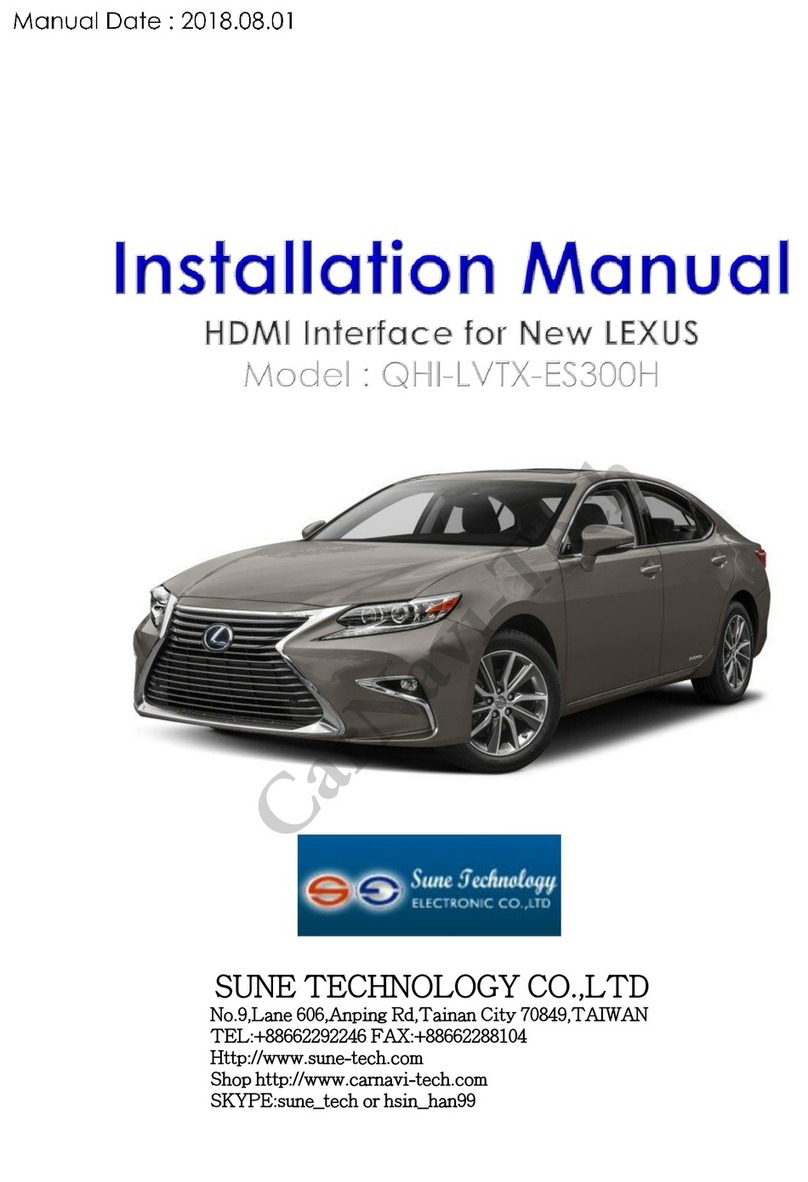
Sune Technology
Sune Technology QHI-LVTX-ES300H User manual
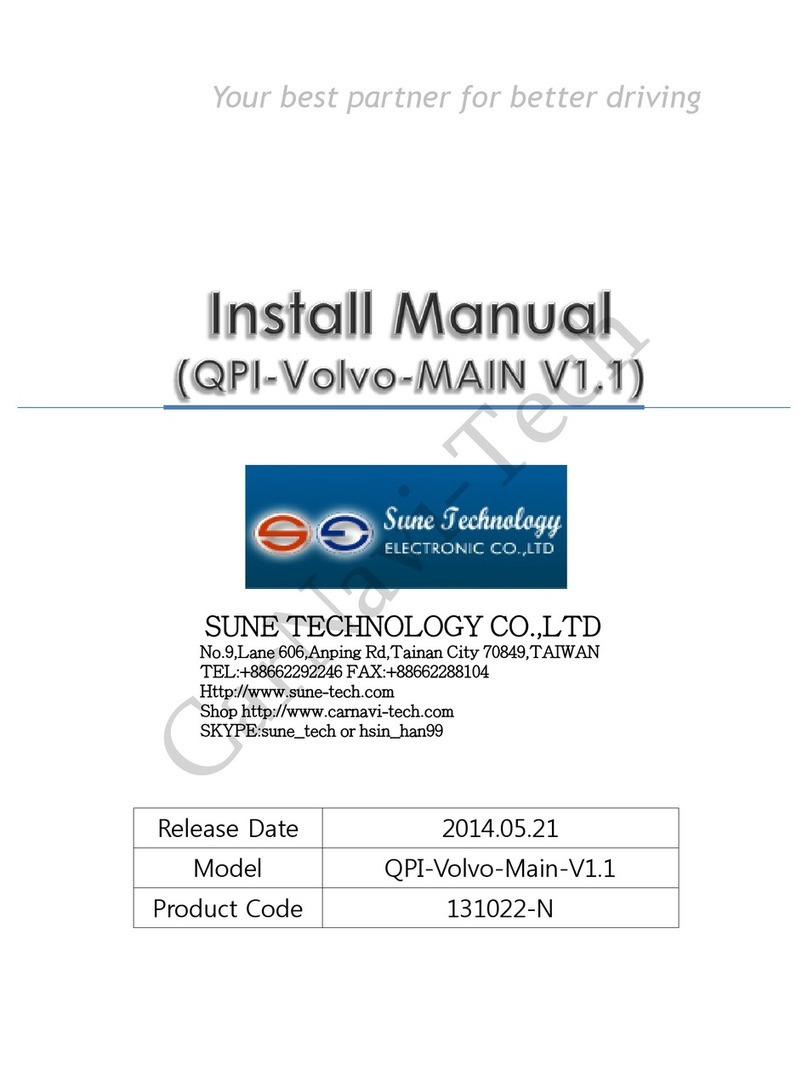
Sune Technology
Sune Technology QPI-Volvo-Main-V1.1 Manual

Sune Technology
Sune Technology QPI BM16 3S User manual

Sune Technology
Sune Technology PCM3.1 User manual

Sune Technology
Sune Technology SE-A1025 User manual
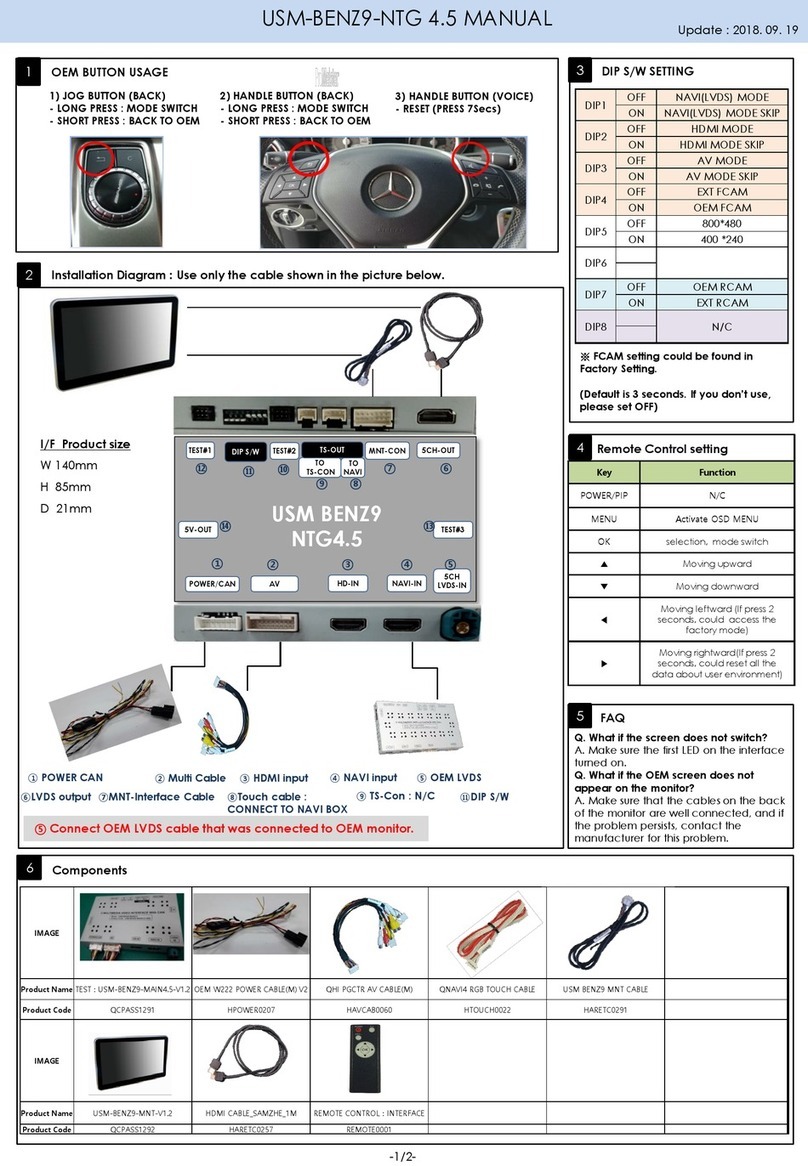
Sune Technology
Sune Technology USM-BENZ9-NTG 4.5 User manual

Sune Technology
Sune Technology Q-ROI-PCM3.1 User manual
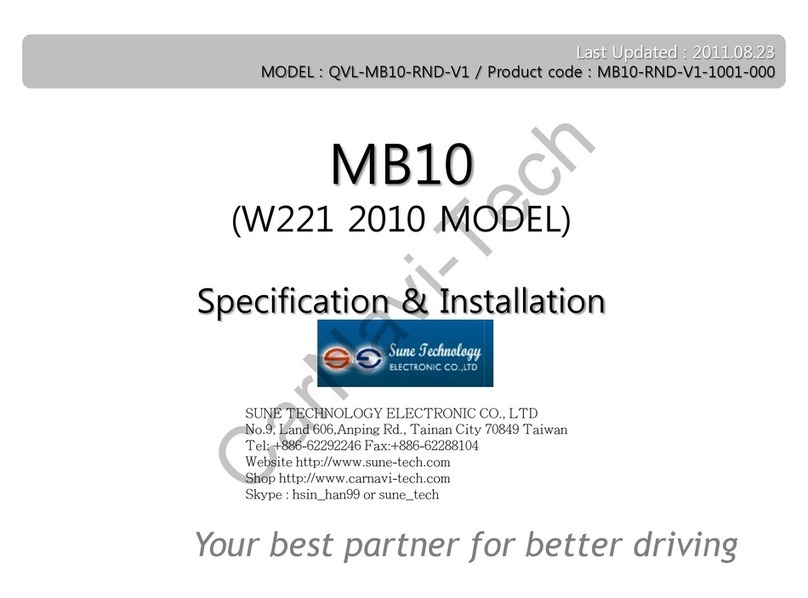
Sune Technology
Sune Technology MB10 User manual
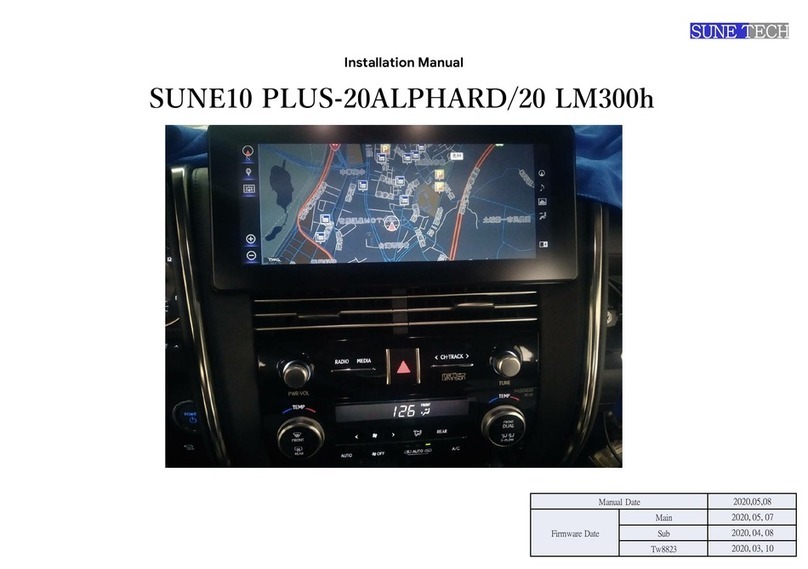
Sune Technology
Sune Technology SUNE10 PLUS-20ALPHARD/20 LM300h User manual

Sune Technology
Sune Technology SUNE10 PLUS-LC200/20RX User manual
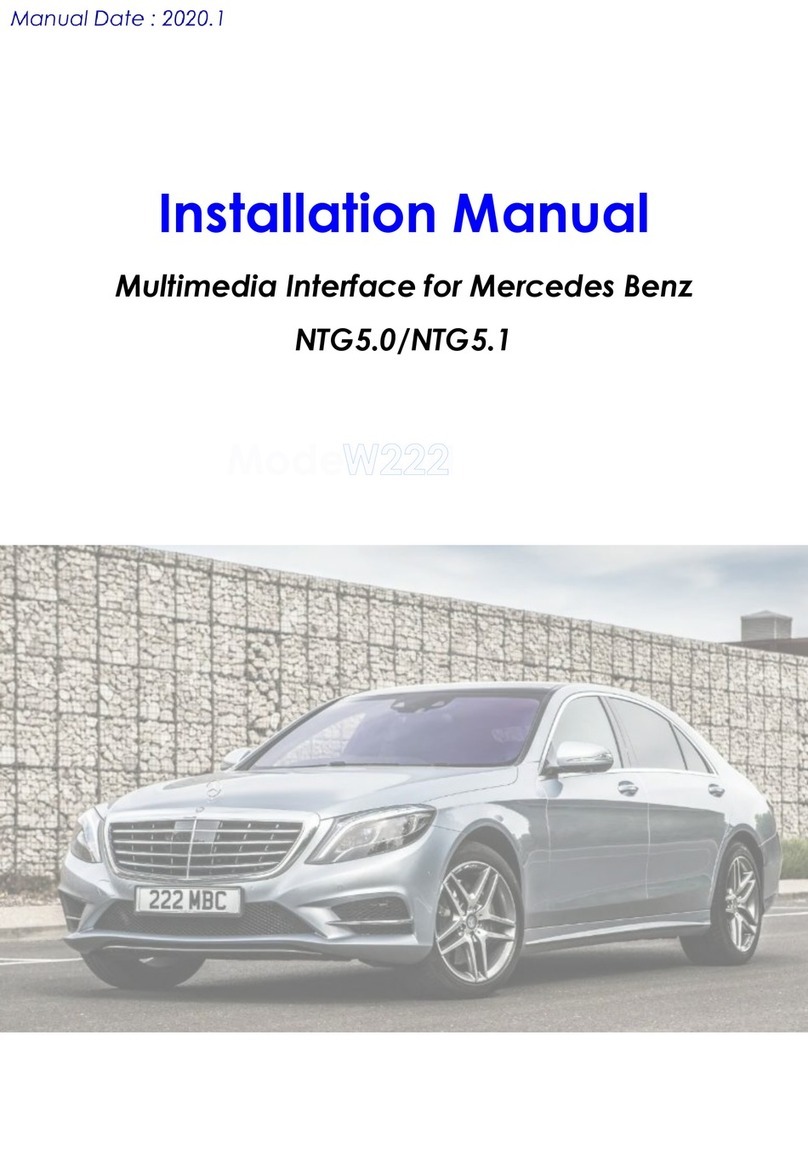
Sune Technology
Sune Technology NTG5.0 User manual

Sune Technology
Sune Technology QVI-Juke 2013 Manual
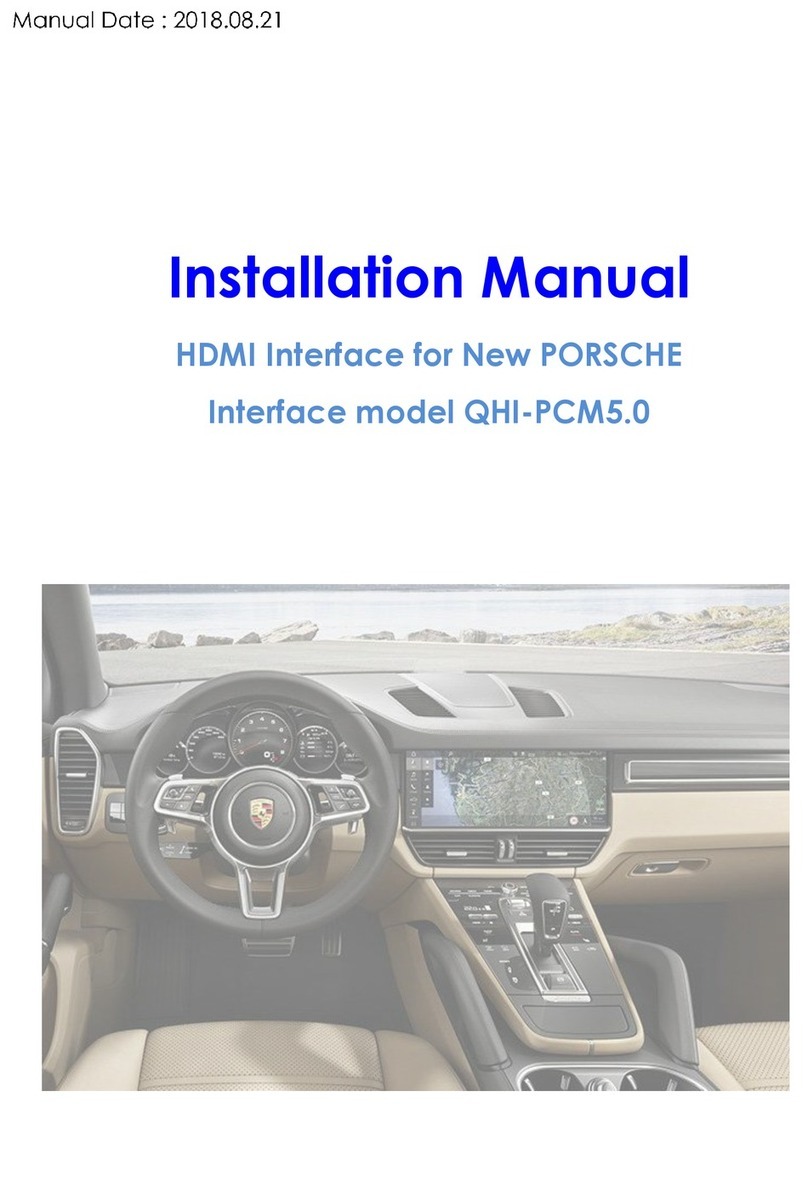
Sune Technology
Sune Technology QHI-PCM5.0 User manual
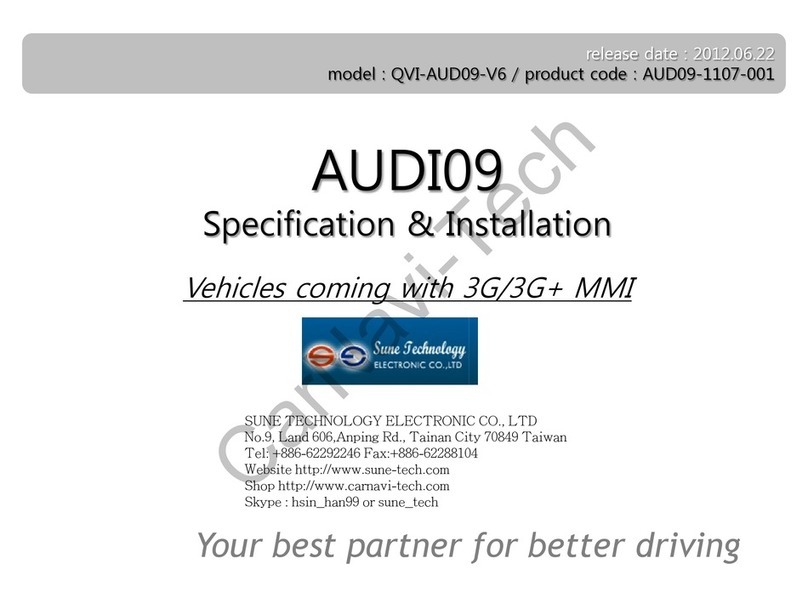
Sune Technology
Sune Technology AUDI09 User manual

Sune Technology
Sune Technology QHI-LVTX-W222 User manual

Sune Technology
Sune Technology ALFAROMEO-IF User manual

Sune Technology
Sune Technology Q-ROI-AUDI A3 User manual
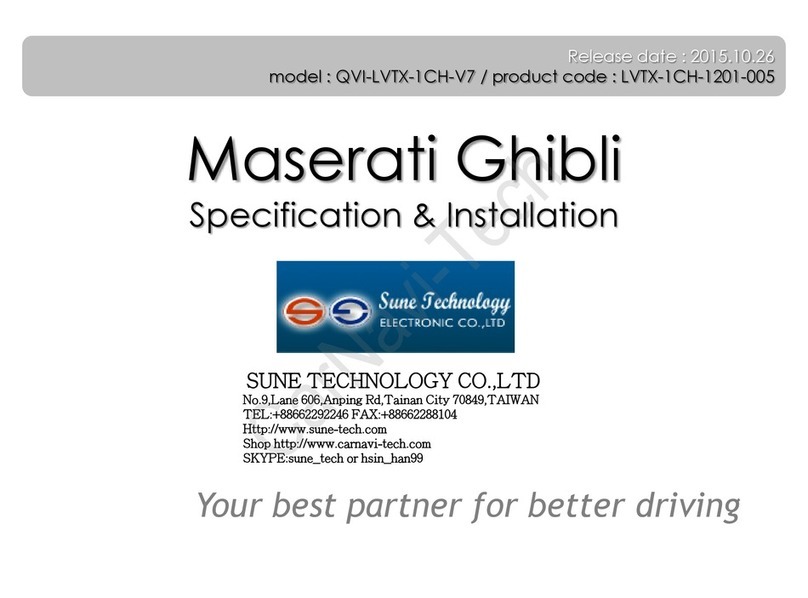
Sune Technology
Sune Technology QVI-LVTX-1CH-V7 User manual