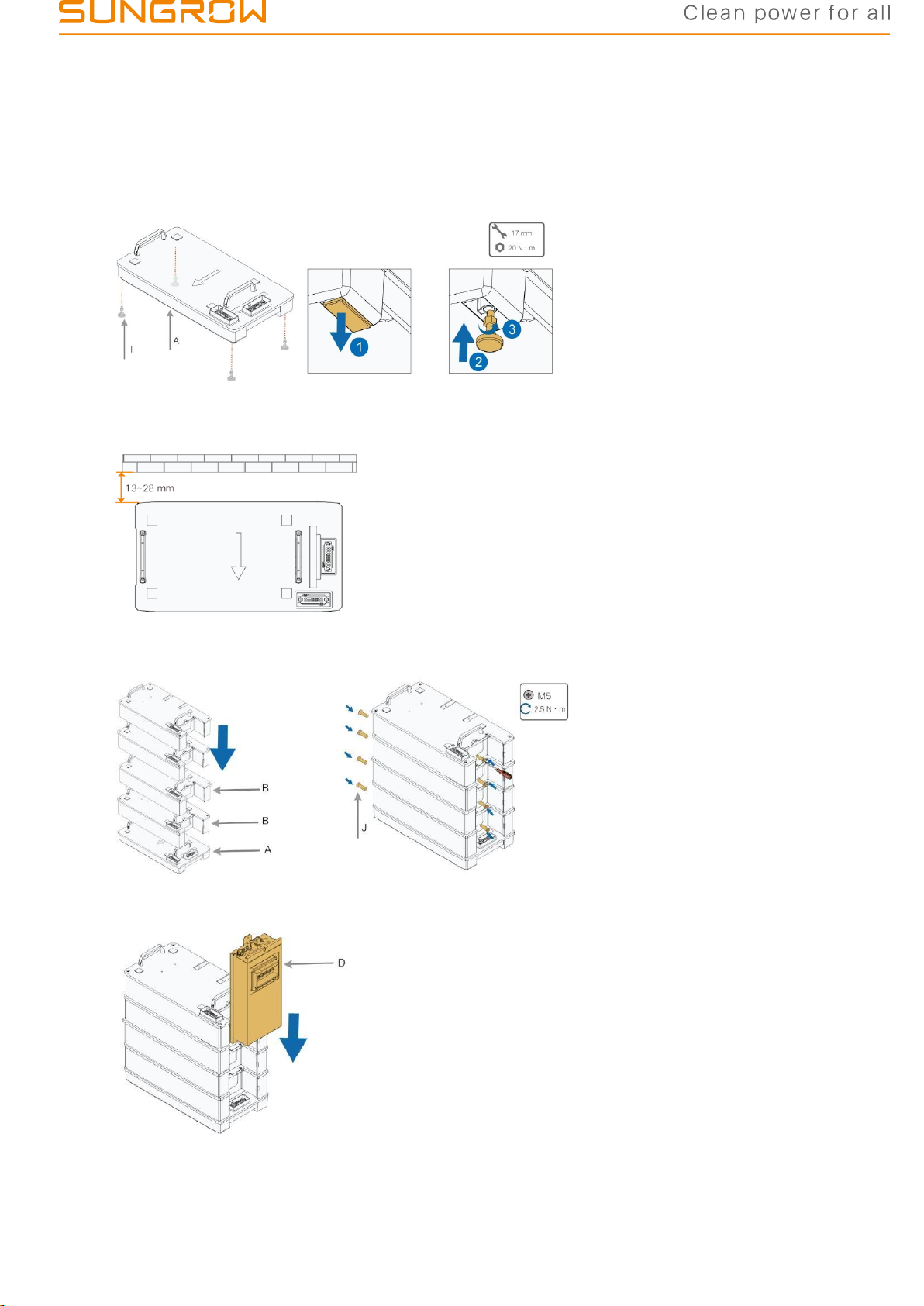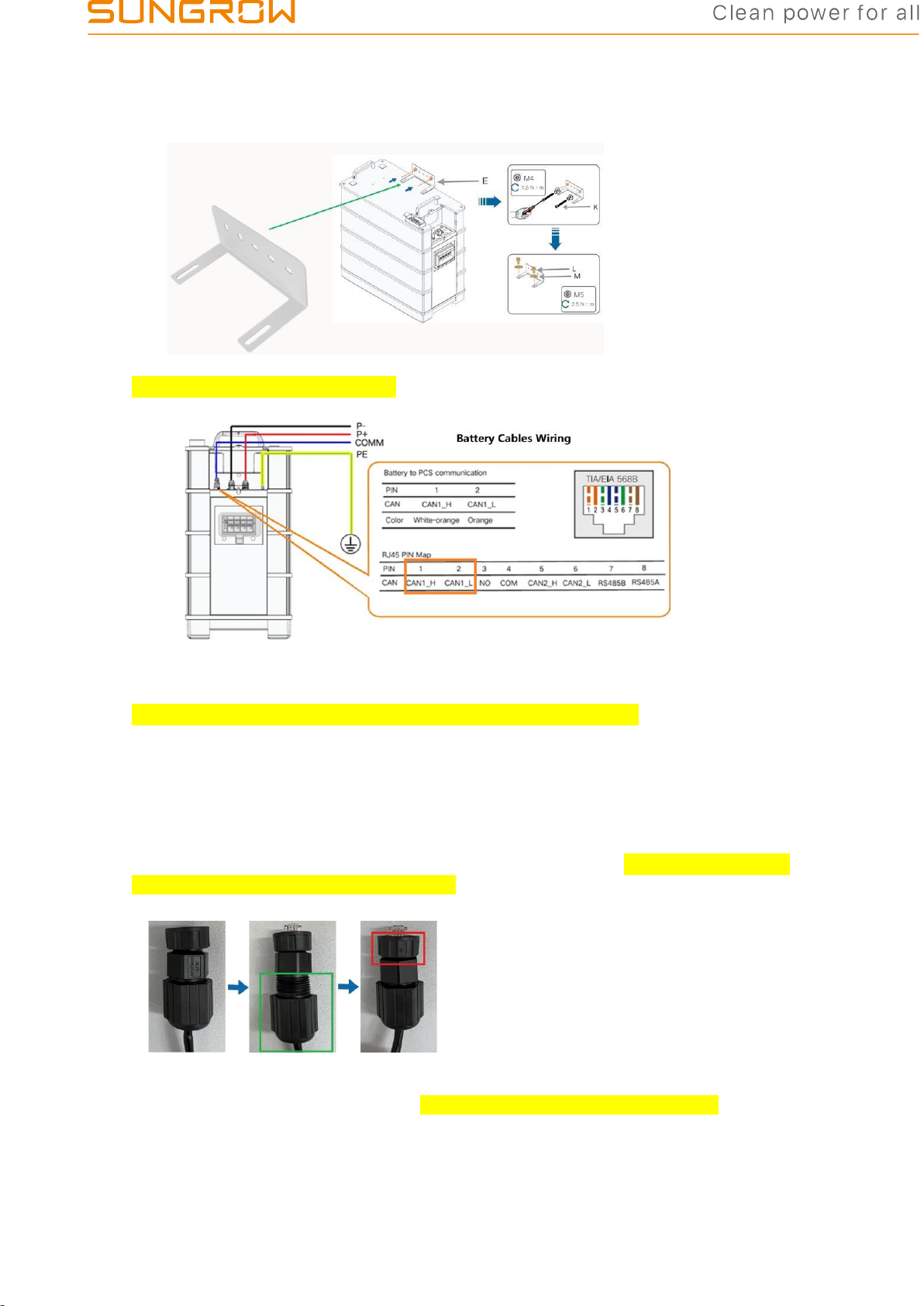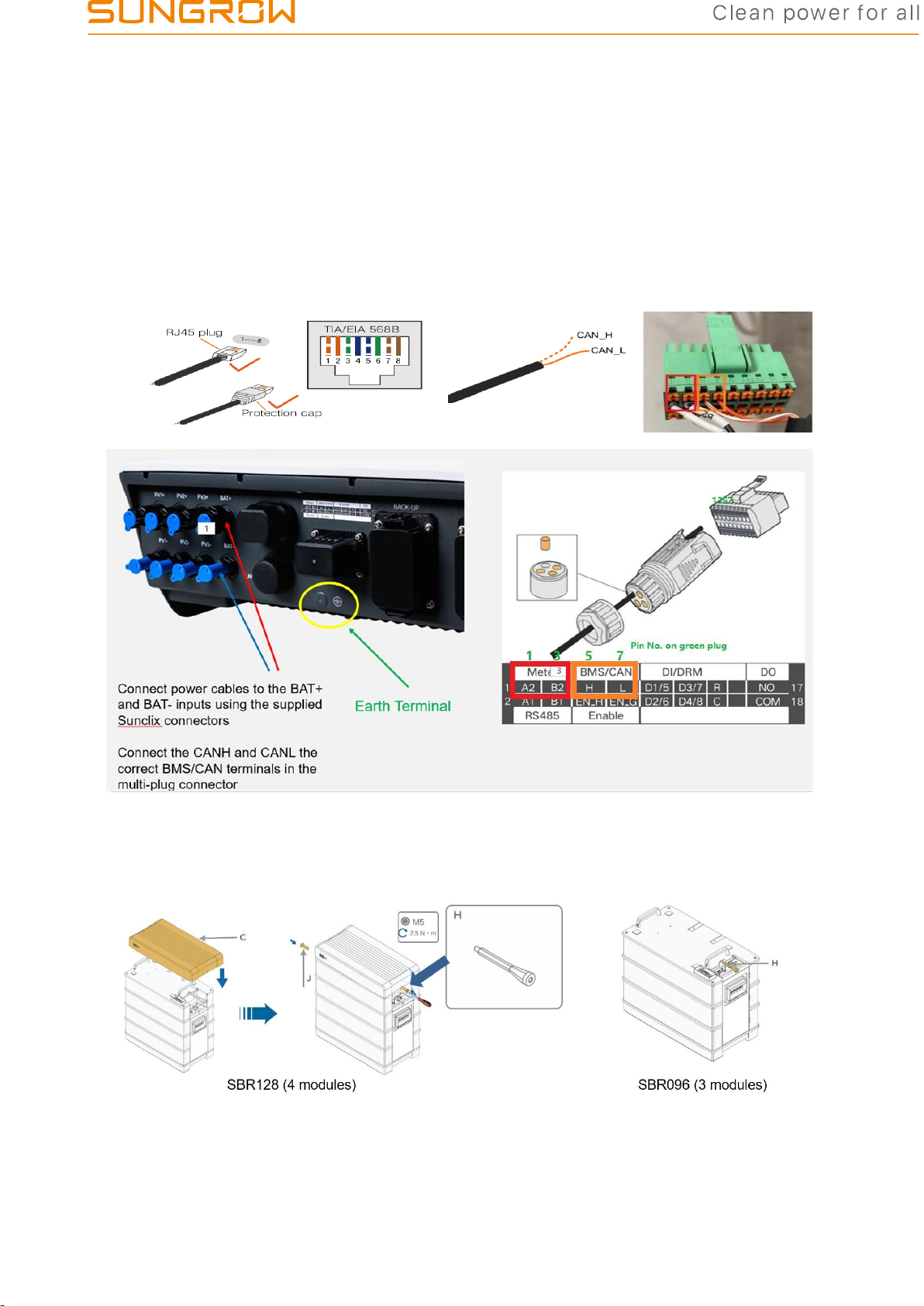GD_202111_Sungrow SBR HV Battery Installation Quick Guide with SHRT _V3.0
© Sungrow Australia Group Pty. Ltd. All rights reserved.
As we continuously improving our services, changes to this document may occur without notice.
Sungrow SBR HV Battery Installation Quick Guide - SHRT series
Sungrow has released high-voltage battery - SBR series (9.6kWh-25.6kWh).
To ensure smooth installation and avoid difficulty on site, please read below checklists and make
sure you are ready before installing SBR HV batteries. If you have any questions, please free to
asking help onsite to reduce urgency.
•Read Sungrow product manuals before the installation.
•Follow the manuals and make sure the operating environment
is suitable for inverter and batteries.
•Check with the distributors or Sungrow team for technical advice
of off-grid application or any other complex scenarios (click here)
•Battery parallel application will not be available until Q3 2021 and
the exact date is to be informed by Sungrow.
•If it is the first installation of HV battery system, Sungrow advises
installers to book the time for remote support. Our team will
deliver support when you are on site to avoid any difficult to
reachus.
•Installers need to be cautious for the remote installation.
•Installer must take responsibility of the after-sales service.
•Sungrow technical support will be limited if the battery systems
are installed remote areas with no local electrician for service
(click here for remote area policy)
•The system needs to operate with Internet available. otherwise,
Sungrow’s support will be limited and less efficient.
•If there is no Internet connection, please contact the distributors
to purchase 4G dongle for internet access.
Prepare tools and cables prior to the installation.
•DC power cables≥11AWG (DCmax=30A, 6mm2recommended)
with the insulation compliant to Australia Standard.
•Earth cables ≥13AWG (4mm2recommended)
•Tools to make Ethernet cable with RJ45 terminal.
•The latest version of iSolarCloud is necessary to be installed on
mobile or tablet prior to the commissioning and firmware
upgrading.
•Long cables (>10 m) could cause communication failure
between the inverter and battery.
•It’s installer’s responsibility to conduct communication
cable continuity test before contacting Sungrow team
•Follow the installation tips & commissioning tips from the 2nd
page of this document