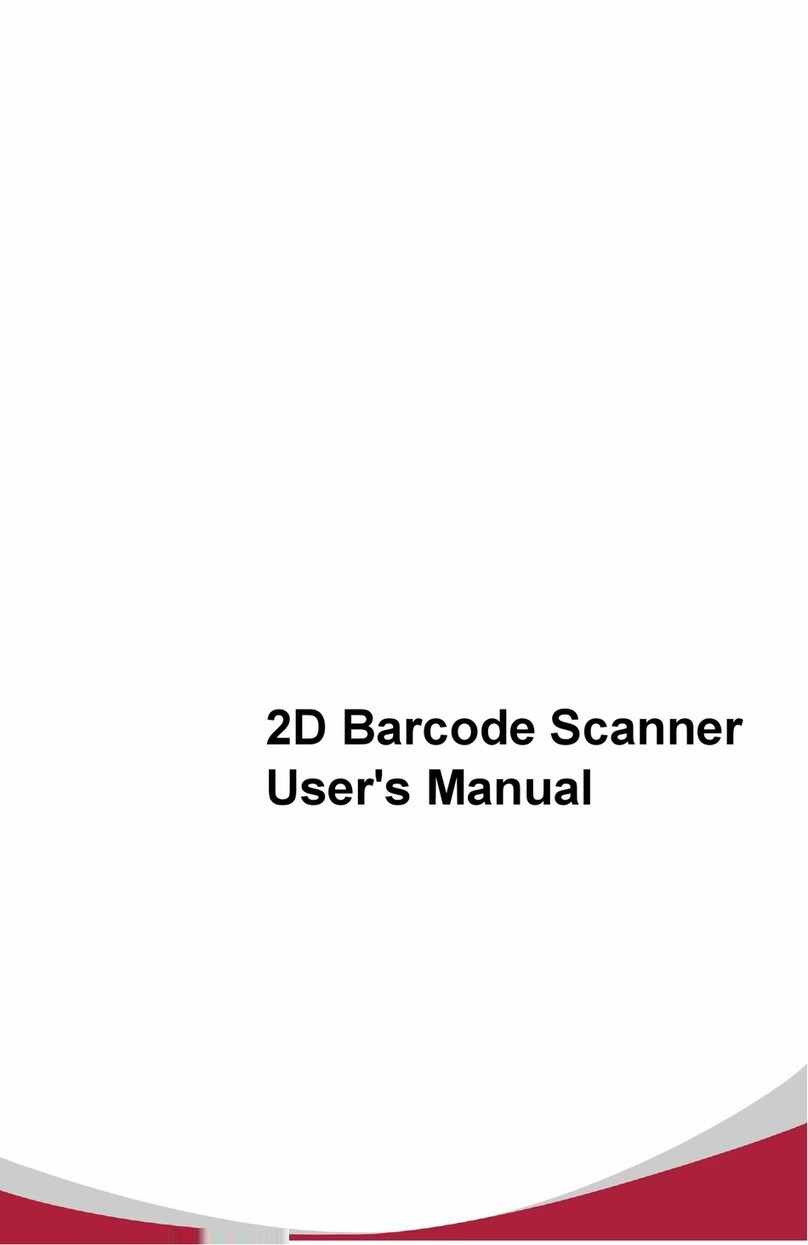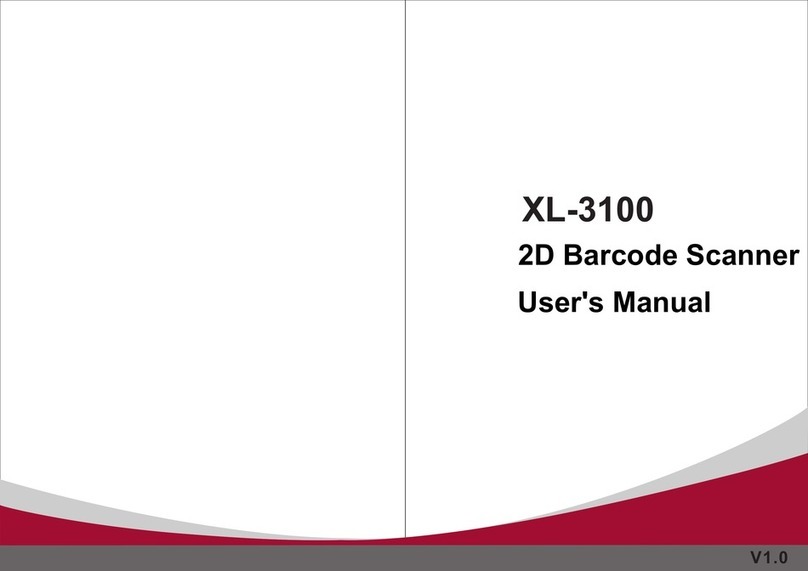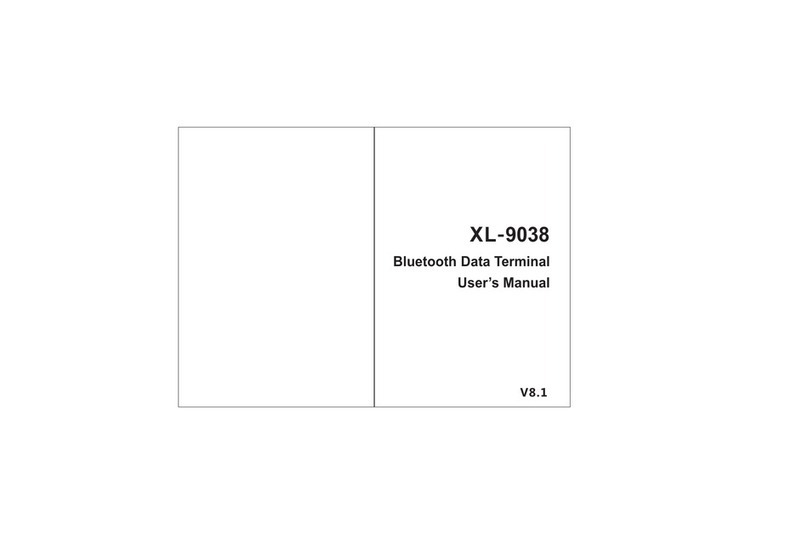Content
Version No.................................................................................................................................................. 3
Factory Default Setting............................................................................................................................3
Output Mode...............................................................................................................................................3
Data Transfer Mode.................................................................................................................................. 3
Communication Mode..............................................................................................................................4
USB interface type....................................................................................................................................5
USB-HID Data type....................................................................................................................................5
Inventory Mode..........................................................................................................................................5
Sound Set....................................................................................................................................................6
Sleep Time Set...........................................................................................................................................6
GS (group separator) characters conversion................................................................................... 8
Letter case conversion............................................................................................................................8
Language Set............................................................................................................................................. 9
2.4G Pairing..............................................................................................................................................12
Bluetooth HID Pairing............................................................................................................................12
Show or Hide the Keyboard in IOS.................................................................................................... 12
Bluetooth HID Transfer Rate................................................................................................................12
Data Editor................................................................................................................................................13
Suffix Terminator character Setting................................................................................................ 13
Hidden character Settings................................................................................................................ 14
Add prefix and suffix Settings.......................................................................................................... 15
Hiding front character shortcut setting............................................................................................17
Hiding back character shortcut setting........................................................................................... 18
Data Code Table......................................................................................................................................19
ASCII Code Table....................................................................................................................................21
Add Ctrl、Shift、Alt、GUI function key........................................................................................... 27