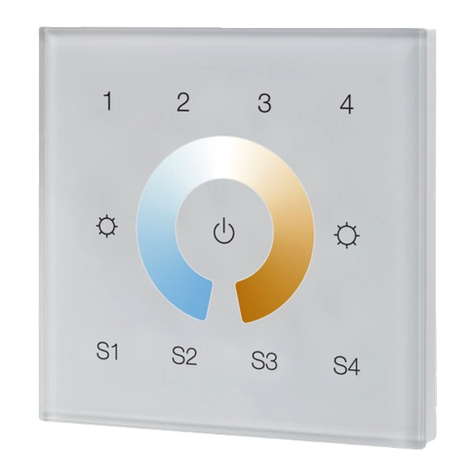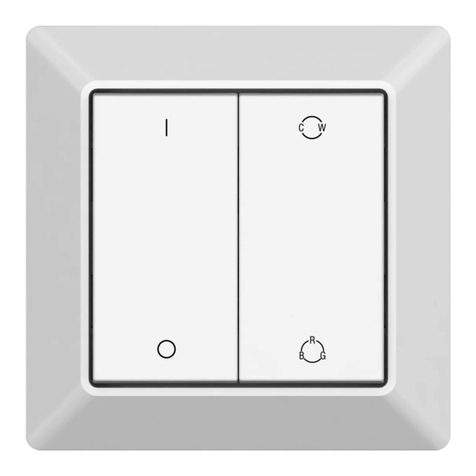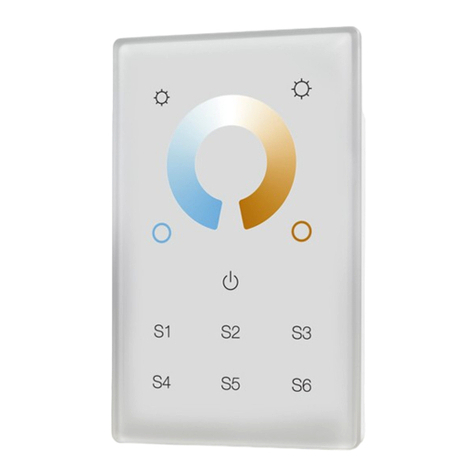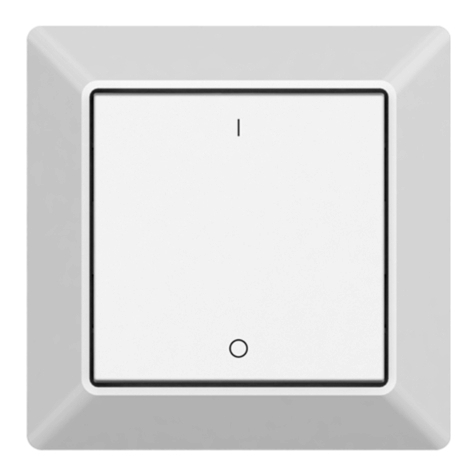ZigBee Lighting Device
ZigBee Lighting Device
ZigBee Lighting Device
4. TouchLink to a Zigbee Lighting Device
Note: 1) Directly TouchLink (both not added to a ZigBee network), each remote can link with 30 devices.
2) TouchLink after both added to a ZigBee network, each remote can link with max. 30 devices.
3) For Hue Bridge & Amazon Echo Plus, add remote and device to network first then TouchLink.
4) After TouchLink, the remote can control the linked lighting devices.
ZigBee Lighting Device
< 10cm
5. Removed from a Zigbee Network through Coordinator or Hub Interface
6. Factory Reset Manually
7. Remove a Touchlink Paired ZigBee Lighting Device
Step 1: Set the Touchlink paired
zigbee device to start TouchLink
commissioning, please refer to its
manual to learn how.
8. Factory Reset a Lighting Device (Touch Reset)
Note: the device shall be added to a network, the remote added to the same one or not added to any network.
Note: 1) After pairing successfully, the remote information will appear on the controller or hub interface.
2) No remote information will appear on the hub interface if pairing to Philips Hue Bridge.
Step 1: Set the zigbee lighting device
to start TouchLink commissioning,
please refer to its manual to learn how.
From your ZigBee controller or hub
interface, choose to delete or reset
the remote as instructed, indicator
flashes 3 times quickly to indicate
successful removing.
9. Find and Bind a Zigbee Lighting Device
Note: Each remote can bind max. 30 lighting devices.
Note: All configuration parameters
will be reset after the remote is
reset or removed from the network.
Step 1: Press and hold down until
LED indicator turns on.
Step 2: Immediately short press 5
times continuously, indicator flashes
3 times quickly to indicate successful
reset.
Step 2: Bring the remote within 10cm
of the lighting device.
Step 3: Press and hold down until LED
indicator turns on.
Step 4: Immediately short press to
start TouchLink commissioning of the
remote. LED indicator flashes fast for
3S, then flash 6 times slowly to
indicate successful pairing to the
device and the light connected to the
device will blink twice.
< 10cm
Step 2: Bring the remote within 10cm
of the lighting device.
Step 3: Press and hold down until LED
indicator turns on.
Step 4: Immediately short press twice
to start TouchLink removing of the
remote. LED indicator flashes fast for
3S, then flash 6 times slowly to
indicate successful removing.
Step 1: Set the zigbee device to start
TouchLink commissioning, refer to its
manual.
< 10cm
Step 2: Bring the remote within 10cm
of the lighting device.
Step 3: Press and hold down until LED
indicator turns on.
Step 4: Immediately short press 5
times to start Touch Reset of the
remote. LED indicator flashes fast for
3S, then flash 3 times slowly to
indicate successful reset.
Step 1: Start find and bind mode on the
Zigbee lighting device (initiator node)
and enable it to find and bind target,
refer to its manual.
Step 2: Press and hold down until LED
indicator turns on.
Step 3: Short press to enable the
remote (target node) to find and bind
initiator.LED indicator flashes 4 times
for successful binding or twice if
binding fails.
Note: Make sure the device and remote already added to the same zigbee network.