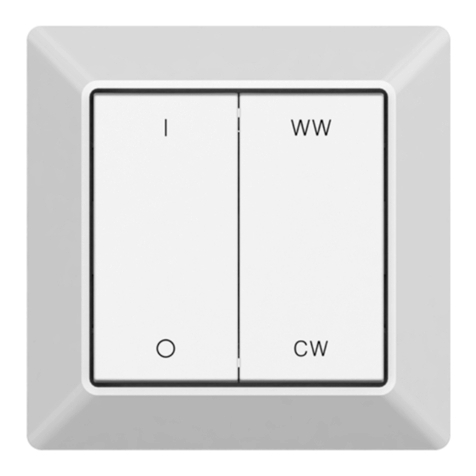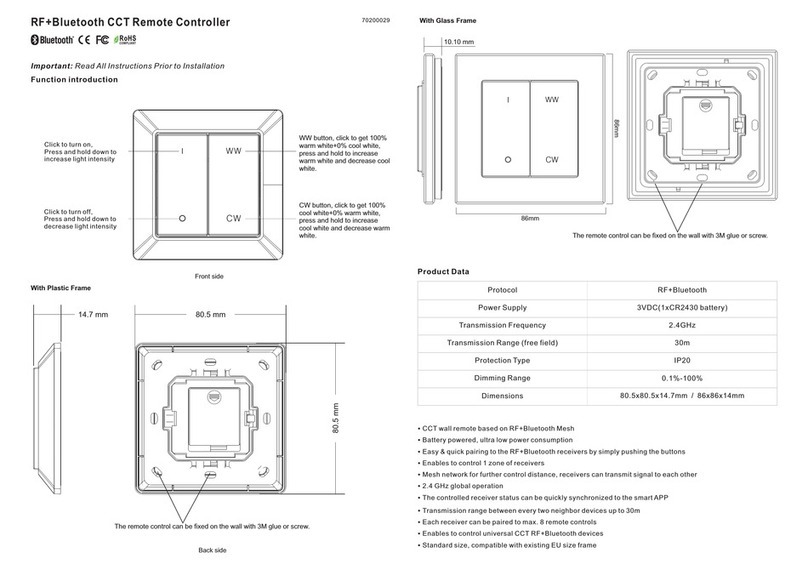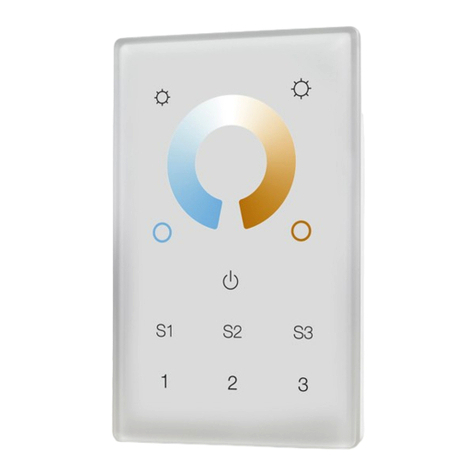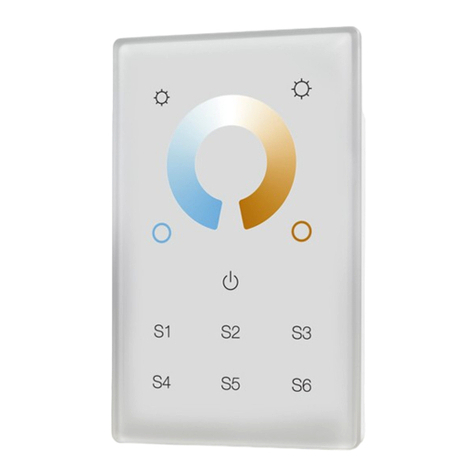device) as instructed by the controller.
3)Press and hold down until the LED status indicator turns on, then immediately click R channel button
to enable the remote to search nearby network, LED indicator will flash every 1 second. 20 seconds timeout if
there is no network, the indicator will turn off, repeat the operation.
4)Network Pairing Begins Automatically: LED indicator on the remote blinks 6 times quickly as it scans for a
compatible network controller to pair with.
5)After the remote is paired to the ZigBee network, the indicator will stop blinking and turn off, then the remote
will appear in your controller's menu. (For Philips Hue bridge, no remote information will appear on APP menu )
6)The remote is now paired to the ZigBee network.
4. How to Check Whether the Remote Belongs to a Network or not
Click any other buttons except group buttons, indicator blinking means the remote has already been added to a
network, no blinking of indicator means the remote does not belong to any network.
5.Pair to ZigBee Lighting Device Through TouchLink
1)The remote can TouchLink with a ZigBee lighting device that supports TouchLink Commissioning.
2)Directly TouchLink with a device without Hub or TouchLink after the remote and device are added to the same
ZigBee network.
3)Initiate TouchLink Commissioning of ZigBee lighting device, please consult its manual to learn how.
4)Bring the remote within 10cm of the ZigBee lighting device.
5)Click 1/2/3 to choose a group that you would like to pair the device to.
6)Press and hold down button until the LED indicator on the remote turns on.
7)Click Green channel button to start TouchLink commissioning procedure of the remote.
8)The LED indicator will flash fast for 3s to start TouchLink and then flash 6 times slowly to indicate successful
linking to the device.
Note: 1) Directly TouchLink (both not added to a ZigBee network), each remote can pair with 1 device.
2) TouchLink after added to a ZigBee network, each remote can pair with max. 30 devices.
3) For Philips Hue & Amazon Echo Plus, add remote and device to network first then TouchLink.
4) Philips Hue lights will enable TouchLink Commissioning after powered on.
6.Factory Reset A Lighting Device Through The Remote (ZllResetToFactoryNewRequest)
1)Make sure the lighting device is added to a network, the remote can be added to the same network or does
not belong to any ZigBee network.
2)Initiate TouchLink Commissioning of ZigBee lighting device, please consult its manual to learn how.
3)Bring the remote within 10cm of the ZigBee lighting device.
4)Press and hold down button until the LED indicator on the remote turns on.
5)Click Green channel button twice to send ZllResetToFactoryNewRequest.
6)The LED indicator will flash fast for 3s and then flash 3 times slowly to indicate successful reset of the device.
Note: 1) Suitable for those light devices without manual reset function (Philips Hue lights).
2) Only recommended when ZigBee Hub is missed or inoperable, reset from Hub is impossible.
7.Pair with A ZigBee Lighting Device Through Find and Bind Mode
1)Start find and bind mode on the ZigBee lighting device (initiator node) and enable it to find and bind target,
please consult its manual to learn how.
2)Click button 1/2/3 to choose a group that you would like to bind the device to.
3)Press and hold down button on the remote until the LED indicator turns on.
4)Click Blue channel button to enable the remote (target node) to find and bind initiator.
5)The binding will be successful within 4 seconds, and LED indicator on the remote will flash 4 times. If binding
fails, LED indicator will flash twice.
8.Unpair with A ZigBee Lighting Device Through Find and Bind Mode
1)Start find and bind mode on the ZigBee lighting device (initiator node) and enable it to find and unbind target,
please consult its manual to learn how.
2)Click button 1/2/3 to choose the group that the device already bind to.
3)Press and hold down button on the remote until the LED indicator turns on.
4)Click Blue channel button twice to enable the remote (target node) to find and unbind initiator.
5)The unbinding will be successful within 4 seconds, and LED indicator on the remote will flash 4 times. If
unbinding fails, LED indicator will flash twice.
9.Clear All Paired Lighting Devices of a Group
1)Click button 1/2/3 to choose the group that you would like to unbind all devices.
2)Press and hold down button on the remote until the LED indicator turns on.
3)Click Blue channel button five times continuously to clear all bind lighting devices with this group.
4)LED indicator on the remote will flash 4 times to indicate successful unbinding.
10.Binding Between the Remote and Devices Through Coordinator (Hub or Controller Interface)
1)Once the remote and lighting devices are paired to the same network, click any button to activate the remote,
then from your ZigBee controller or hub interface, choose to bind devices to the remote as instructed by the
controller. Then the devices can be controlled by the remote.
2)Once the binding operation is done between the remote and ZigBee lighting devices, the remote can still
control the devices in the event of gateway/coordinator loss.
Note: 1) This remote supports 3 groups for binding max. 30 light devices.
2) Philips Hue & Amazon Echo Plus do not support this function, please use TouchLink to bind.
3) Each group can bind max. 30 devices, or bind 30 devices to 3 different groups.
11.Unbinding Between the Remote and ZigBee Lighting Devices
To unbind the remote and ZigBee lighting devices, first click any button to activate the remote, then from your
ZigBee controller or hub interface, choose to unbind the device from a remote as instructed by the controller.
12.Factory Reset the Remote (Remove From ZigBee Network)
From the ZigBee Controller or Hub Interface