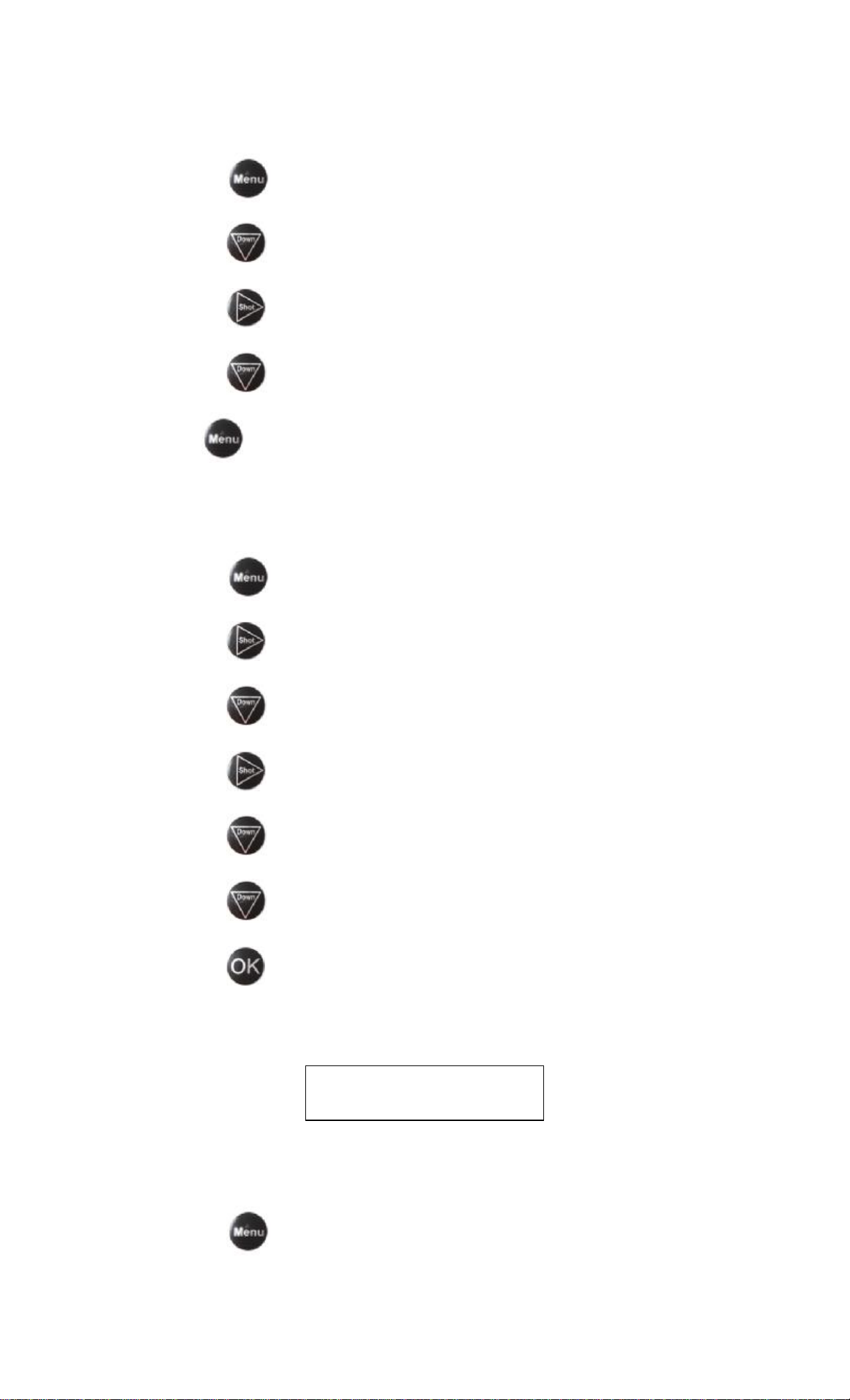ENG-2
Contents
1. Instructions...................................................................................................... 3
1.1 GeneralDescription................................................................................. 3
1.2 CameraBodyInterface ............................................................................ 3
1.3 Cameracomponentsandfeatures............................................................. 3
1.4 RemoteControl....................................................................................... 4
1.5 ShootingInformationDisplay ................................................................... 4
1.6 Supported Format................................................................................... 5
2.Cautions.......................................................................................................... 5
3.1 PowerSupply.......................................................................................... 6
3.2 InserttheSD-card ................................................................................... 6
3.3 Poweron andEnterintotheONMode...................................................... 6
3.4 EnterintotheConfig Mode...................................................................... 7
3.4.1 CustomerSettings.......................................................................... 7
3.4.2 Manual Capturing.......................................................................... 7
3.4.3 ViewImagesorVideos................................................................... 7
3.5 PowerOff............................................................................................... 7
4.Advanced Operations........................................................................................ 7
4.1 Settings Menu......................................................................................... 7
4.1.1Photo Setting.................................................................................... 8
4.1.2VideoSetting.................................................................................... 8
4.1.3 SystemSetting............................................................................... 9
4.1.4Default............................................................................................. 9
4.1.4 GeneralSettings ............................................................................ 9
4.1.5 Set CameraMode........................................................................ 10
4.1.6 FormatSD-Card........................................................................... 10
4.1.7 Set Photo Size.............................................................................. 10
4.1.8 Set Video Size...............................................................................11
4.1.9 Set DateandTime ........................................................................11
4.1.10 Set Multi..................................................................................... 12
4.1.11 Set ISO........................................................................................ 12
4.1.12 Set Video Length ......................................................................... 12
4.1.13 Set Video Sound.......................................................................... 12
4.1.14 Set Interval.................................................................................. 13
4.1.15 Set Timer.................................................................................... 13
4.1.16 EnterPassword............................................................................ 13
4.2 DeletePhotoorVideo........................................................................... 14
4.3 FileNumbering..................................................................................... 14
4.4 FirmwareUpgrade................................................................................. 14
Appendix :Technical Specifications....................................................................... 15
Appendix Ⅱ:PartsList ..15