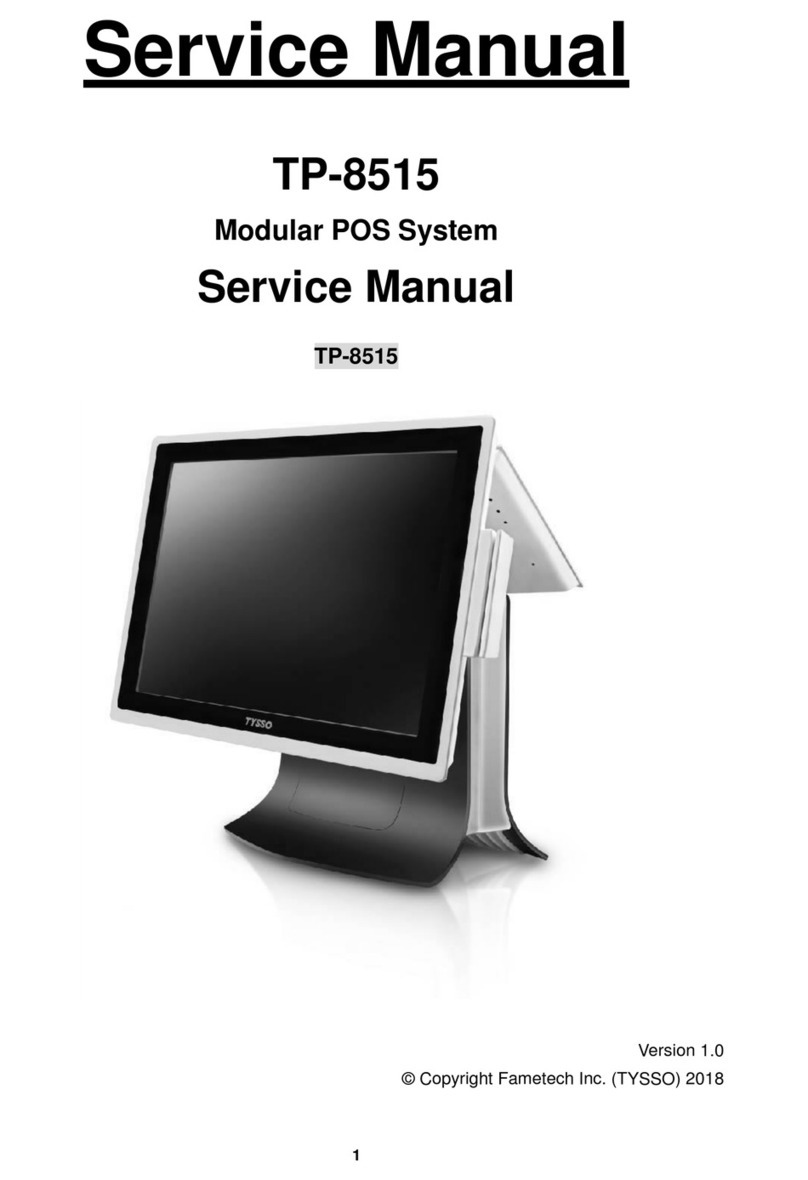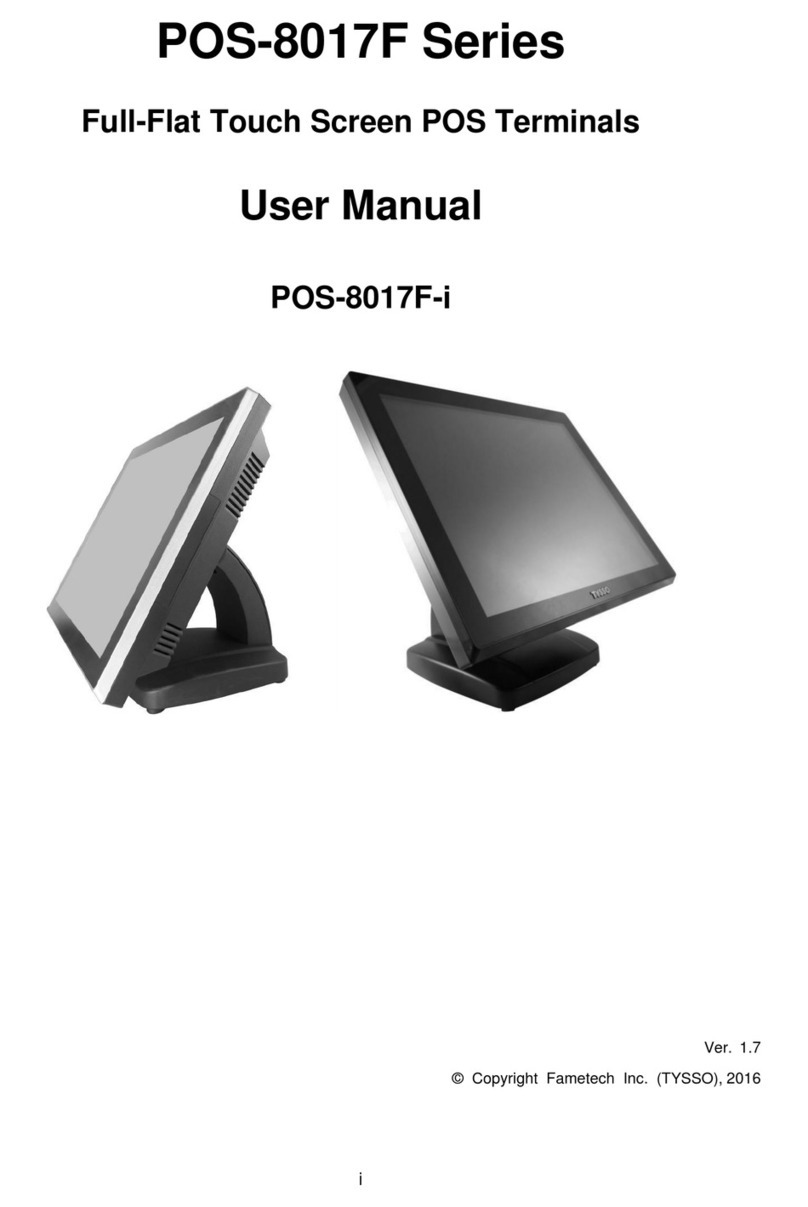I
Table of Contents
IParts Description ...............................................................................1
AExamining Your System .............................................................................1
Exploded View........................................................................................................1
Parts Description ....................................................................................................2
Main Board............................................................................................................. 4
II System Disassembly .........................................................................9
ABefore You Start ..........................................................................................9
BDetach the Optional Peripherals..............................................................10
a. Disconnect the Modular MSR/i-Button Module............................................... 10
b. Disconnect the Modular VFD Customer Display .............................................11
CDetach the Base from POS Unit...............................................................12
DDisassemble the POS Unit .......................................................................13
a. Remove the HDD Module.............................................................................. 13
b. Remove the Back Cover of the POS Unit....................................................... 14
c. Remove the HDD Cable ................................................................................ 15
d. Remove the I/O Board of Modular MSR/i-Button............................................ 16
e. Remove the Side I/O Board........................................................................... 17
f. Disconnect the Inverter.................................................................................. 17
g. Disconnect the Touch Control Unit (Capacitive Type)..................................... 18
h. Disconnect the Touch Control Unit (Resistive Type)....................................... 19
i. Disconnect the LVDS Cable from the Main Board.......................................... 20
j. Disconnect the Inverter Cable from the Main Board....................................... 20
k. Disconnect the Power Switch......................................................................... 20
l. Disconnect the Connectors of Speakers & Power Indicator ........................... 21
m. Remove the Main Board................................................................................ 22
n. Remove the RAM Module.............................................................................. 23
o. Remove the CPU Fan & Heat Sink (for POS-6000-I only).............................. 24
p. Remove the I/O Bracket................................................................................. 24
q. Remove the Speaker and Power Switch........................................................ 25
r. Remove the LCD Panel Set........................................................................... 26
s. Detach the LCD Panel from Chassis.............................................................. 27
t. Remove the Power Indicator from the Front Bezel Set................................... 28
u. Remove the LED Back light Board (for Front Bezel Set with TYSSO LOGO
version ONLY)...................................................................................................... 29
EDisassemble the Base Kit ........................................................................30
a. Remove the Power Adapter and Base........................................................... 30
b. Disassemble the Base Arm Set...................................................................... 31