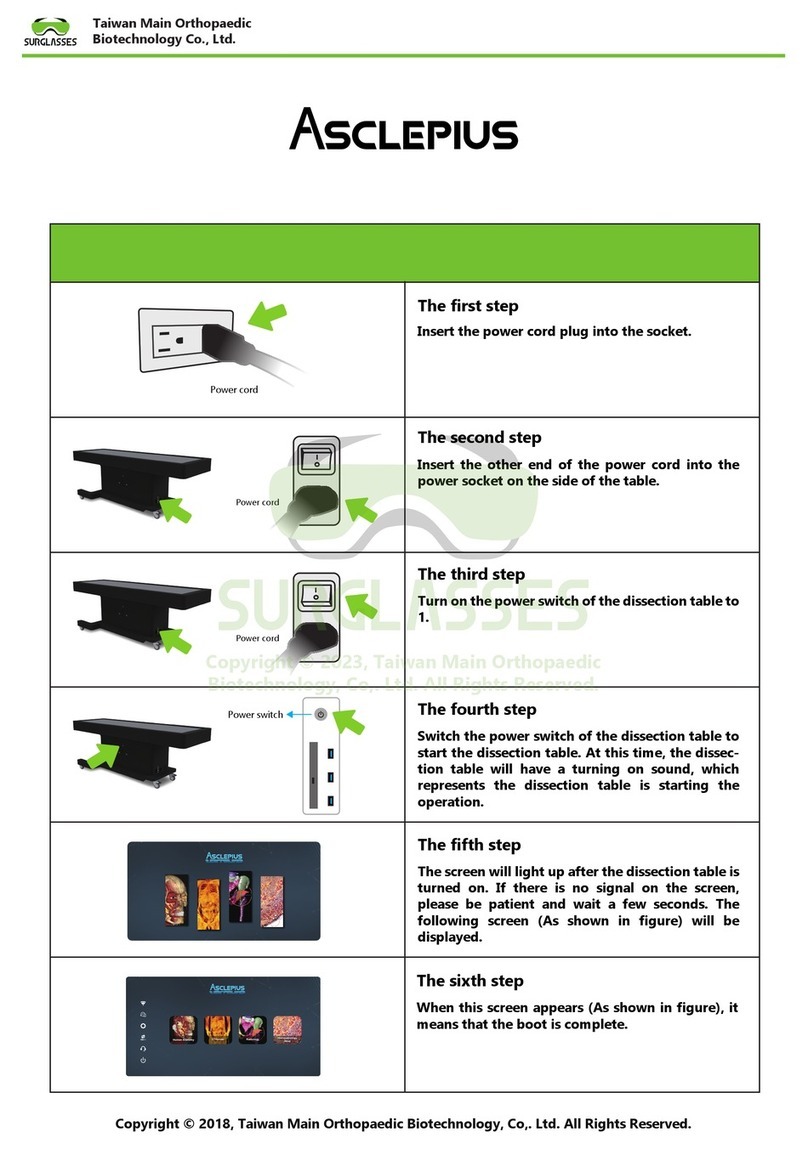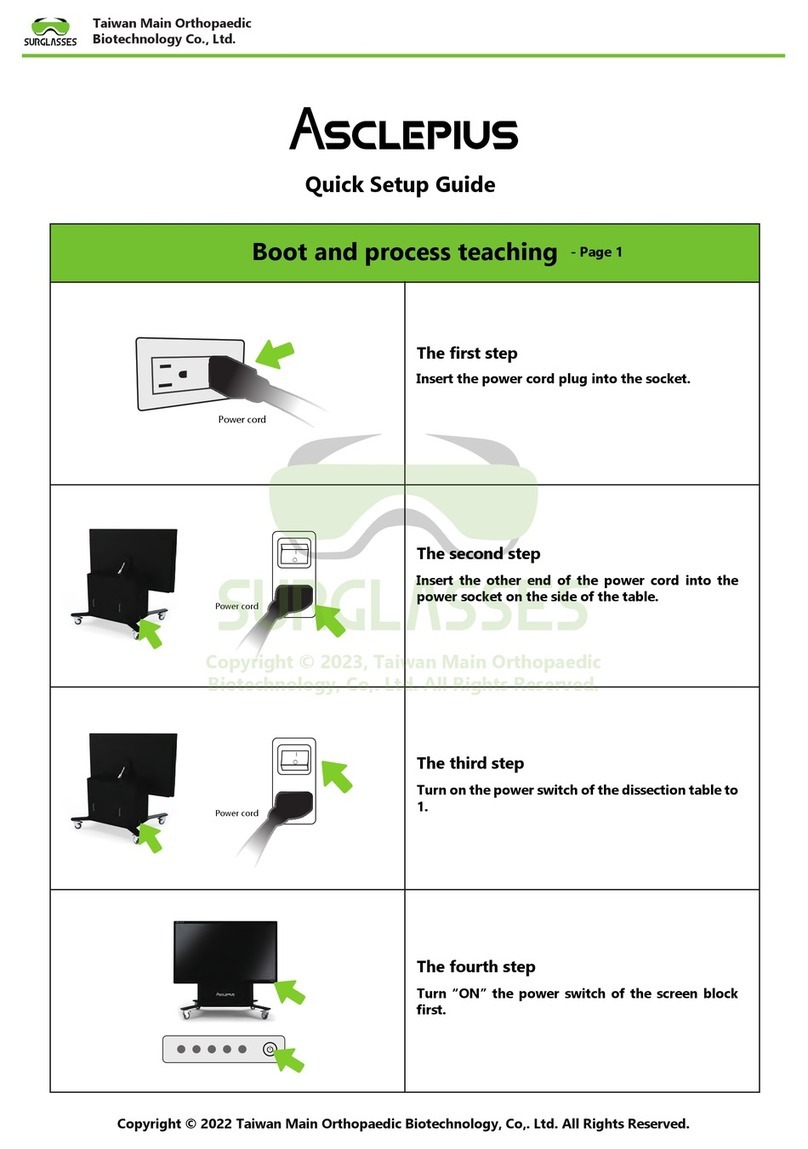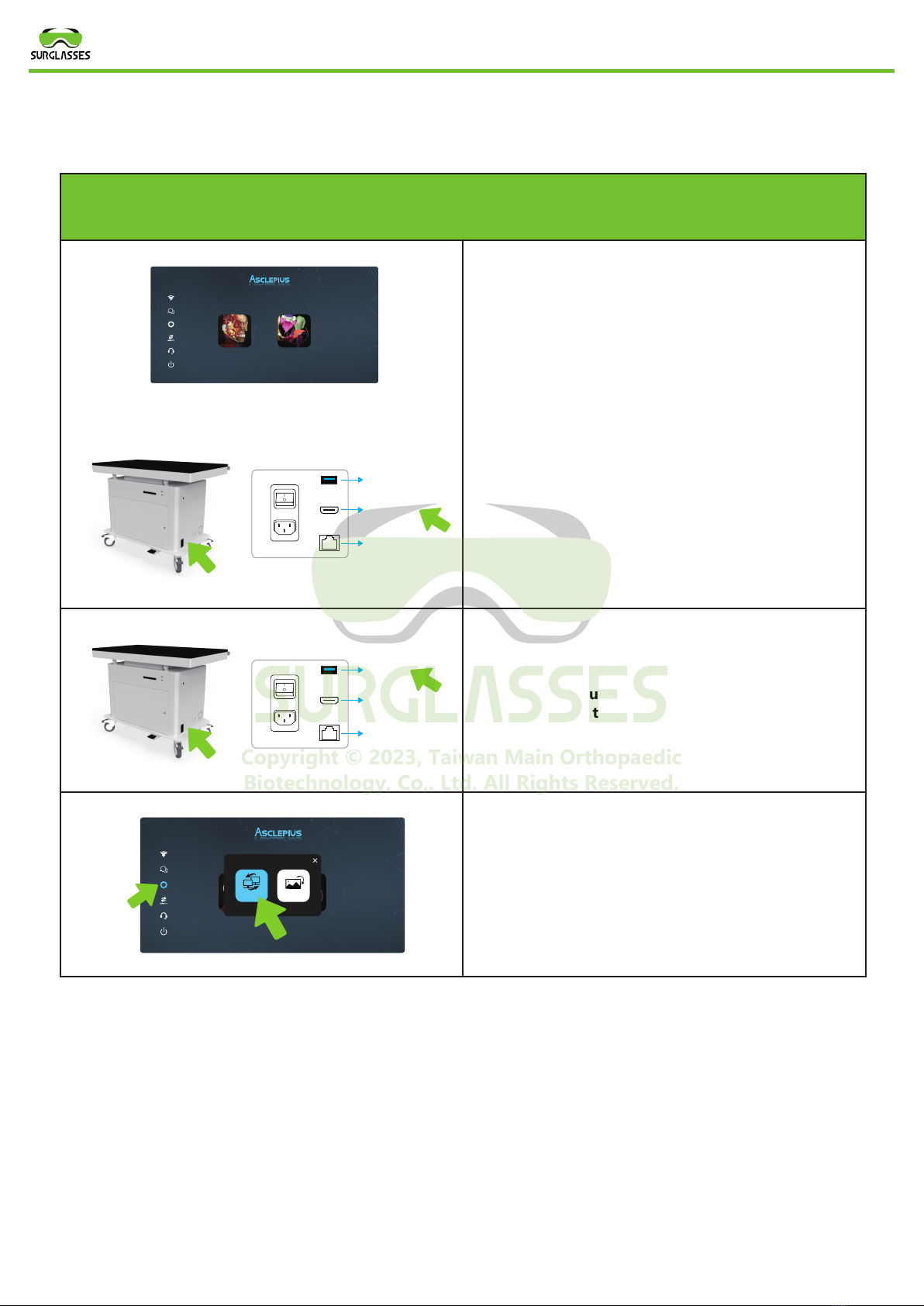Human Anatomy
Radiology
Abc
The first step
First complete the boot process and wait for the
dissection table screen to appear before proceed-
ing to the first step (Figure 1). After completing
the above steps, there is an HDMI jack on the side
of the dissection table(Figure 2), and then the
HDMI cable Plug one end into the HDMI jack of
the dissection table, and finally plug the other end
of the HDMI cable into the screen signal hole you
want to share.
The second step (If the sharing screen is not a
touch screen, you can skip this step):
There is a USB input on the side of the dissection
table. First plug one end of the USB cable into
the USB socket of the dissection table, and then
plug the other end of the USB cable into the USB
socket of the sharing screen.
The third step
Click the SCREEN SYNCHRONIZATION screen
synchronization button on the dissection table
screen, wait a few seconds to share the screen to
the big screen, and complete the synchronization
screen.
Connect screen synchronization process teaching
Taiwan Main Orthopaedic
Biotechnology Co., Ltd.
Ethernet Port
HDMI Port
USB Port
O
1
Ethernet Port
HDMI Port
USB Port
O
1
Copyright © 2018, Taiwan Main Orthopaedic Biotechnology, Co,. Ltd. All Rights Reserved.
Screen
Synchronization Vertical / Horizontal
Figure 1
Figure 2
Human Anatomy
Radiology
Abc
Copyright © 2023, Taiwan Main Orthopaedic
Biotechnology, Co,. Ltd. All Rights Reserved.