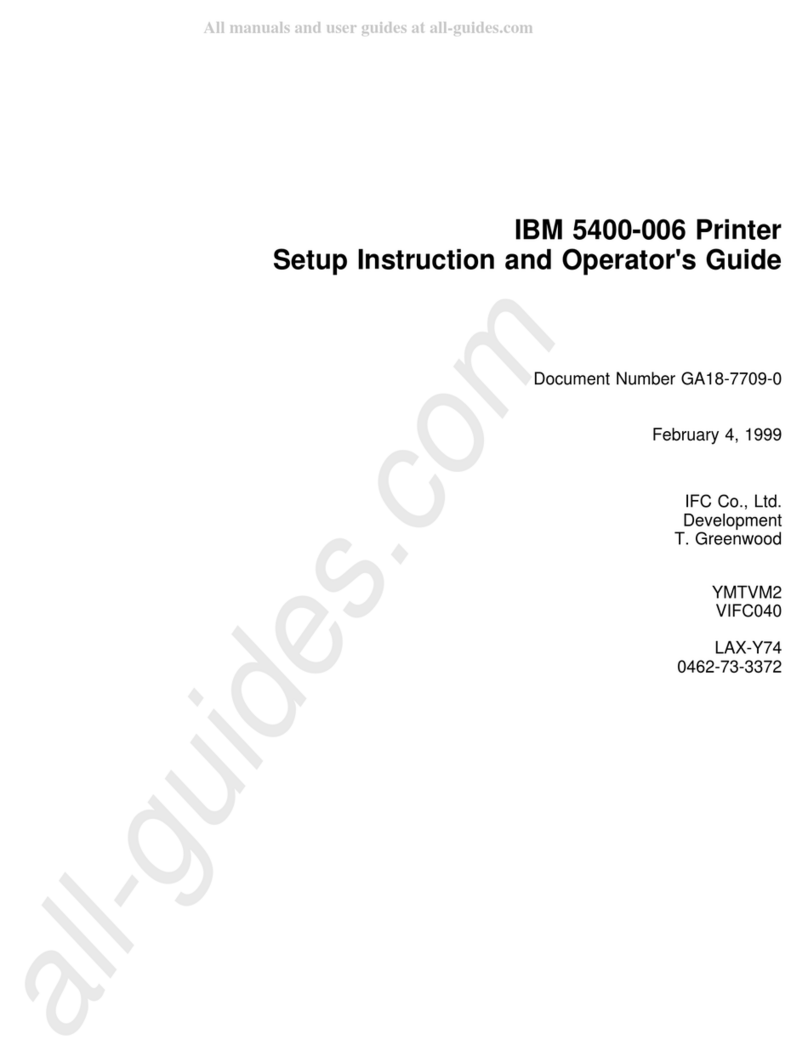IBM Network Printer 12 Specification sheet
Other IBM Printer manuals
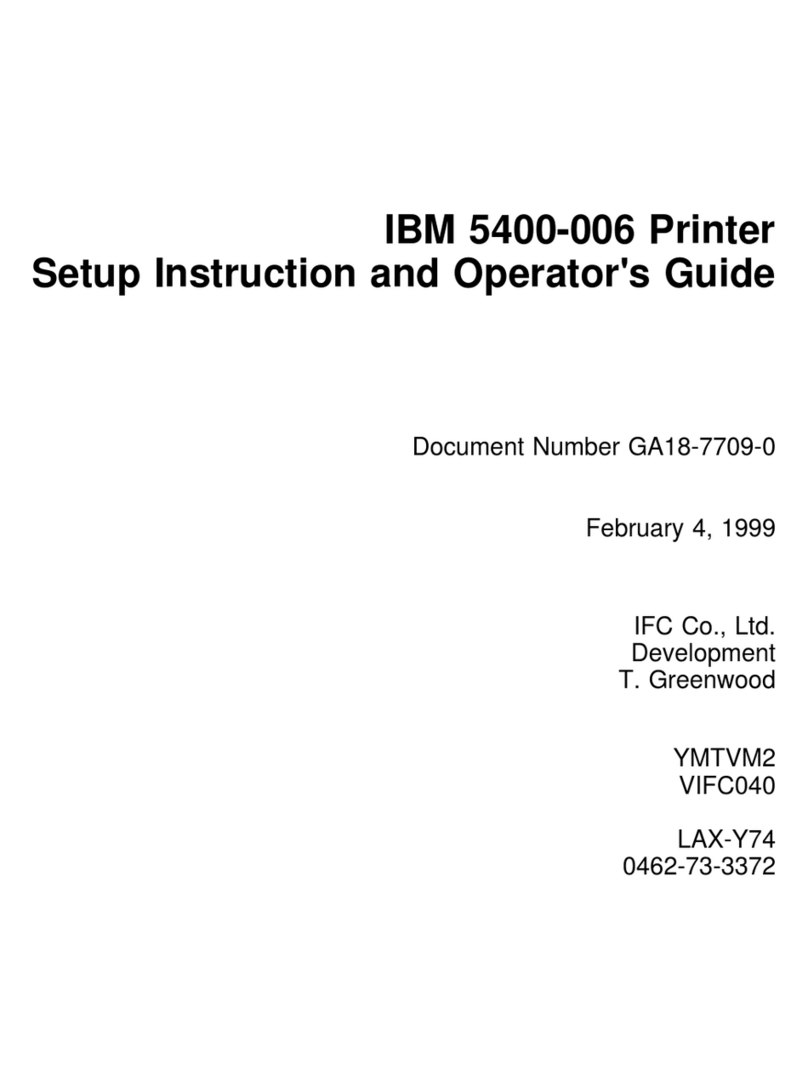
IBM
IBM 5400-006 Manual
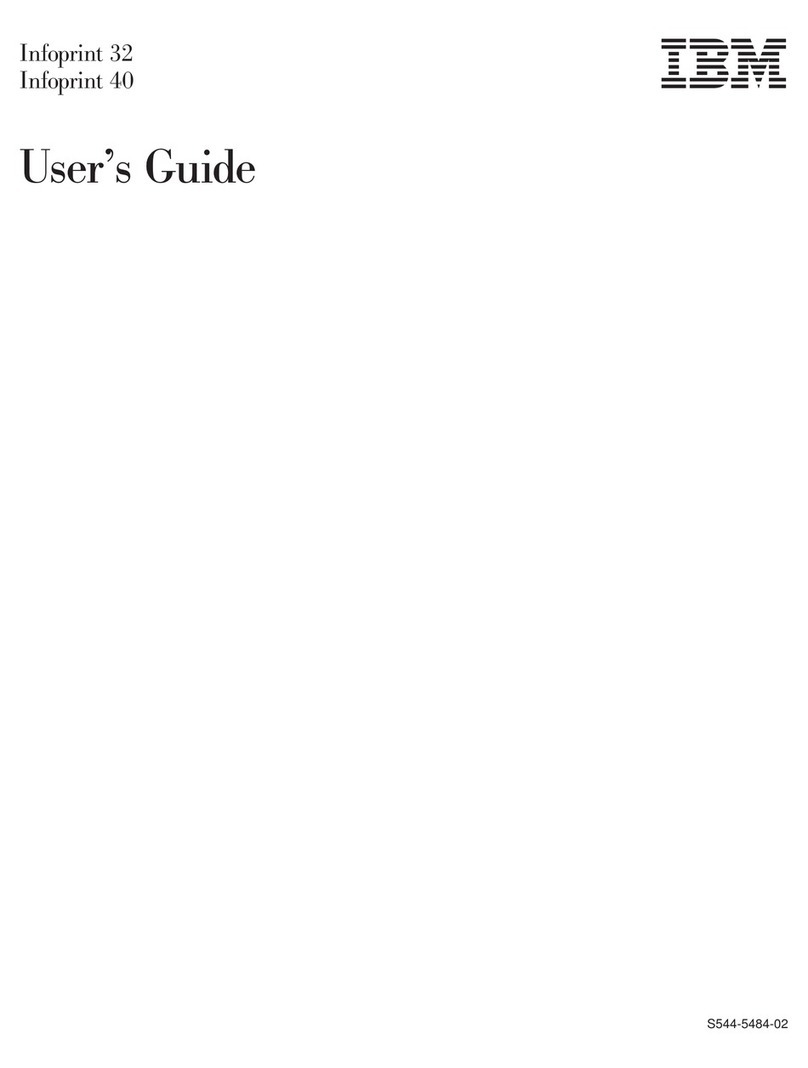
IBM
IBM 4332-004 - InfoPrint 40 B/W Laser Printer User manual
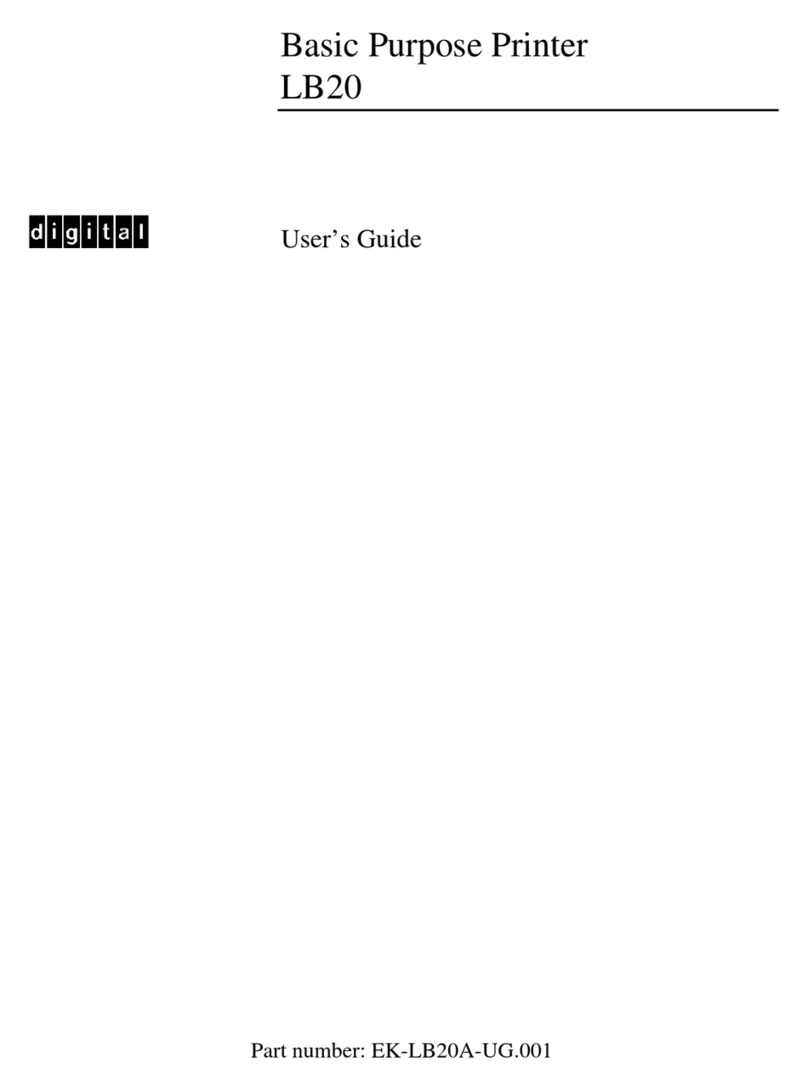
IBM
IBM LB20 User manual

IBM
IBM 6400 Series User manual

IBM
IBM 6400-D Generation II Series User manual

IBM
IBM 6400 - Model 008 B/W Line-matrix Printer Manual
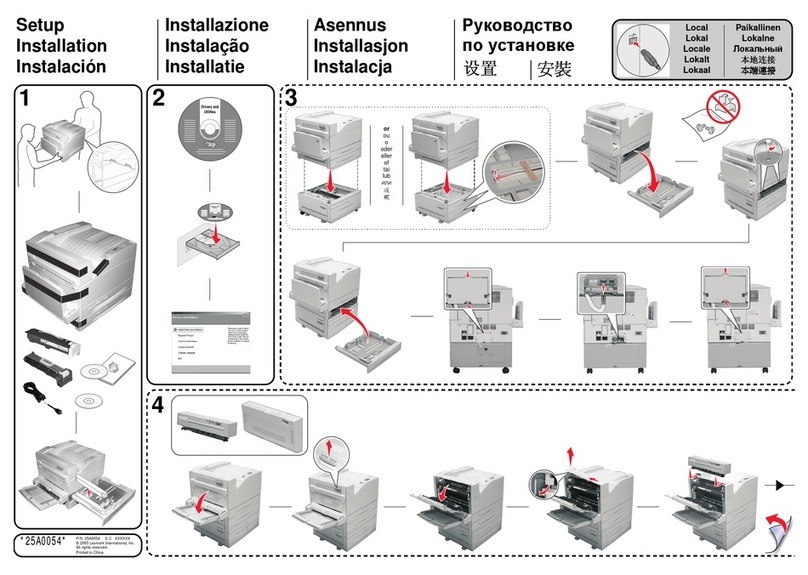
IBM
IBM InfoPrint 1585n User manual
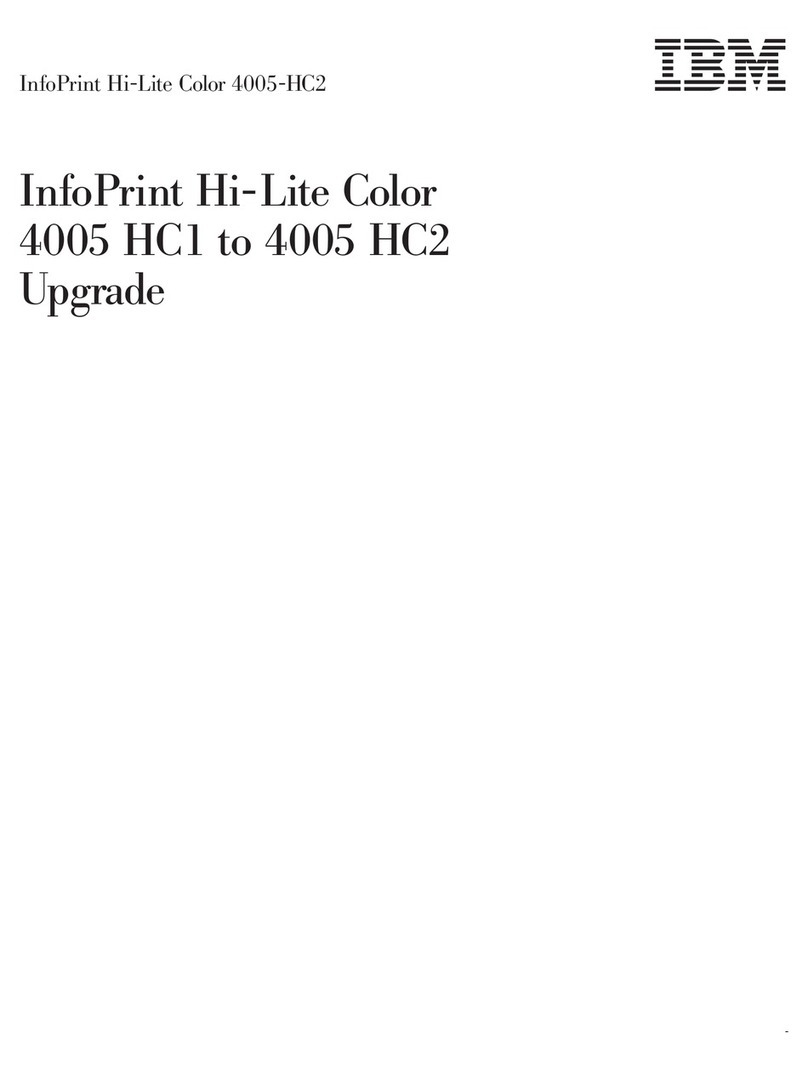
IBM
IBM INFOPRINT HI-LITE COLOR 4005-HC2 Installation and operation manual

IBM
IBM SureMark 4610 TF6 User manual

IBM
IBM InfoPrint 6500 User manual

IBM
IBM Infoprint 21 Reference guide
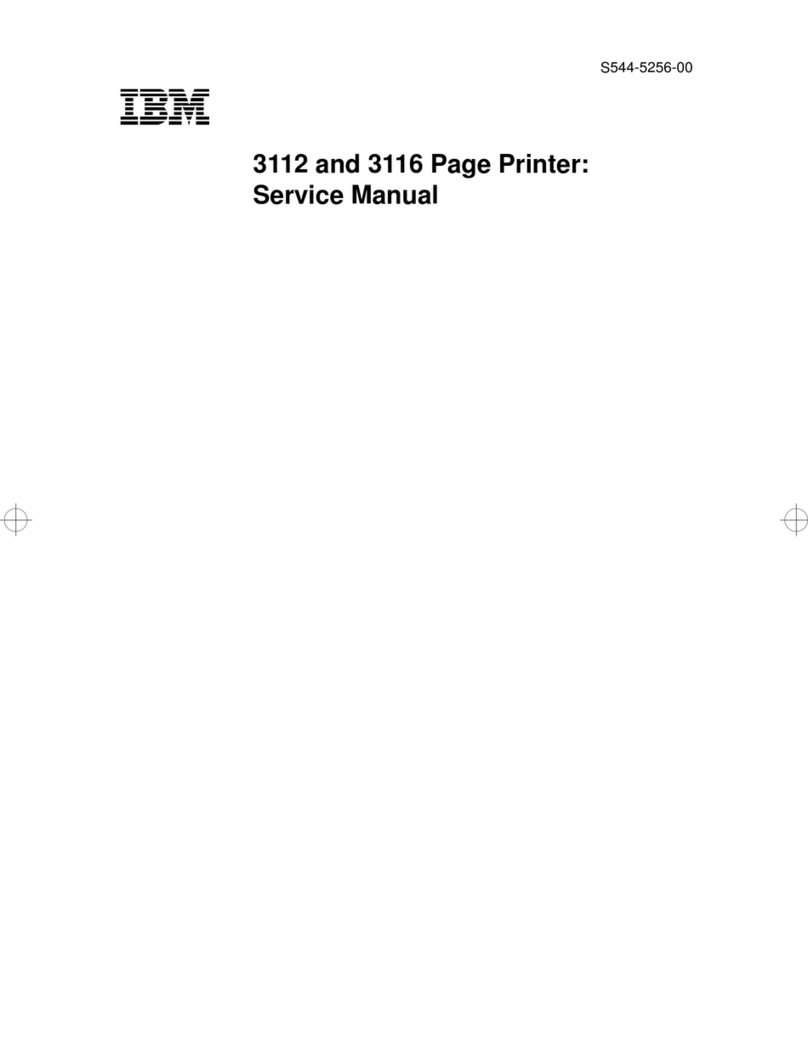
IBM
IBM 3112 User manual

IBM
IBM Infoprint 1125 Service manual

IBM
IBM 6400 Series User manual

IBM
IBM SureMark 4610 User manual

IBM
IBM 2CR User manual

IBM
IBM 4610 - Kxx Owner's manual
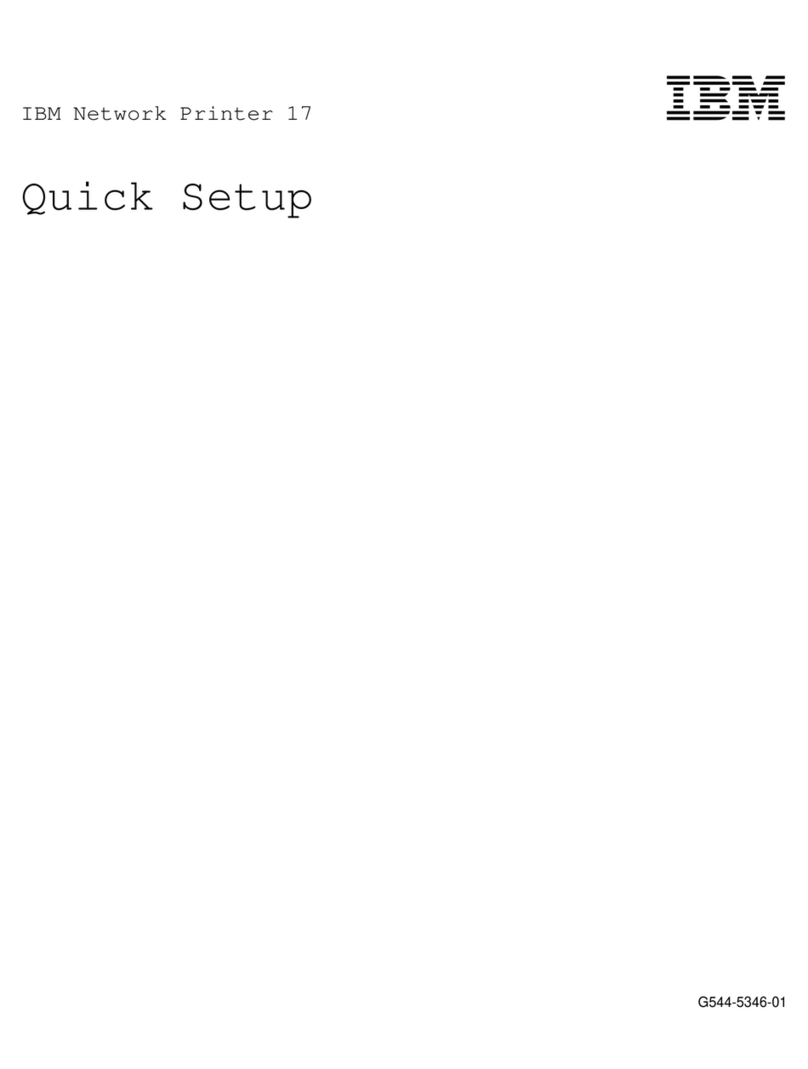
IBM
IBM Network Printer 17 Specification sheet
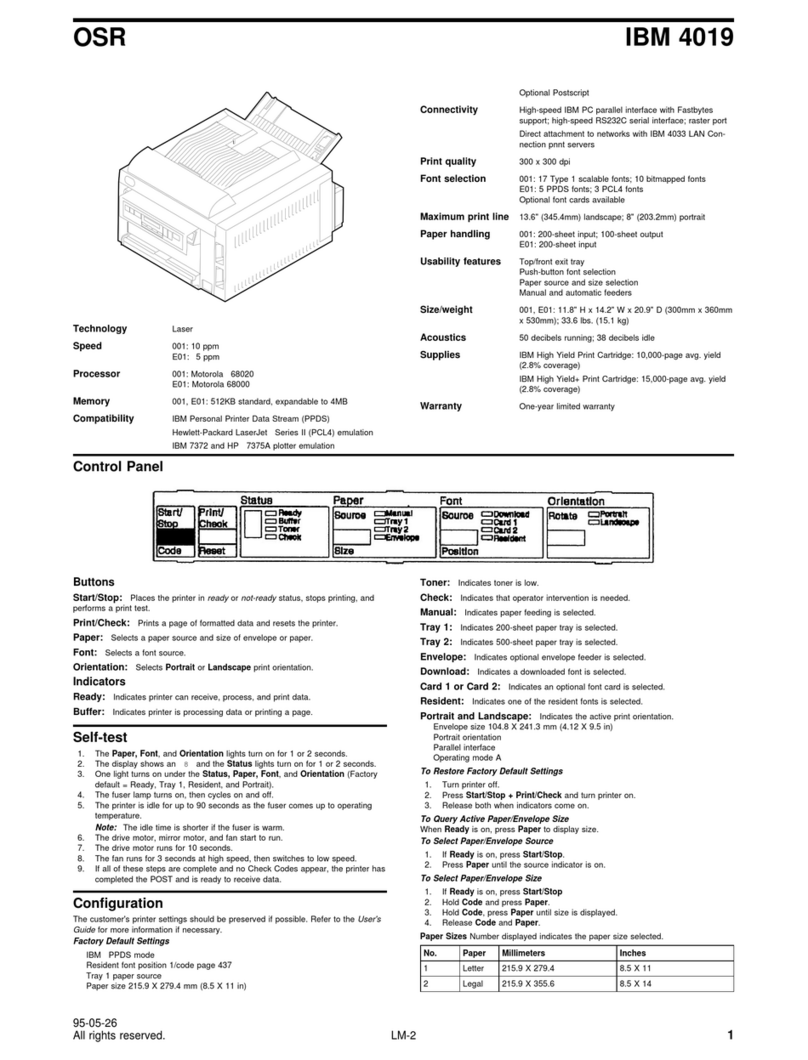
IBM
IBM 4019 User manual
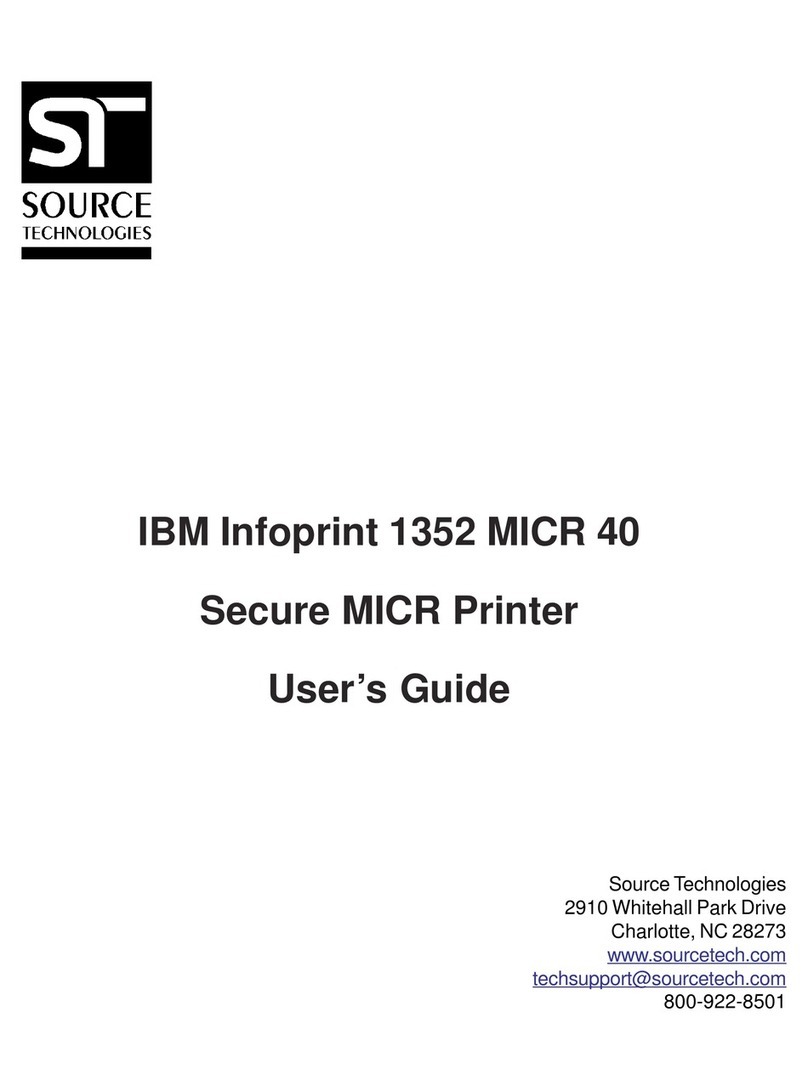
IBM
IBM 1352 - InfoPrint B/W Laser Printer User manual