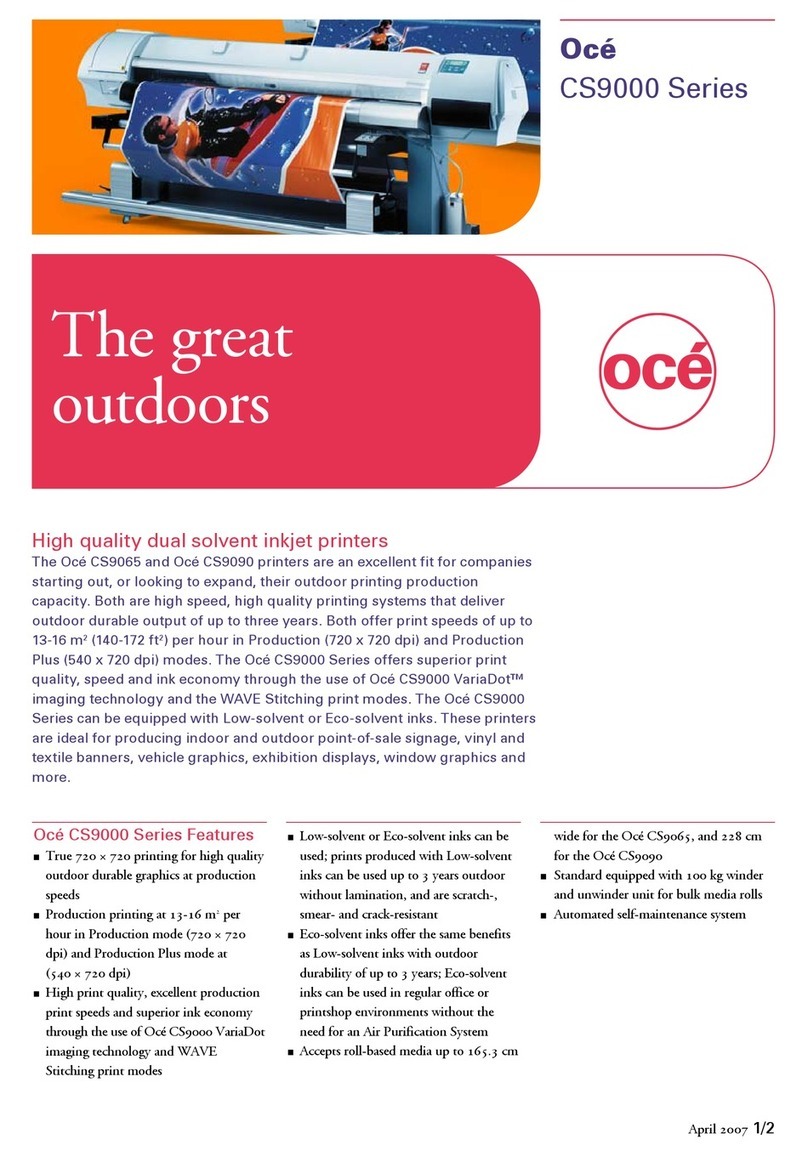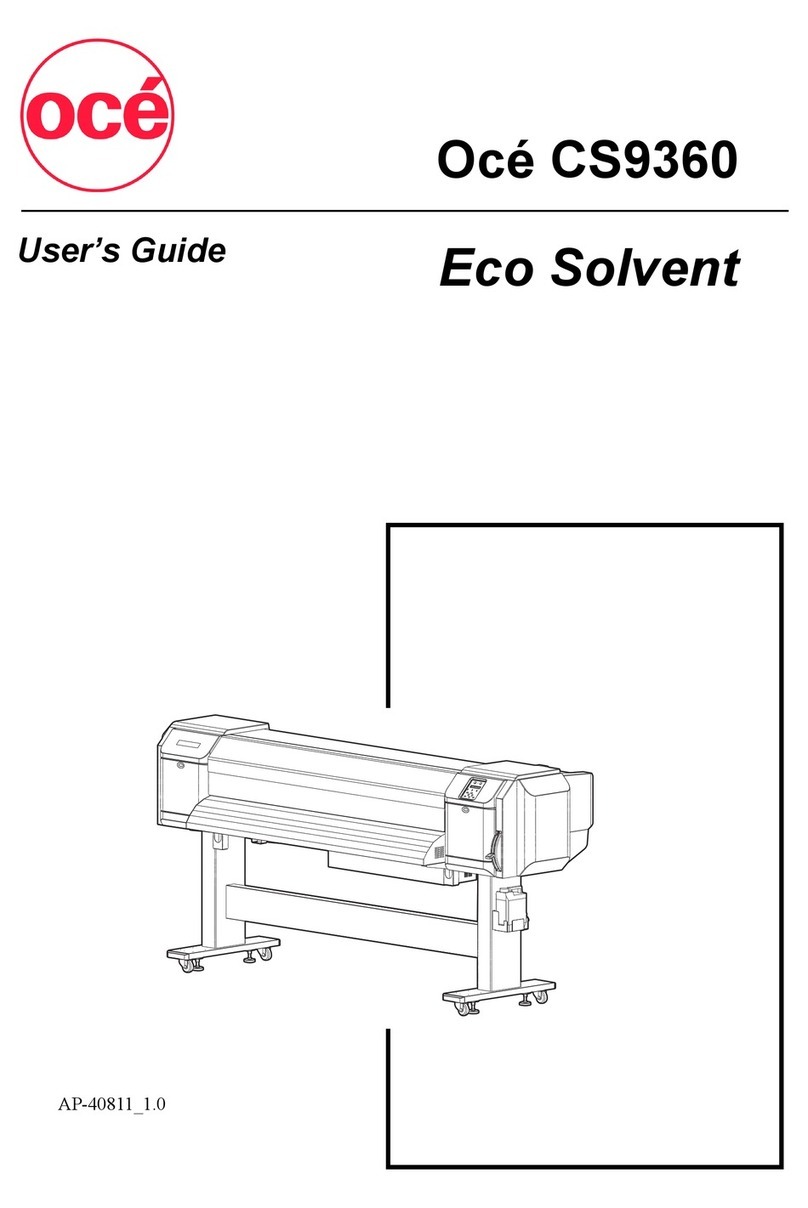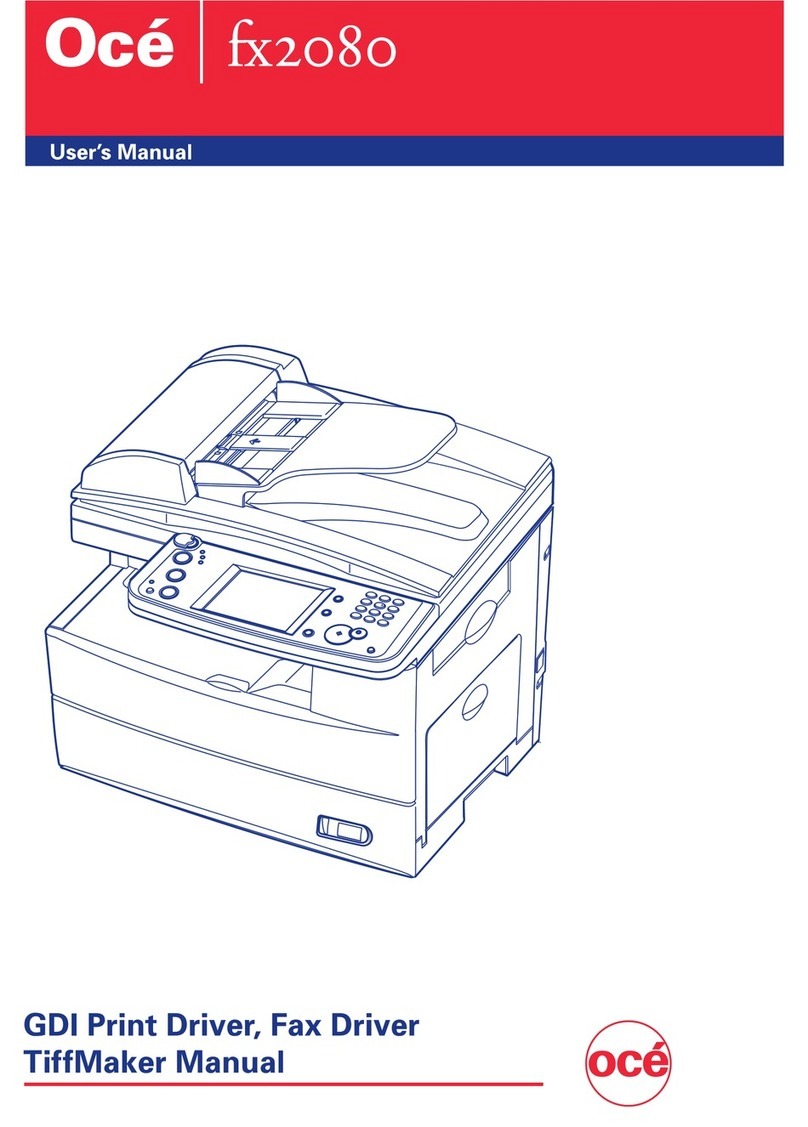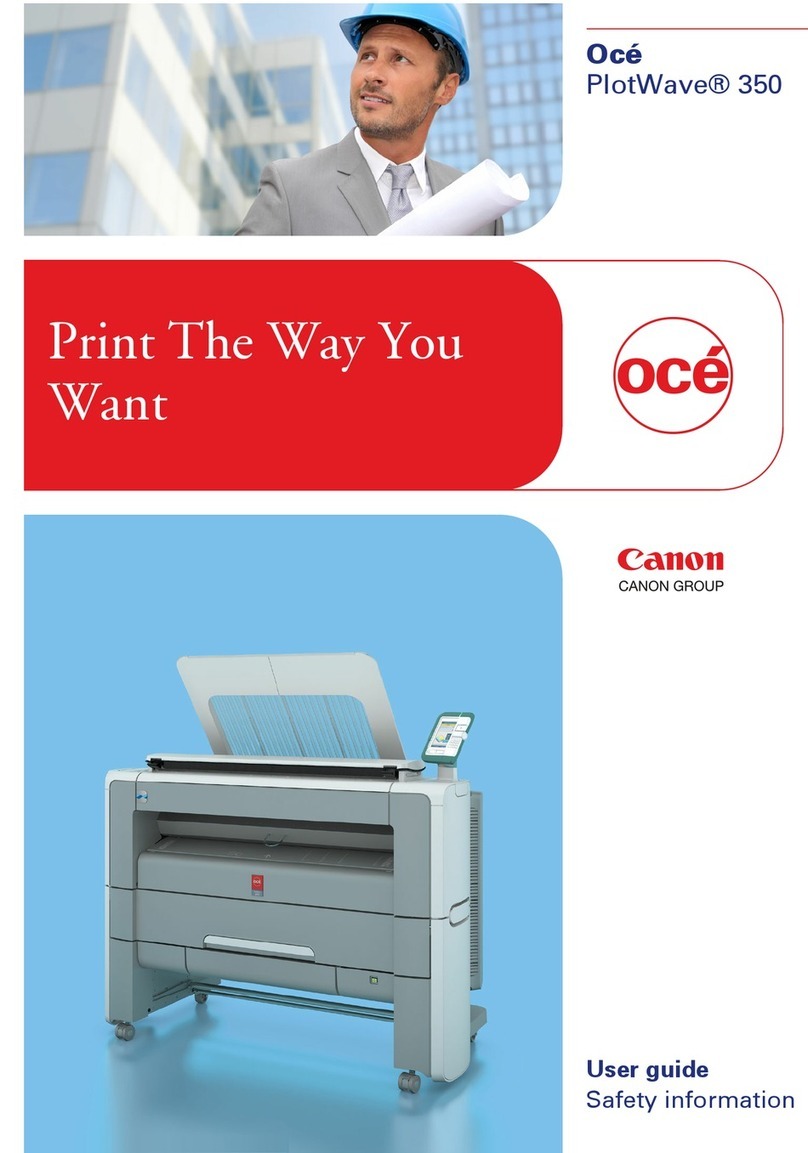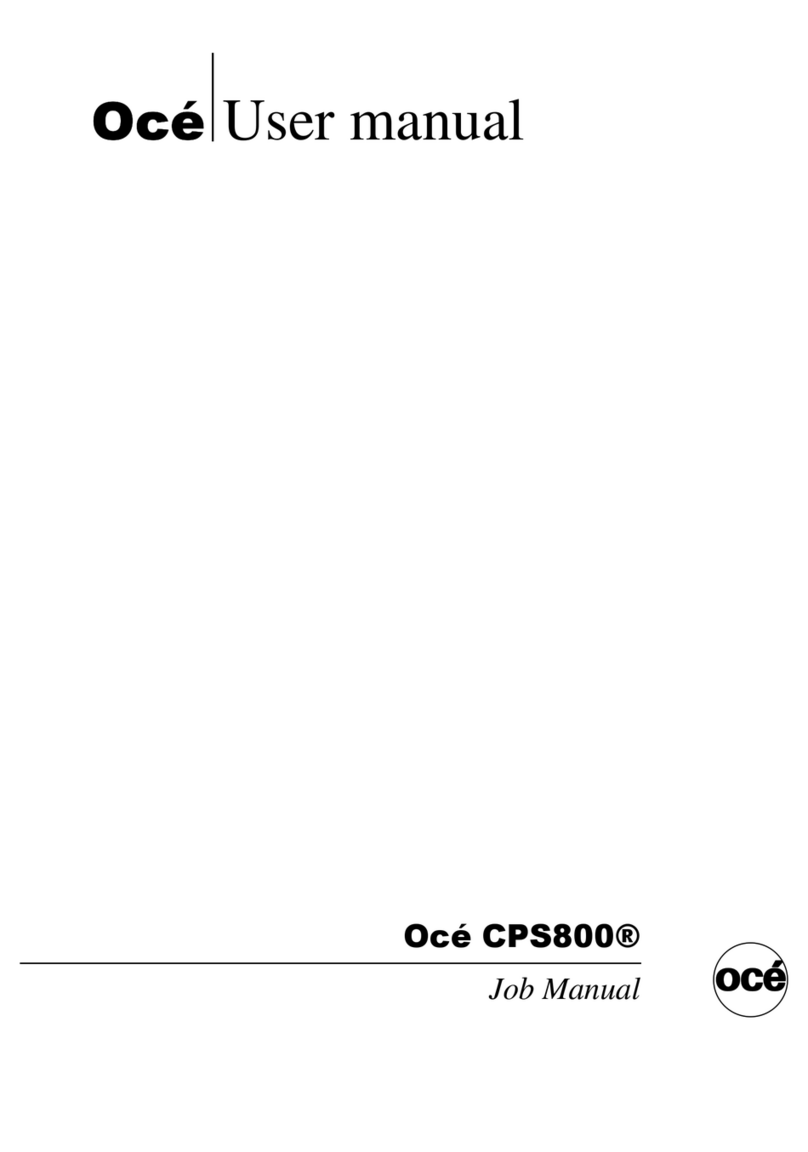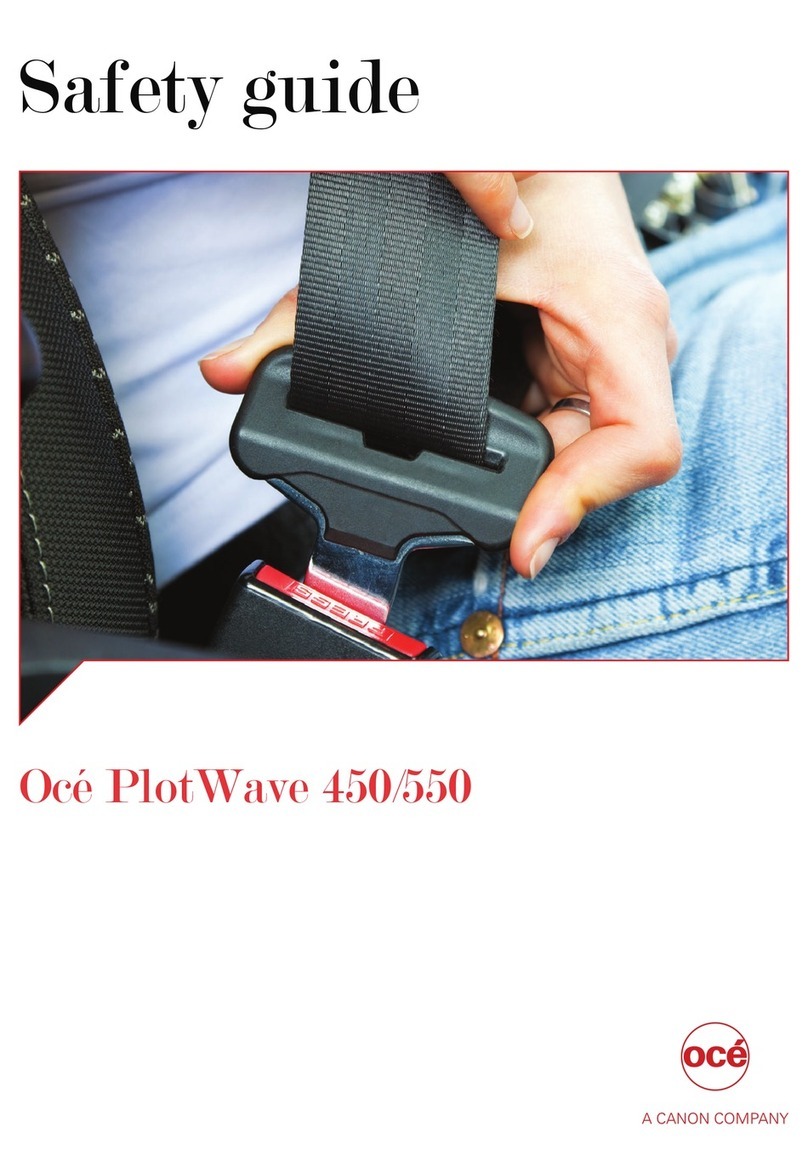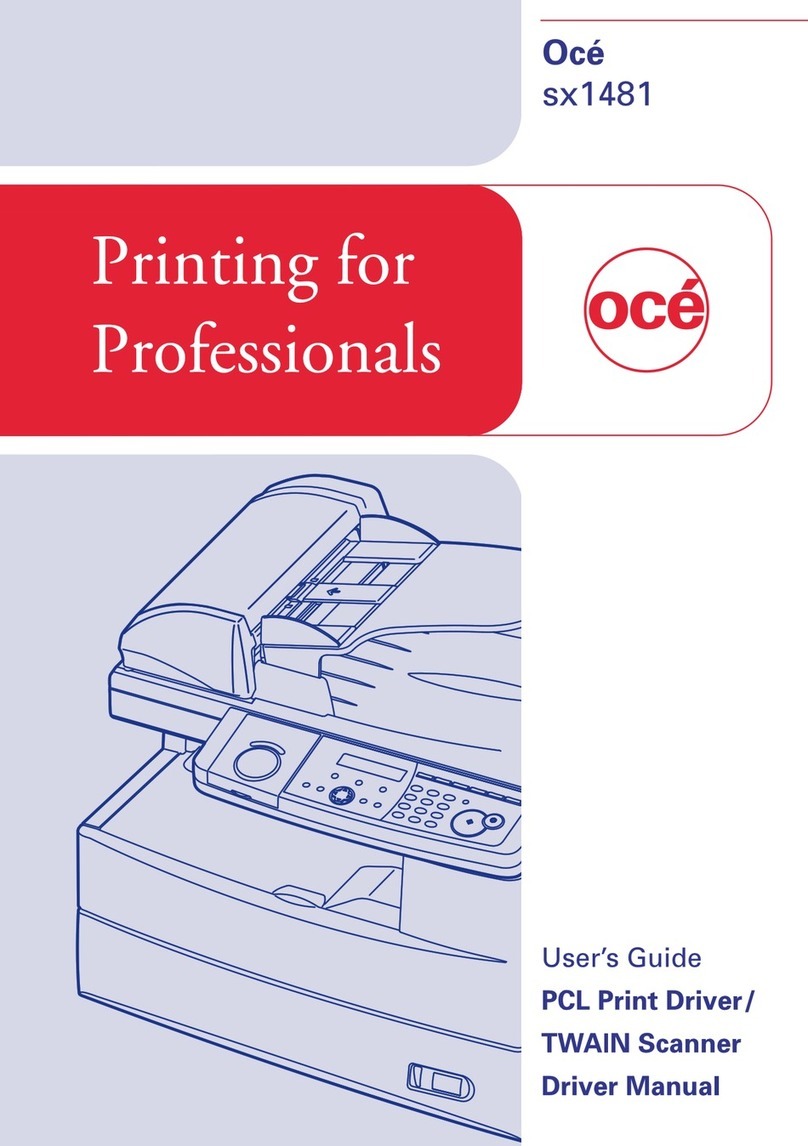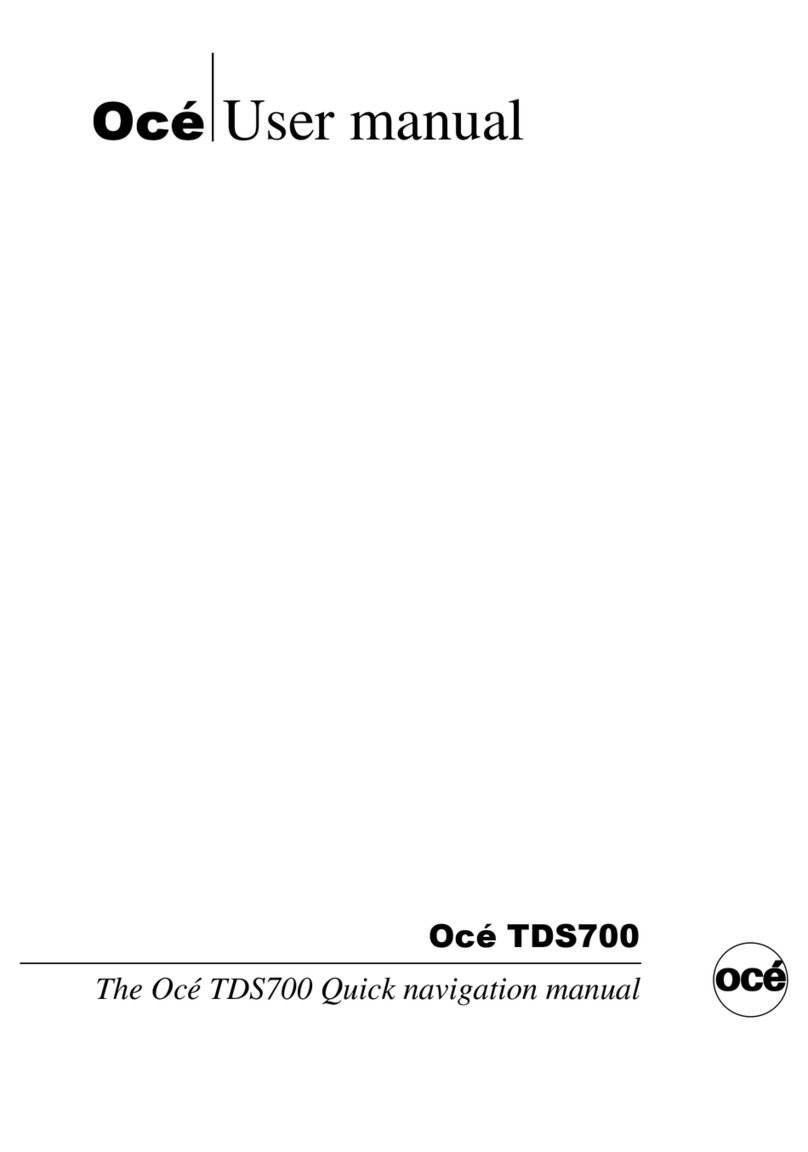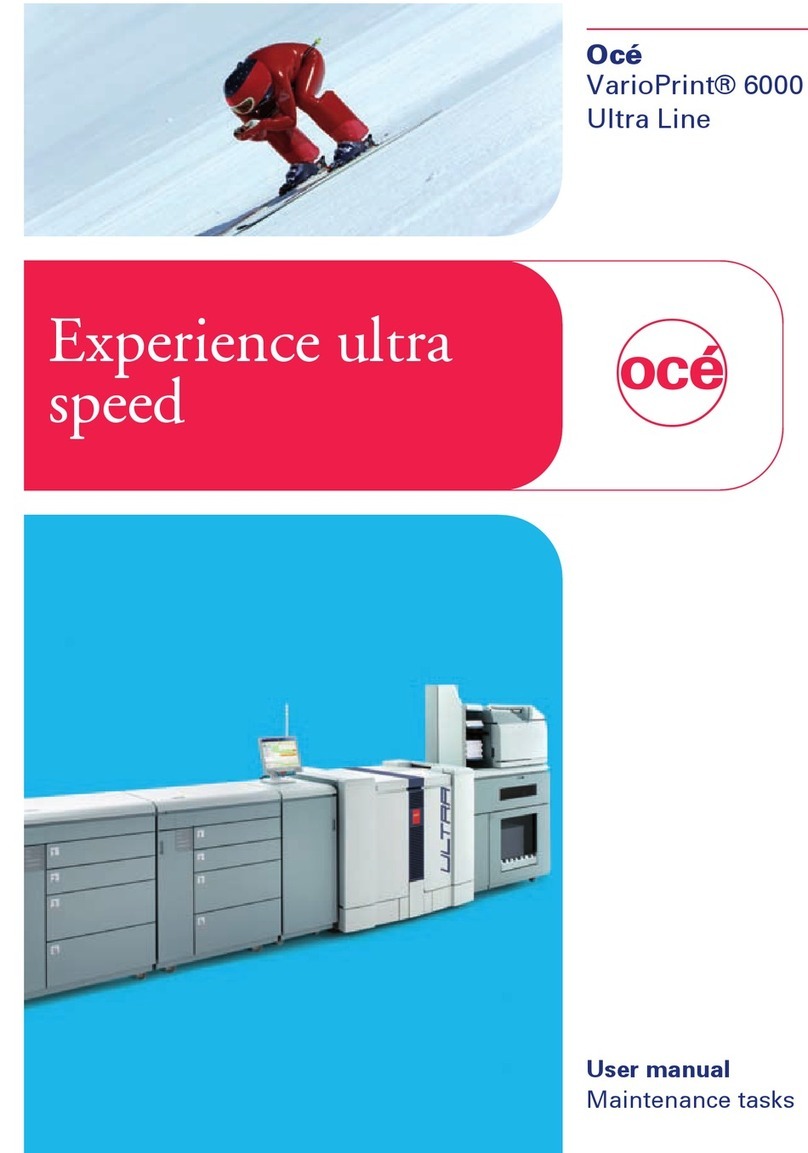Contents
Chapter 1
Introduction.........................................................................................................................5
Notes for the reader......................................................................................................................................... 6
Available documentation.................................................................................................................................8
Introduction to the maintenance tasks........................................................................................................... 9
Determine the required maintenance...........................................................................................................12
Chapter 2
Maintenance tasks - Level 1.............................................................................................13
Replace the cleaners...................................................................................................................................... 14
Open the doors and covers.....................................................................................................................14
Unlock the clean units............................................................................................................................. 17
Lift the clean units....................................................................................................................................18
Remove the sheet cleaners..................................................................................................................... 19
Remove the spiral cleaners.....................................................................................................................21
Recondition the sheet cleaners...............................................................................................................23
Install the spiral cleaners.........................................................................................................................24
Install the sheet cleaners.........................................................................................................................25
Lower the clean units...............................................................................................................................26
Lock the clean units................................................................................................................................. 27
Close the covers.......................................................................................................................................28
Clean the frame unit................................................................................................................................ 30
Finish the maintenance task....................................................................................................................33
Lock the clean unit (left).................................................................................................................................34
Lock the clean unit (right).............................................................................................................................. 36
Chapter 3
Maintenance tasks - Level 2.............................................................................................39
Remove sheets from the process modules..................................................................................................40
Remove sheets from the interface module............................................................................................40
Open the doors.........................................................................................................................................41
Remove sheets at the top cover............................................................................................................. 42
Remove sheets at the inner covers........................................................................................................ 43
Remove sheets from the registration unit............................................................................................. 46
Remove the preheat unit.........................................................................................................................48
Disassemble and assemble the preheat unit.........................................................................................50
Install the preheat unit.............................................................................................................................52
Unlock the clean units............................................................................................................................. 54
Lift the clean units....................................................................................................................................55
Lower the clean units...............................................................................................................................56
Lock the clean units................................................................................................................................. 57
Close the covers.......................................................................................................................................58
Finish the maintenance task....................................................................................................................60
Clean the OPC belt (left).................................................................................................................................61
Open the doors.........................................................................................................................................61
Unlock the OPC unit (left)........................................................................................................................62
Clean the OPC belt (left).......................................................................................................................... 63
Lock the OPC unit (left)............................................................................................................................65
Finish the maintenance task....................................................................................................................66
Contents
3
Océ VarioPrint 6000 line