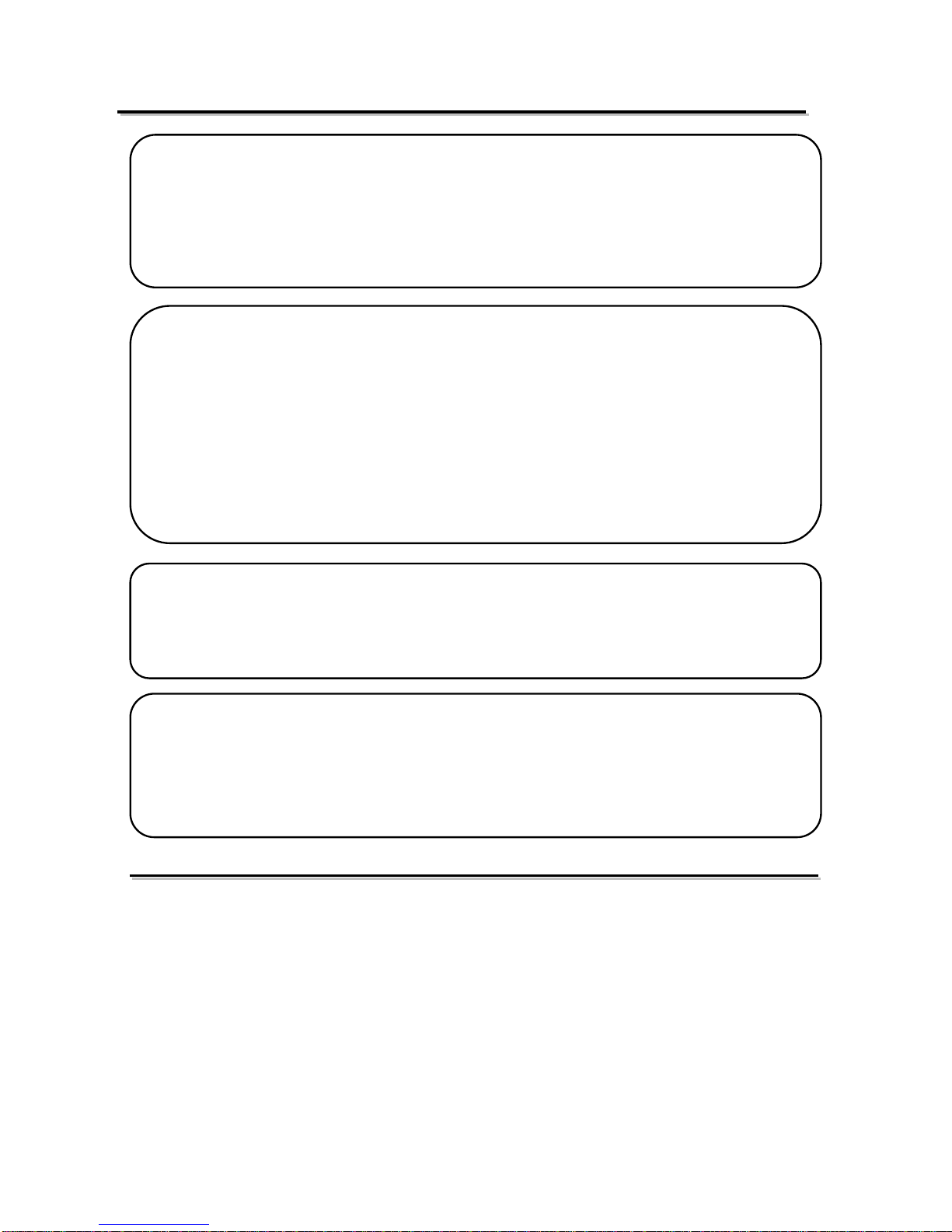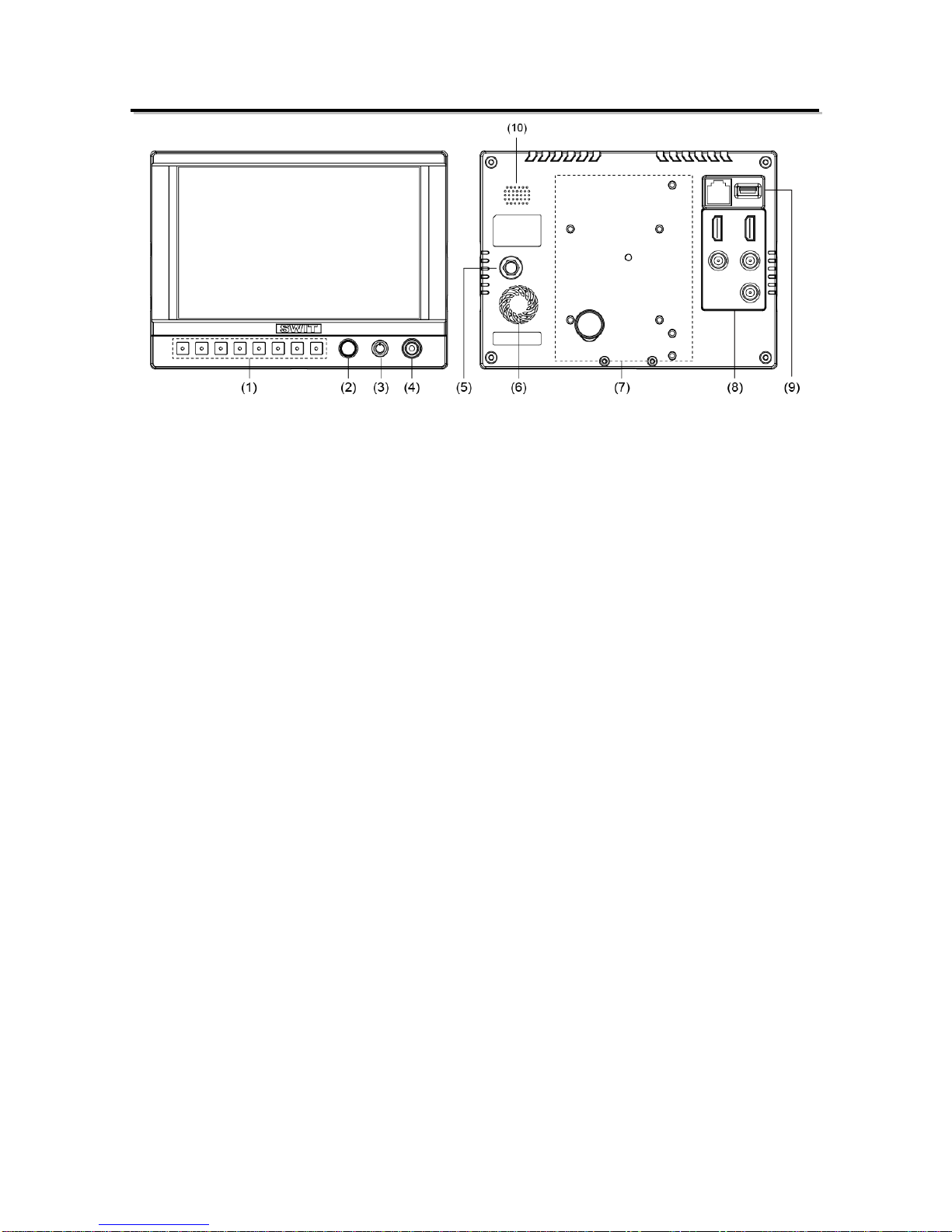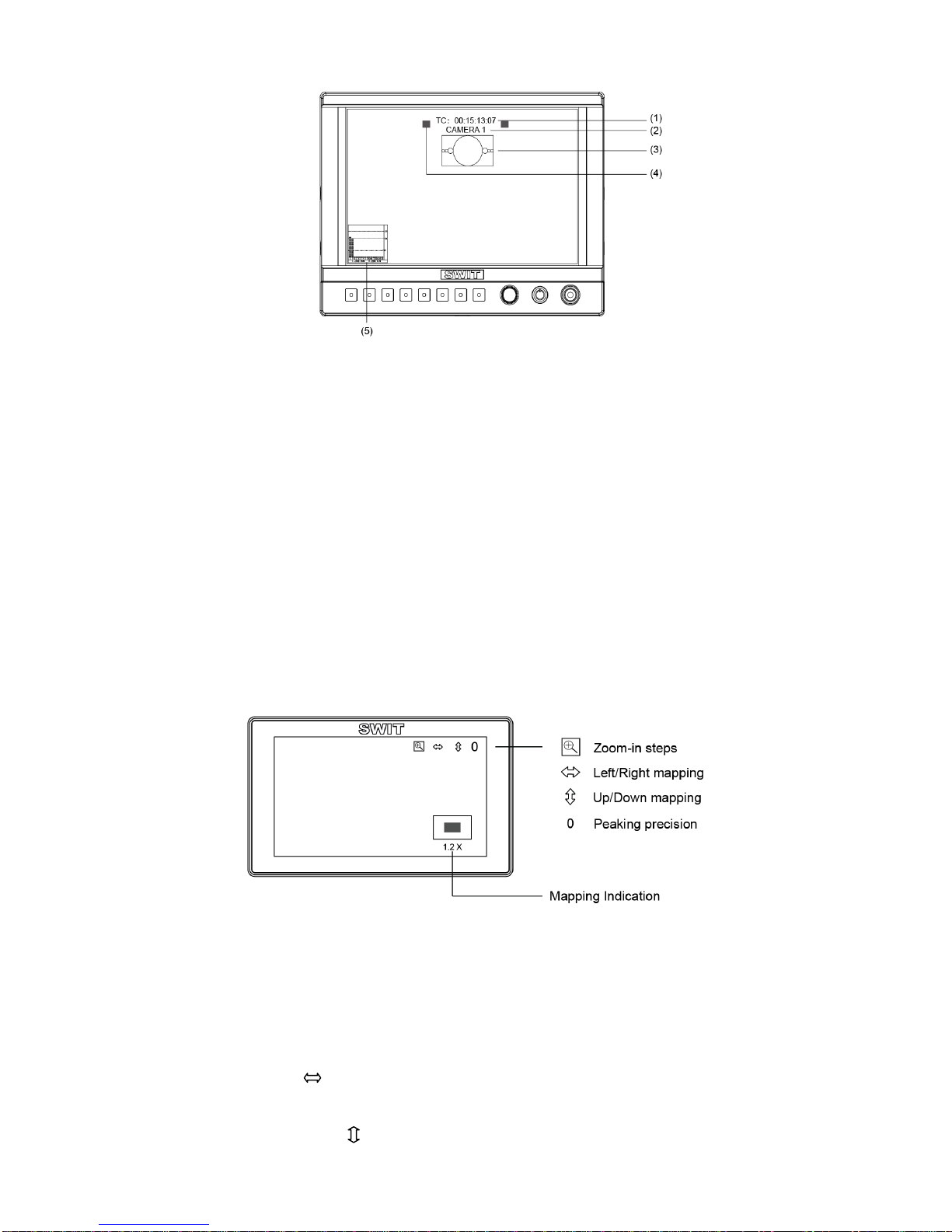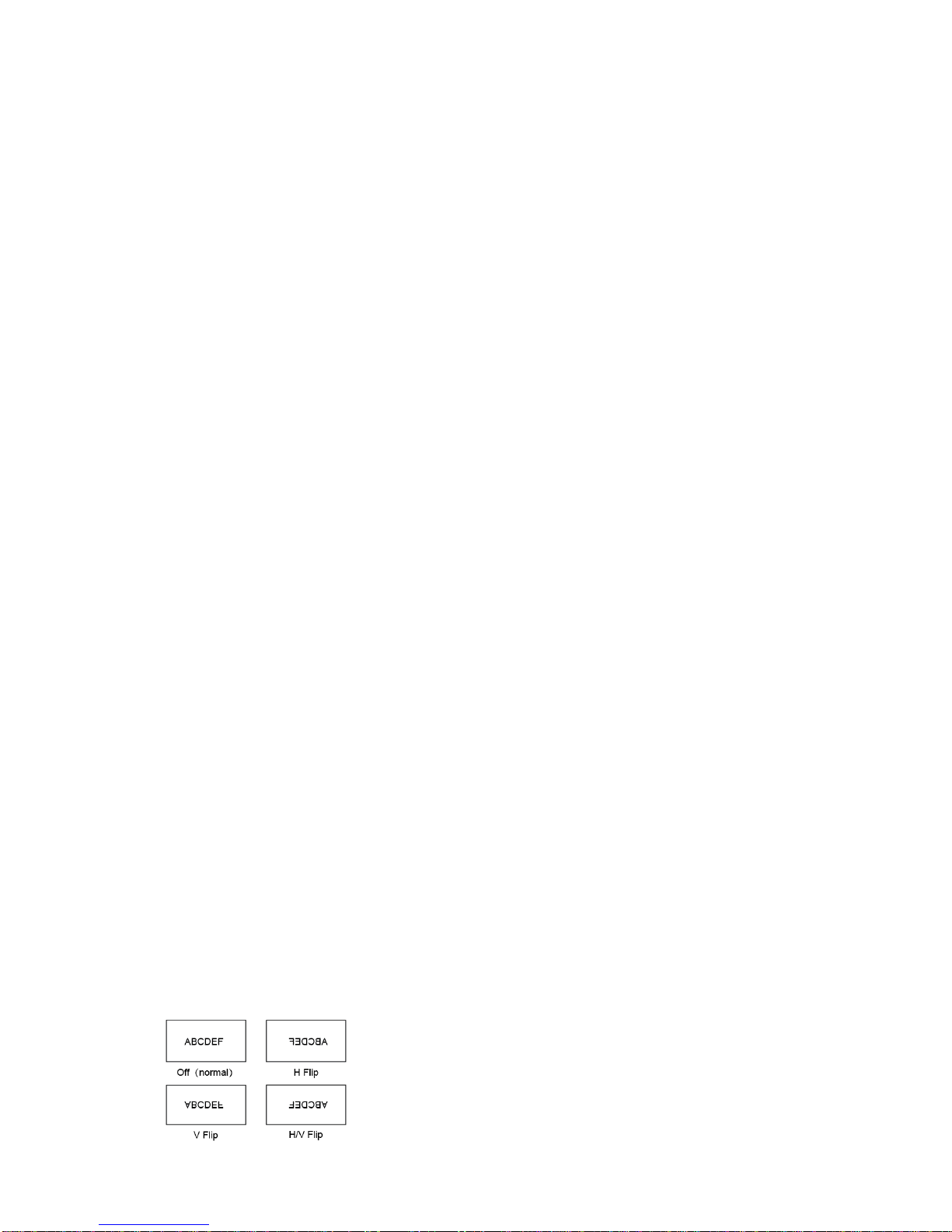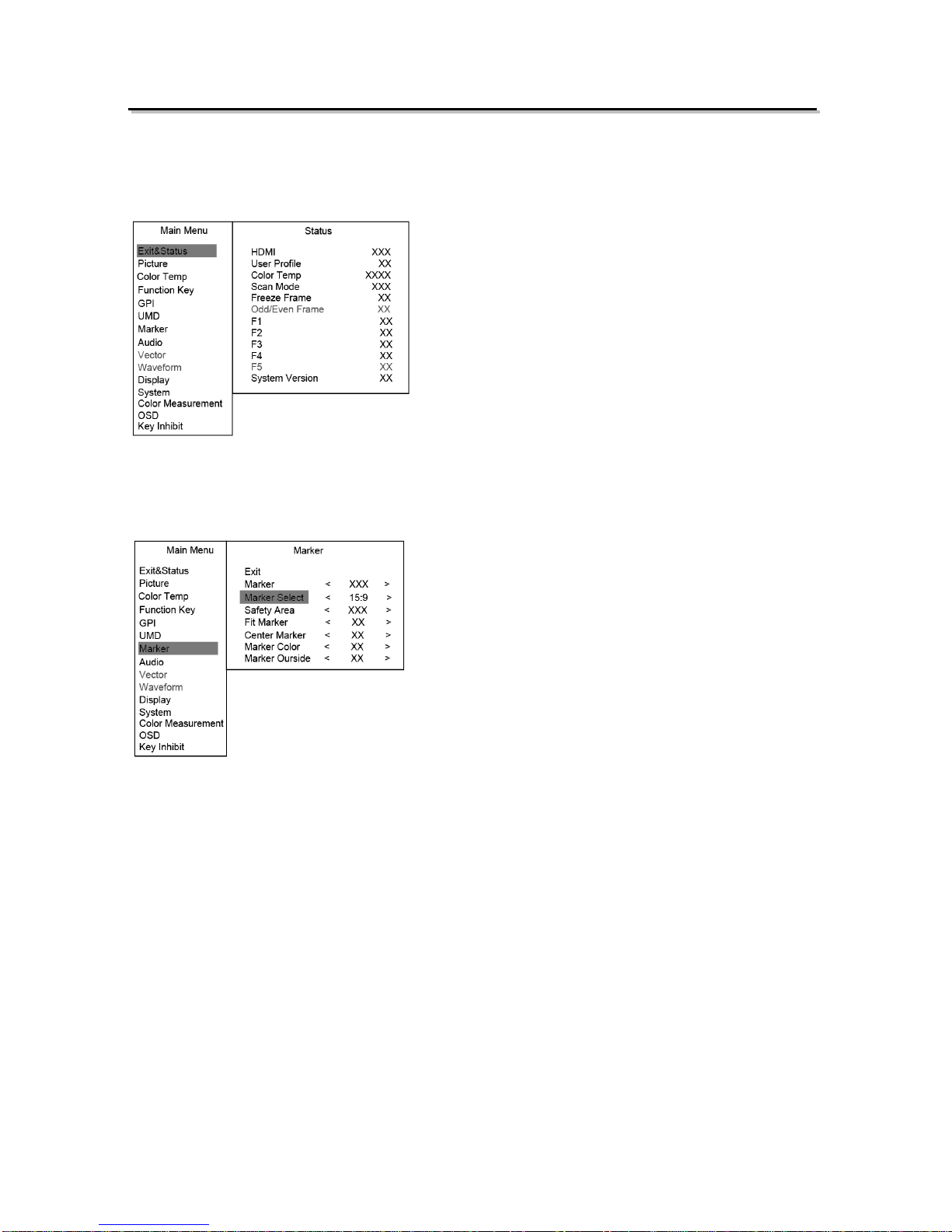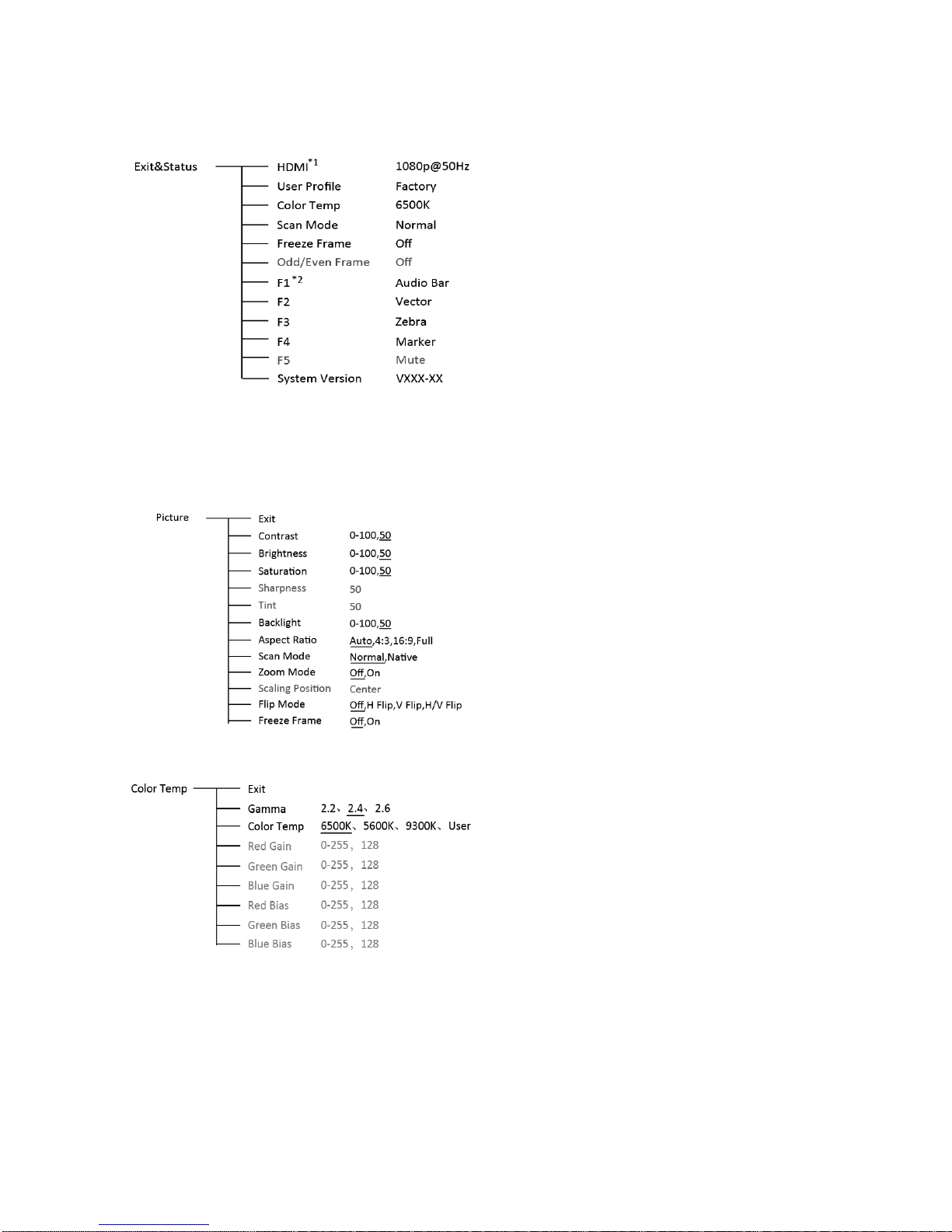4、Peaking precision adjust
Press Menu key again, the peaking precision number is highlighted. Scroll the Menu key up and
down to adjust the peaking focus assist precision from 0-9.
5、Mapping indication window
Under zoom-in mode, the mapping indication window is displayed on bottom right of the screen,
and indicates the zoom-in rate, up/down/left/right position.
Introduction of audio and video functions
16-ch embedded audio meters
Under 3G/HD/SD SDI, it displays 16 channels embedded audio meters. Under HDMI, it displays 8
channels embedded audio meters. The audio meter is green, and will turn yellow when audio
exceeds -20dB, and turn red when audio exceeds -9dB.
Audio alarm
If the embedded audio value is too low or no embedded audio, it will display “MUTE” or
“UNLOCKED” in the audio bar.
Time code(SDI)
Under SDI input, it can display the SMPTE time code (VITC1, VITC2 or LTC) on the top of the
screen, which is used extensively for synchronization, and for logging and identifying material in
recorded media. If no Time code information is detected, it will be displayed as “UNLOCKED”.
Internal Color Bar
Under SDI and HDMI input, it has 100% internal color bar which helps to analyze the monitor color
and adjust the display parameter.
User can set function Keys F1~F4 or GPI pins as “color bar” to turn on or off this function.
Peaking focus assist (red/blue switch)
The Peaking focus assist function is to mark the sharpest edges of the image with red or blue
color under SDI and HDMI input, for users to check if the subjects are focused.
User can set function Keys F1~F4 or GPI pins as “Focus Assist” to turn on or off this function
Zebra stripes
Zebra Stripes are used to check if the image is over exposed or not by showing black and white
lines on the monitor. It is considered over exposed when luminance value exceeds 90%.
User can set function Keys F1~F4 as “Zebra” to turn on or off this function.
Freeze Frame
The freeze frame is to capture and display the current broadcast frame.
User can set function Keys F1~F4 as “Freeze Frame” to turn on or off this function
R/G/B/Mono
R/G/B/Mono is to display only the blue/red/green primary signal or the luminance signal only so as
to monitor the image noise.
User can set function Keys F1~F4 as “R/G/B/Mono” to turn on or off this function.
False Color
The false color is used to aid in the setting of camera exposure. Under false color mode, there’s a
color chart on the bottom of screen for reference. The color from the dark to the bright will be
displayed as blue, cyan, green, yellow, orange and red in a consecutive way. User can set
function Keys F1~F4 as “False color” to turn on or off this function.
AFD(SDI)
It is the abbreviation of active format description. AFD is to display the SDI embedded AFD
information graphically on the screen.
H/V Delay (SDI)
Under SDI input, H/V Delay can be used to display line/field blanking signal, and to observe the
horizontal and vertical synchronous signal.
Image flip
Horizontal, vertical, horizontal and vertical two-way image flip function.