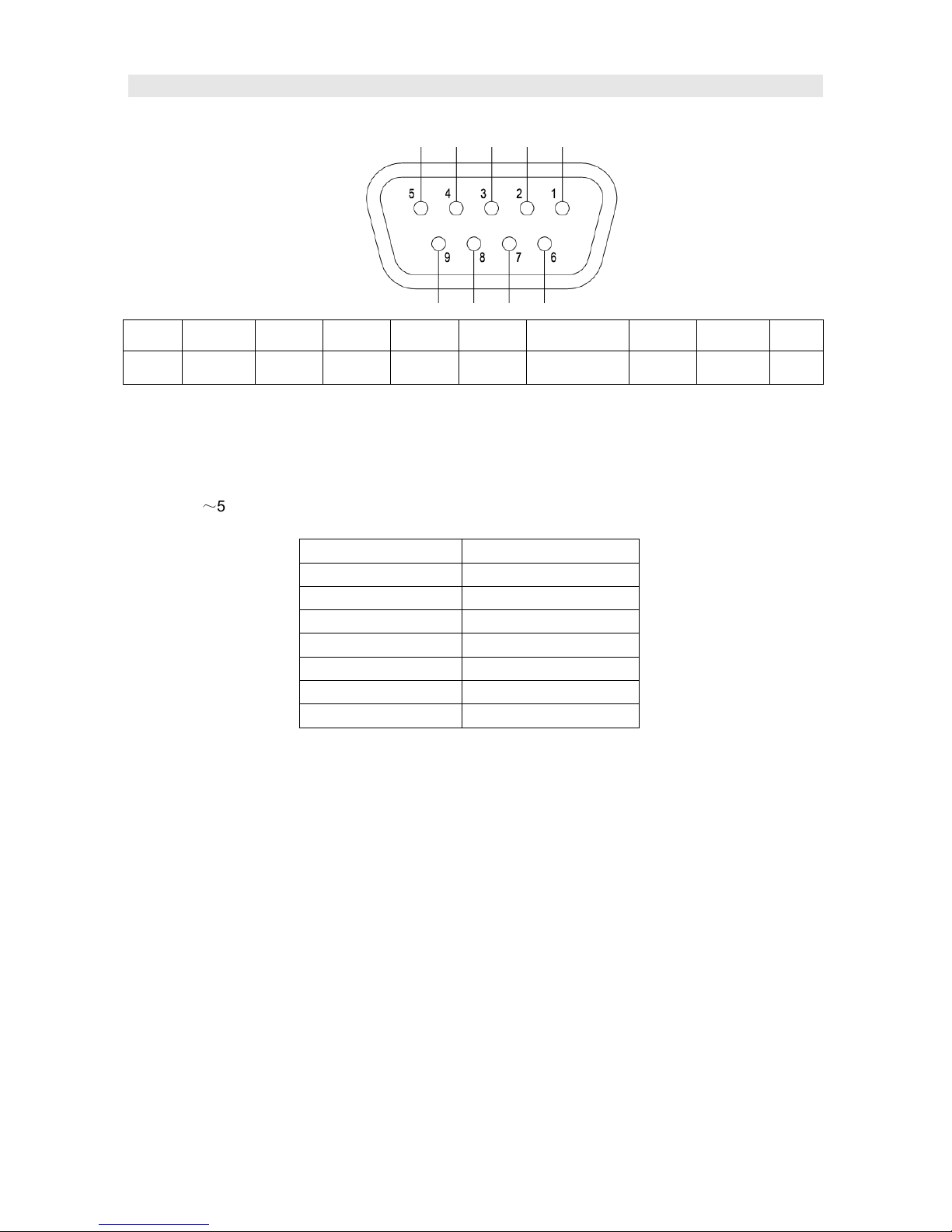1. Features
Full-HD 9” LCD Panel
IPS LCD panel, 1920×1200 resolution, H
170°/V 170° viewing angle, 800:1 contrast,
LCD protecti e glass
Applied LCD protective glass to effectively
protect the LCD panel from external
shocks.
Multiple inputs
3G/HD/SD-SDI, HDMI and Composite input
Loop through outputs
3G/HD/SD-SDI, HDMI has loop through
output
PIP Display
nder SDI/HDMI, switch on a sub-window
to PIP display another CVBS
nder CVBS, switch on a sub-window to
PIP display another SDI/HDMI
SDI audio de-embed
De-embed SDI audio and output via 3.5mm
headphone socket or speaker
2-ch audio meter display
nder SDI and HDMI, it displays channel1
and channel 2 embedded audio meters
with mark. The audio meter is green, and
will turn yellow when audio exceeds -20dB,
and turn red when exceeds -9dB.
SDI Timecode
nder SDI input, it can display the SMPTE
timecode, which is used extensively for
synchronization, and for logging and
identifying material in recorded media.
Peaking focus assist (red/blue switch)
The Peaking focus assist function is to
mark the sharpest edges of the image with
red or blue color, for users to check if the
subjects are focused.
Zebra stripes
Zebra Stripes are used to check if the
image is over exposed or not by showing
black and white lines on the monitor. It is
considered over exposed when luminance
value exceeds 90%.
Freeze frame
To capture and display the on-play current
frame.
Blue/Red/Green only
nder the Blue/Red/Green Only Mode, only
the blue/red/green pixels are used to
generate the image, to assist image noise
monitoring and adjustment.
Safe Area Adjustable
You can select the scale of safe area frame
from 80%, 85%, 88%, 90% ,93% and 95%
in the menu system.
Scale Marker
The monitor has 16:9 native LCD panel,
and supports 4:3, 13:9, 14:9, 15:9, 1.85:1
and 2.35:1 scales marker for different video
producing.
User definable function keys
There are 4 function keys on the monitor
front panel, which permit users to define
shortcuts for the various functions.
User definable GPI control
Offer DB9 interface to define functions for
users to remote operate the monitor.
User editable ideo title
ser can edit a video title for the current
camera, and the title will display on the top
of screen.
Front and Rear 3-color TALLY light
2 TALLY lights design, to give “live” signals
to people in front of the camera, as well as
the camera operator behind.
Quick interchangeable battery mount
The monitor supports snap-on DV battery
plates of various types, which can be easily
taken of and changed to another type.