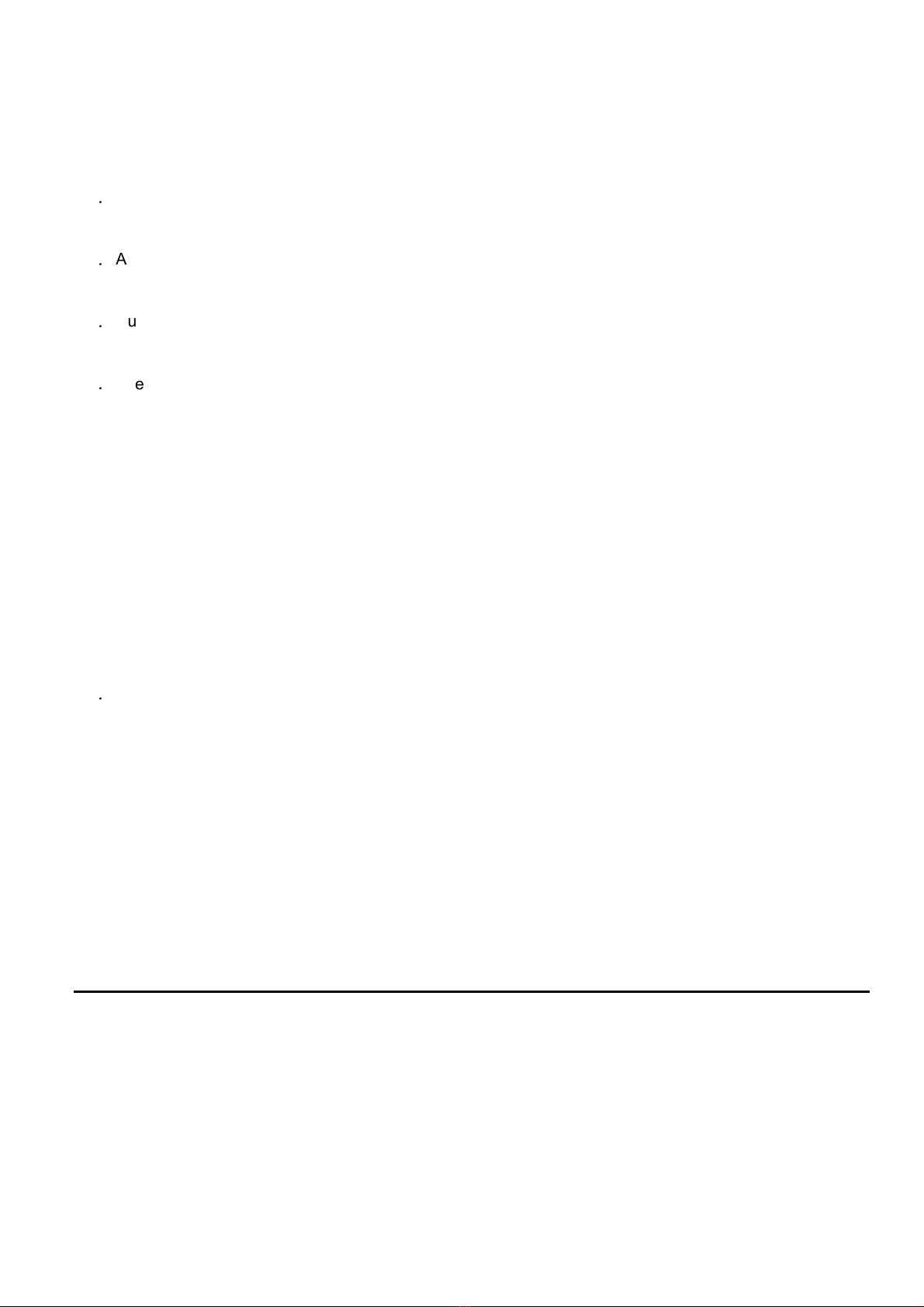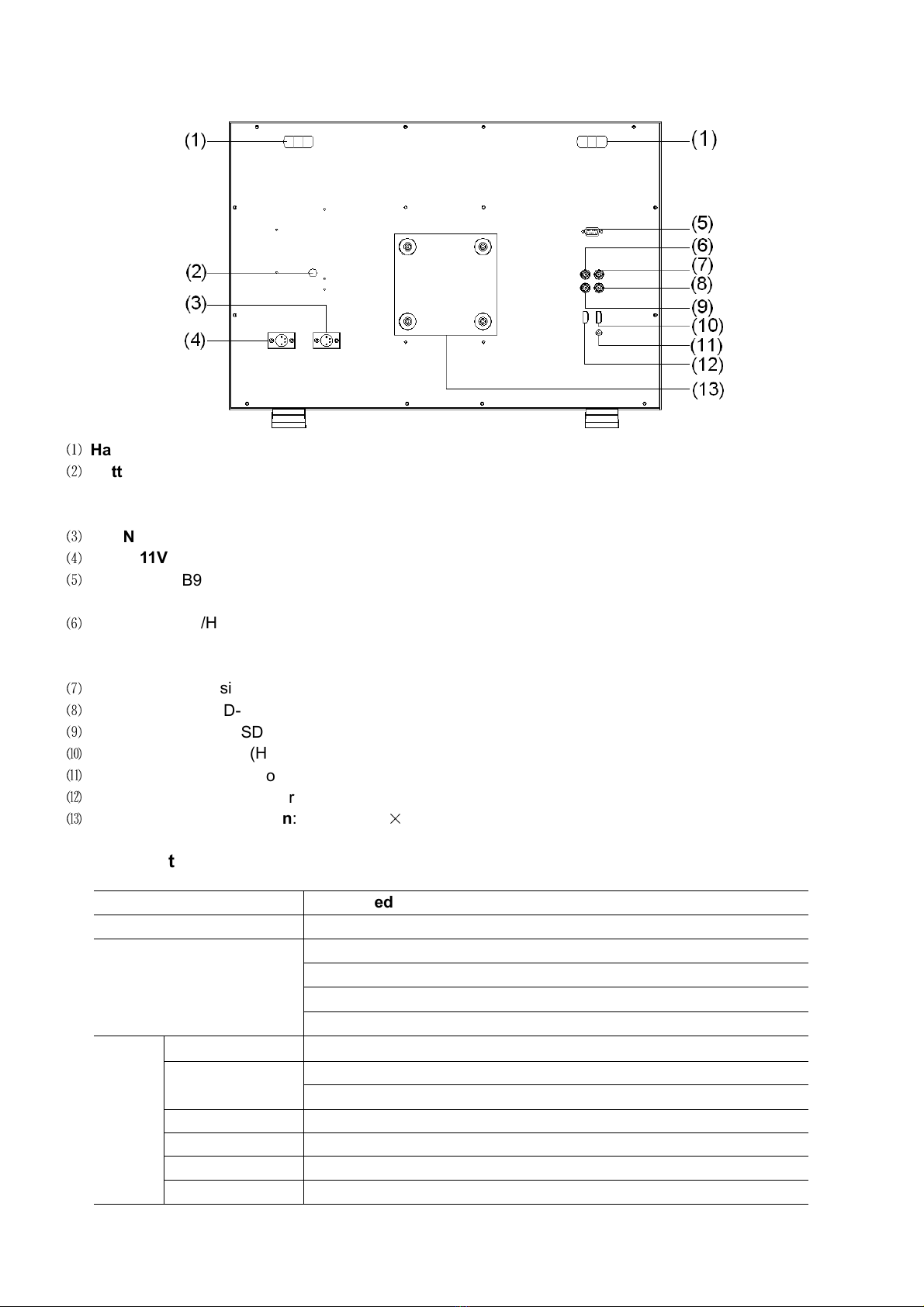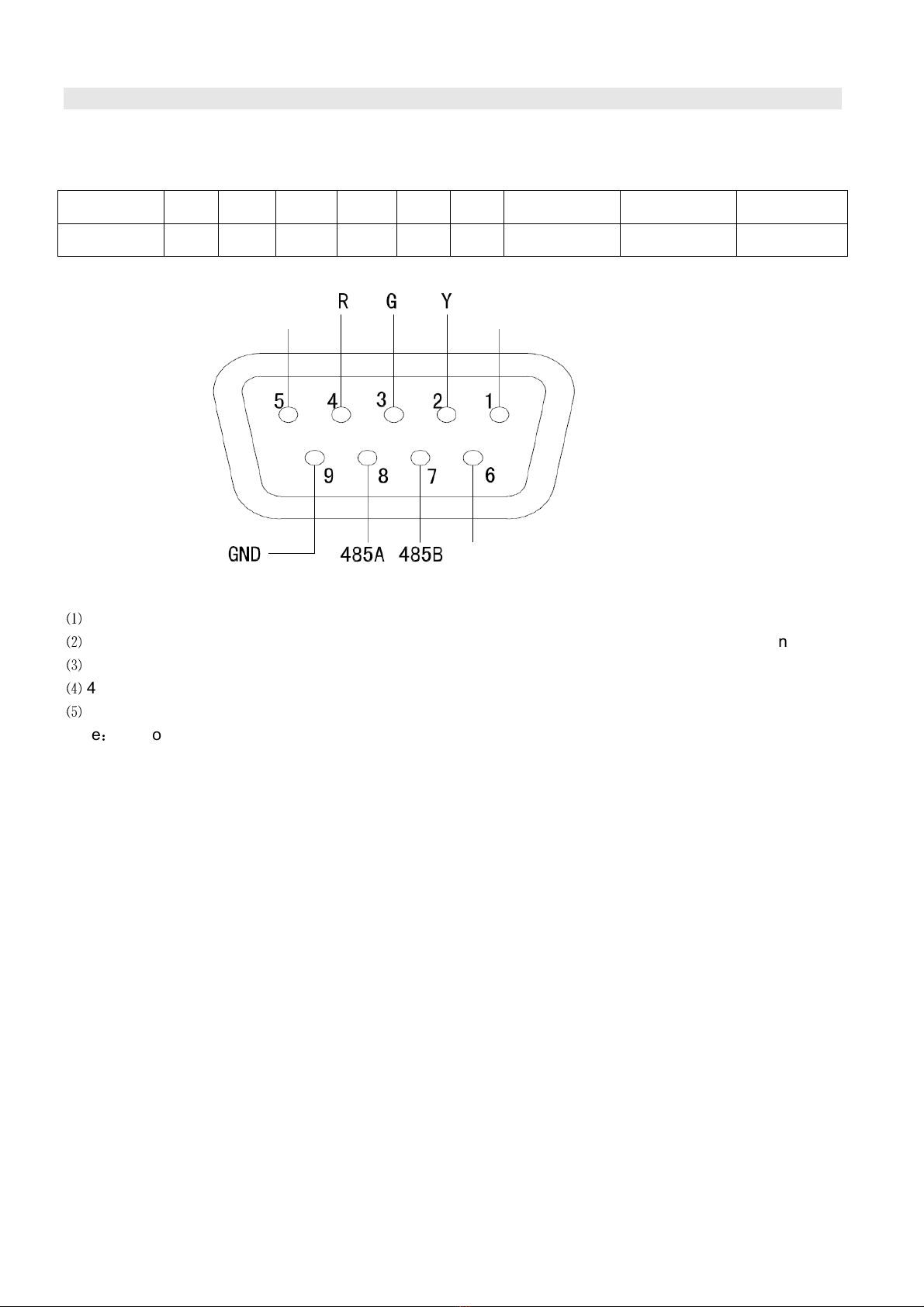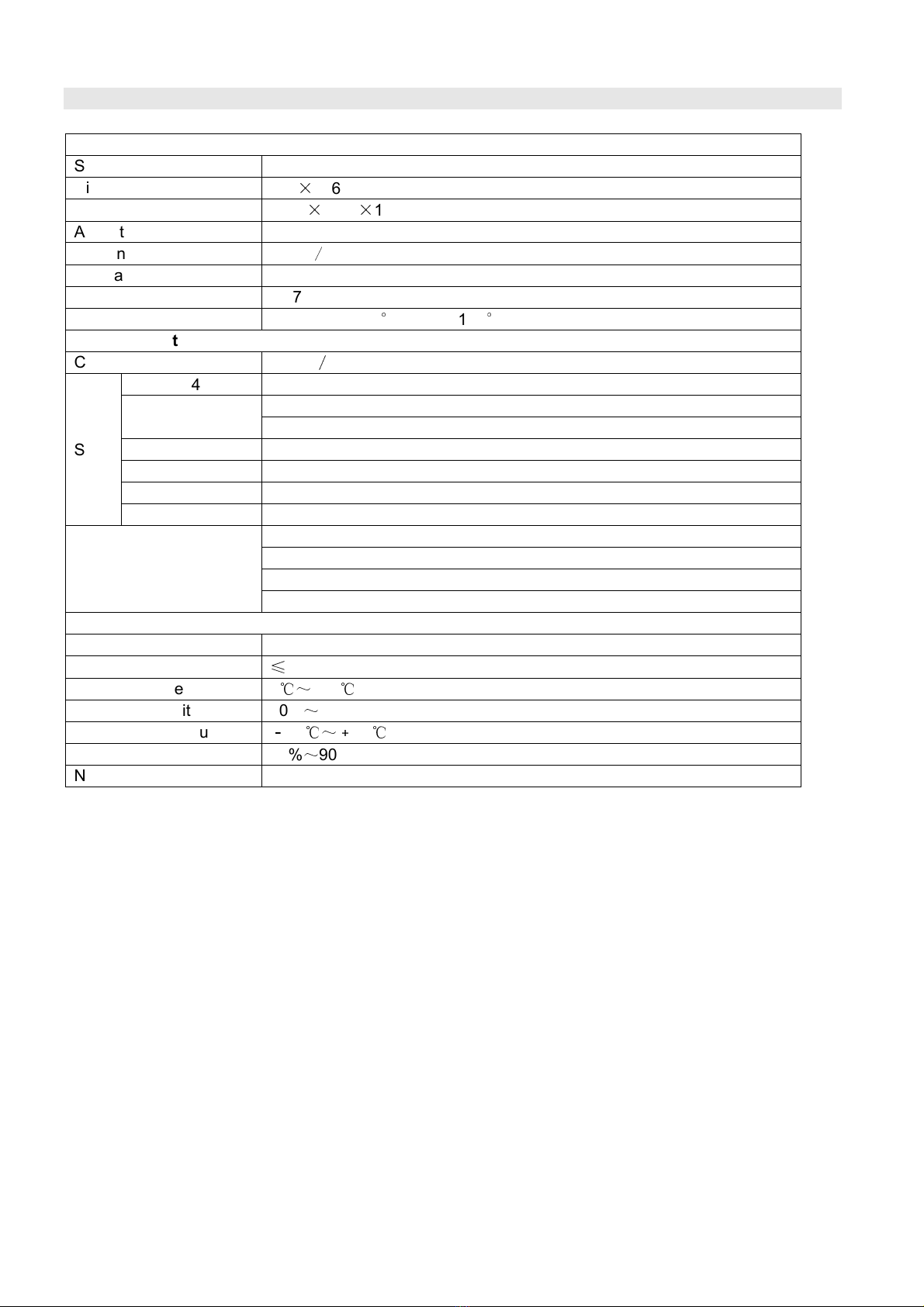1. Features
◆
◆◆
◆
Full-HD 23.8” LCD Panel
1920×1080 resolution, 1000:1 contrast
◆
◆◆
◆
Multiple inputs
3G/HD/SD-SDI, HDMI and Composite input
◆
◆◆
◆
Loop t roug outputs
SDI, HDMI has loop throu h output
◆
◆◆
◆
2-c audio meter
Under HDSDI and HDMI, it displays channel1 and
channel 2 embedded audio meters with mark. The
audio meter is reen, and will turn yellow when
audio exceeds -20dB, and turn red when exceeds
-9dB.
◆
◆◆
◆
SDI timecode
Under SDI input, it can display the SMPTE
timecode (VITC1, VITC2 or LTC), which is used
extensively for synchronization, and for lo in
and identifyin material in recorded media.
◆
◆◆
◆
Peaking focus assist (red/blue switc )
The Peakin focus assist function are available
under SDI and HDMI, which is to mark the
sharpest ed es of the ima e with red or blue color,
for users to check if the subjects are focused.
◆
◆◆
◆
UMD
Support TSL UMD protocol so that TALLY
、
UMD
can be remotely controlled.
◆
◆◆
◆
Zebra stripes
Zebra Stripes are used to check if the ima e is
over exposed or not by showin black and white
lines on the monitor. It is considered over exposed
when luminance value exceeds 90%.
◆
◆◆
◆
Blue Only
Under Blue Only Mode, only blue pixels are used
to enerate the ima e, because hue and saturation
can be adjusted quicker and more accurately.
◆
◆◆
◆
Safe Area Adjustable
You can select the scale of safe area frame from
80%, 85%, 90% and 95% in the menu system.
◆
◆◆
◆
Scale Marker
The monitor has 16:9 native LCD panel, and
supports 4:3, 13:9, 14:9, 15:9, 1.85:1 and 2.35:1
scales marker for different video producin .
◆
◆◆
◆
Image Flip
Set ima e to rotate by 180
°
◆
◆◆
◆
User definable function keys
There are 4 function keys on the monitor front
panel, which permit users to define shortcuts for
the various functions.
◆
◆◆
◆
User editable video title
User can edit a video title for the current camera,
and the title will display on the top of screen.
◆
◆◆
◆
3-color TALLY lig t
There’s a 3-color TALLY li ht in the front panel of
monitor, and TALLY si nal is input via DB-9
connector on the rear panel.
◆
◆◆
◆
Main/Backup Power Supply
The monitor provides 2 DC power inputs, for main
and backup power.