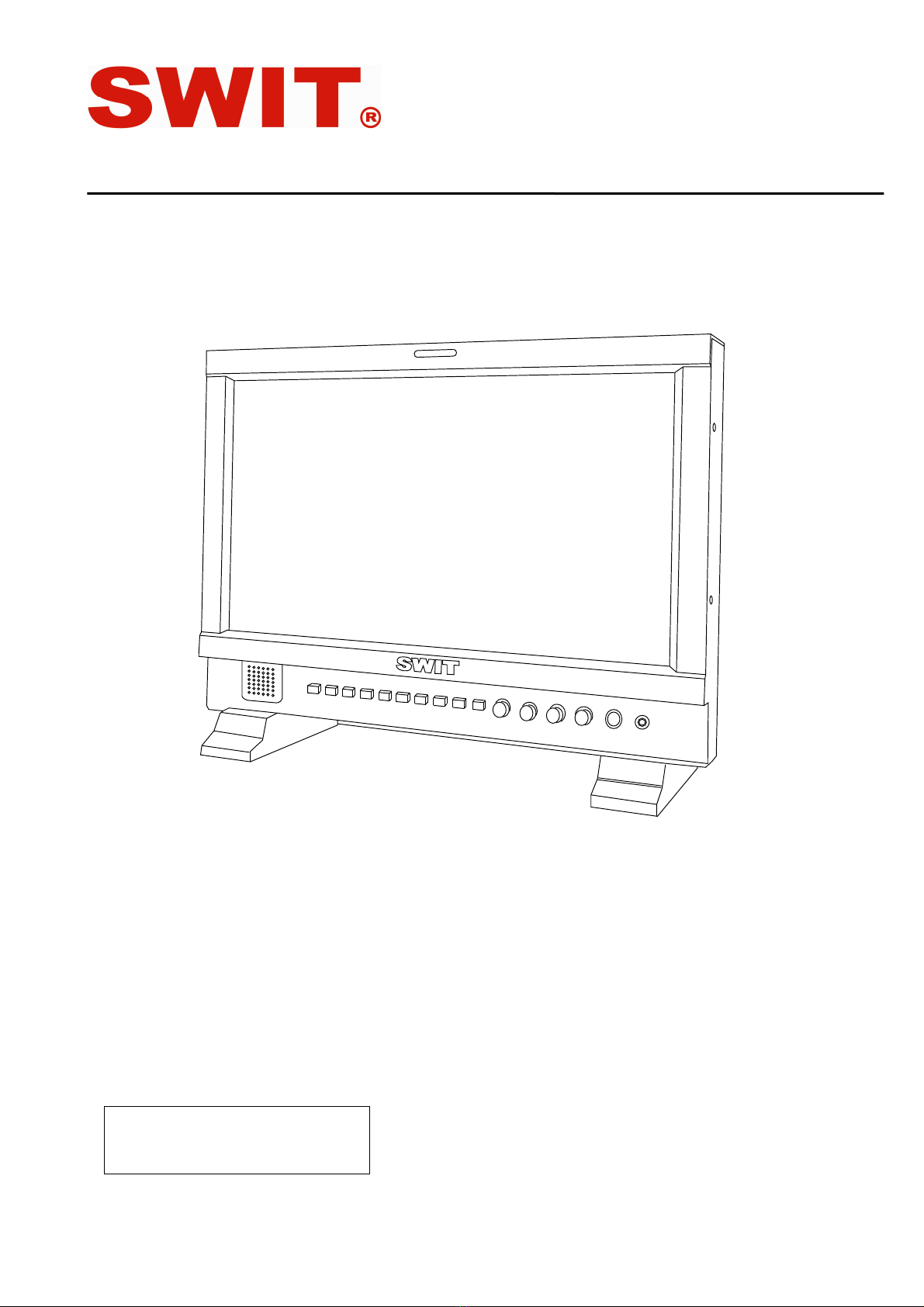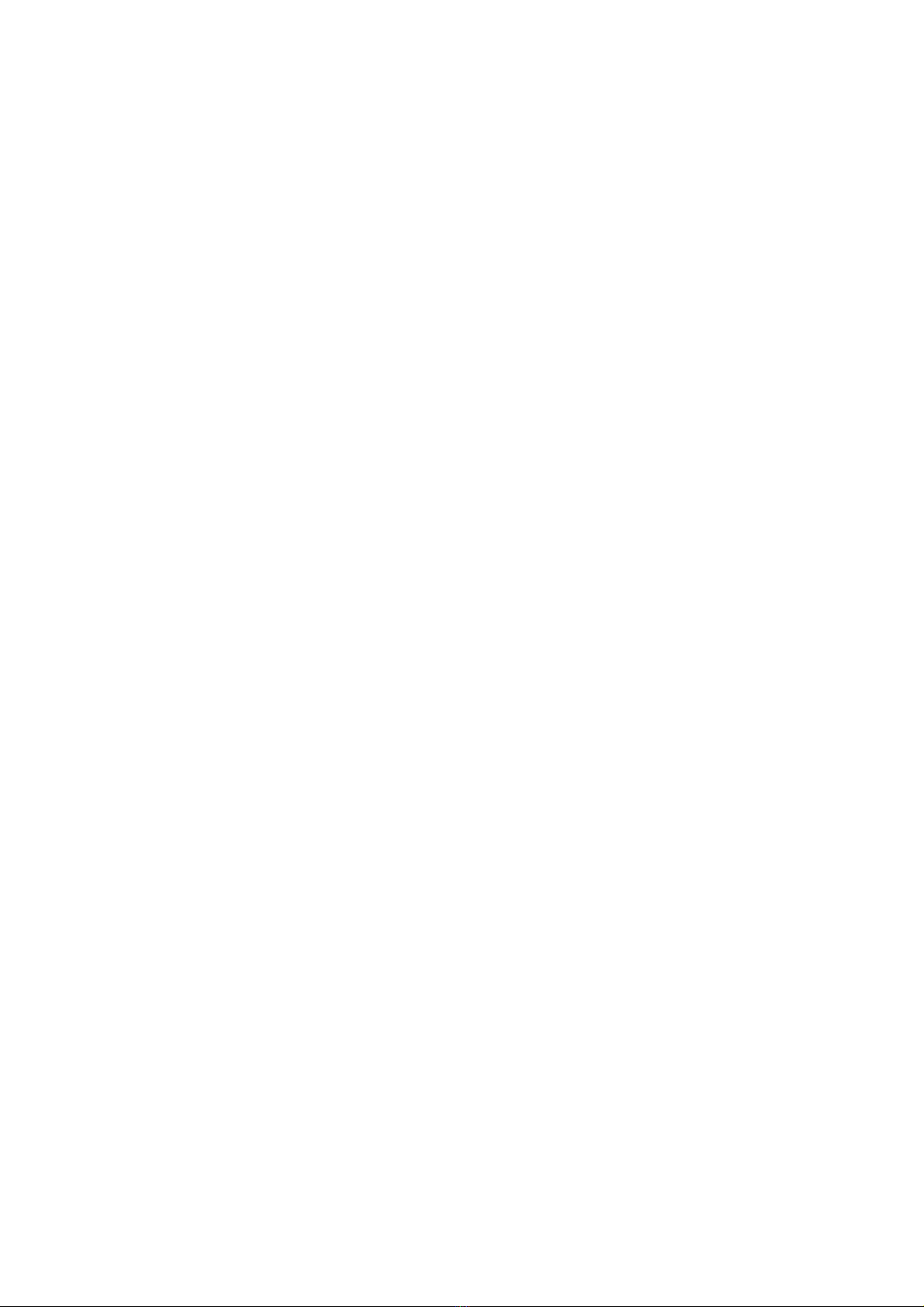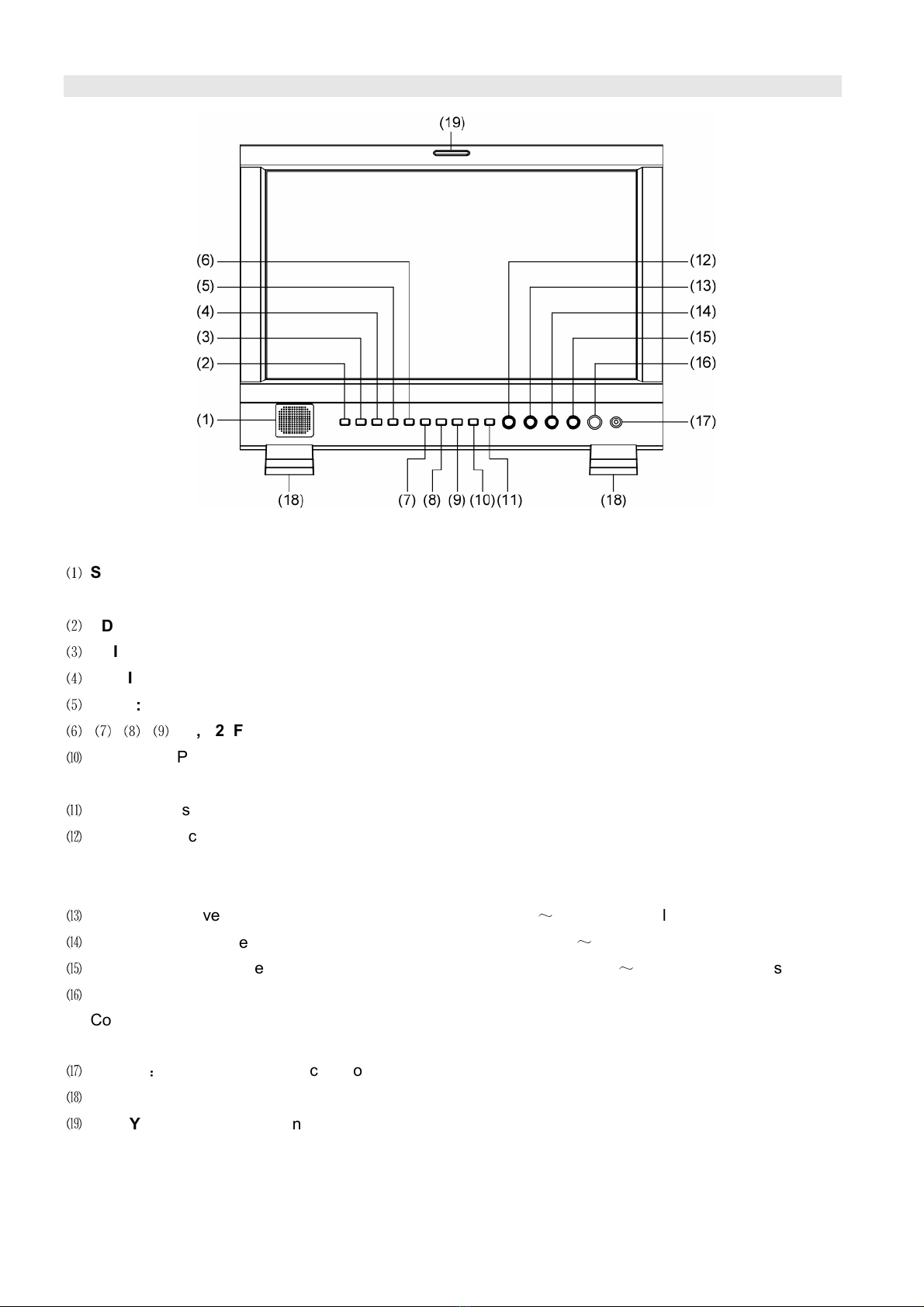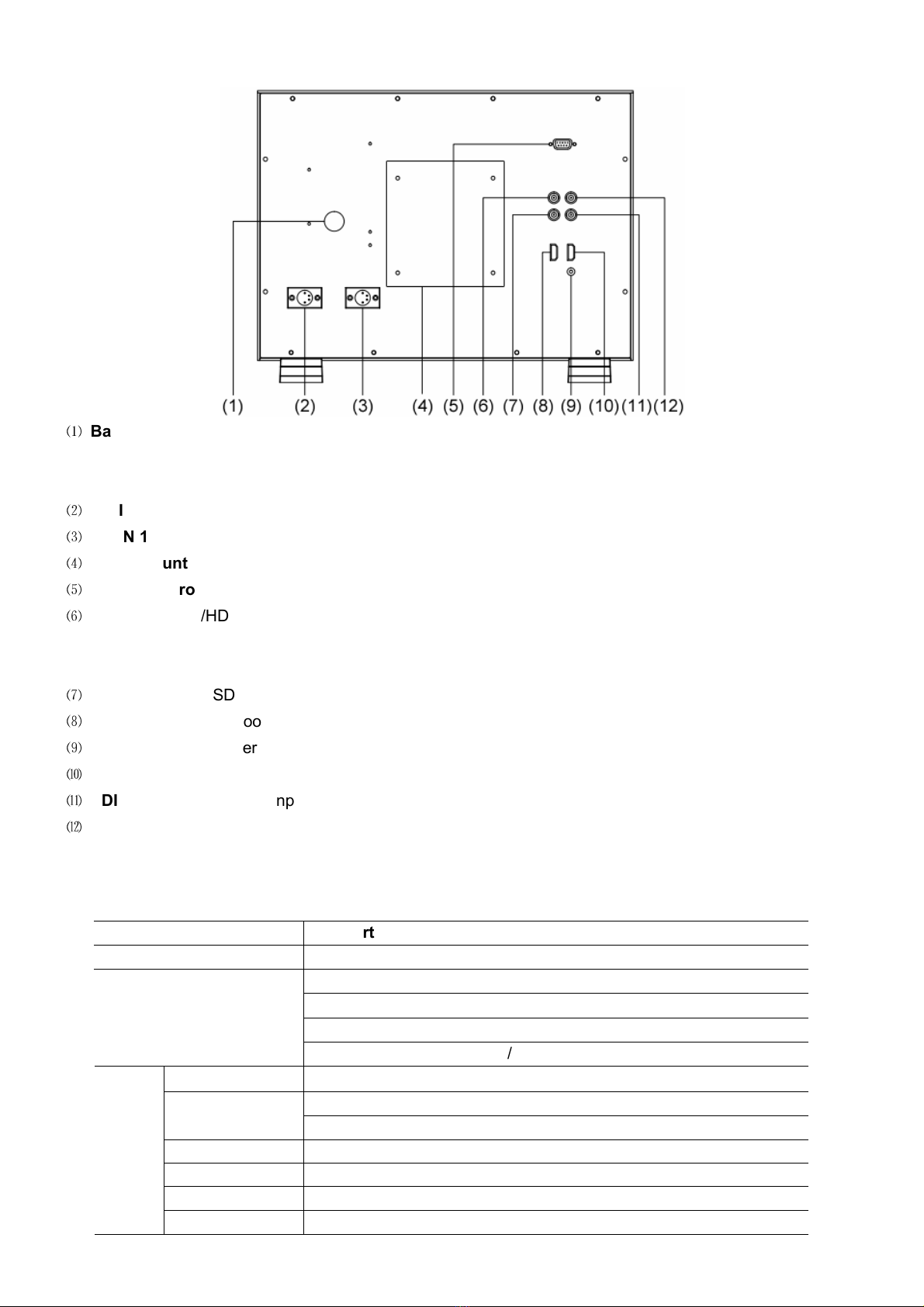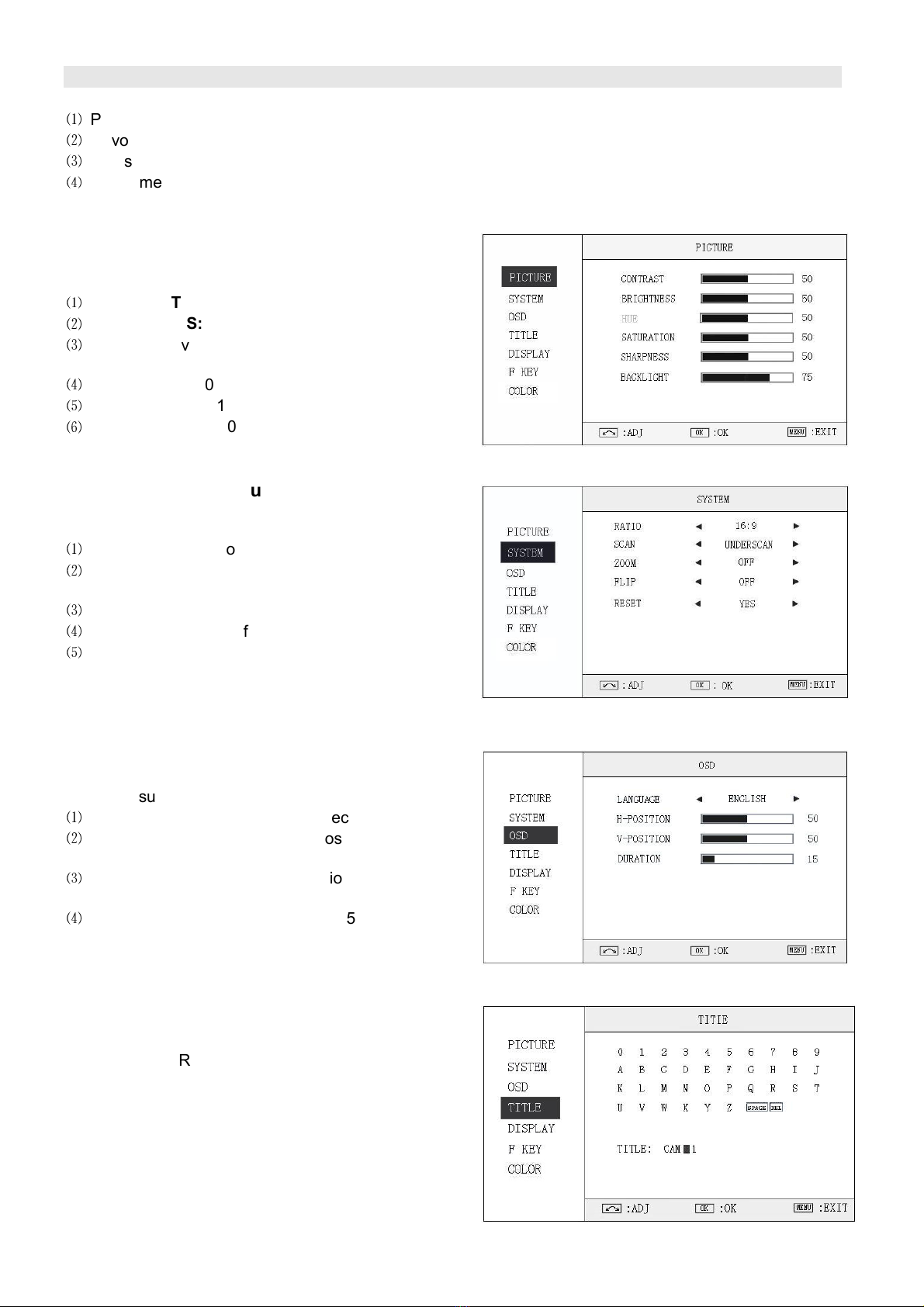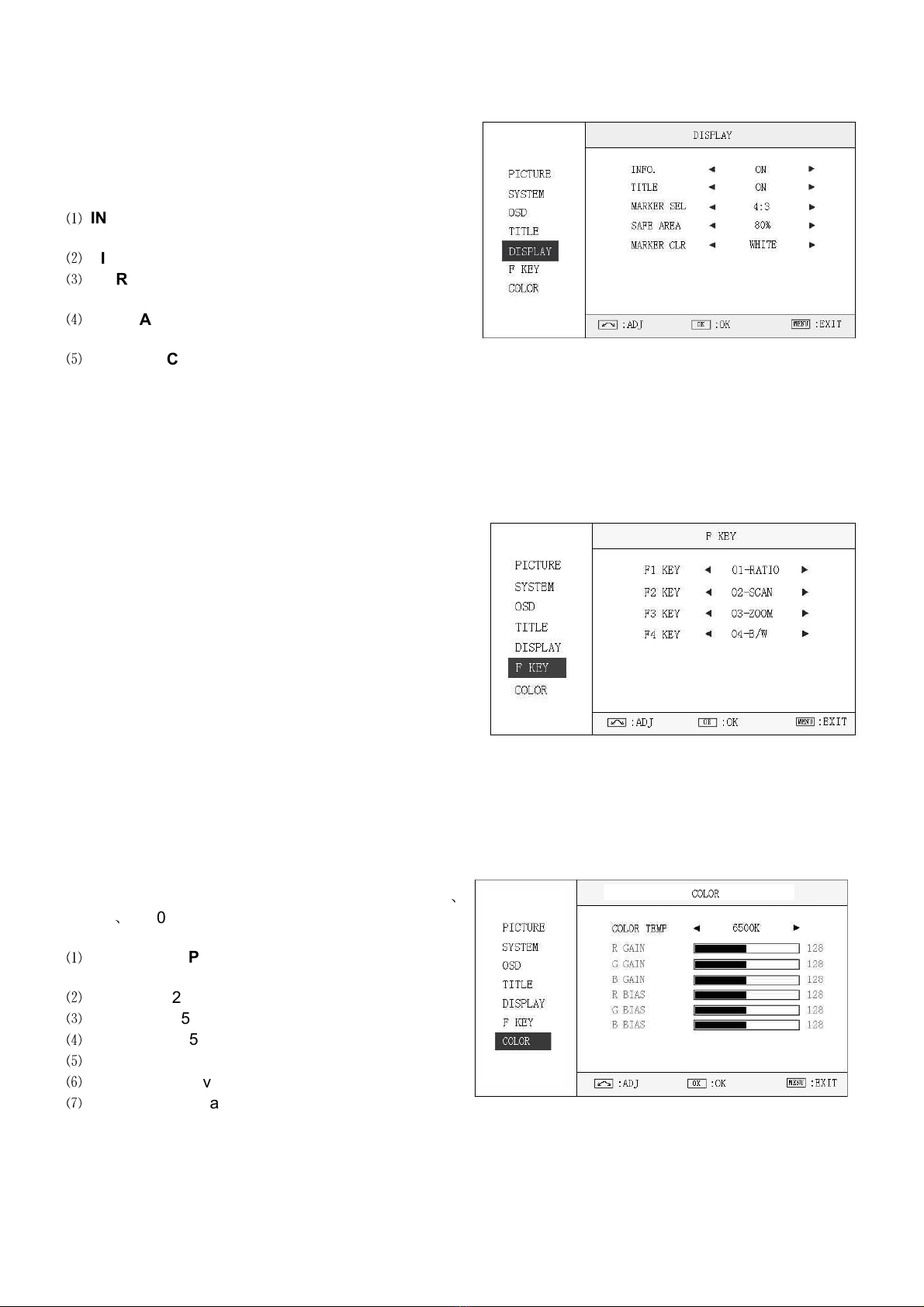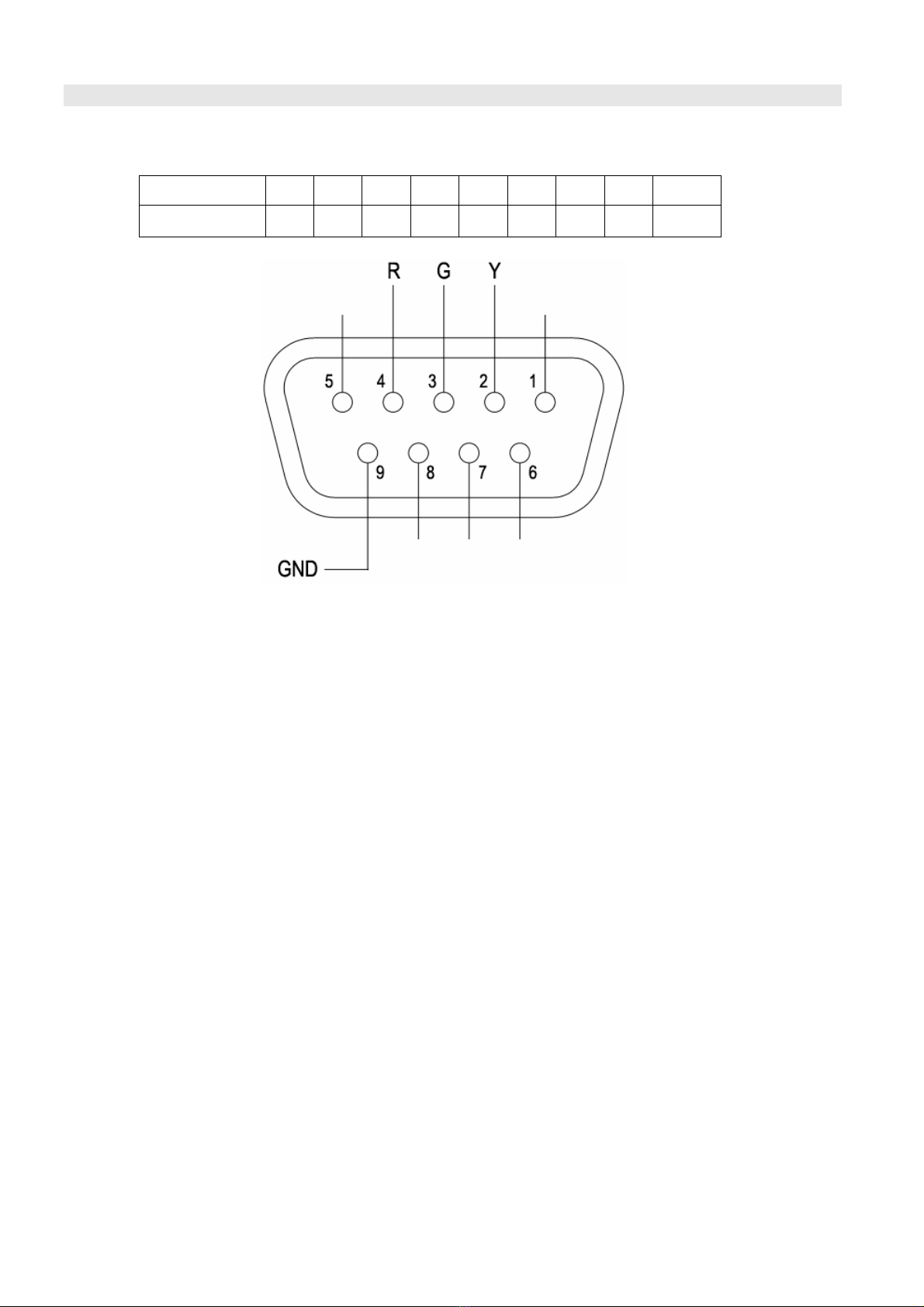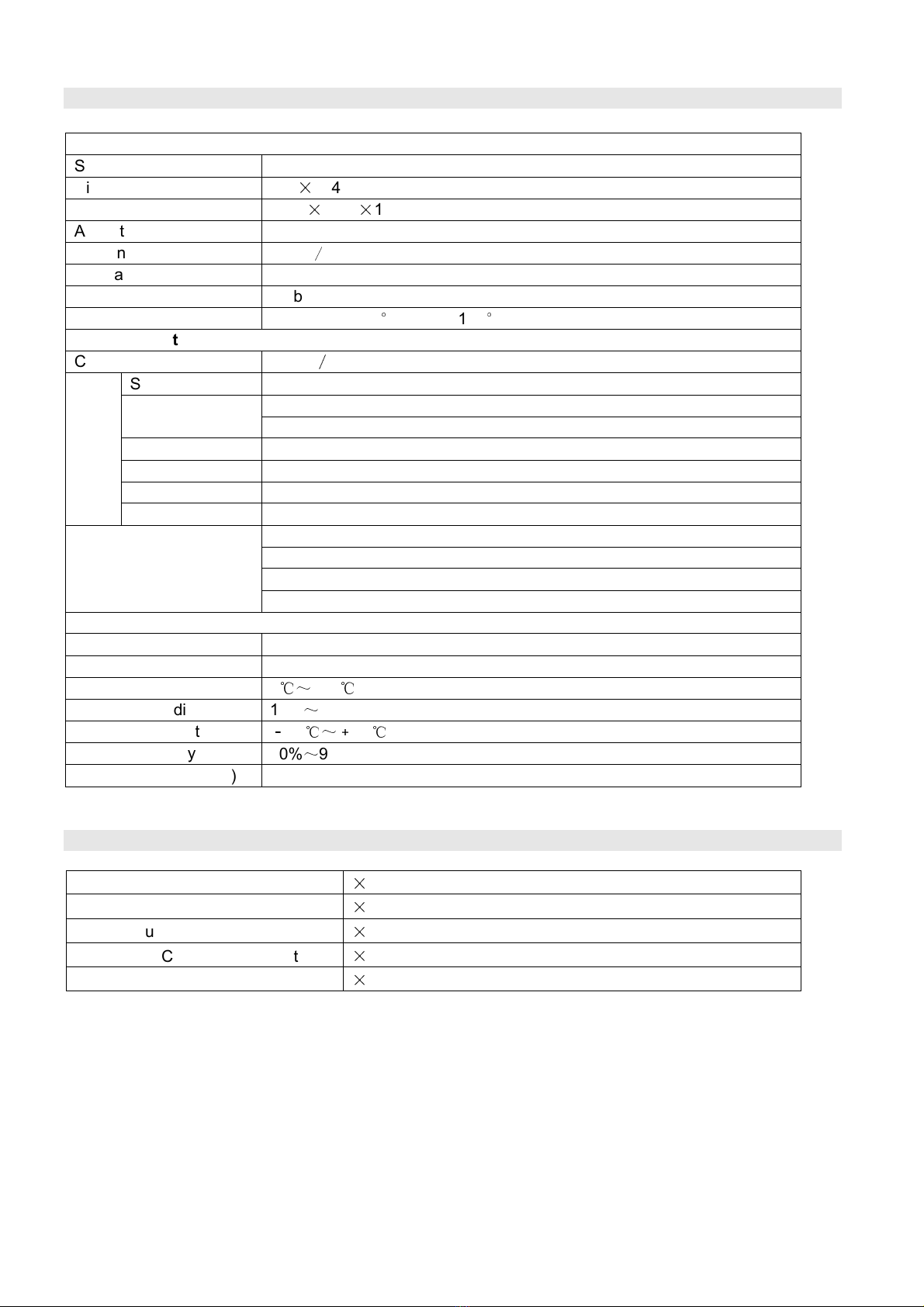1. Features
◆
◆◆
◆
10-bit Full-HD 15.6” LCD Panel
1920×1080 resolution, H 178°/V 178° viewing
angle, 1000:1 contrast, 10-bit color depth
◆
◆◆
◆
Multiple inputs
3G/HD/SD-SDI, HDMI and Composite input
◆
◆◆
◆
Loop through outputs
SDI, HDMI has loop through output
◆
◆◆
◆
2-ch audio meter
Under HDSDI and HDMI, it displa s channel1 and
channel 2 embedded audio meters with mark. The
audio meter is green, and will turn ellow when
audio exceeds -20dB, and turn red when exceeds
-9dB.
◆
◆◆
◆
SDI timecode
Under SDI input, it can displa the SMPTE
timecode (VITC1, VITC2 or LTC), which is used
extensivel for s nchronization, and for logging
and identif ing material in recorded media.
◆
◆◆
◆
Peaking focus assist (red/blue switch)
The Peaking focus assist function are available
under SDI and HDMI, which is to mark the
sharpest edges of the image with red or blue color,
for users to check if the subjects are focused.
◆
◆◆
◆
Zebra stripes
Zebra Stripes are used to check if the image is
over exposed or not b showing black and white
lines on the monitor. It is considered over exposed
when luminance value exceeds 90%.
◆
◆◆
◆
Blue Only
Under Blue Onl Mode, onl blue pixels are used
to generate the image, because hue and saturation
can be adjusted quicker and more accuratel .
◆
◆◆
◆
Safe Area Adjustable
You can select the scale of safe area frame from
80%, 85%, 90% and 95% in the menu s stem.
◆
◆◆
◆
Scale Marker
The monitor has 16:9 native LCD panel, and
supports 4:3, 13:9, 14:9, 15:9, 1.85:1 and 2.35:1
scales marker for different video producing.
◆
◆◆
◆
Image Flip
Set image to rotate b 180
°
◆
◆◆
◆
User definable function keys
There are 4 function ke s on the monitor front
panel, which permit users to define shortcuts for
the various functions.
◆
◆◆
◆
User editable video title
User can edit a video title for the current camera,
and the title will displa on the top of screen.
◆
◆◆
◆
3-color TALLY light
There’s a 3-color TALLY light in the front panel of
monitor, and TALLY signal is input via DB-9
connector on the rear panel.
◆
◆◆
◆
Main/Backup Power Supply
The monitor provides 2 DC power inputs, for main
and backup power.