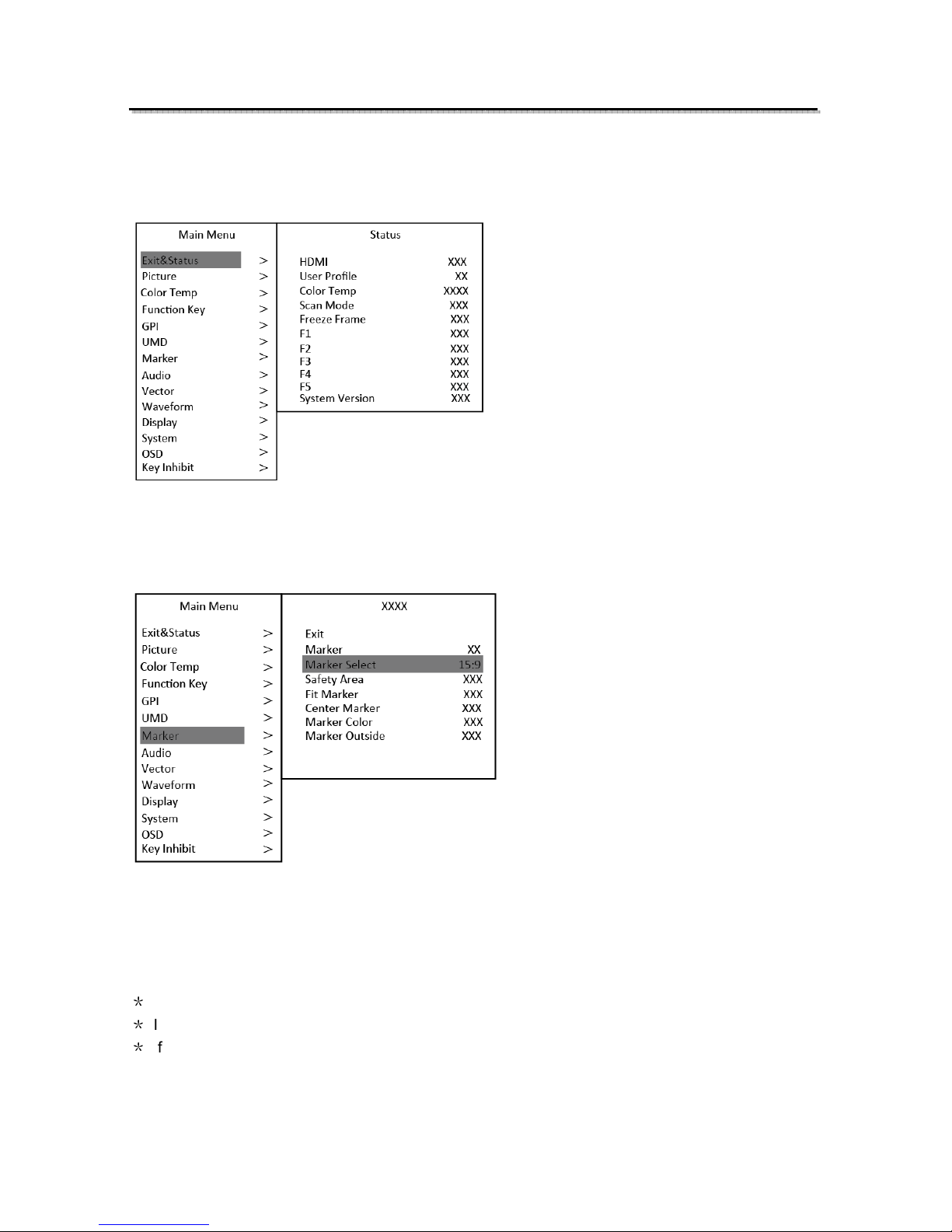8
Introduction of audio and video functions
16-ch embedded audio meters
Under 3G/HD/SD SDI, it displays 16 c annels embedded audio meters. Under HDMI, it displays
8 c annels embedded audio meters. T e audio meter is green, and will turn yellow w en audio
exceeds -20dB, and turn red w en audio exceeds -9dB.
Audio alarm
If t e embedded audio value is too low or no embedded audio, it will display “MUTE” or
“UNLOCKED” in t e audio bar.
Timecode (S I)
Under SDI input, it can display t e SMPTE timecode (VITC1, VITC2 or LTC) on t e top of t e
screen, w ic is used extensively for sync ronization, and for logging and identifying material in
recorded media. If no Timecode information is detected, it will be displayed as “UNLOCKED”.
Waveform (Y, Cb, Cr, R, G, B)
Under SDI and HDMI input, totally 6 kinds of waveforms w ic are Y, Cb, Cr, R, G and B can be
selected so as to c eck t e brig tness and c roma distribution.
Vector
T e displayed vector scope pattern is available under bot SDI and HDMI, represents saturation
as distance from t e center of t e circle, and ue as t e angle, in standard position, around it.
Histogram (R, G, B)
T e istogram is a bar grap t at s ows t e distribution of luminance values in t e picture.
T ere’re R, G, B istograms t at individually displayed simultaneously, available under bot SDI
and HDMI.
Internal Color Bar
Under SDI and HDMI input, it as 100% internal color bar w ic elps to analyze t e monitor
color and adjust t e display parameter.
User can set function Keys F1
~
F5 or GPI pins as “color bar” to turn on or off t is function.
Peaking focus assist (red/blue switch)
T e Peaking focus assist function is to mark t e s arpest edges of t e image wit red or blue
color under SDI and HDMI input, for users to c eck if t e subjects are focused.
User can set function Keys F1
~
F5 or GPI pins as “Focus Assist” to turn on or off t is function.
Zebra stripes
Zebra Stripes are used to c eck if t e image is over exposed or not by s owing black and w ite
lines on t e monitor. It is considered over exposed w en luminance value exceeds 90%.
User can set function Keys F1
~
F5 or GPI pins as “Zebra” to turn on or off t is function.
Freeze Frame
T e freeze frame is to capture and display t e current broadcast frame.
User can set function Keys F1
~
F5 or GPI pins as “Freeze Frame” to turn on or off t is function.
R/G/B/Mono
R/G/B/Mono is to display only t e blue/red/green primary signal or t e luminance signal only so
as to monitor t e image noise.
User can set function Keys F1
~
F5 or GPI pins as “R/G/B/Mono” to turn on or off t is function.
False Color
T e false color is used to aid in t e setting of camera exposure. Under false color mode, t ere’s a
color c art on t e bottom of screen for reference. T e color from t e dark to t e brig t will be
displayed as blue, cyan, green, yellow, orange and red in a consecutive way. User can set
function Keys F1
~
F5 or GPI pins as “False color” to turn on or off t is function.
AF (S I)
It is t e abbreviation of active format description. AFD is to display t e SDI embedded AFD
information grap ically on t e screen.
H/V elay (S I)
Under SDI input, H/V Delay can be used to display line/field blanking signal, and to observe t e
orizontal and vertical sync ronous signal.
UM
W en using external control unit, it can display t e video source ID and tally information on t e
screen.