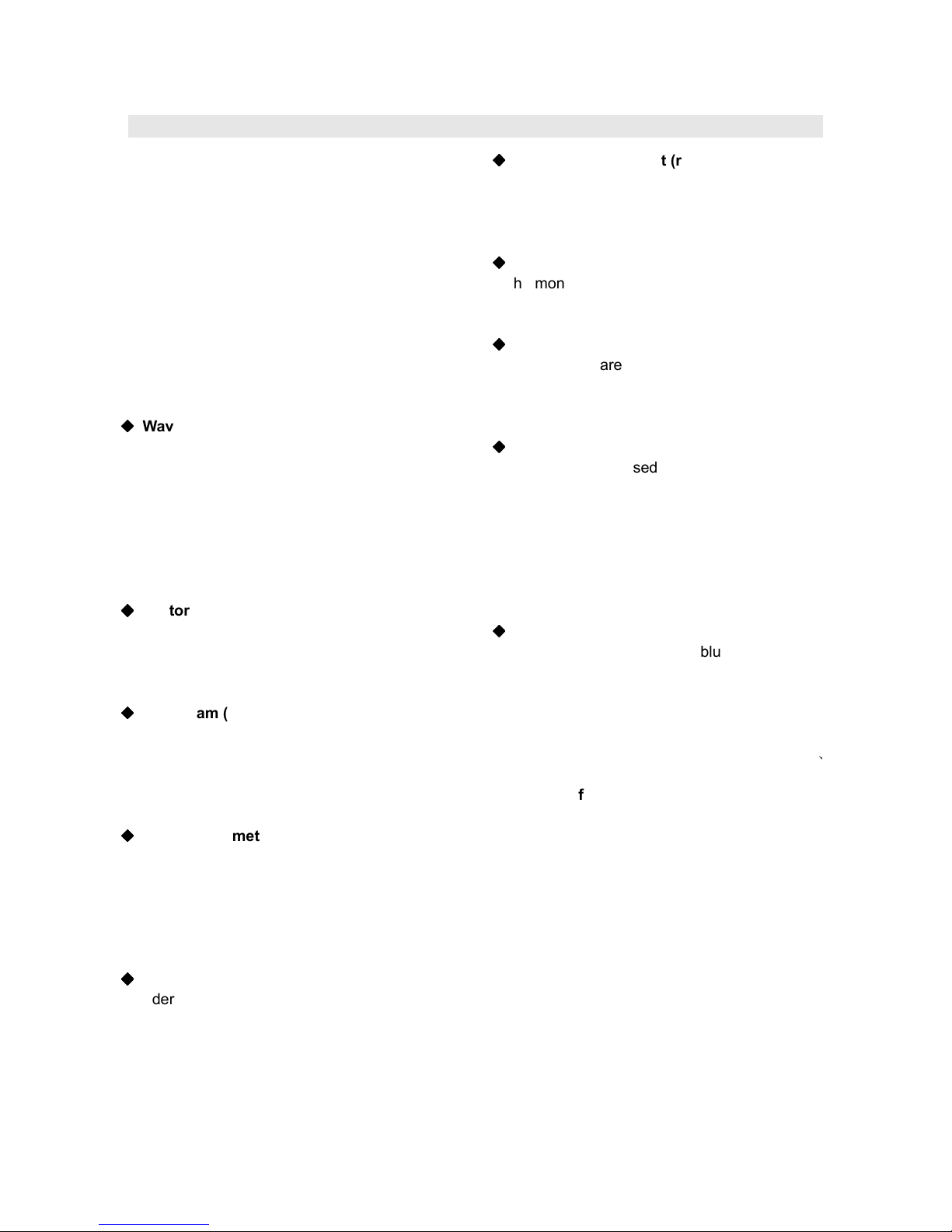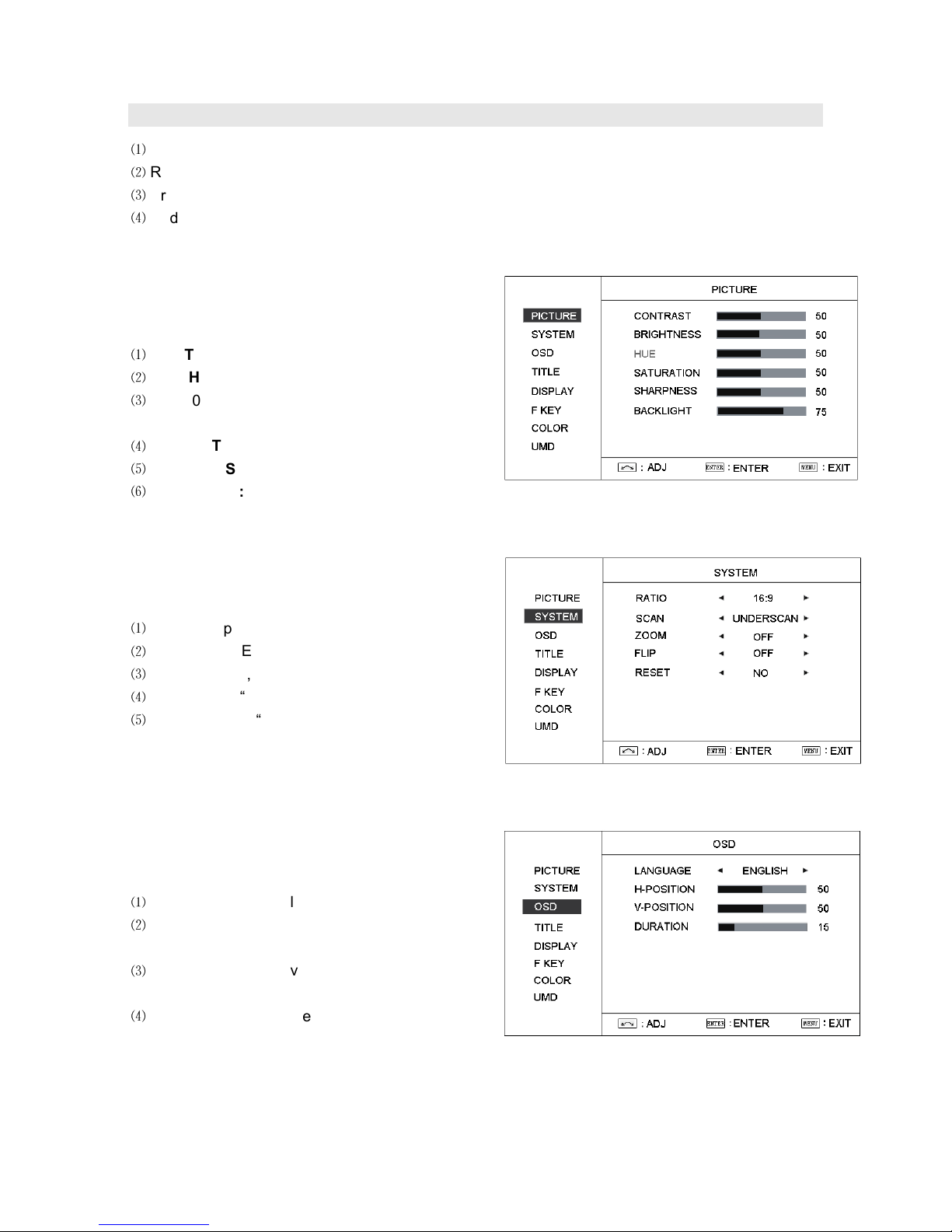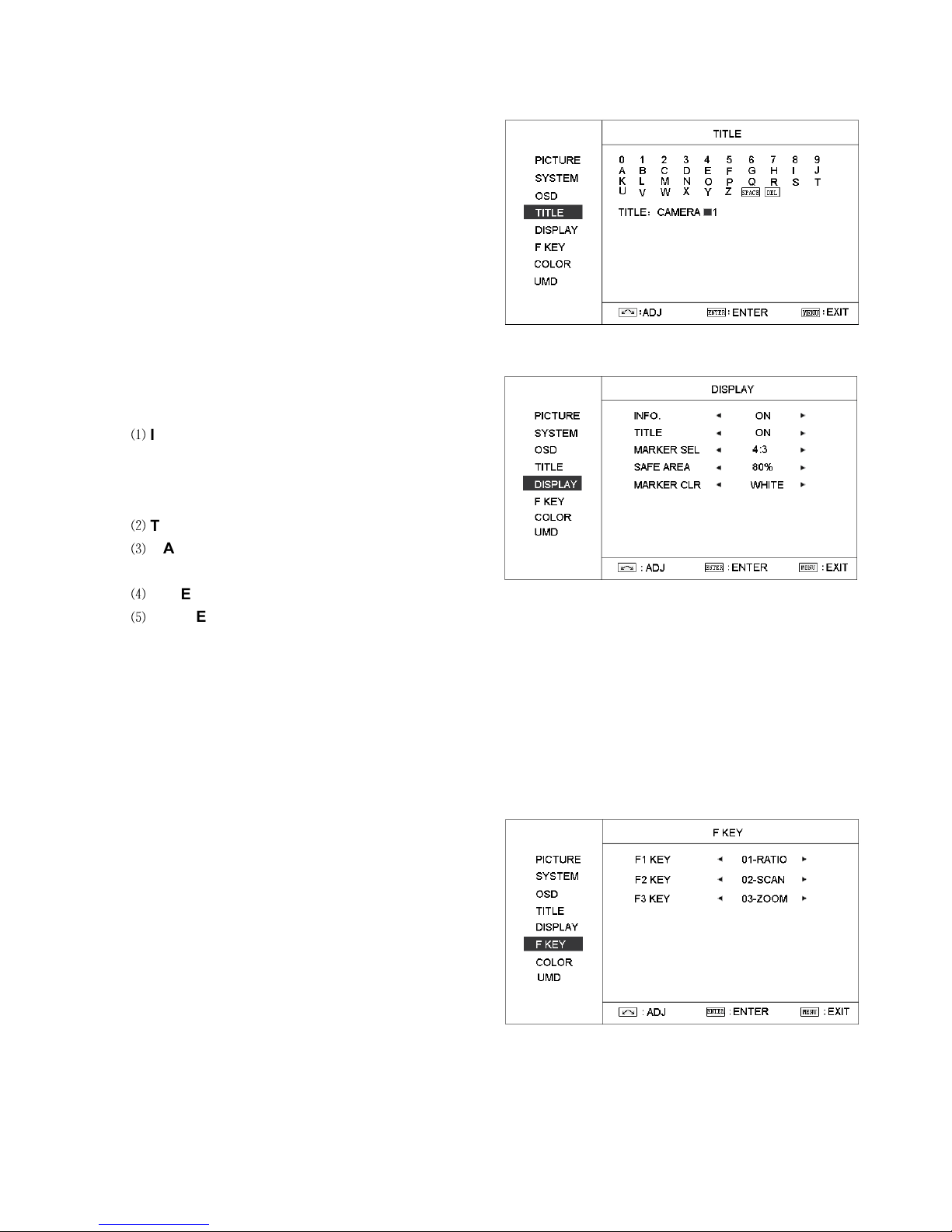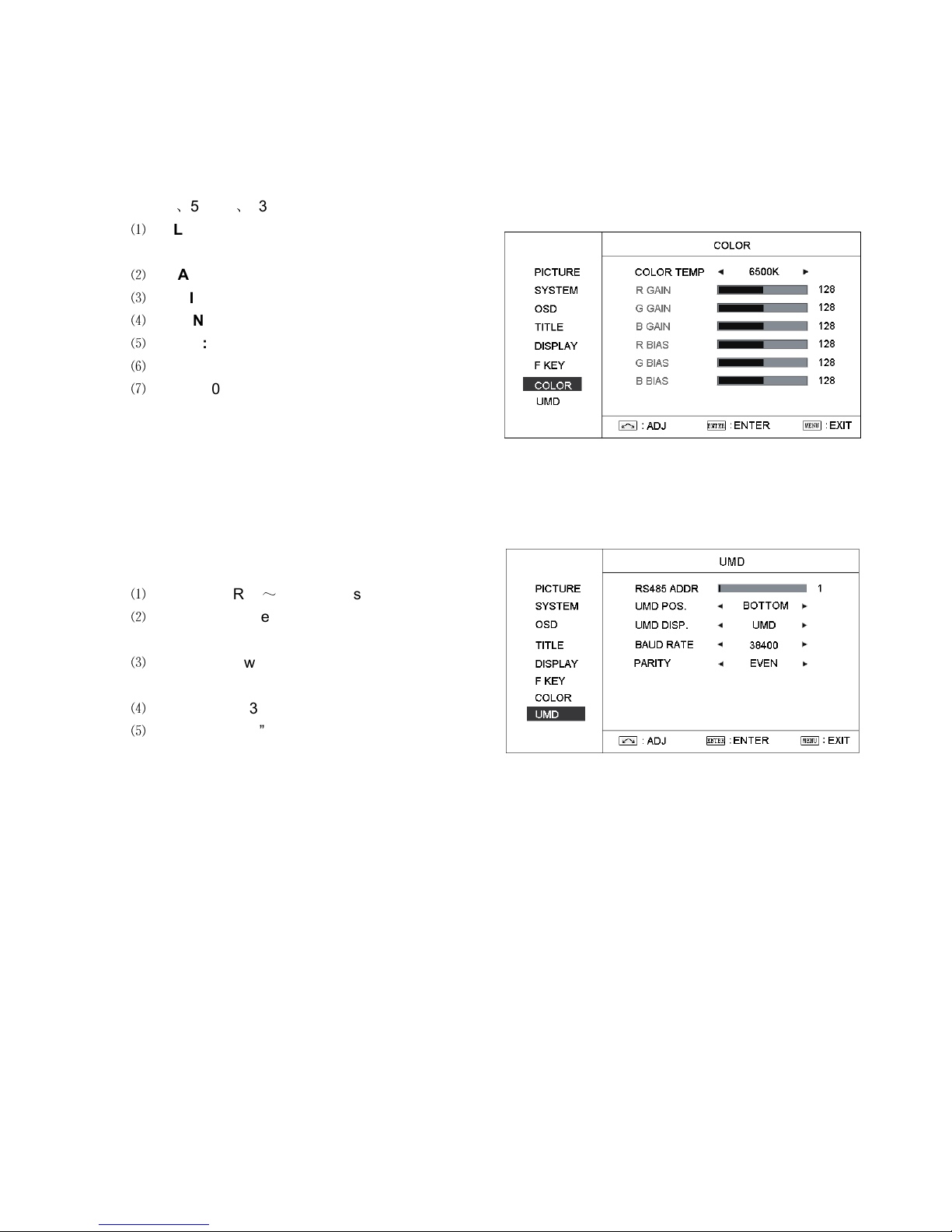1. Features
Full-HD 21.5” LCD Panel
1920×1080 resolution, H 178°/V 178° viewing
angle, 1000:1 contrast
Multiple inputs
HD/SD-SDI, HDMI and Composite input
Loop through outputs
Each of the 2 input HD/SD-SDI and HDMI has
loop through output.
HDMI con erted to SDI output
Supported HDMI formats: 480i / 576i / 720p (50,
59.94, 60) / 1080i (50, 59.94, 60) / 1080P (23.98
24, 25, 29.97, 30), and the output SDI will
embed the audio (48KHz) from HDMI.
◆
◆◆
◆
Wa eform (Y, Cb, Cr, R, G, B) and full scale
There are totally 6 kinds of waveform display,
available under both SDI and HDMI, to check
the Luminance (Y), Blue-difference (Cb),
Red-difference (Cr), Red (R), Green (G), Blue
(B), and the Y, Cb, Cr can be simultaneously
displayed, R, G, B can be simultaneously
displayed, and each of the waveforms can be
set to full scale display.
◆
◆◆
◆
Vector scope
The displayed vector scope pattern is available
under both SDI and HDMI, represents saturation
as distance from the center of the circle, and hue
as the angle, in standard position, around it.
◆
◆◆
◆
Histogram (R, G, B)
The histogram is a bar graph that shows the
distribution of luminance values in the picture.
There’re R, G, B histograms that individually
displayed simultaneously, available under both
SDI and HDMI.
◆
◆◆
◆
16-ch audio meter
nder HDSDI, it displays 16 channels audio
bars, with mark, and under SDSDI or HDMI, it
displays 8 channels audio bars with mark. The
audio bar is green, and will turn yellow when
audio exceeds -20dB, and turn red when
exceeds -9dB.
◆
◆◆
◆
SDI timecode
nder SDI input, it can display the SMPTE
timecode (VITC1, VITC2 or LTC), which is used
extensively for synchronization, and for logging
and identifying material in recorded media.
◆
◆◆
◆
Peaking focus assist (red/blue switch)
The Peaking focus assist function is to mark the
sharpest edges of the image with red or blue
color, for users to check if the subjects are
focused.
◆
◆◆
◆
Multi Scale Marker
The monitor has 16:9 native LCD panel, and
supports 4:3, 13:9, 14:9, 15:9, 1.85:1 and 2.35:1
scales marker for different video producing.
◆
◆◆
◆
Zebra stripes
Zebra Stripes are used to check if the image is
over exposed or not by showing black and white
lines on the monitor. It is considered over
exposed when luminance value exceeds 90%.
◆
◆◆
◆
False color
The false color is used to aid in the setting of
camera exposure. nder false color mode,
there’s a color chart on the bottom of screen for
reference. The over exposed subjects (above
101 IRE) on the monitor will display as RED, and
the underexposed subjects will display as BL E.
For correct exposed subjects, it will display as
green and pink.
◆
◆◆
◆
Blue Only
nder Blue Only Mode, only blue pixels are
used to generate the image, because hue and
saturation can be adjusted quicker and more
accurately.
UMD
Support TSL MD protocol so that TALLY
、
MD can be remotely controlled.
User definable function keys
There are 4 function keys on the monitor front
panel, which permit users to define shortcuts for
the various functions.
User editable ideo title
ser can edit a video title for the current camera,
and the title will display on the top of screen.
3-color TALLY light
There’s a 3-color TALLY light in the front panel of
monitor, and TALLY signal is input via DB-9
connector on the rear panel.
Main/Backup Power Supply
The monitor provides 2 DC power inputs, for
main and backup power.