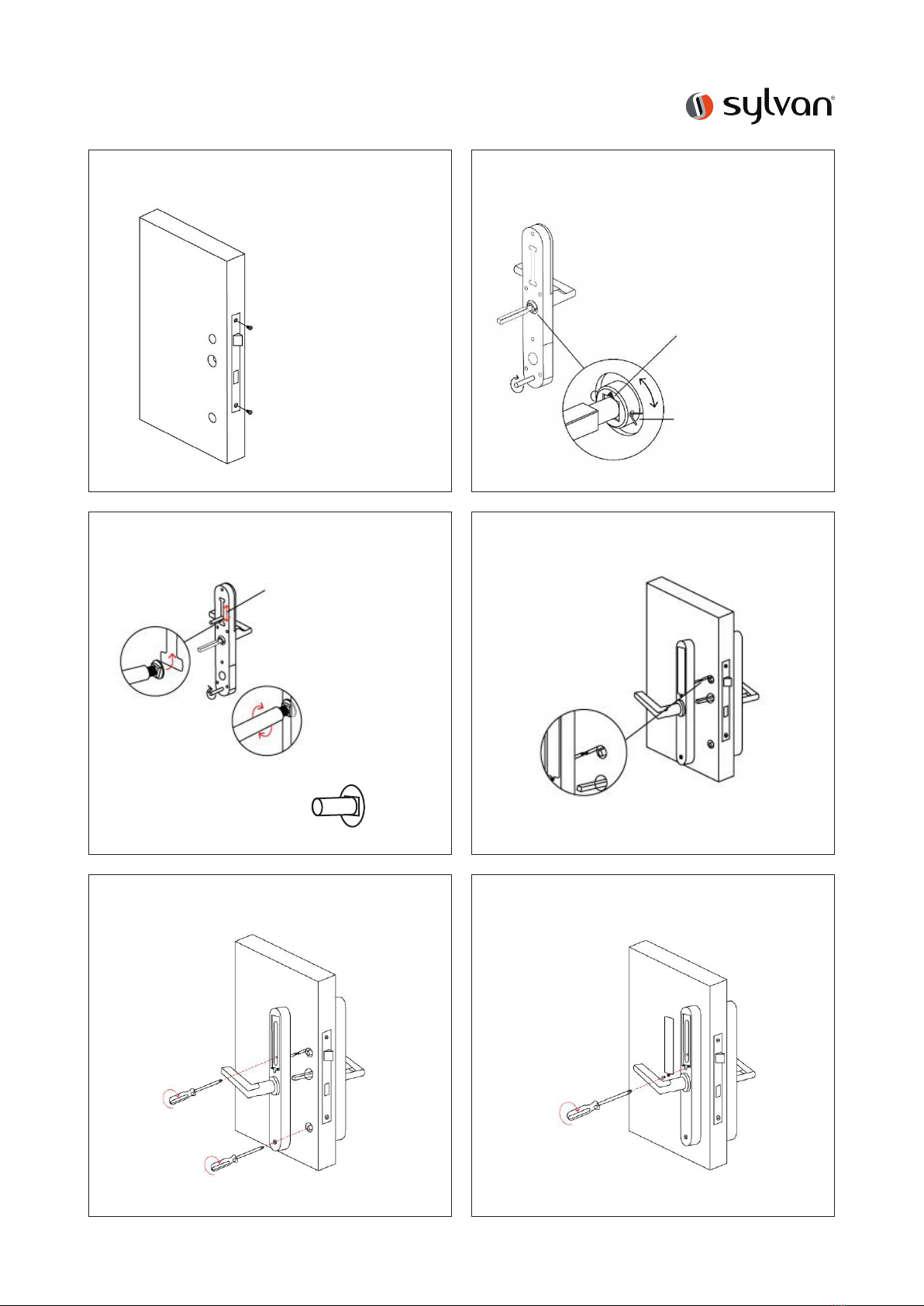4 FAQ
www.sylvan.co.nz10
1) How to read operation records? In the Records of the main interface. .
2) Why can’t I unlock it after open the
passage mode
You need to perform an unlock verification in any
method, than the passage mode will take eect.
3) What is the purpose of Auto Lock You can set how long to lock after unlocking
4) After installation, touch sensing keyboard,
screen no respond
a) In this case, first check that the positive and
negative electrodes of the battery have been
installed upside down, whether the battery has
enough power
b) Remove the back panel and see if it’s connected.
c) To eliminate the above situation, you need to
remove the lock ,check whether the wires of the lock
body are squeezed, and the re-wire.
5) Unable to register fingerprint
Check fingers for dirt or wear, check the fingerprint
head on the lock for dirt and oil stains, etc.
Check to see if the fingerprint is working properly
(Press to see if there is any responds.
6) What is the reason why the smart lock
consumes fast power?
a) Large standby power consumption
b) Short circuit
7) There is no response to pressing the handle on
outside the door, and there is unlock normally on
inside the door, but the verification is normal, and
the motor is normal.
It may be the triangle direction on the clutch, please
check fixing was positioned correctly as per fitting
instructions.
8) How many times will the passcode be locked?
How long is it locked?
Enter the wrong password more than 5 times in a
row, the keyboard is locked for 5 mins, Other ways
to can open the door