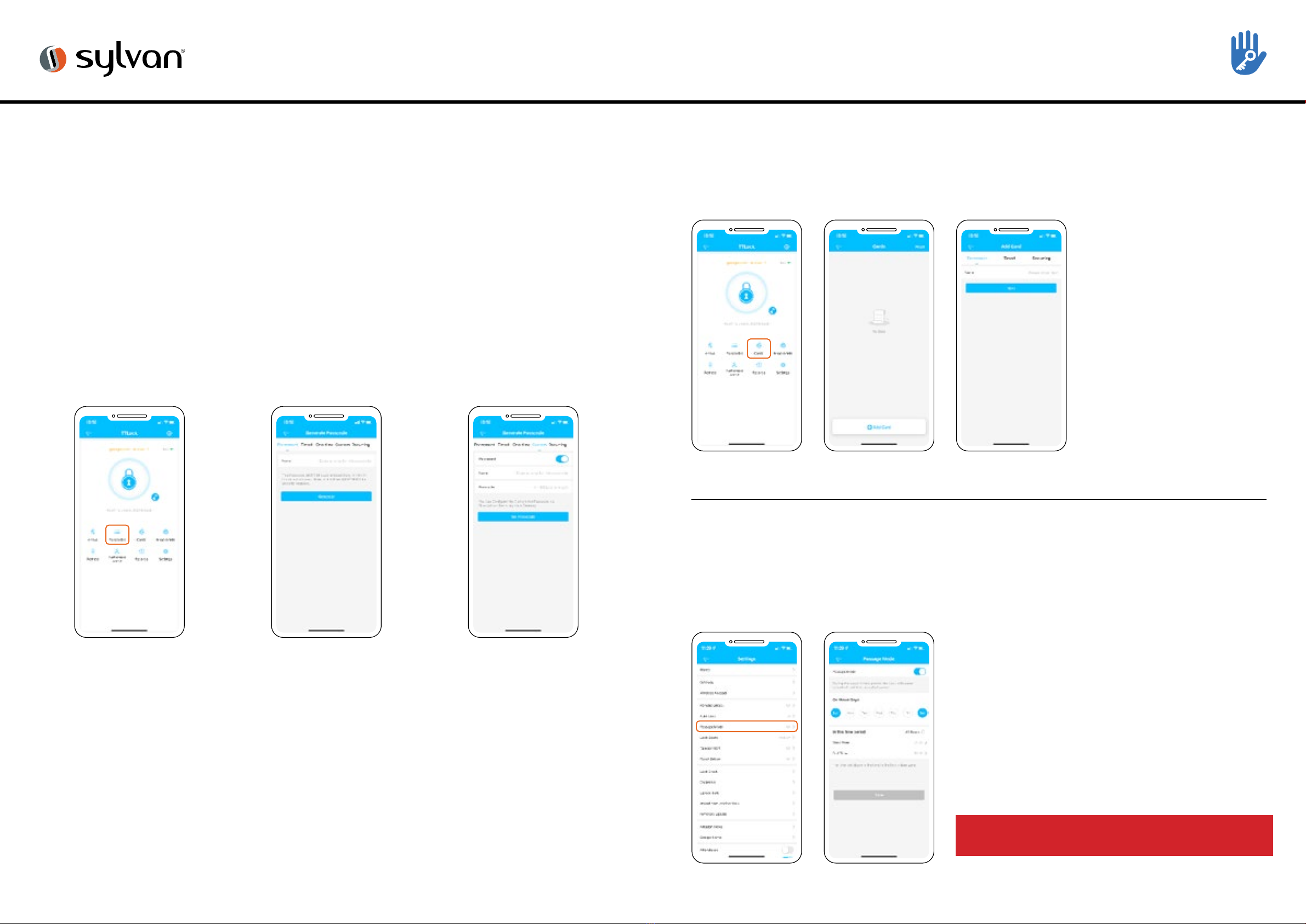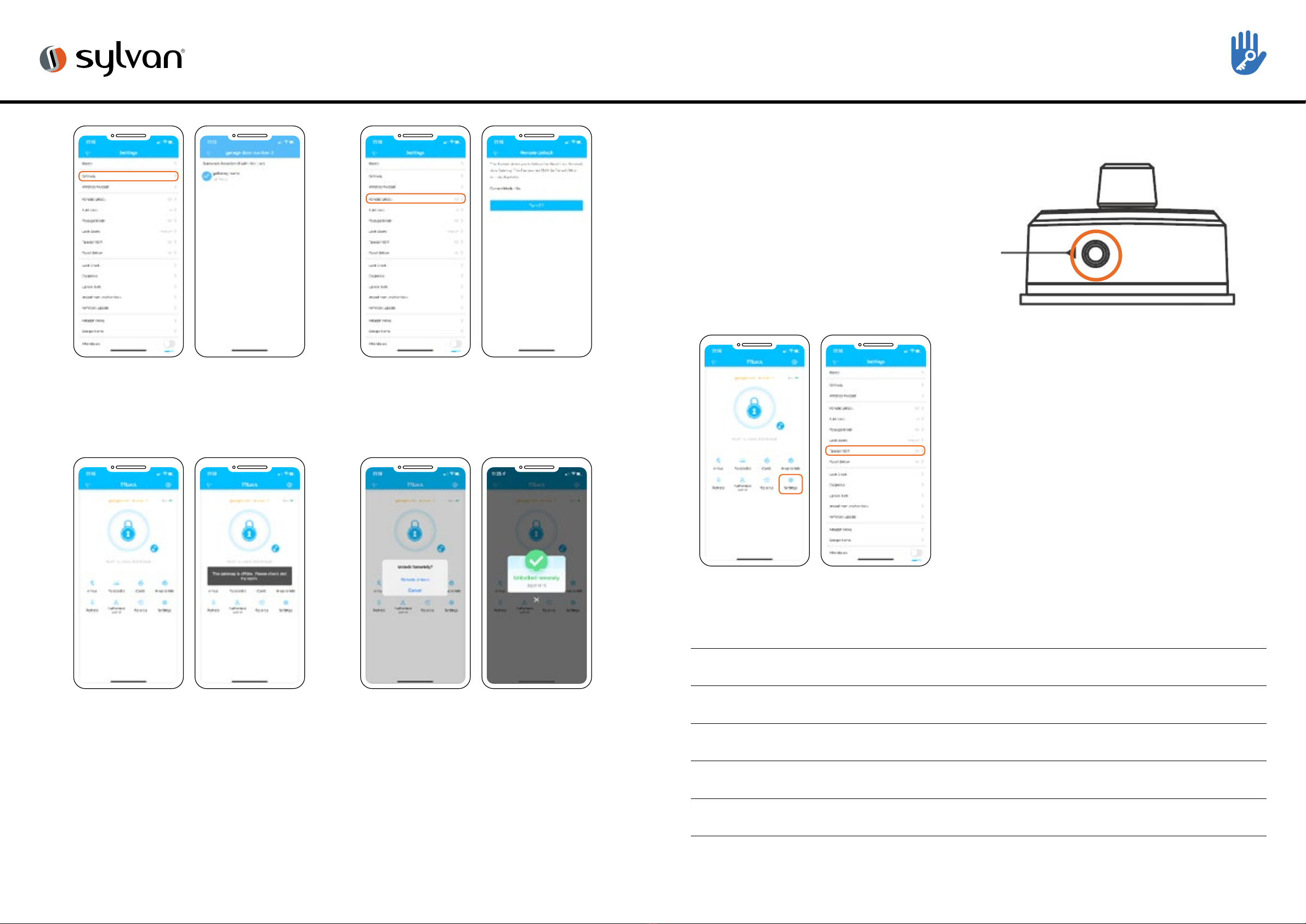10 11www.sylvan.co.nz www.sylvan.co.nz
SL37E INSTALLATION INSTRUCTIONS
Manual reset:
If you are not admin of the Smart Lock, remove battery cover
and complete:
Long press the reset button beneath the battery case for 5
seconds or until you hear: “Please Input Initialisation Passcode”.
Now input code “000#” on the keypad.
The system reset will be complete. From here you can re-link the
SL37E Smart Lock to your phone via the TT App.
*Note: this will clear all previous users from the locks memory
1. Date Installed: / /
2. Installed By:
3. Pin: #
1. Holes drilled and aligned squarely as per drilling template.
2. Ensure bar on outer barrel is horizontal.
3. Ensure the rubber boot is aligned correctly with a good seal on
the door, also making sure the lugs are correctly seated in their
holes .
4. Ensure bolt is retracted when installing.
5. Ensure correct handing is set.
6. Ensure inner knob is correctly positioned.
7. Ensure all screws and bolts are correctly tightened.
8. Ensure power cable is installed and not bent or crimped in door.
9. Check batteries are Alkaline and installed correctly.
10. Check to see if the lock requires a software update via the TT App
The SL37E Smart Lock has a mechanical key override to unlock it.
The key location is on the front panel.
Insert one of the included keys, turn to unlock.
Maintenance should be carried out on your lock every 6 months:
• Check that the screws fixing the mortice Lock are tight.
Check that the screws fixing the rear panel to the front panel are tight.
• Check if batteries need replacing. If battery percentage is low replace with four fresh
Alkaline 1.5V AA batteries.
• Wipe the surface of the Lock with a damp cloth, we recommend only water is used.
This will help remove any dust or micro contaminants from the surface.
• It is also recommended to do a full factory reset of the Smart Lock to ensure software
runs correctly.
• Check rubber boot to ensure the seal between lock and door is still good.
•
*Note: In settings on the app, the reset button can be switched on or o depending if you
want this feature available to anyone with access to the inside panel.
Lock Installation Checklist Using your Sylvan SL37E Smart Lock
Manually unlocking with Key
Maintenance Guide: