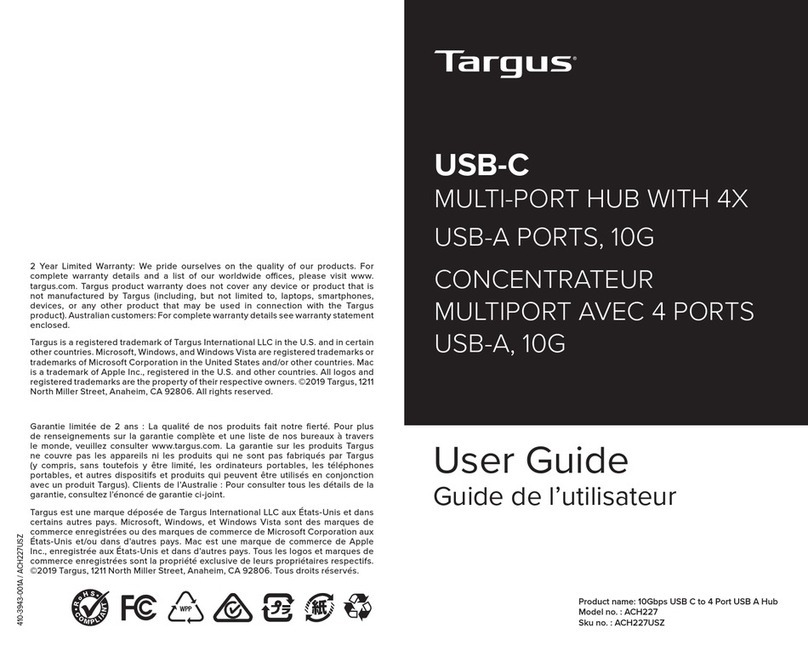Targus USB-2.0 Mobile Mini Hub User manual
Other Targus Switch manuals

Targus
Targus USB-C User manual

Targus
Targus ACH111EU User manual

Targus
Targus ACH214 User manual

Targus
Targus ACH81US User manual

Targus
Targus PA050U User manual

Targus
Targus ACH924 User manual

Targus
Targus 7-PORT USB 3.0 COMBO HUB User manual

Targus
Targus ACH82EU User manual

Targus
Targus USB-C User manual

Targus
Targus PAUH210U User manual

Targus
Targus ACH81EU User manual
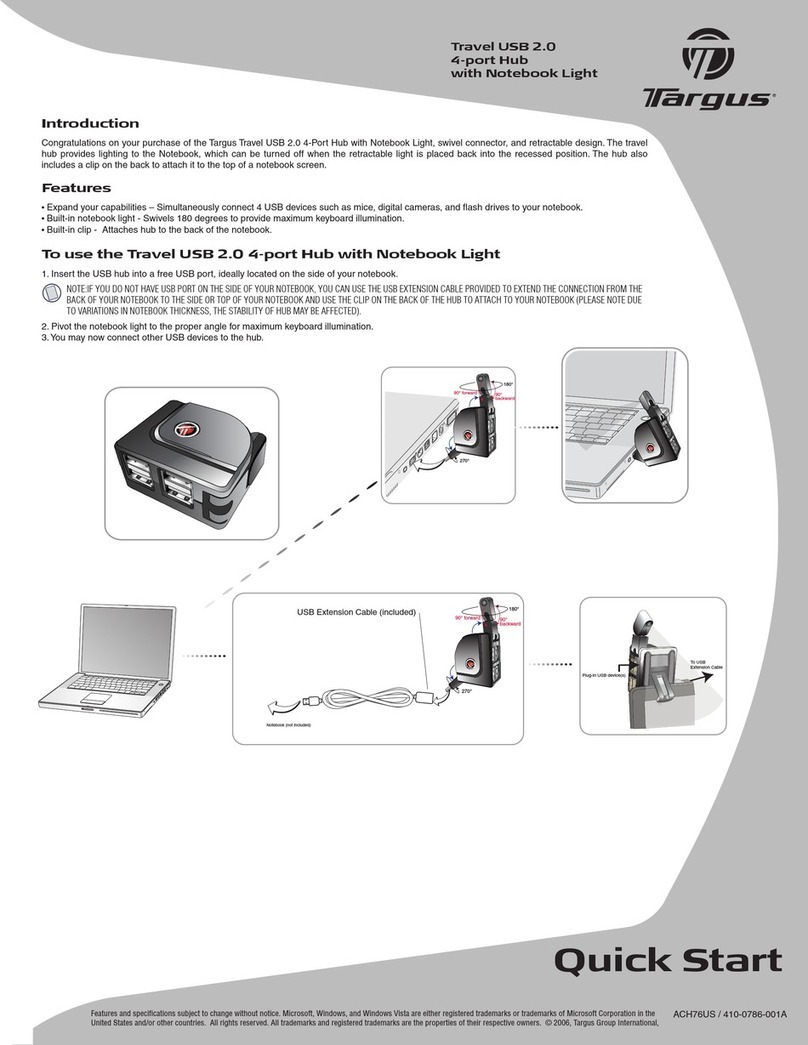
Targus
Targus ACH76US User manual

Targus
Targus ACH93EU User manual
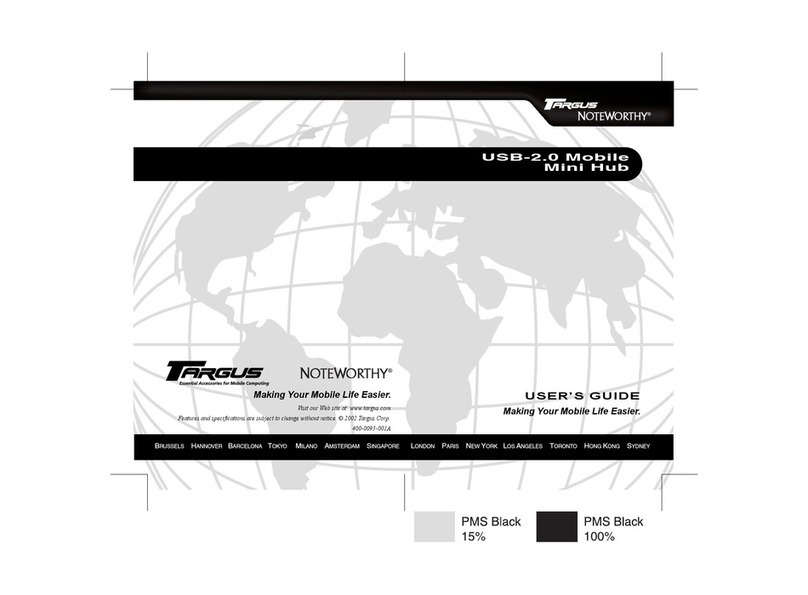
Targus
Targus USB 2.0 DVD/CD-ROM Slim External Drive User manual
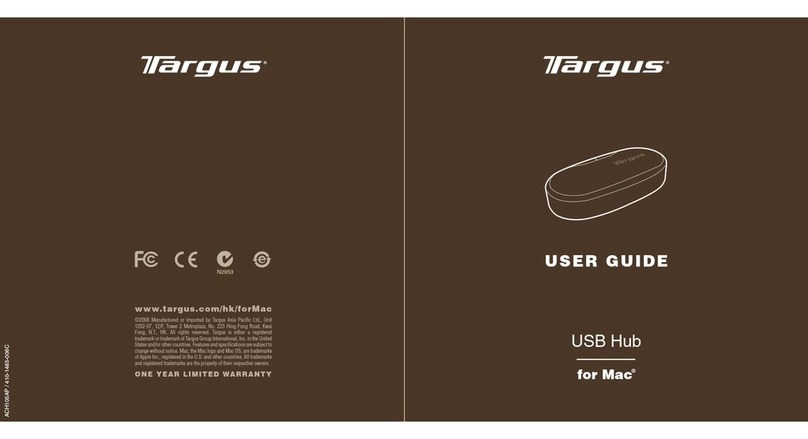
Targus
Targus USB HUB User manual

Targus
Targus ACH105 User manual

Targus
Targus PAUH216U User manual

Targus
Targus ACH111AP User manual

Targus
Targus 4-Port USB 3.0 Hub User manual
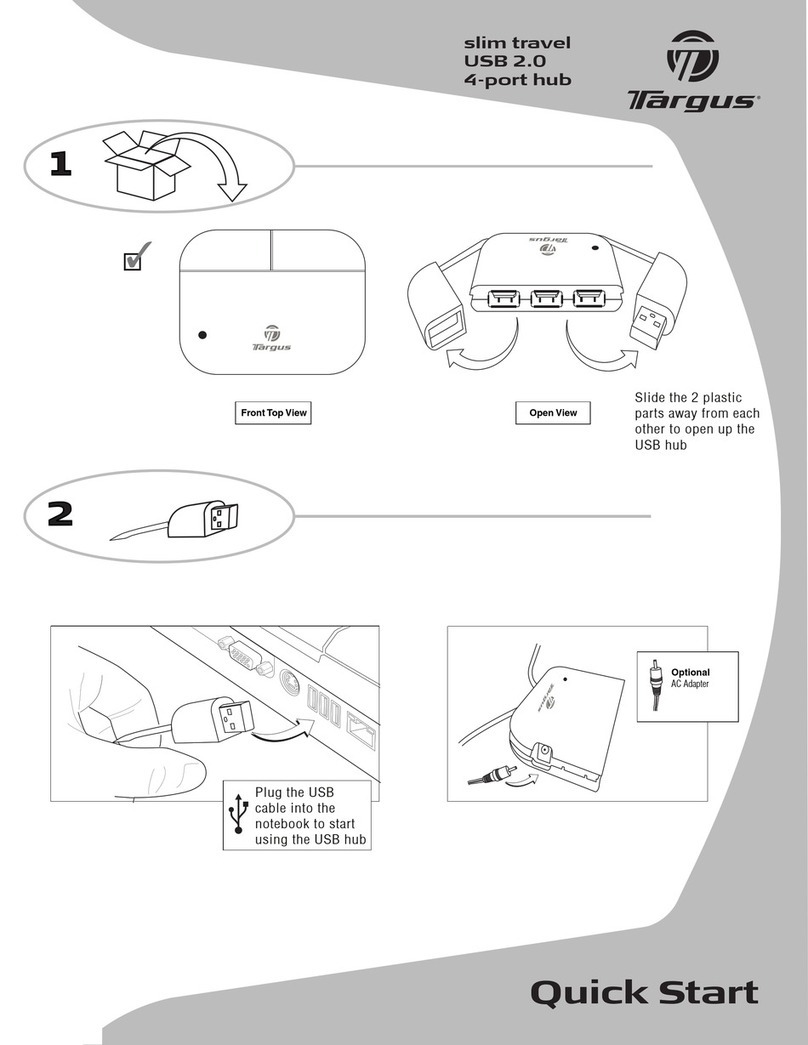
Targus
Targus ACH75US User manual
Popular Switch manuals by other brands

SMC Networks
SMC Networks SMC6224M Technical specifications

Aeotec
Aeotec ZWA003-S operating manual

TRENDnet
TRENDnet TK-209i Quick installation guide

Planet
Planet FGSW-2022VHP user manual

Avocent
Avocent AutoView 2000 AV2000BC AV2000BC Installer/user guide

Moxa Technologies
Moxa Technologies PT-7728 Series user manual

Intos Electronic
Intos Electronic inLine 35392I operating instructions

Cisco
Cisco Catalyst 3560-X-24T Technical specifications

Asante
Asante IntraCore IC3648 Specifications

Siemens
Siemens SIRIUS 3SE7310-1AE Series Original operating instructions

Edge-Core
Edge-Core DCS520 quick start guide

RGBLE
RGBLE S00203 user manual