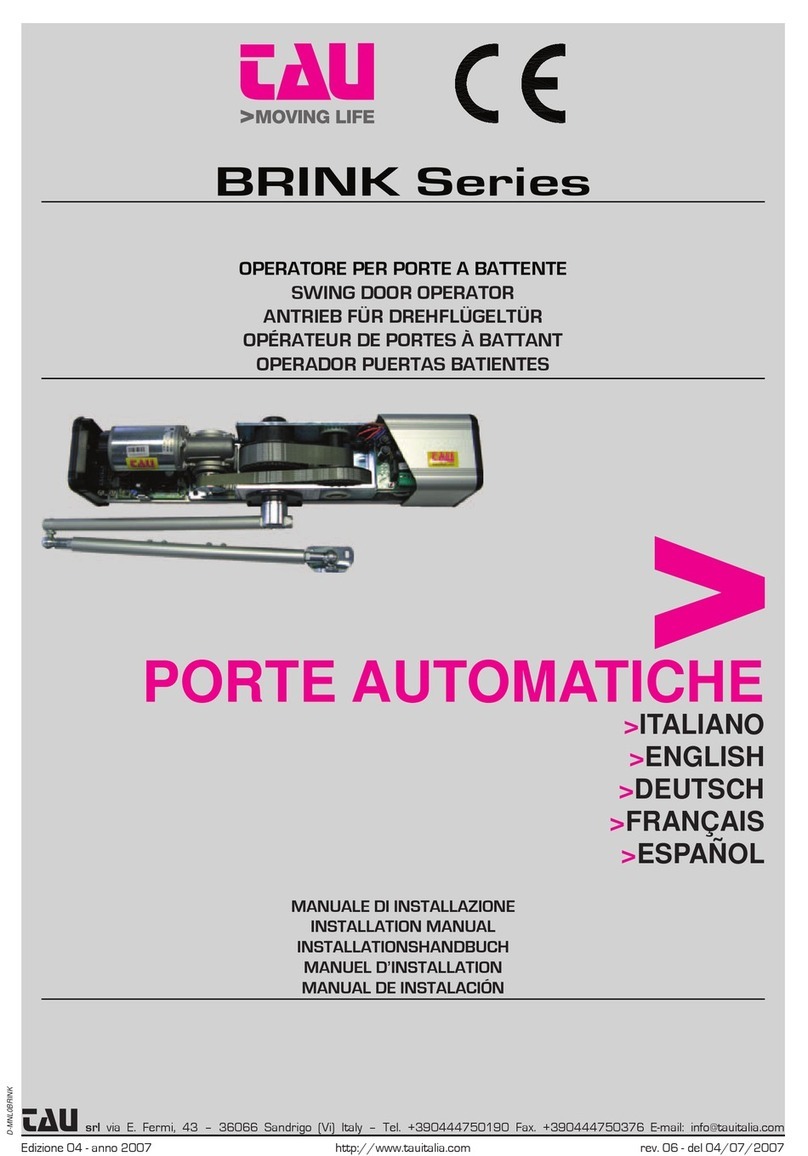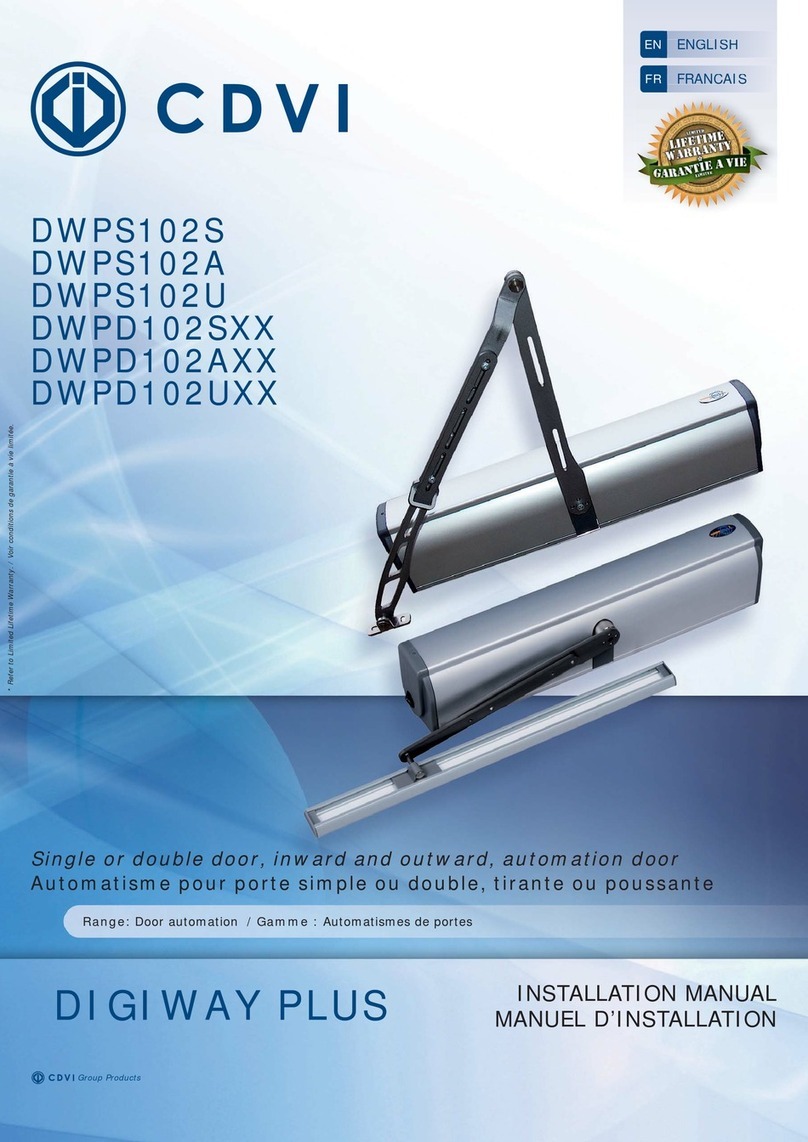tau T-SIDETD User manual

INSTALLATION GUIDE
GUIDA ALL’INSTALLAZIONE
IT - Istruzioni originali
T-SIDETD
D-MNL0TSIDETD 25-05-2023 - Rev.09

2
WARNINGS
This manual has been especially written for use by qualied installers. No information given
in this manual can be considered as being of interest to end users. This manual is enclosed
with digital programmer T-LINETD and may therefore not be used for dierent products!
Important information:
Disconnect the panel from the power supply before opening it.
The digital programmer T-LINETD has been designed to control an electromechanical gear
motor for automating gates and doors of all kinds.
Any other use is considered improper and is consequently forbidden by current laws.
Please note that the automation system you are going to install is classied as “machine
construction” and therefore is included in the application of European directive 2006/42/EC
(Machinery Directive). This directive includes the following prescriptions:
- Only trained and qualied personnel should install the equipment;
- the installer must rst make a “risk analysis” of the machine;
- the equipment must be installed in a correct and workmanlike manner in compliance
with all the standards concerned;
- after installation, the machine owner must be given the “declaration of conformity”.
This product may only be installed and serviced by qualied personnel in compliance with
current, laws, regulations and directives.
When designing its products, TAU observes all applicable standards (please see the at-
tached decla- ration of conformity) but it is of paramount importance that installers strictly
observe the same stand- ards when installing the system.
Unqualied personnel or those who are unaware of the standards applicable to the “auto-
matic gates and doors” category may not install systems under any circumstances.
Whoever ignores such standards shall be held responsible for any damage caused by
the system!
Do not install the unit before you have read all the instructions.
INSTALLATION
Before proceeding, make sure the mechanical components work correctly. Also
check that the gear motor assembly has been installed according to the instructions.
Then make sure that the power consumption of the gear motor is not greater than
3A (otherwise the control panel may not work properly).
THE EQUIPMENT MUST BE INSTALLED “EXPERTLY” BY QUALIFIED PERSONNEL AS REQUIRED
BY LAW.
Note: it is compulsory to earth the system and to observe the safety regulations that
are in force in each country.
IF THESE ABOVE INSTRUCTIONS ARE NOT FOLLOWED IT COULD PREJUDICE THE PROPER
WORKING ORDER OF THE EQUIPMENT AND CREATE HAZARDOUS SITUATIONS FOR PEO-
PLE. FOR THIS REASON THE “MANUFACTURER” DECLINES ALL RESPONSIBILITY FOR ANY
MALFUNCTIONING AND DAMAGES THUS RESULTING.

3
DIGITAL KEYBOARD
Here below is the legend of symbols and the description of the various menus that can be
selected on the keyboard:
LIST OF SYMBOLS
Symbols in the main menu
Symbol Description Symbol Description
Menu Power ok
Down Recom-
mended
stroke
seutp
Up
Manual
operating
on
Exit select work
programs
Enter
Error
alert
Symbols shown in the “inputs
diagnostic” screen (push P1 + P2
buttons)
Symbol Description
Indoor sensor
Outdoor
sensor
opening sa-
fety sensors
closing safety
sensors
Emergency
start / PP
KEY NAMES
P1 P2 P3 P4

4
MAIN MENU, WORK PROGRAMMES OF THE AUTOMATIC DOOR
The active functions on the board are modied through the main menu. Pressing the 1st key on
the left, P1, the various work programmes of the automatic door can be selected:
BOTH DIRECTIONS: trac in both directions
ONLY OUT: trac only out
ALWAYS CLOSED: closed locked door
MANUAL: the door opens and closes by operating it manually
ALWAYS OPEN: open locked door
ONLY IN: trac only in
2 WAY
ONLY EXIT
ALWAYS CLOSE
Base parameters ALWAYS OPEN ONLY ENTRY
CUSTOMIZATION OF THE WORKING PROGRAMS OF THE AUTOMATIC DOOR
Through the “Set key P2” function, it is possible to enable some options on the work pro-
grammes
A - No function
B - OPEN key key to open the door
In order to assign the required function to the work programme, it is rst of all necessary to
assign one of the two options to P2 button. Push P4 button, select Options Set key P2
from the menu and choose one of the possible functions: NO FUNCTION, OPEN KEY. Now the
required function has been assigned to P2 button and the relating symbol will appear in the
main menu over P2 button.
In order to enable or disable such function, push P2 button in the main menu.
No function
Manual Operation
Program menu
2 WAY
OPEN key
BASE PARAMETERS SETTING
Pressing the 4th button from the left, P4, you access the PARAMETERS menu; in this section
you can adjust the following parameters:
- PARAMETERS BASE
- DIPSWITCH
- OPTIONS
- INFO

5
PARAMETER ADJUSTMENT
Vmax.OP
(Trimmer TM1) adjusts the maximum
speed when opening
Power.OP
Power.CL
Braking.OP
Braking.CL
Vmax.OP
Maximum opening speed
60 %
Vmin.OP
adjusts the minimum opening speed
Vmax.CL
(Trimmer TM2) adjusts the maximum
speed when closing
Vmin.CL
adjusts the minimum closing speed
Power.OP
adjusts the force when opening
Power.CL
adjusts the force when closing
Breaking.OP
sets the opening slowdown duration
Breaking.CL
sets the closing slowdown duration
TCA
adjusts the automatic closing time
TRA.OP
adjusts the leaf delay time in opening (for
double leaf MASTER/SLAVE)
TRA.CL
adjusts the leaf delay time in closing (for
double leaf MASTER/SLAVE)
To modify the value, use keys +(P1) and
-
(P2). To conrm use (P4), to cancel X (P3).
When changing one or more adjustments, it will be necessary to update the stroke
(see "Adjustments Stroke update")
DIGITAL DIPSWITCH PROGRAMMING
The dipswitch status can be modied with the (P1) key. To conrm, use (P4), to cancel
X (P3).
Dip05 EMERG_MD
Dip06 ELOCK_MD
Dip07 BATT_MD1
Dip08 BATT_MD2
Dip05 EMERG_MD
Operating emergency
input
ON
ON OFF
OFF

6
DIP-SW Function Description
1EMERGENCY ON Enables opening with always closed program.
OFF Disables opening with always closed program.
2DISABLED ACCESS
FUNCTION
ON
Enables the disabled access function (activates the semi-au-
tomatic opening mode)
The opening of the door is activated only by the START command
(term. 19-20).Important: automatic closing and parking opening
voltage are activated, while PUSH AND GO, parking closing voltage
and radar are deactivated.
OFF Disables the disabled access function (activates the automatic
opening mode). Normal operation.
3BATTERY
MONITORING
ON If there is no voltage, the automation performs the manoeu-
vres normally. If the battery is at, the board switches o.
OFF
If there is no voltage, the automation performs the ma-
noeuvres normally. Before the battery is fully discharged, it
performs an opening manoeuvre.
4
OPENING IN
BATTERY
ON
In the event of a power failure, the automation opens and re-
mains open until the mains voltage is restored (DIP7 must be
OFF)
OFF In the event of a power failure, the automation performs the
maneuvers normally.
5TCA
INCREASE
ON With a high ow of passages, the automatic closing time is
automatically increased.
OFF Function disabled, the automatic closing time remains un-
changed.
10 DISABLE SENSORS ON
Activation and safety sensors deactivated.
2 WAY
OFF Activation and safety sensors activated.
11 ENTRY 19 OPENS
/ PP
ON Enables the Step-by-Step function on input 19.
OFF Enables the OPENING function on input 19.
12 LOW ENERGY ON Enables the low energy function (reduced speeds)
OFF Disables the low energy function (normal speeds)
14 PUSH ON FCC ON Enables push function on closing limit switch
OFF Disables push function on closing limit switch
15 INSIDE SENSOR
TEST
ON Enables internal sensor test – the test is carried out on the
input, PICTURE1
OFF Disables the test on the input, PICTURE1
16 OUTSIDE SENSOR
TEST
ON Enables external sensor test – the test is carried out on the
input, PICTURE2
OFF Disables the test on the input, PICTURE2

7
17 ELECTRO-LOCK
ON Enables the electric lock when the automation is closed,
regardless of the selected program.
OFF Enables the electric lock when the automation is closed only
with the “always closed” program.
18 ELOCK-MD
ON Operation of the electric lock in impulsive mode. The lock is
activated for a few seconds at the start of the maneuver.
OFF Operation of the electric lock in continuous mode. The lock
remains disabled for the entire duration of the maneuver.
OPTIONS MENU
Options Language
Change and select the desired language.
Language
Use Password L0
Change Psw L0
Use Password L1
Italiano
English
Deutsch
Francais
Options Use password L0
Enables/Disables the use of the password Level 0 to access the BASE PARAMETERS SETTING
Use Password L0
Require password
to change programs
ON
ON OFF
OFF
On = password enabled
Every time you access when the T-SIDETD is in stand-by, a password
consisting of 5 numbers will be requested.
O= password disabled
Free access to the menu.
Options Change password L0
Allows changing the password (factory default 11111).
Current password:
1 2 3 4
New password:
1 2 3 4
Repeat the password:
1 2 3 4
Changed password
successfully!

8
Options Use password L1
Enables/Disables the use of the password Level 1 to access the ADVANCED PARAMETERS SET-
TING
Use Password L1
Require password
to change programs
ON
ON OFF
OFF
On = password enabled
Every time you access when the T-SIDETD is in stand-by, a password
consisting of 5 numbers will be requested.
O= password disabled
Free access to the menu
Options Change password L1
Allows changing the password (factory default 22222).
Current password:
1 2 3 4
New password:
1 2 3 4
Repeat the password:
1 2 3 4
Changed password
successfully!
OPTIONS PERSONALIZZA TASTO P2
Through the “Set key P2” function, it is possible to enable some options on the work pro-
grammes
A - No function
B - OPEN key key to open the door
In order to assign the required function to the work programme, it is rst of all necessary to
assign one of the two options to P2 button. Push P4 button, select Options Set key P2
from the menu and choose one of the possible functions: NO FUNCTION, OPEN KEY. Now the
required function has been assigned to P2 button and the relating symbol will appear in the
main menu over P2 button.
In order to enable or disable such function, push P2 button in the main menu.
No function
Manual Operation
Program menu
2 WAY
OPEN key

9
Options Adjusts display brightness
Allows you to adjust the brightness of the display.
Use Password L1
Change Psw L1
Customize key P2
Display brightness
Display brightness
Adjust the brightness
of the display
80 %
Options Adjusts display contrast
Allows you to adjust the contrast of the display.
Change Psw L1
Customize key P2
Display brightness
Display contrast
Display contrast
Adjust the display
contrast
37 %
Options Menu information
Displays the rmware versions of the T-SIDETD Digital Keyboard and the DC18 card to which
it is connected.
Sline TD rev: 6.2.0
(ID: AA.02) - Resource:2.11
DC18 rev:8.2 - type 1
(ID: 18.01)
MENU ADJUSTMENTS AND ADVANCED TECHNICAL SETTINGS
This menu gathers all the advanced parameters necessary to adjust the automation in detail.
To access it, it will be necessary to press the keys P3 and P4 at the same time.
When changing one or more adjustments, it will be necessary to update the stroke
(see "Adjustments To stroke update")
Motion profile
Timings
Technical parameters
Update procedure
TCA
TRA.OP
TRA.CL
Timeout
Timeout
Timeout
movement (0 to 180sec)
180 s
Parameters menu Example of “Timeout” adjustment:
Parameters Movement prole
Vmax.OP adjusts the maximum speed when opening. Corresponds to TM1
Vmin.OP adjusts the minimum opening speed while acquiring the run (setup) In nor-
mal run, it will be the minimum speed before stopping.
Note. The setup procedure can automatically increase the set value in case
Vmax.CL adjusts the maximum speed when closing. Corresponds to TM2

10
Vmin.CL adjusts the minimum closing speed while acquiring the run (setup) - In nor-
mal run, it will be the minimum speed before stopping.
Note. The setup procedure can automatically increase the set value in case of an
automation with high mechanical friction.
VsetupOP adjusts the opening setup speed.
VsetupCL adjusts the closing setup speed.
EndApp.OP adjusts the section travelled at minimum speed when opening, before
stopping on the opening limit switch.
EndApp.CL adjusts the section travelled at minimum speed when closing, before stop-
ping on the closing limit switch.
Limit.OP adjusts the stopping point when opening (opening limit switch).
Limit.CL adjusts the stopping point when closing (closing limit switch).
Accel.OP adjusts the acceleration time when opening.
Accel.CL adjusts the acceleration time when closing.
Power.OP Adjusts the opening force.
Power.CL Adjusts the closing force.
Breaking.OP sets the opening slowdown duration.
Breaking.CL sets the closing slowdown duration.
Park.OP adjusts the parking voltage with the door open.
Park.CL adjusts the parking voltage with the door closed.
Push&Go adjusts the manual push for automatic opening.
Ssoa.OP Adjusts the operating area of the safety sensor in opening.
Parameters Timings
TCA adjusts the automatic closing time.
TRA.OP adjusts the leaf delay time in opening (for double leaf MASTER/SLAVE)
TRA.CL adjusts the leaf delay time in closing (for double leaf MASTER/SLAVE)
Timeout adjusts the maximum time necessary to carry out a manoeuvre. If exceeded
without the automation reaching a limit switch, the DC18 board will issue a
“timeout” alarm (error 5R - automation timeout).
T_Exit adjusts the exit time with the “always locked” programme. During this time, the
internal sensor remains enabled to allow exiting. Once exceeded, the automa-
tion will remain locked closed.
T_Restore adjusts the reset time after an error. Following an error/alarm, when the reset
time expires, the automation will perform an automatic realignment at low
speed to get to a known position.
T_Elock adjusts the activation time of the electric lock.
T_WElok It adjusts the leaf opening delay time when an electric lock is activated in conti-
nuous mode.
Impostazioni Technical parameters
Call TAU technical service to modify these parameters.

11
Motion profile
Timings
Technical parameters
Update procedure
Adjustments Stroke update
It allows the user to perform the automation setup procedure (otherwise possible by pres-
sing the key on the DC18 board, see the control unit manual).
Motion profile
Timings
Technical parameters
Update procedure
Performs the update
of motion profile
Confirm ?
Adjustments Stroke setup
It allows the user to perform the automation setup procedure (otherwise possible by pres-
sing the key on the DC18 board, see the control unit manual).
Timings
Technical parameters
Update procedure
Setup procedure
Performs the setup
of motion profile
Confirm ?
Options Reset Parameters
It allows the user to restore all parameters to factory conditions. The basic parameters will be
set according to the position of the physical trimmers of the control unit. Once the reset has
been performed, it will be necessary to repeat the stroke Setup.
Technical parameters
Update procedure
Setup procedure
Reset Parameters
Reset all the parameters
and load default values
Confirm ?
DIAGNOSTICS - ERROR NOTIFICATION
If the automation detects an obstacle or an error, the screen with the icon is displayed
automatically. .
2 WAY
Press the key P3 to display the error notication, press the key P4 to read the detailed expla-
nation of the error.

12
R2 Obstacle detected
R2 Obstacle detected
Obstacle is detected
check sliding doors
Example of “Error notication” R2 Obstacle present.
DIAGNOSTICA INGRESSIINPUTS DIAGNOSTIC
Push P1 + P2 buttons at the same time to check the status of all sensors installed on the
automatic door. Should a symbol be highlighted, it means that a sensor is on or out of order.
TROUBLESHOOTING
ERROR DESCRIPTION ACTION
R1 Test sensors Failed test sensors
control operation!
Make sure that all test settings and parame-
ters are correct, that the test is actived also
on the safety sensor and that the eletrical
connections between the sensor and the
control board are correct.
R2 Obstacle
detected
Obstacle is detected
check sliding doors
Should the problem persist, remove the ob-
stacle or check whether the leaf runs smo-
othly or not. If necessary, increase the power
values through parameters Power.OP and
Power.CL.
R3 No mains vol-
tage
The automation wor-
ks in battery
Check magnetothermic switch (upstream of
the system), check fuses;
R4 Unknow state Automation in time-
out restore?
The system is automatically restored.
R5 Timeout Automation in time-
out restore?
The automation cannot complete the ma-
noeuvre within the maximum time set. The
system is automatically restored.
R6 MASTER/SLAVE
communication
The double leaf
automation does not
move
Check the MASTER/SLAVE connection
between the two doors.
R7 Wrong
Parameters 1
Value out of range for
complete movement
Set parameters prevent the manoeuvre to
be carried out correctly. Check speed para-
meters and ramps.
R8 Wrong
Parameters 2
Value out of range for
“winter” movement
Set parameters prevent the winter manoeu-
vre to be carried out correctly. Check speed
parameters and ramps.

13
G1 Encoder fault
motor 1
Encoder fault check
connections
Make sure that the motor is moving, that the
encoder connector is correctly inserted and
that its cable is not damaged.
G2 Motor 1 fault Check motor
connections
Make sure that the operator is moving, that
its connector is correctly inserted and that its
cable is not damaged.
G3 Over Current
motor 1
motor absorption
exceeding the limits
The motor absorption exceeds the limits
set. Make sure that the installation is correct
from a mechanical point of view (smooth
run, weight and so on).
G4 Obstacle
detected by motor
encoder 1
Obstacle detected,
check the leaf sliding
and the encoder
functionality
If the problem persists, remove the obstacle
or check the sliding of the door. If necessary,
increase the force values with the parame-
ters Power.OP and Power.CL.
G5 Encoder fault
motor 2
Encoder fault check
connections
Make sure that the motor is moving, that the
encoder connector is correctly inserted and
that its cable is not damaged.
G6 Motor 2 fault Check motor
connections
Make sure that the operator is moving, that
its connector is correctly inserted and that its
cable is not damaged.
G7 Over Current
motor 2
motor absorption
exceeding the limits
The motor absorption exceeds the limits
set. Make sure that the installation is correct
from a mechanical point of view (smooth
run, weight and so on).
G8 Obstacle
detected by motor
encoder 2
Obstacle detected,
check the leaf sliding
and the encoder
functionality
If the problem persists, remove the obstacle
or check the sliding of the door. If necessary,
increase the force values with the parame-
ters Power.OP and Power.CL.

14

15

Via Enrico Fermi, 43 - 36066 Sandrigo (VI) - Italy
Tel +39 0444 750190 - Fax +39 0444 750376
[email protected] - www.tauitalia.com
Foglietto illustrativo
CARTA - Raccolta dierenziata. Segui le indicazioni del tuo comune. (N.B.: togliere i punti metallici)
Instruction leaet
PAPER - Waste separation. Follow the instructions of your city hall. (Note: remove the staples)
22
PAP
Table of contents
Other tau Door Opening System manuals
Popular Door Opening System manuals by other brands

Visionis
Visionis VIS-440 Series installation manual
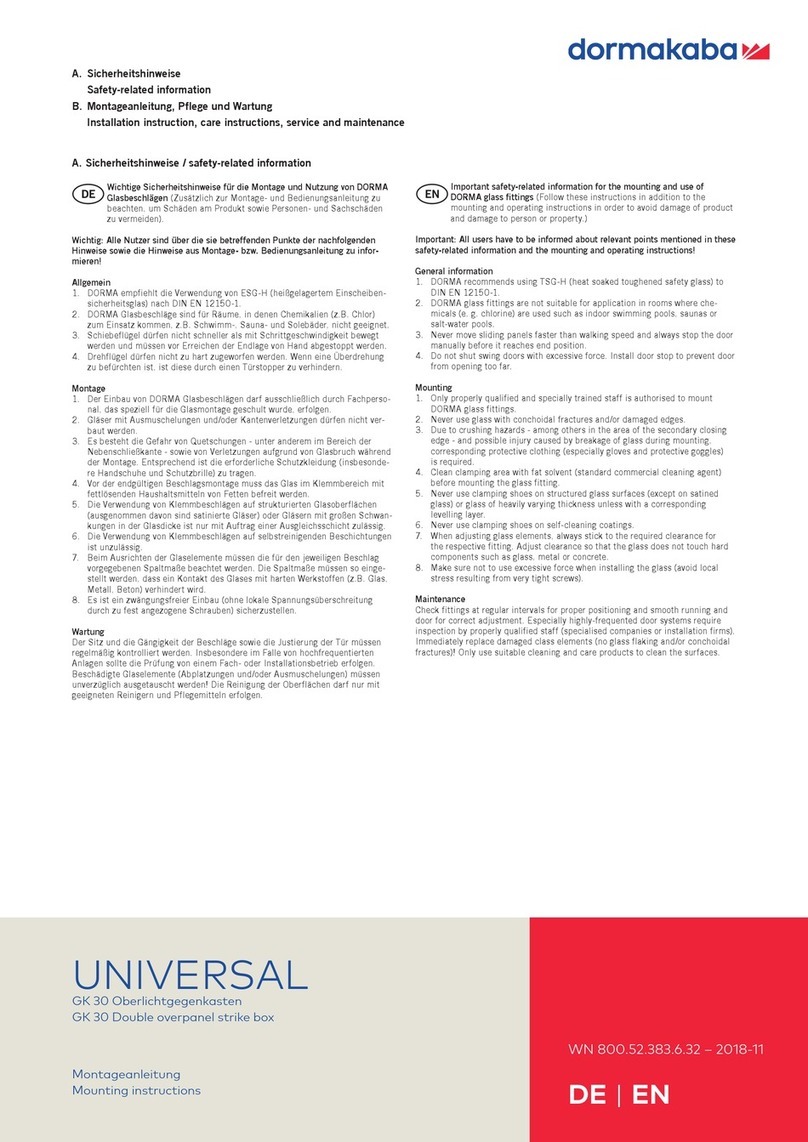
Dormakaba
Dormakaba UNIVERSAL GK 30 Mounting instructions

Mowin
Mowin R60 instruction manual

C.R. Laurence
C.R. Laurence CRL JACKSON 1295 installation instructions

LCN
LCN Benchmark III 9140 installation instructions

Excel
Excel XL8800 Series quick start guide
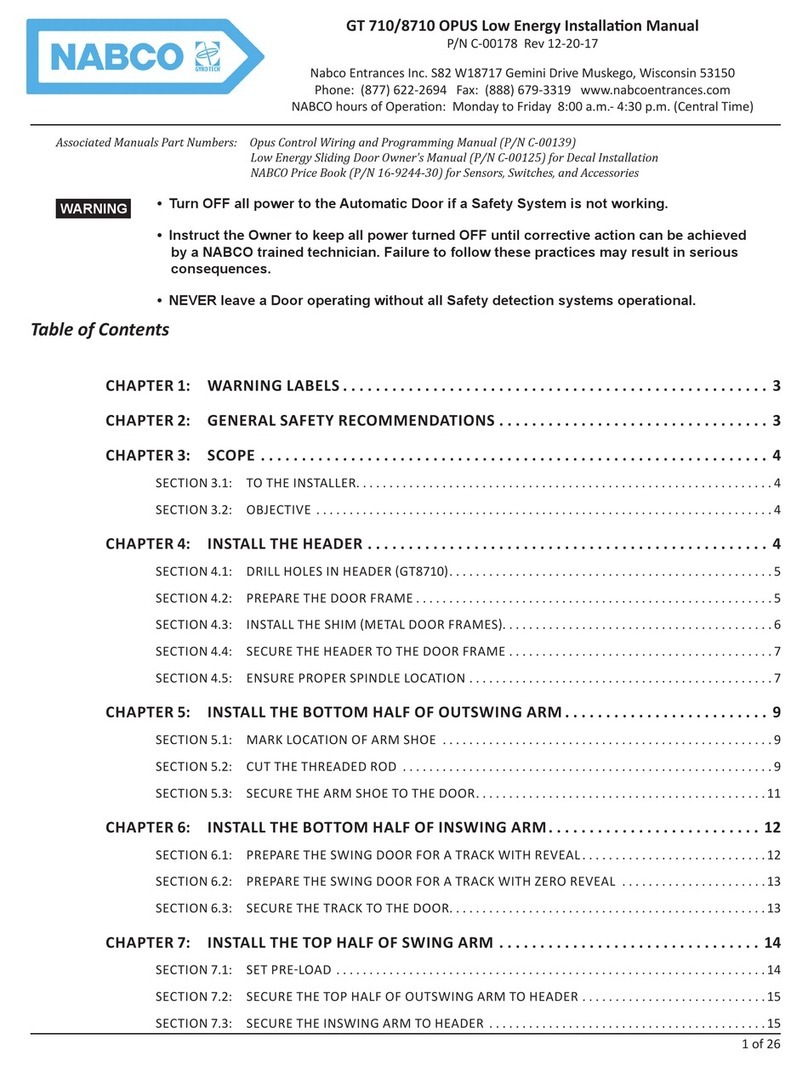
Nabco
Nabco GT-710 installation manual
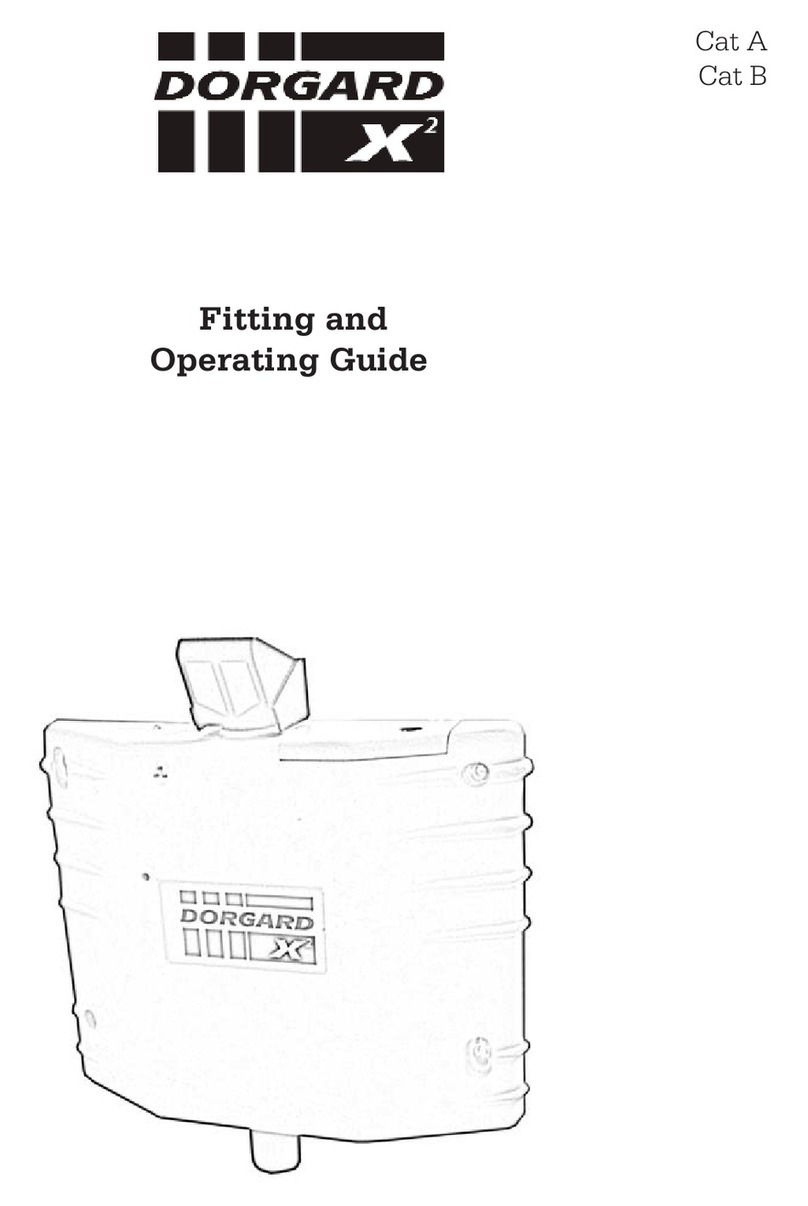
Fireco
Fireco Dorgard X2 Fitting and Operating Guide

Cookson
Cookson FDO AC owner's manual

ENFORCER
ENFORCER SD-961A-36GQ installation manual

Assa Abloy
Assa Abloy Corbin Russwin PED5000 DB Series installation instructions

BILOBA
BILOBA UNICA 100E10 Instruction of Assembly