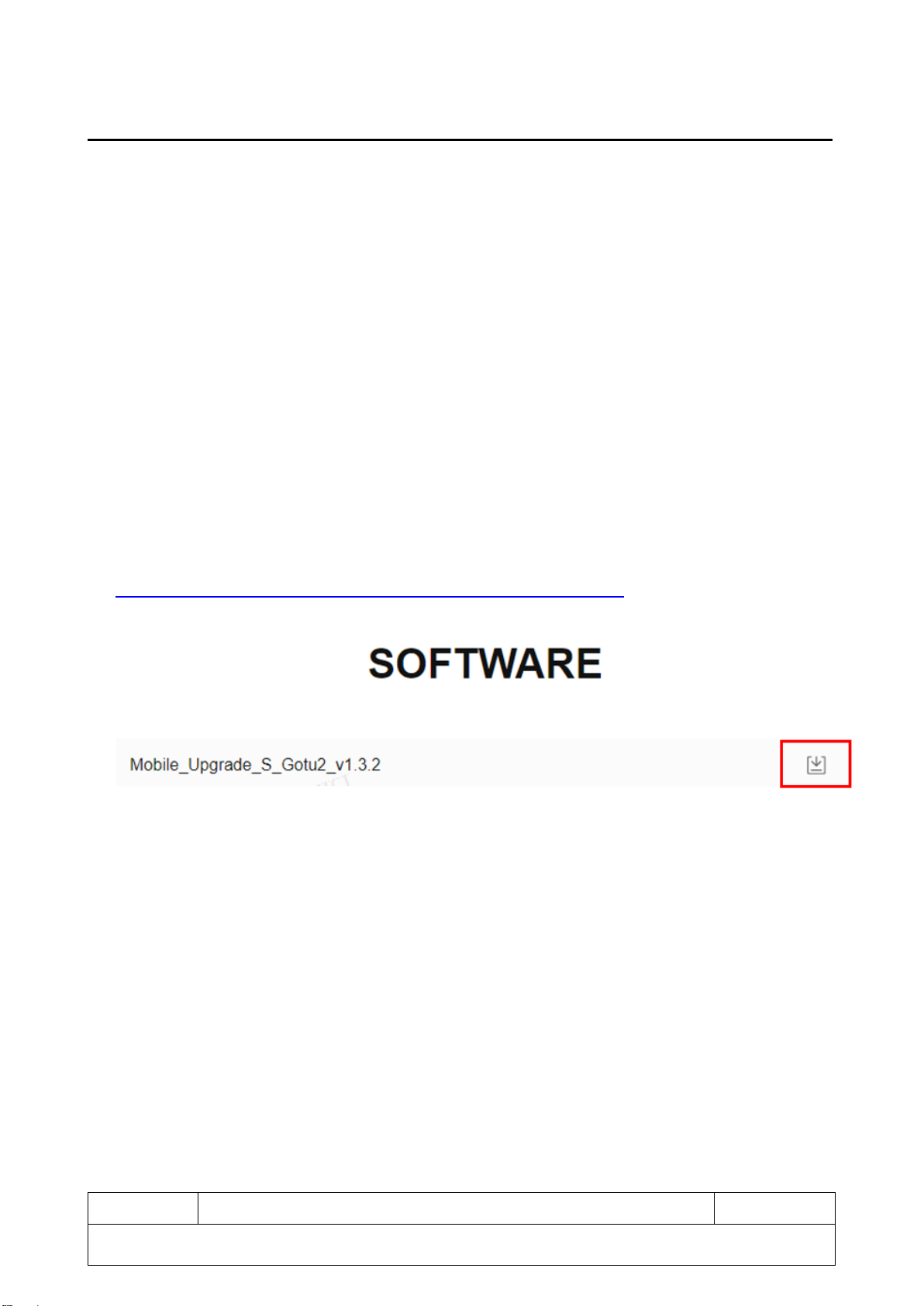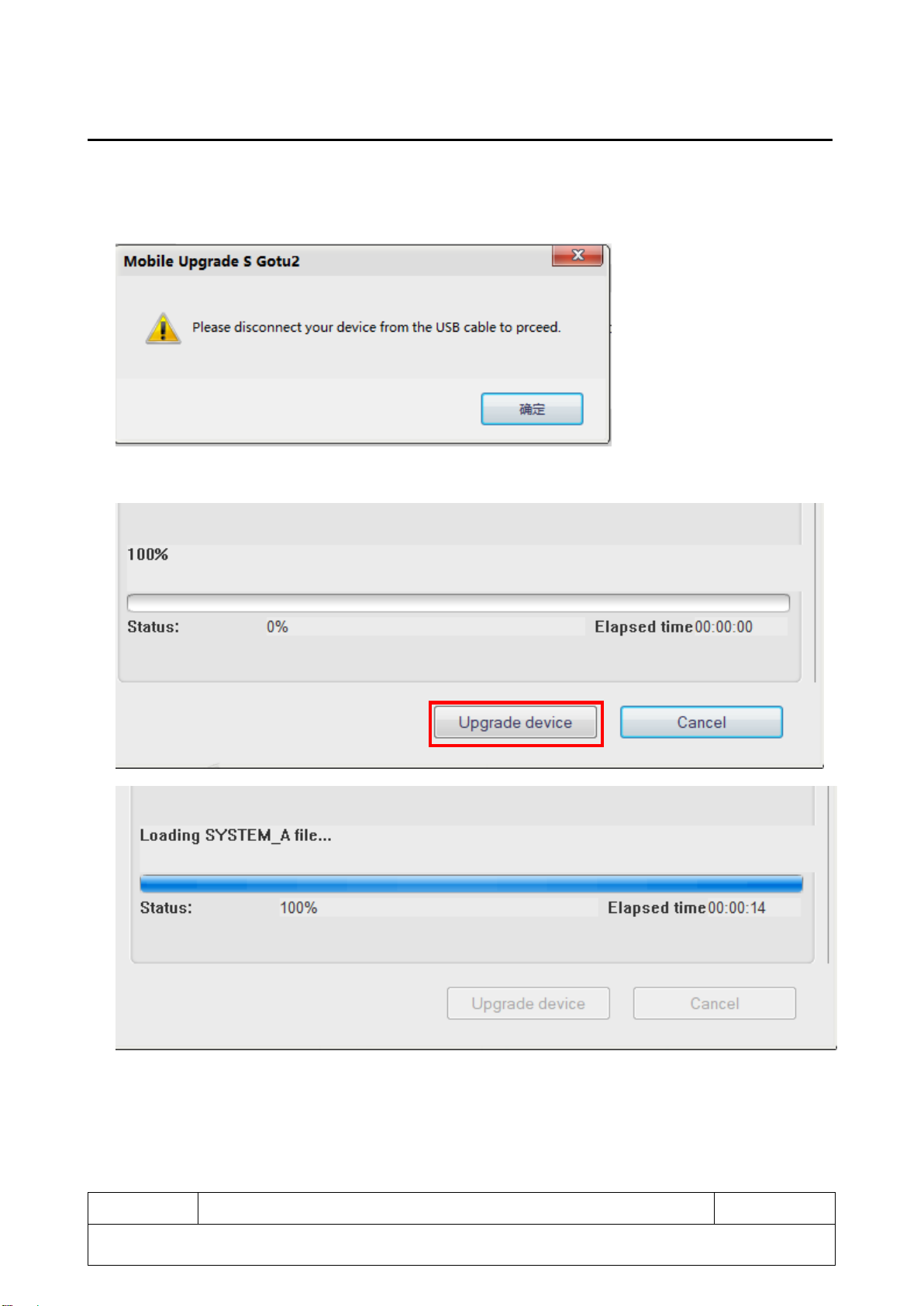1 Precautions
1) Use only demagnetized tools specifically designed for small electronic repairs, most electronic
parts are sensitive to electromagnetic forces.
2) Use only high quality screwdrivers when repairing products. Poor quality screwdrivers can easily
damage the heads of the screws.
3) Always use genuine spare parts. Parts from third party may not function properly or even cause
damage.
4) The parts below require calibration to ensure proper function after repair, please contact TCL
authorized Repair Center.
Sensors (proximity, fingerprint), dual camera, touch screen panel, speaker, motherboard and more.
5) The IPXX degree of protection cannot be guaranteed in the event of repair by the user or by an
unqualified person.
6) If the device suffered from water/liquid damage, you will have the option to have a repair, but this
may exceed the value of the device, depending on level of damage.
7) If you need detailed diagnosis, please contact TCL authorized Repair Center.
8) Do not remove, damage, heat, short circuit, or disassemble the battery. If you need to replace the
battery, camera, screen or motherboard, go to a TCL authorized Repair Center for repair.
9) Before any repair, backup personal information and important data, and then proceed with the
repair.
10) Many semiconductors parts inside the device are sensitive to electrostatic discharges that can
cause unrecoverable damages on the parts. Setup and stay in an Electrostatic Protected Area
(EPA) to avoid electrostatic discharge before opening the device for repair.
11) Before repairing the device, you must be absolutely certain that the device is turned off.
12) Repair the device in a safe/explosion-proof environment. If the device is damaged, emits smoke or
if you smell a burning odor, stop repairing/using the device immediately, use a fire extinguisher or
fire-proof box, and contact TCL.
13) When removing the back cover, be careful not to damage the product, especially the battery.
Recommended safety equipment: Glasses/Gloves/Mask, etc.
14) Before assembly, make sure that there are no screws or foreign objects around the battery.
15) Before assembly, make sure that there are no abnormalities before reattaching the back cover.