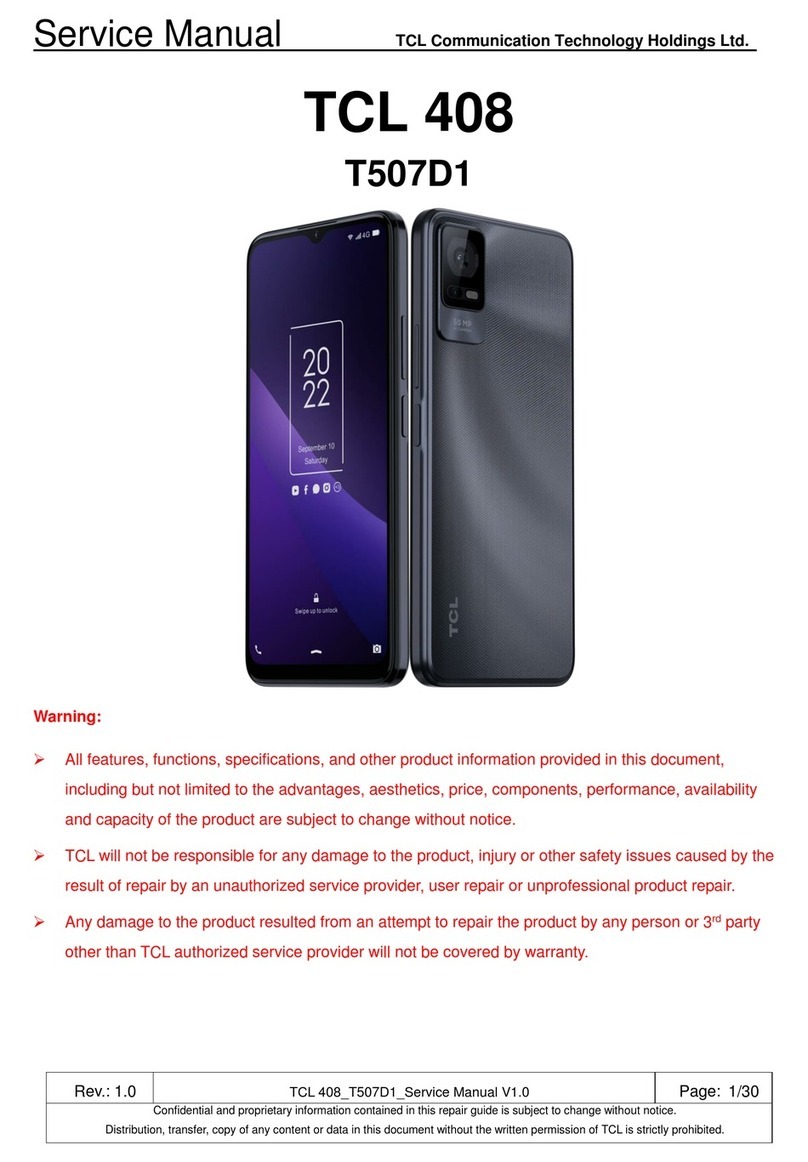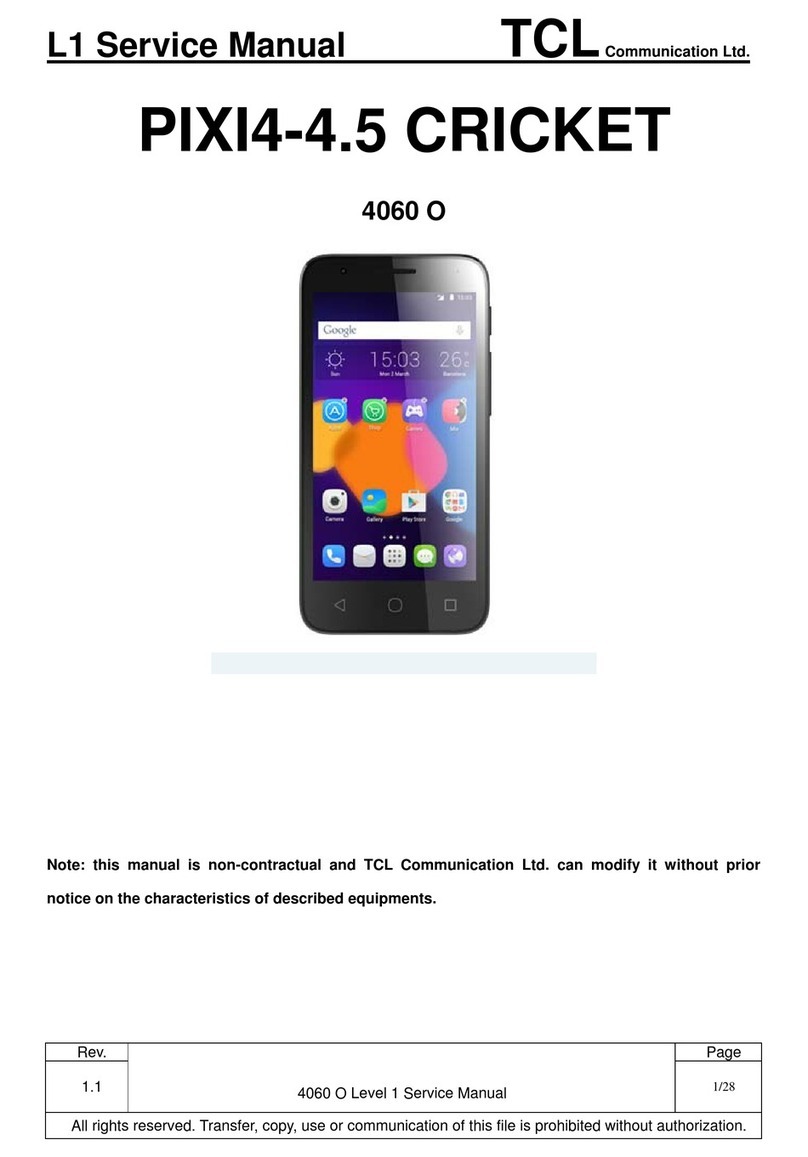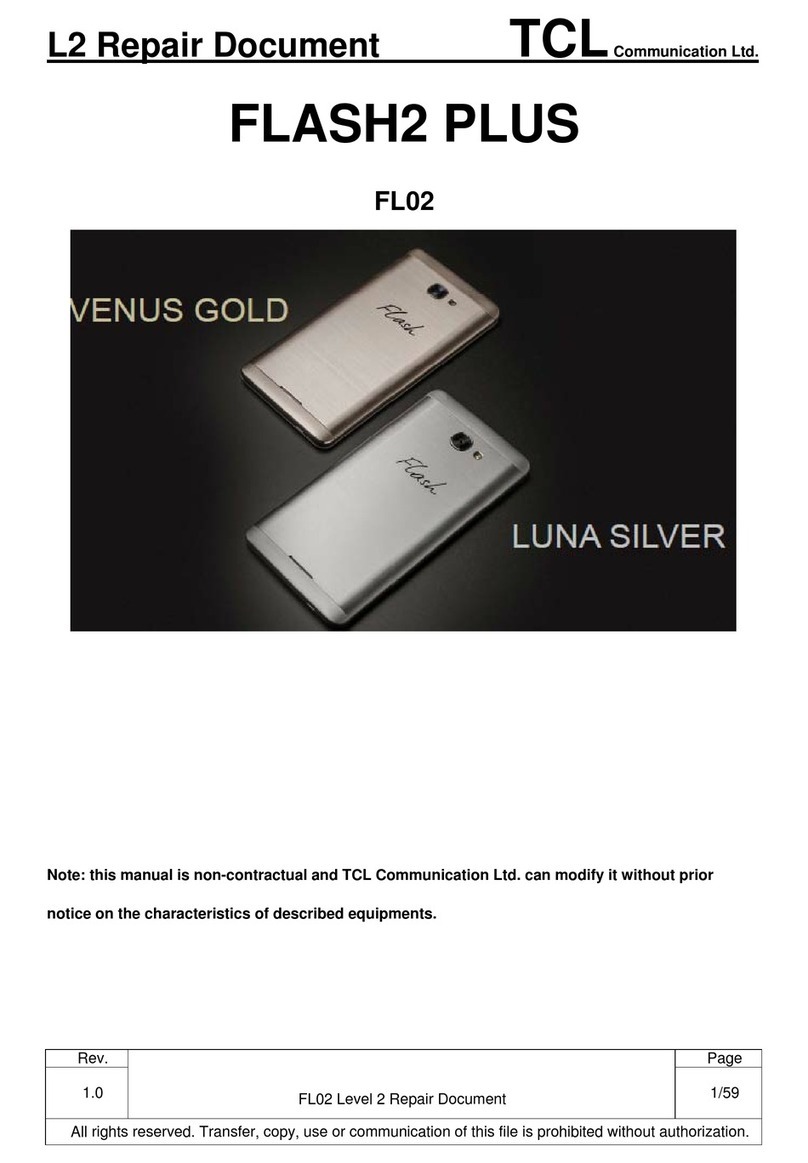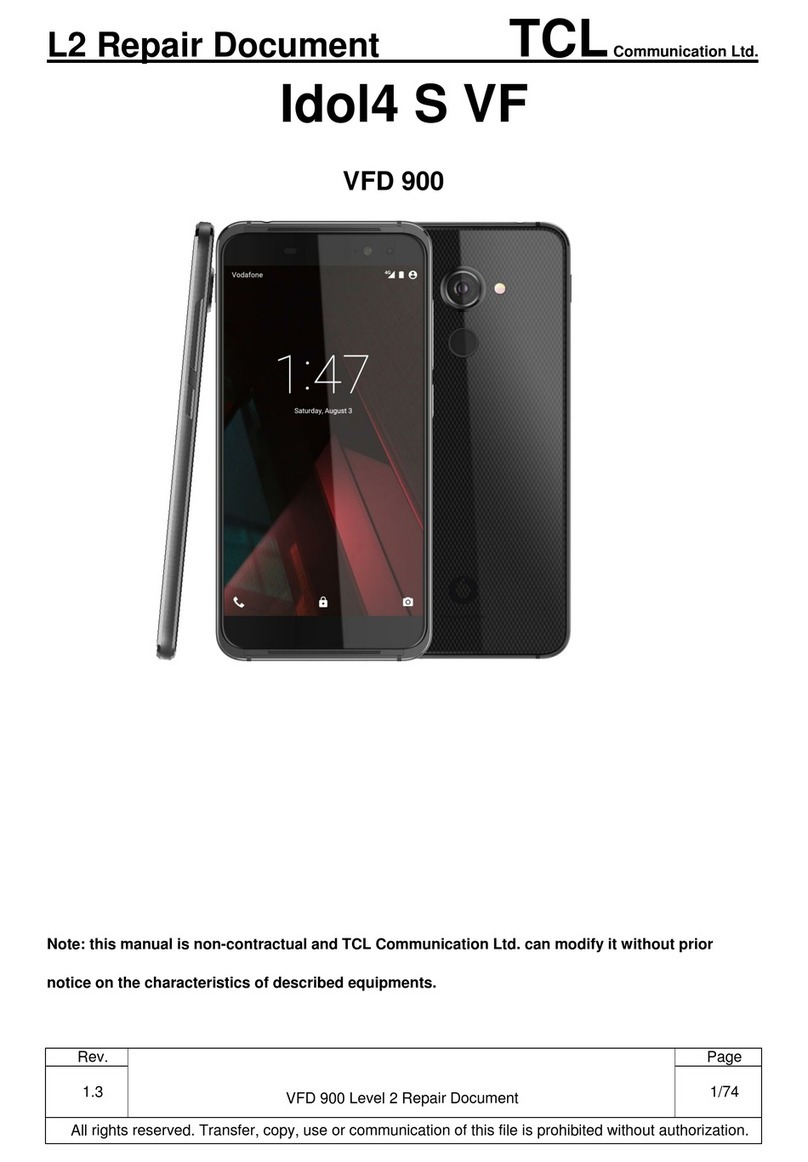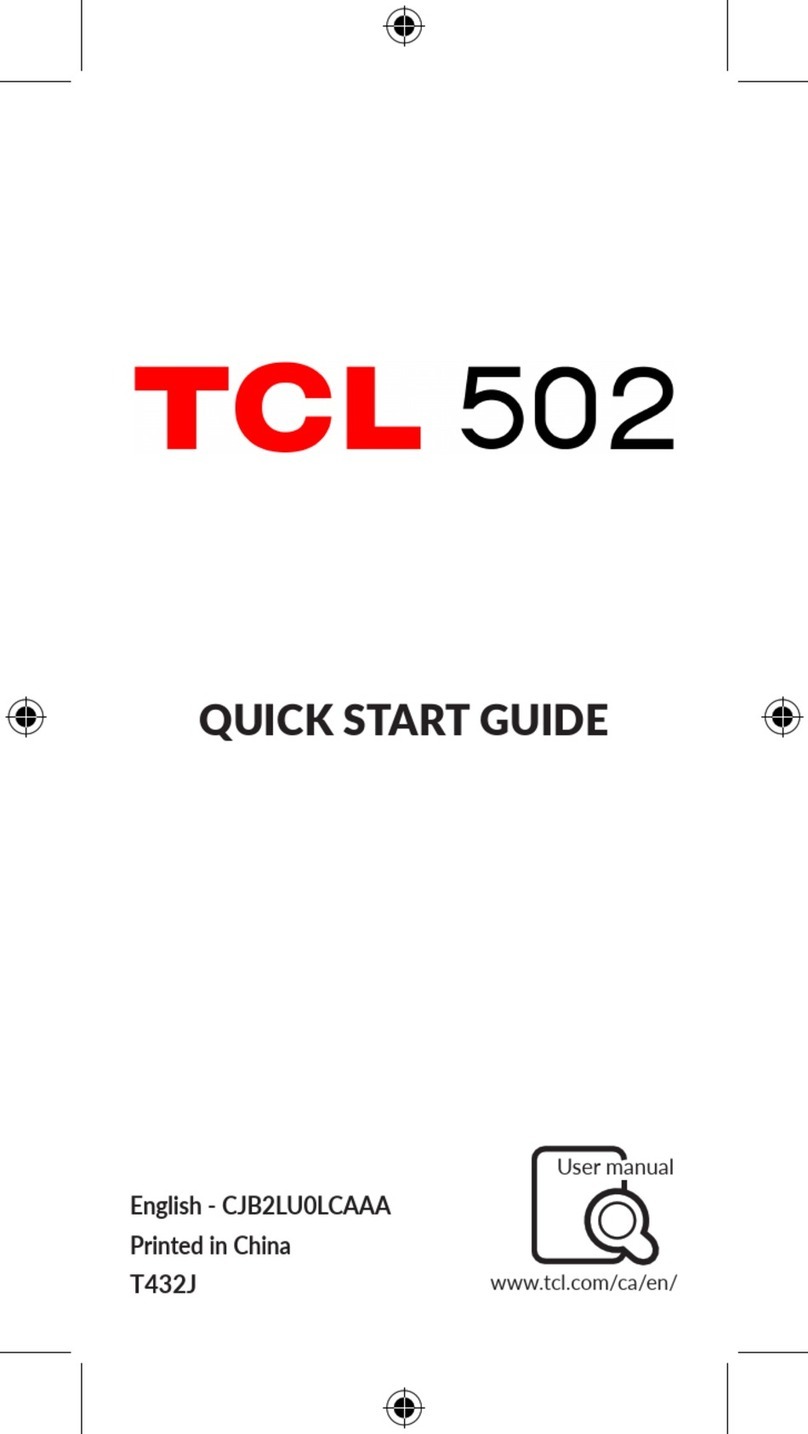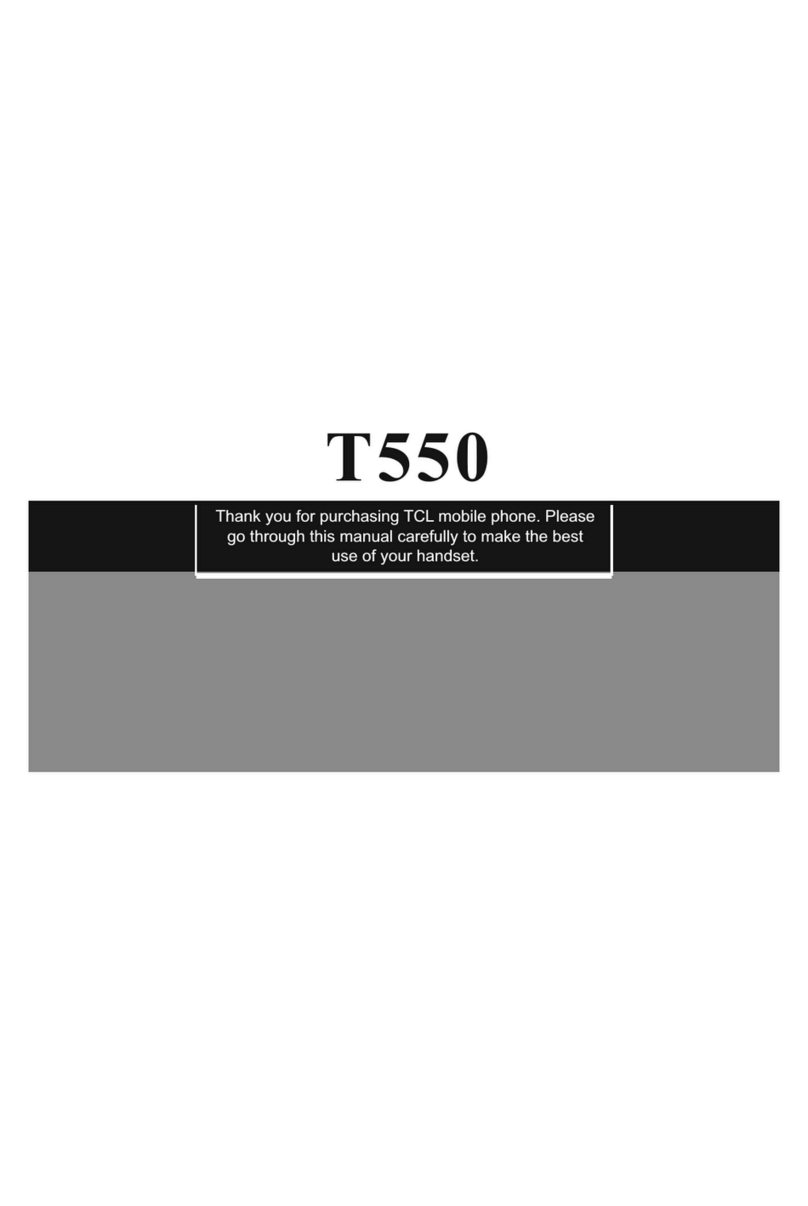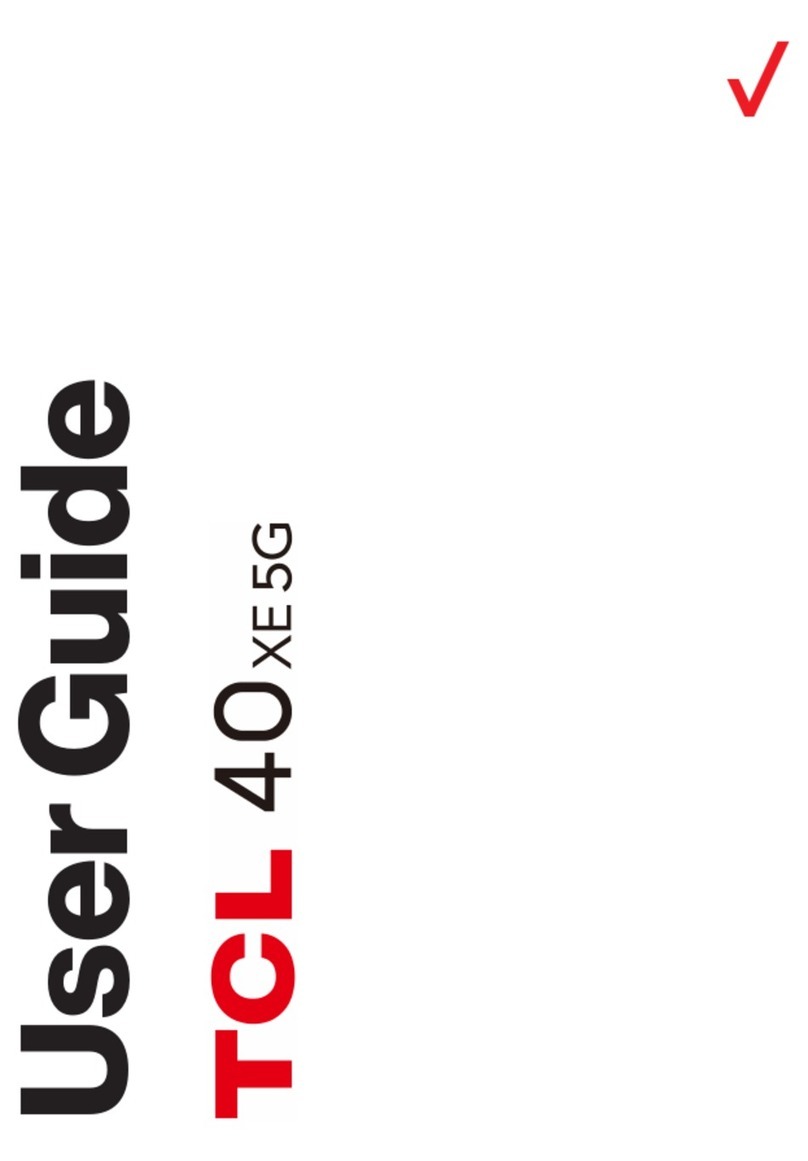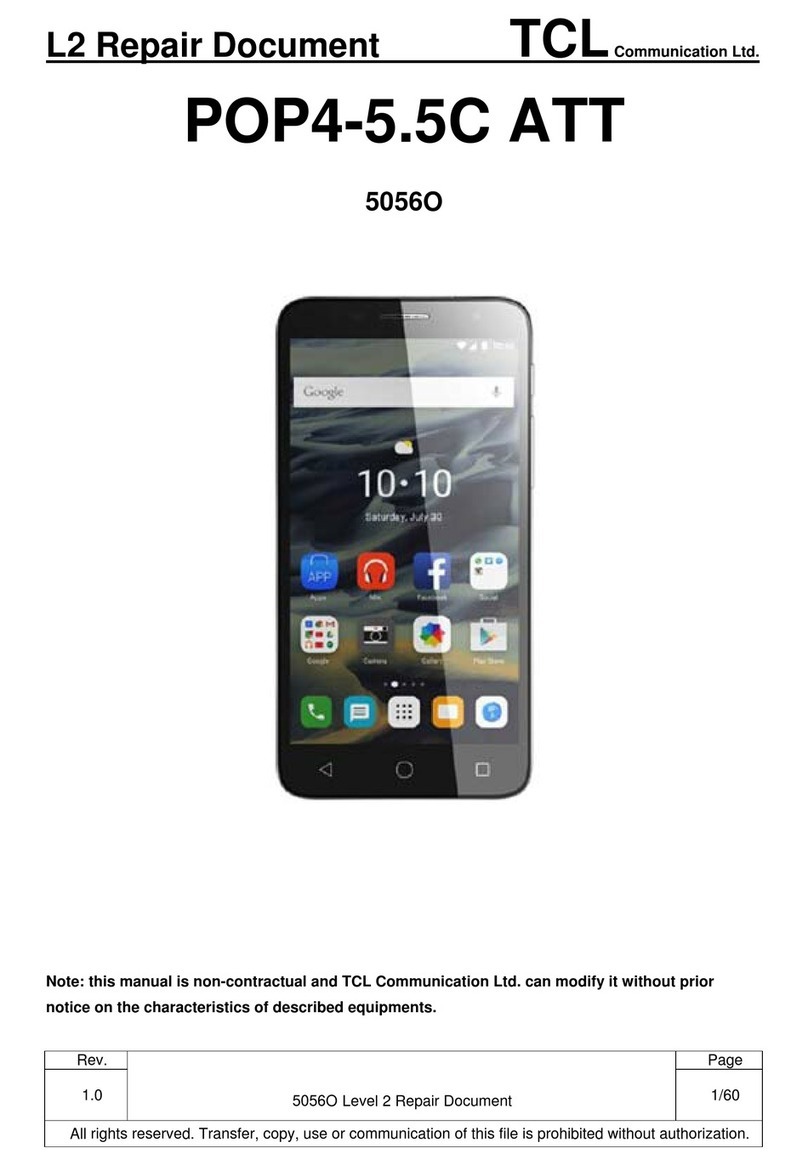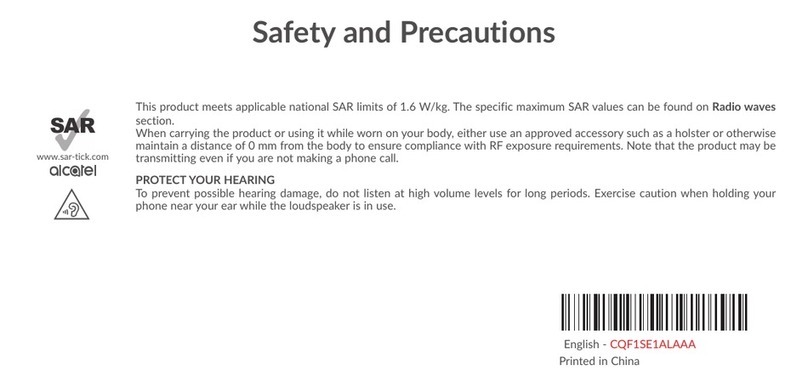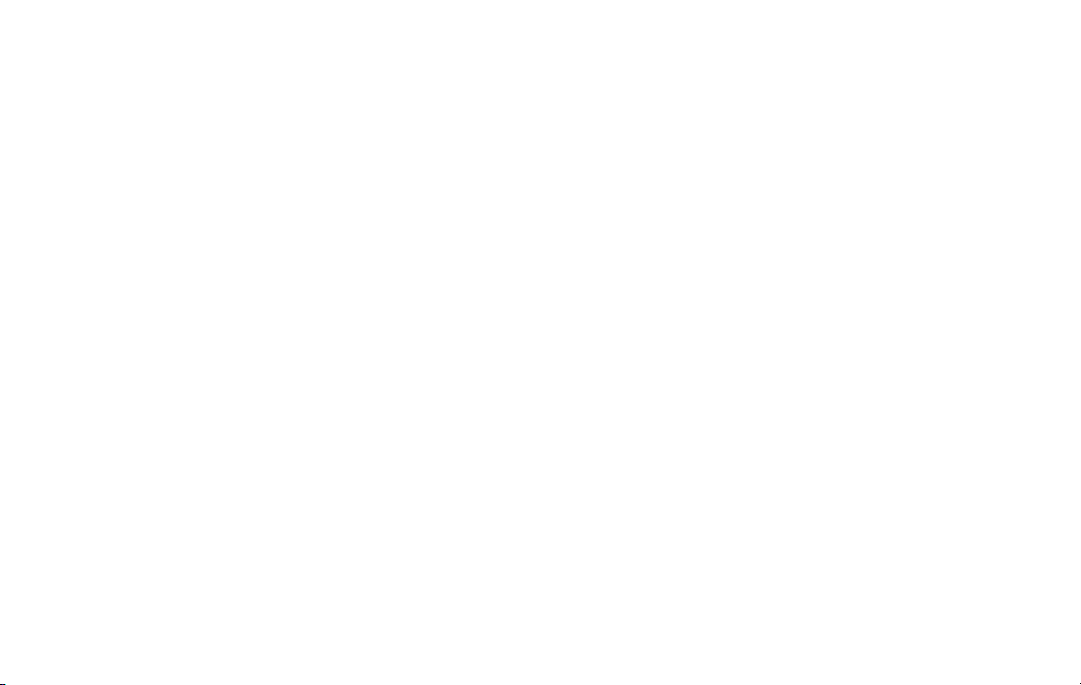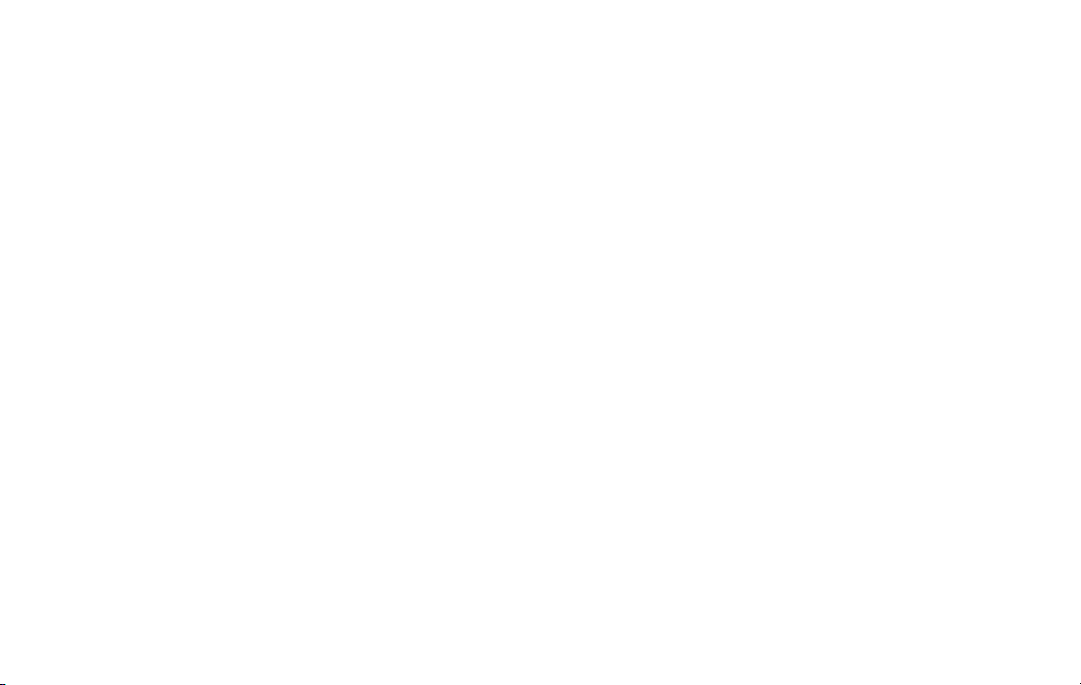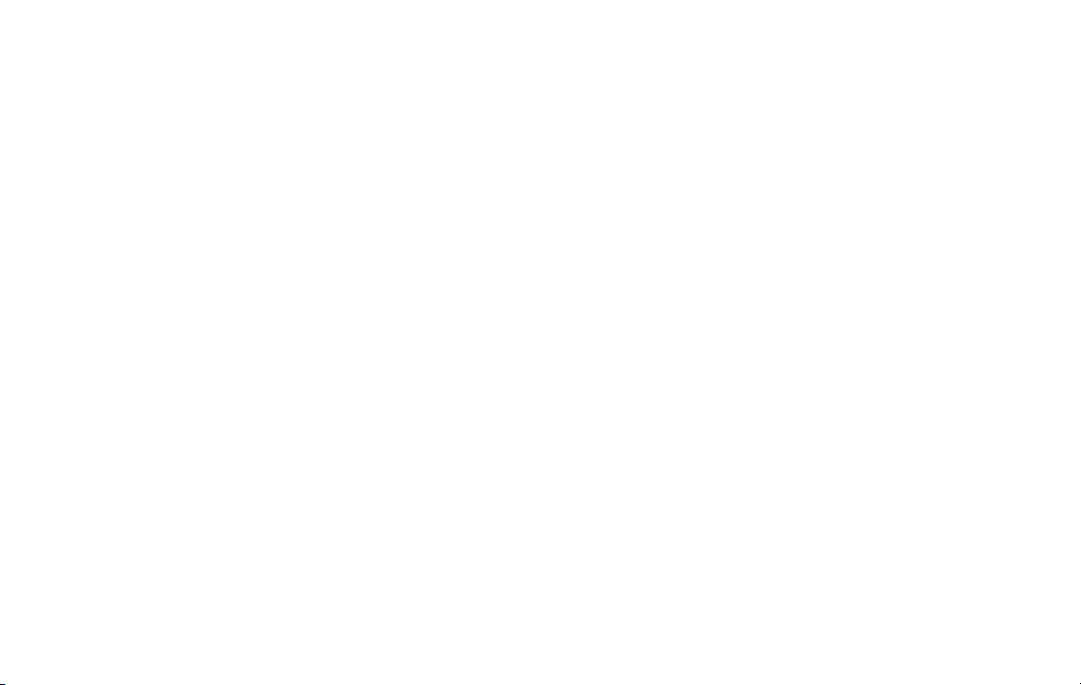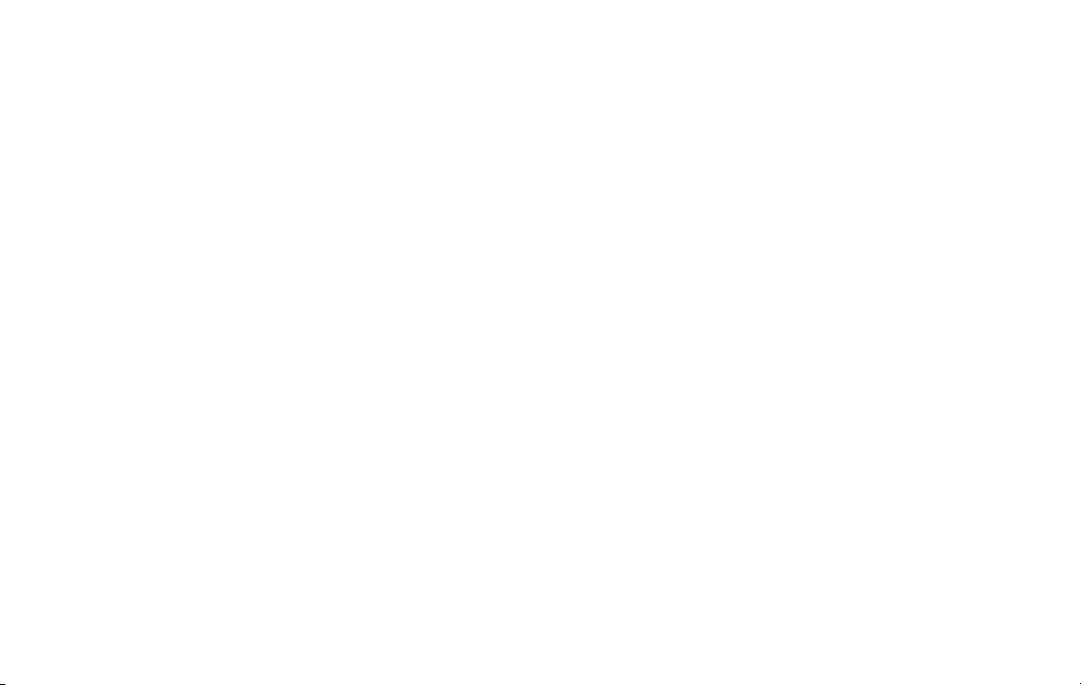10 11
Google Assistant
←
Settings > Google > Setting for Google Apps >
Search, Assistant & Voice > Voice > Voice Match
Your device has the Google Assistant feature built-in
which you can access after you sign into your Google
(Gmail) account. To launch the Google Assistant, press
and hold the Home button, follow the prompts, and
complete the set-up.
Once you complete the set-up, you can access Google
Assistant by simply saying “OK Google” or “Hey Google”.
You can use this voice assistant to launch apps, make
plans, ask a variety of questions, and carry out tasks with
a quick voice command. If you have multiple users set up
onyourdevice,GoogleAssistantwillrecognizeupto6
voicesandwillcustomizesearchresults,calendaraccess,
music, and other requests for each voice.
ACCESSIBILITY
←
Home Screen > swipe up > Settings > Accessibility
Accessibility services are special features and
enhancements that make using the device easier. The
servicesavailableinAccessibilityallowyoutocustomize
the device to improve the experience of people with
physical, sensory, or cognitive disabilities. You can turn
Accessibility features ON/OFF as needed.
Many of the services available in Accessibility will make
using the phone more comfortable for other users also.
Downloaded Services
• Accessibility Menu: This feature provides an
accessibility icon at the bottom of the screen. Tap the
icon to launch a large on-screen menu that gives you
access to several features on your phone.
• Select to Speak:Tapaspecicitemonyourscreento
hear it read aloud.
• Switch Access: Allows you to control your device using
one or more switches to select items, to scroll, text, and
more.
• TalkBack: Set the device to read aloud what you touch,
select, and activate on the screen so you can hear it
without having to see it.