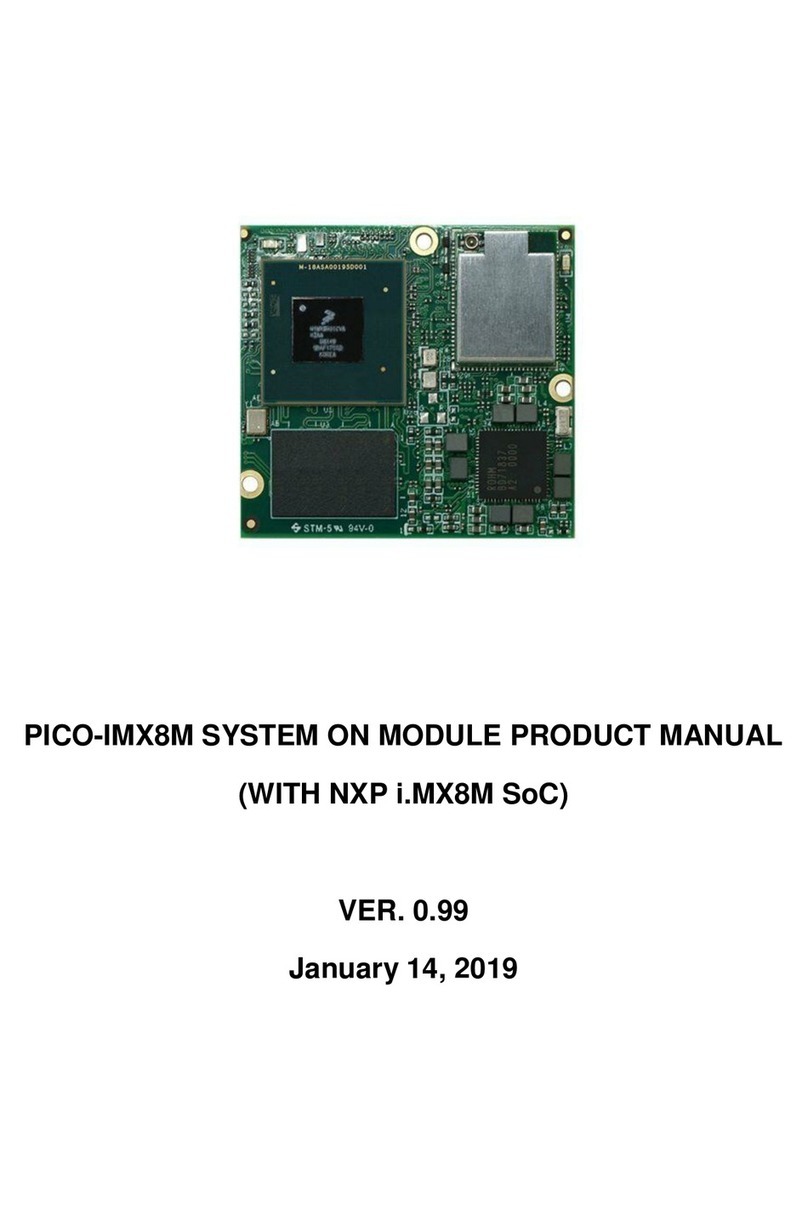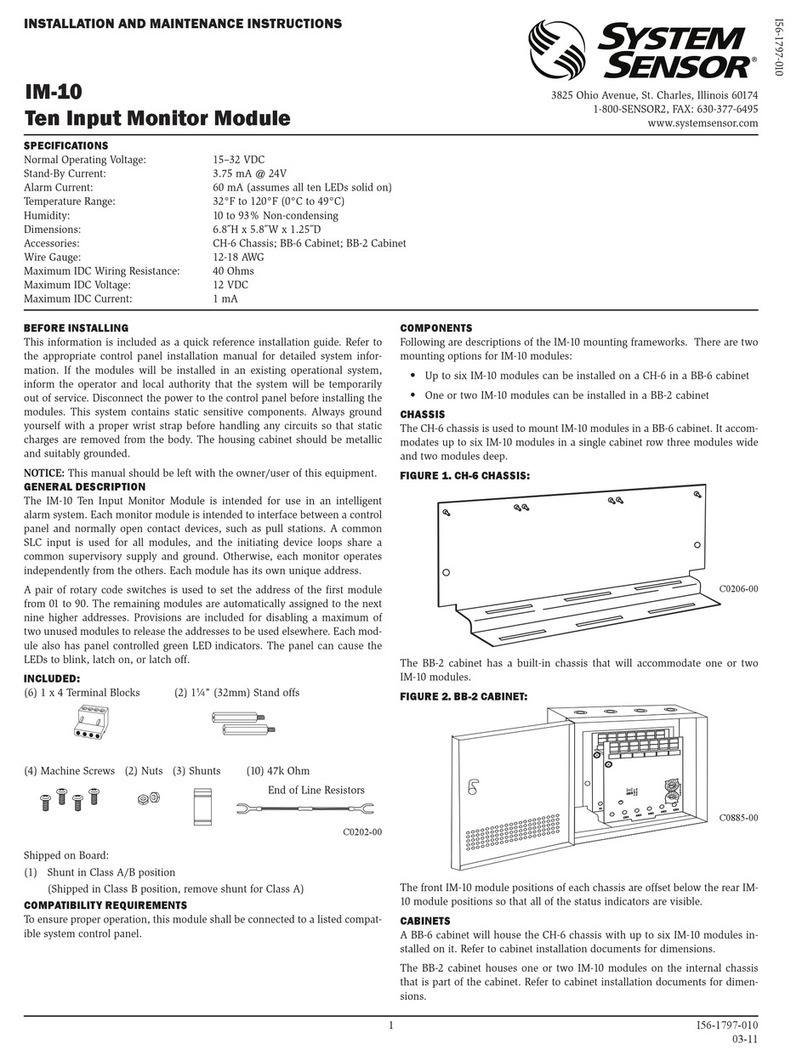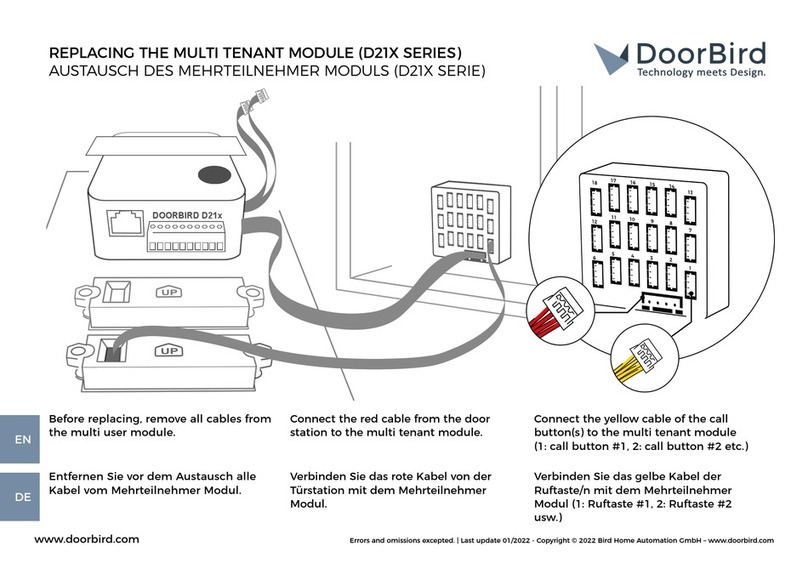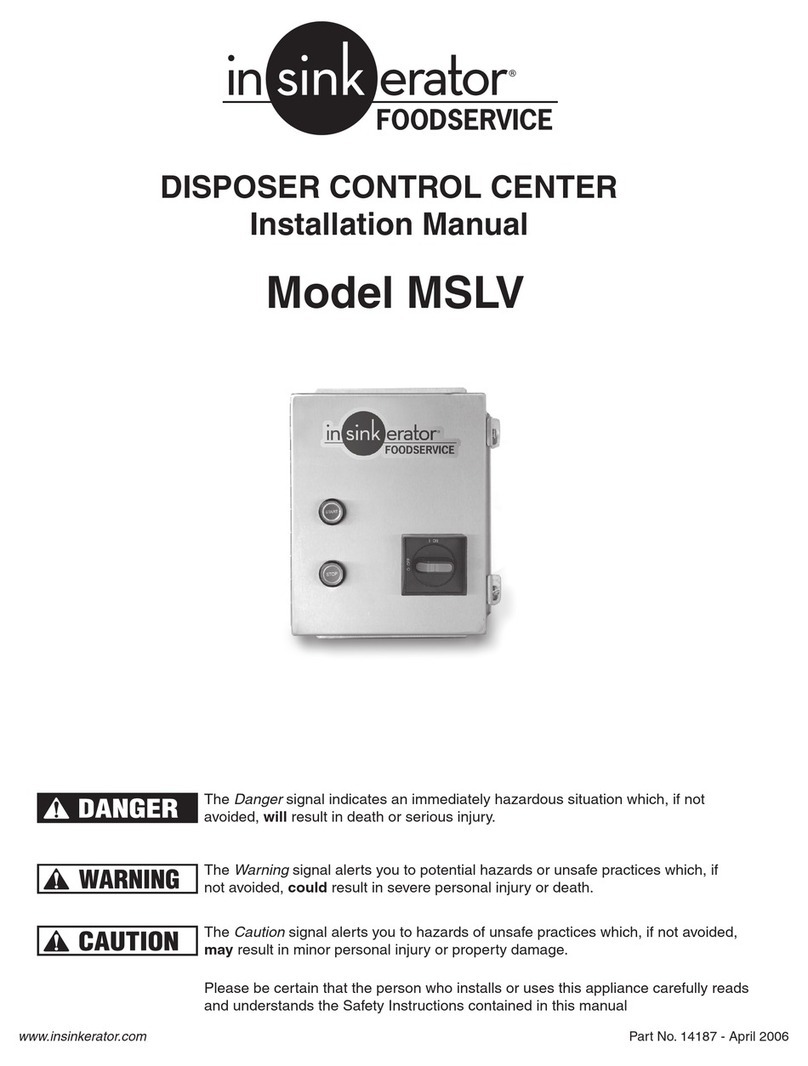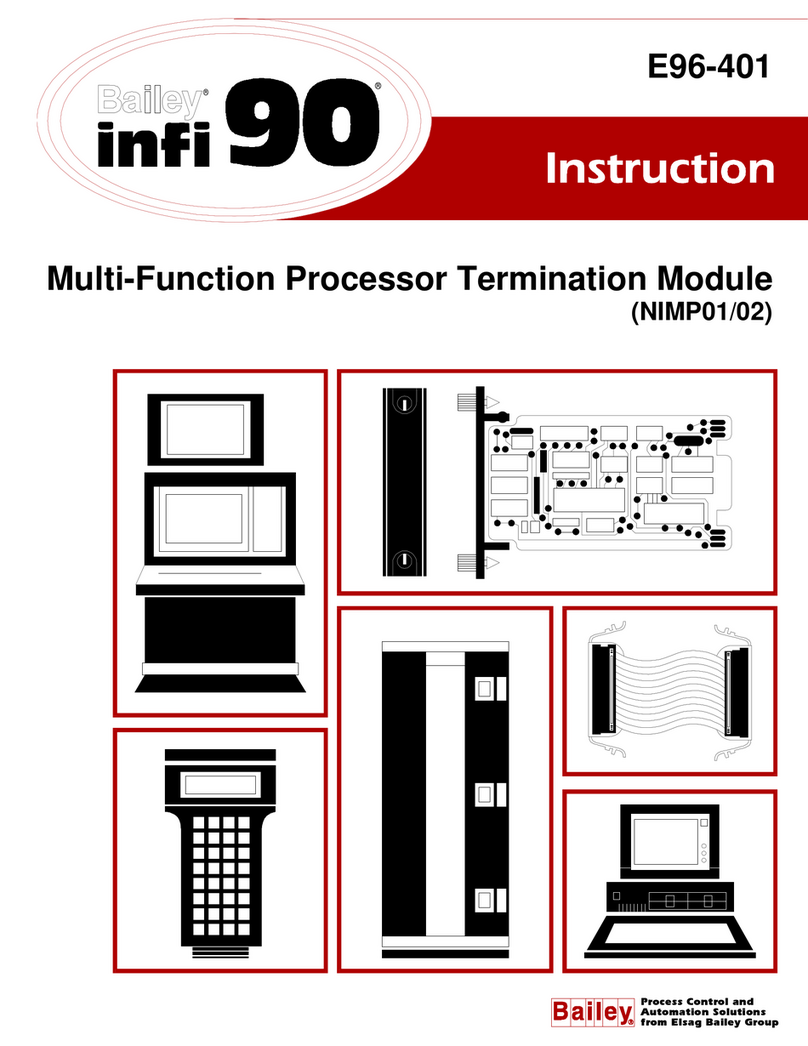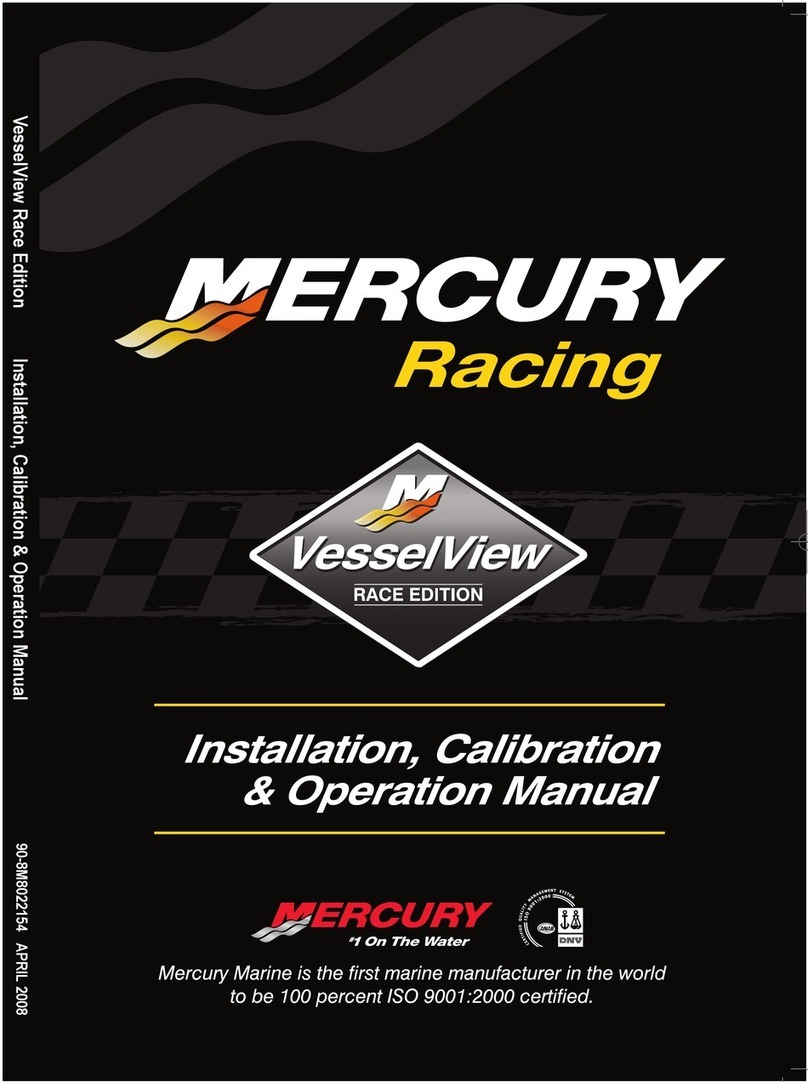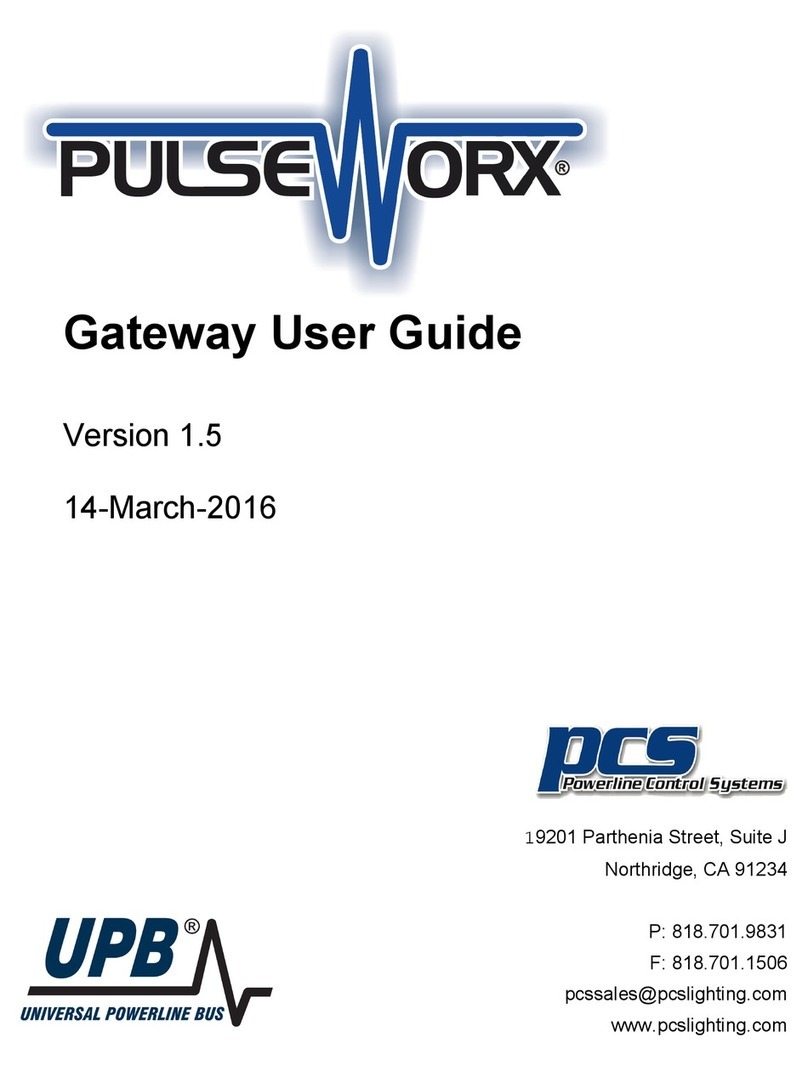3.1 Connect the parts
3.3 Camera module / HDMI capture card (oponal)
XORE-WIZARD-IMX8M-MINI
Quickstart Guide
3 Installaon Instrucons
This installaon guide will help you to assemble your development kit using step-by-step instrucons to make sure all parts (development board, display, camera module
and Wi-Fi antenna) are working.
Connect the parts in the following order. Note that some versions of the XORE-WIZARD-IMX8M MINI evaluaon kit do not include the mul-touch display, camera /
HDMI capture module and/or HDMI expander card.
Tips: Do not power your board during the installaon process.
3.2 Standoffs
Let’s prepare four standoffs It only takes a few minutes.
Step 1: Prepare evaluaon board and standoffs.
Step 2: Locate four standoffs holes on the evaluaon board.
Step 3: Locate a screw and insert it into the hole. Screw a standoff on the underside. Aach the standoffs for the remaining three holes.
Please follow the steps below to properly install the camera module.The same steps can be applied to the installaon of the HDMI capture card.
Step 1: Prepare camera module, FPC cable and evaluaon board.
Step 2: Turn the camera module over to reveal a white connector near the edge of the module. Swivel the black retaining clip upward.
Step 3: Insert either end of the camera module cable into the white connector. Make sure that the blue side of the ribbon is facing up and is aligned straight with the
connector. The silver pins on the FPC cable should be facing down.
Step 4: Swivel the retaining clip back down to hold the FPC cable in place.
Steps 5 and 6: Repeat these same steps with the other end of the cable and the connector on the board.
Tips: Aer installaon remove the protecve blue film from the camera lens.
INNOVATORS OF TECHNOLOGY
2 Dimensions
1 Safety Precauons
Thank you for purchasing a TechNexion XORE series evaluaon kit based on NXP i.MX8M Mini applicaons processor. This installaon guide will be helpful in the
installaon, wiring and inspecon of your TechNexion evaluaon kit. Before using the product, please read this guide to ensure correct use. You should thoroughly
understand all safety precauons before proceeding with the installaon, wiring, and operaon. Place this instrucon sheet in a safe locaon for future reference.
• Keep the device dry. Precipitaon, humidity, and all types of liquids or moisture can contain minerals that will corrode electronic circuits. If your device does get wet,
allow it to dry completely.
• Do not use or store the device in dusty or dirty areas. Its parts and electronic components can be damaged.
• Do not store the device in hot areas. High temperatures can shorten the life of electronic devices, damage baeries, and warp or melt certain plascs.
• Do not store the device in cold areas. When the device returns to its normal temperature, moisture can form inside the device and damage electronic circuit boards.
• This product is designed for specific applicaons and needs to be installed by qualified personnel.
• Do not drop, knock, or shake the device. Rough handling can break internal circuit boards and fine mechanics.
• Do not paint the device. Paint can clog the parts and prevent proper operaon.
• Unauthorized modificaons or aachments could damage the device and may violate regulaons governing radio devices.
• Do not touch any internal or exposed parts of the device as electrical shock may result.
• Do not open the device while power is on. Otherwise electrical shock may result.
• Do not use harsh chemicals, cleaning solvents, or strong detergents to clean the device.
• Be sure the venlaon holes are not obstructed during operaon. Otherwise malfuncon may result due to bad venlaon or overheang.
These suggesons apply equally to your device, baery, charger, or any enhancement. If any device is not working properly, take it to the nearest authorized service
facility for service.
• Make sure that the available power source matches the required input power of the device. Failure to observe this cauon may result in electric shock or fire.
1.1 Storage and Installaon
1.2 Wiring
1.3 Maintenance and Inspecon
!
Unit : mm
1 2 3
4 5 6
1 2
1 2 3
28
170
170
1.6
33.02
10.16
108.5
165.1
6.35
165.1
3.6
108.5
6.35
52.6
4
16.05
163.83