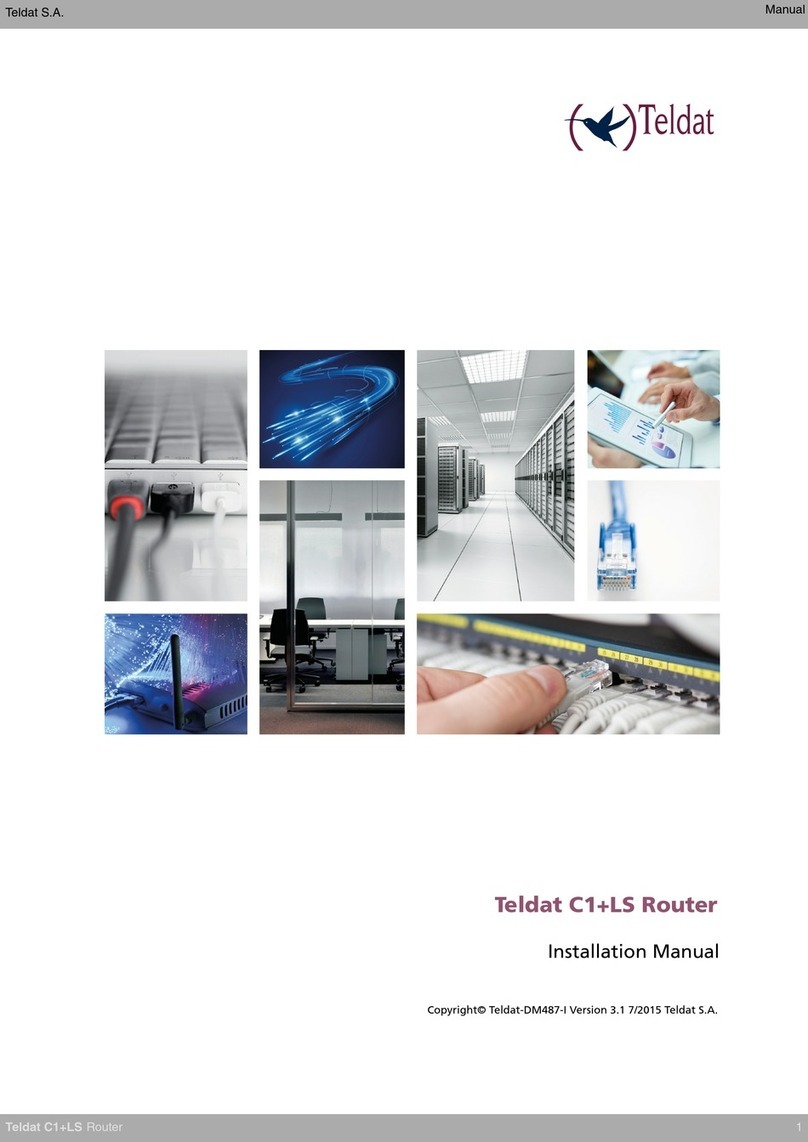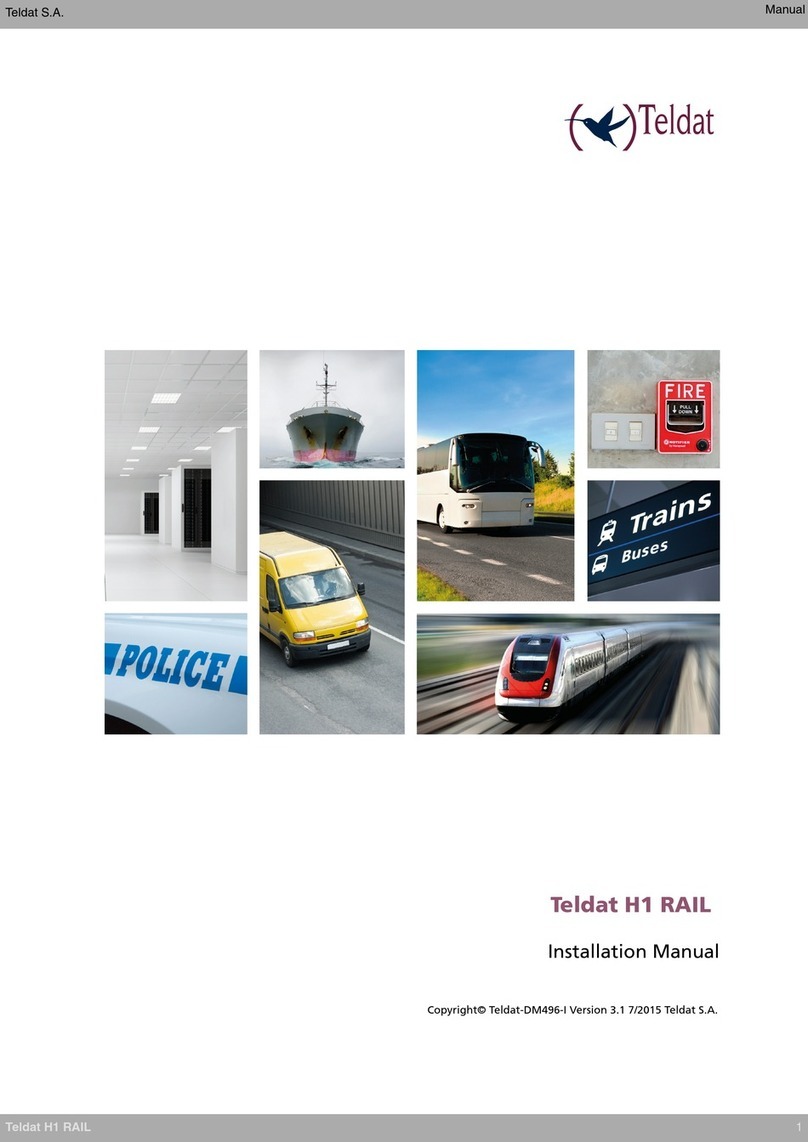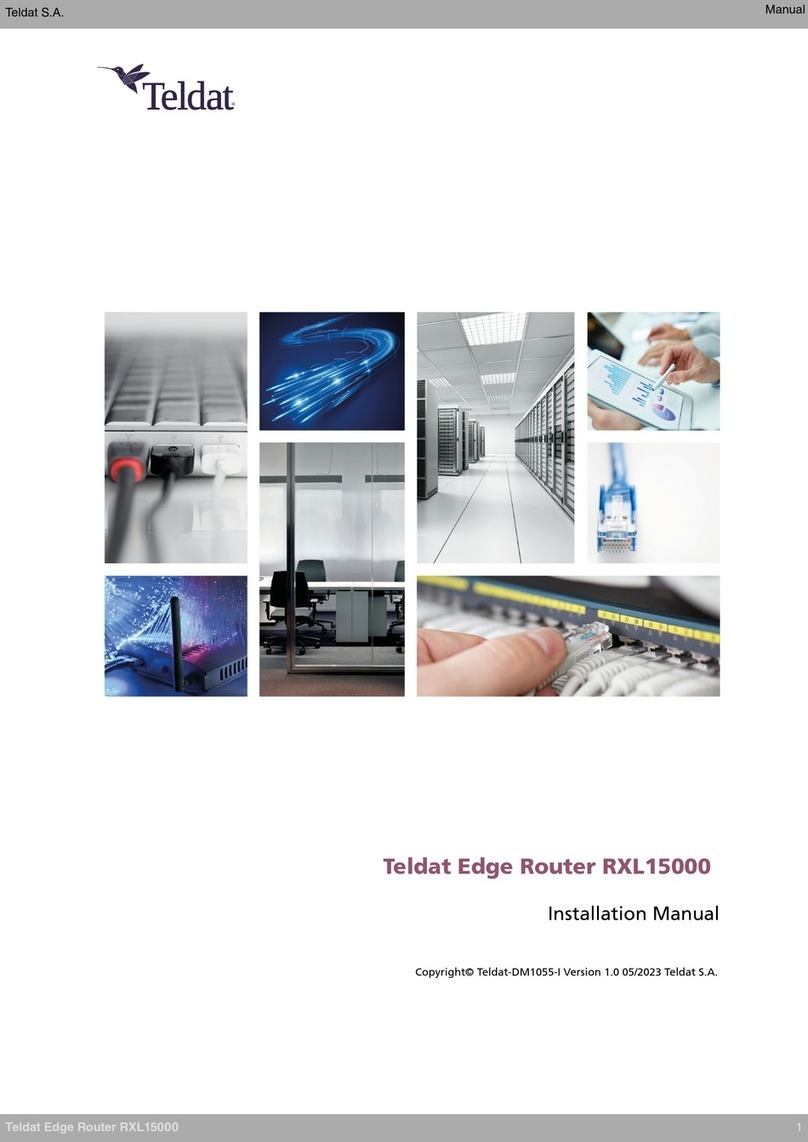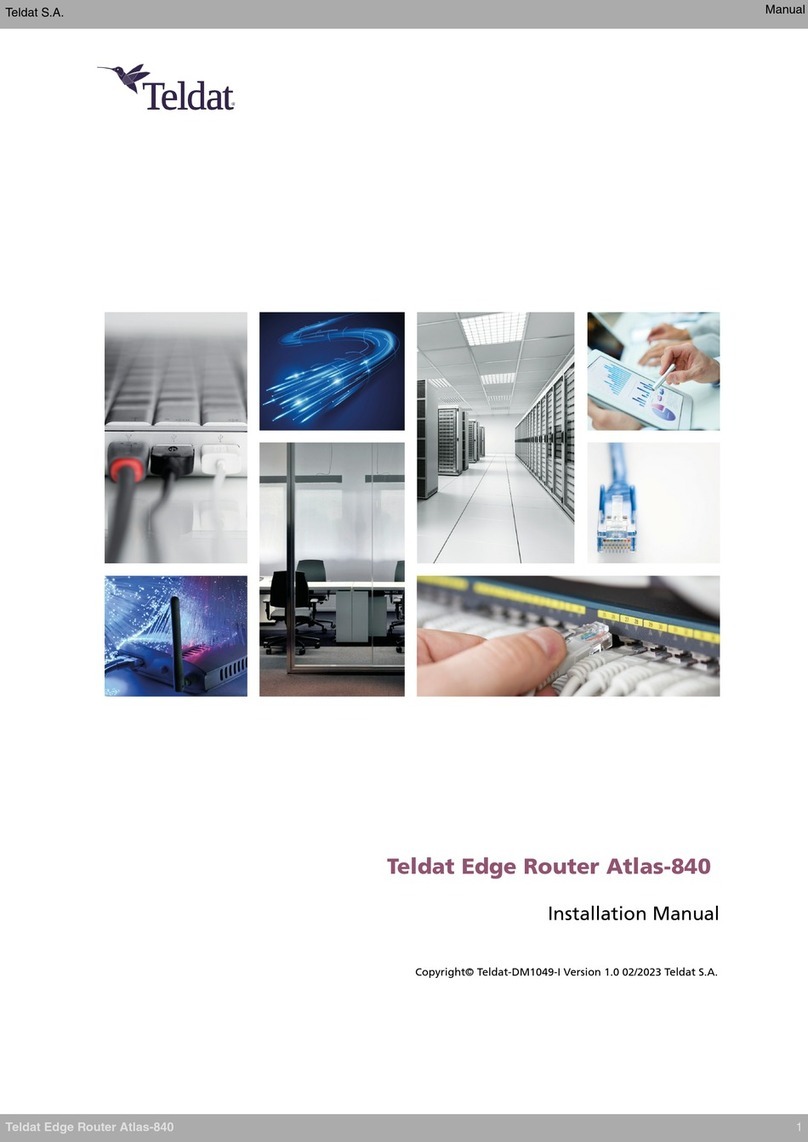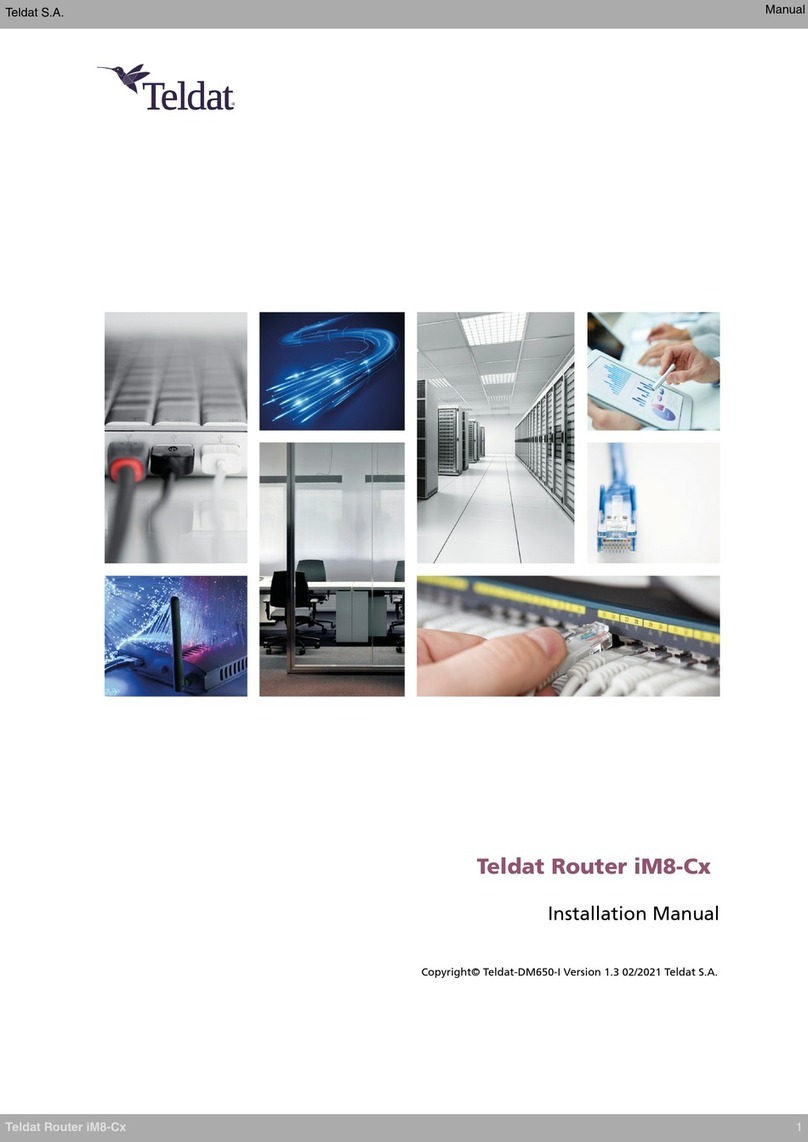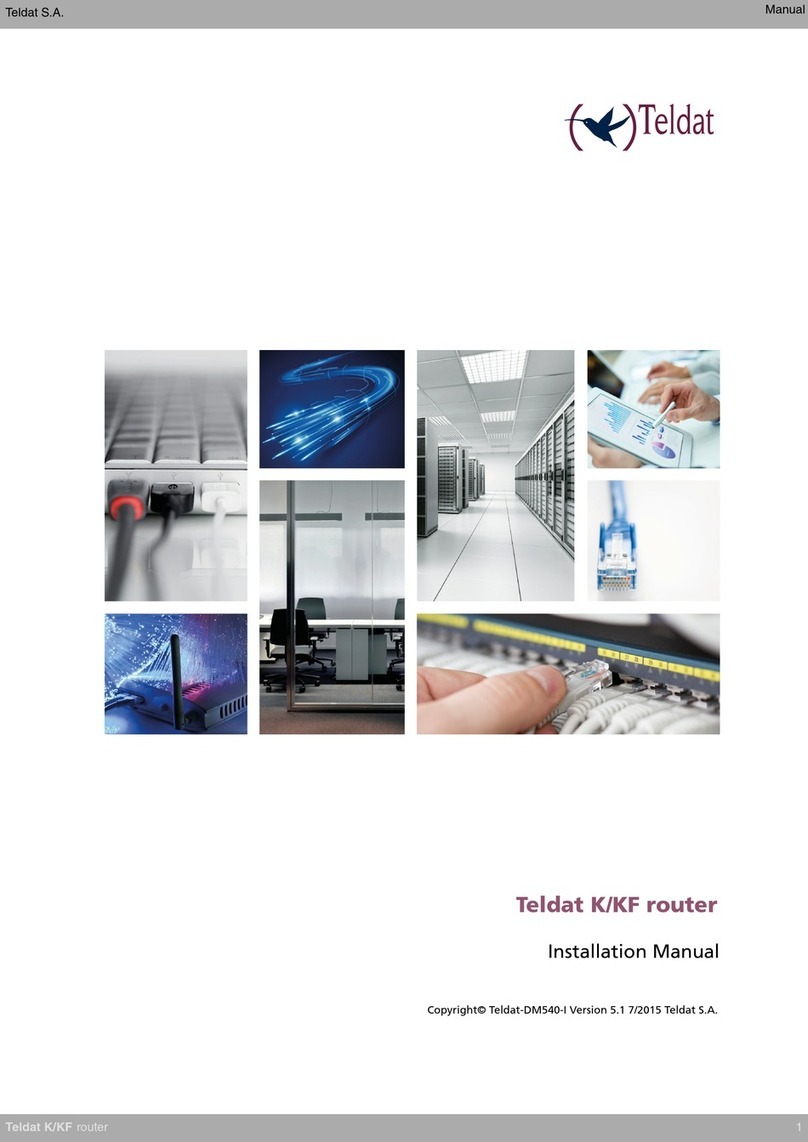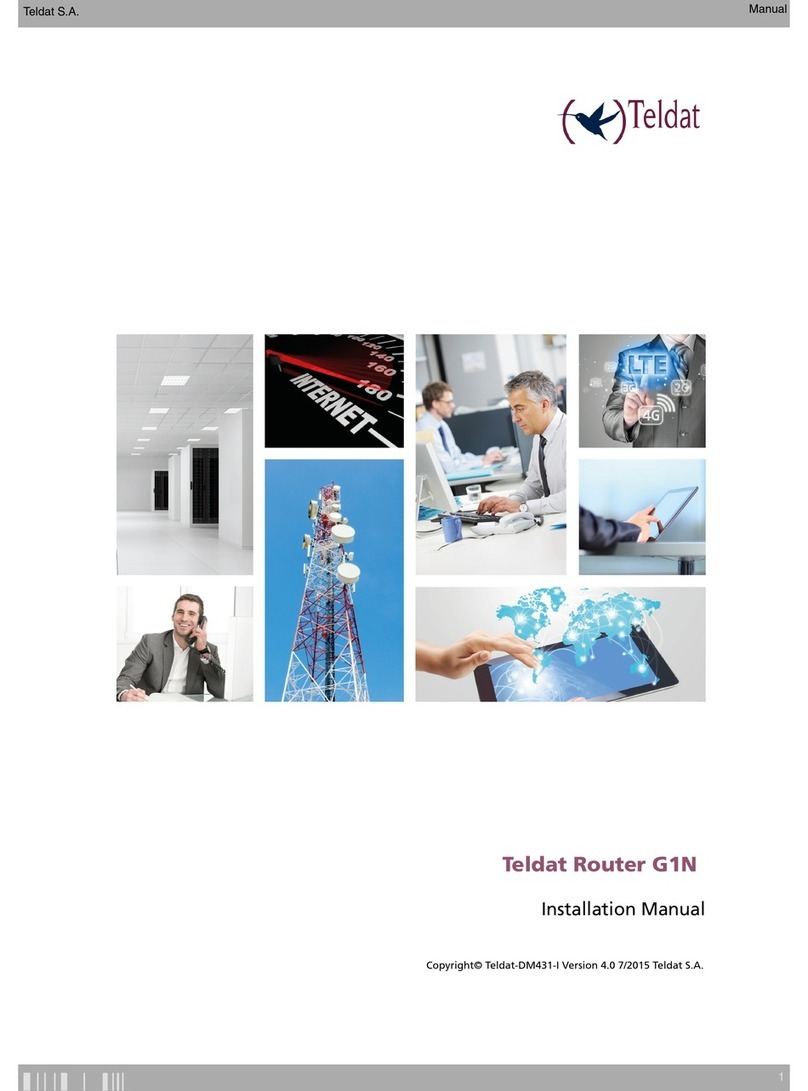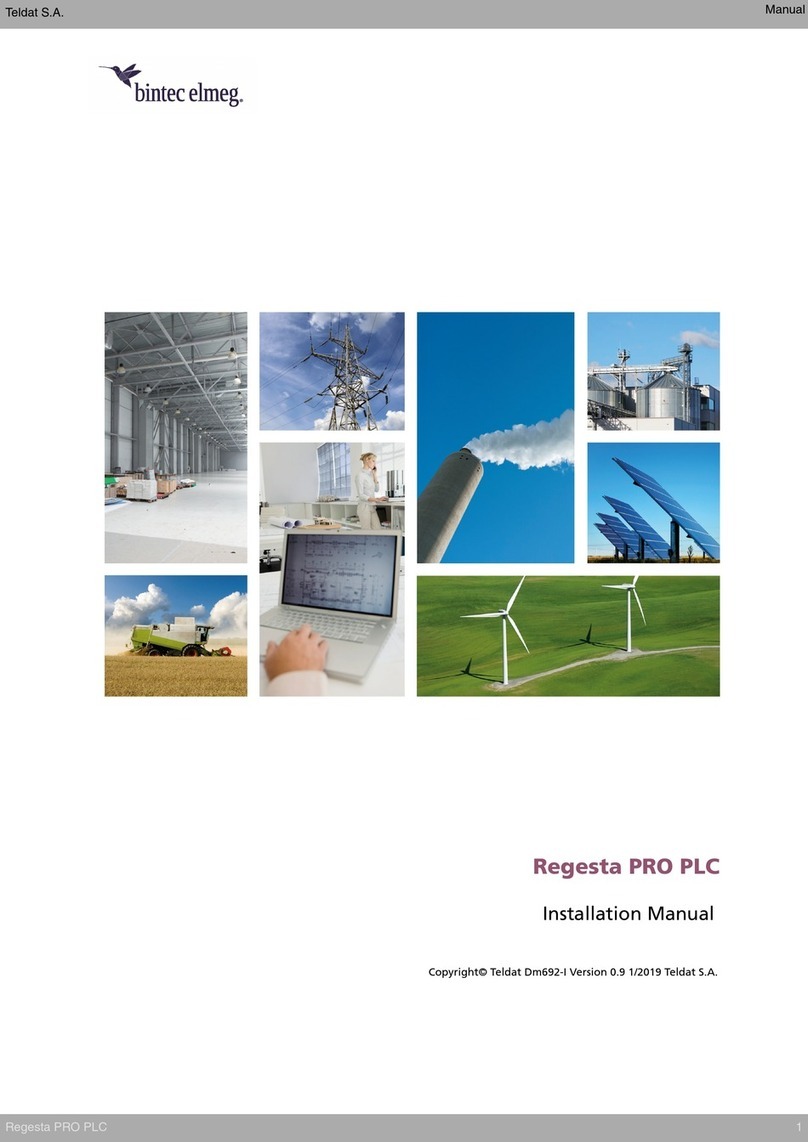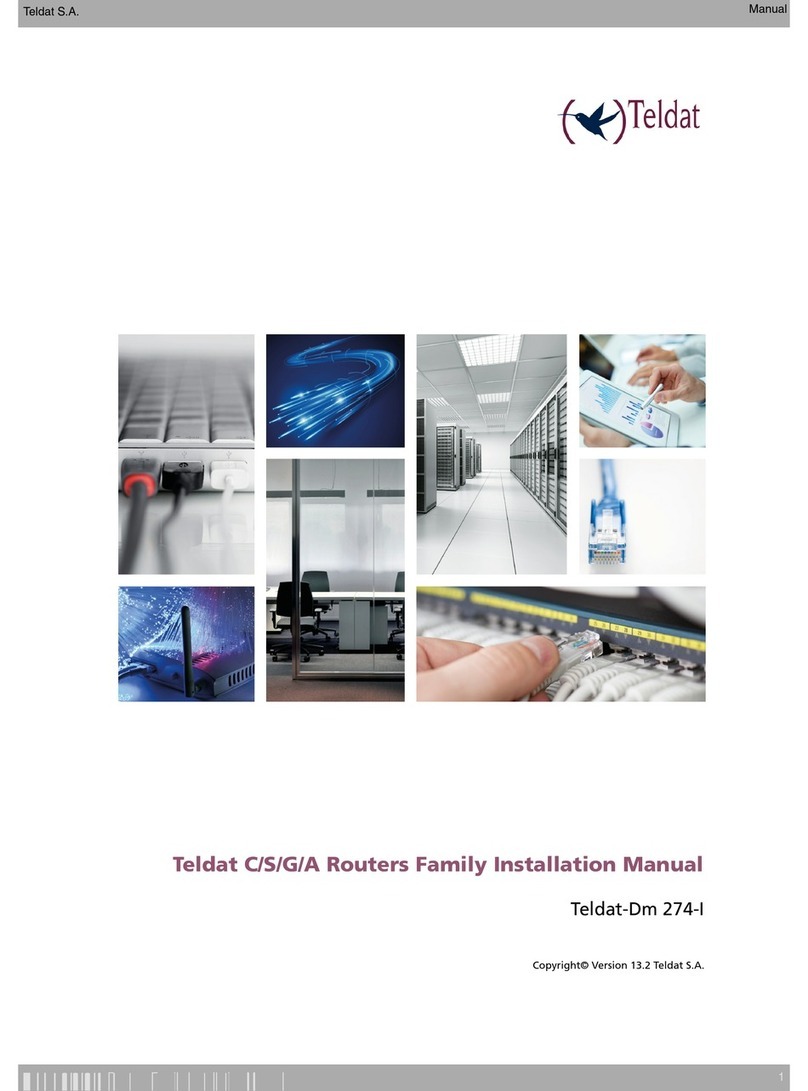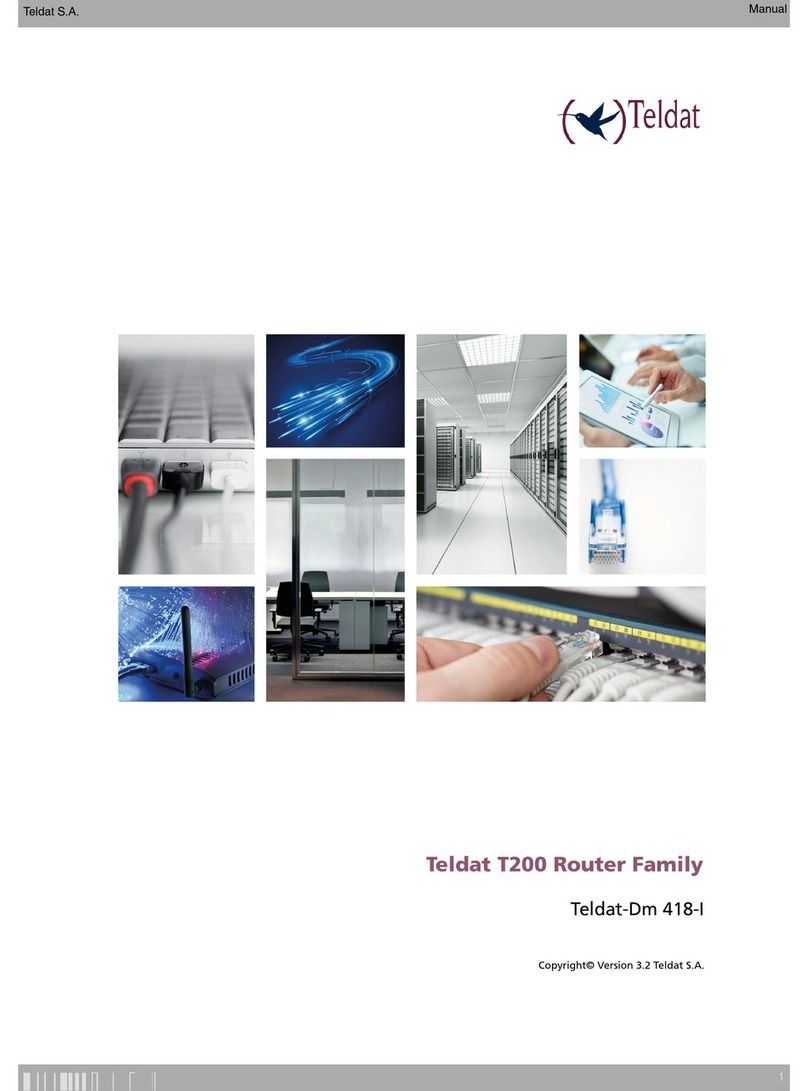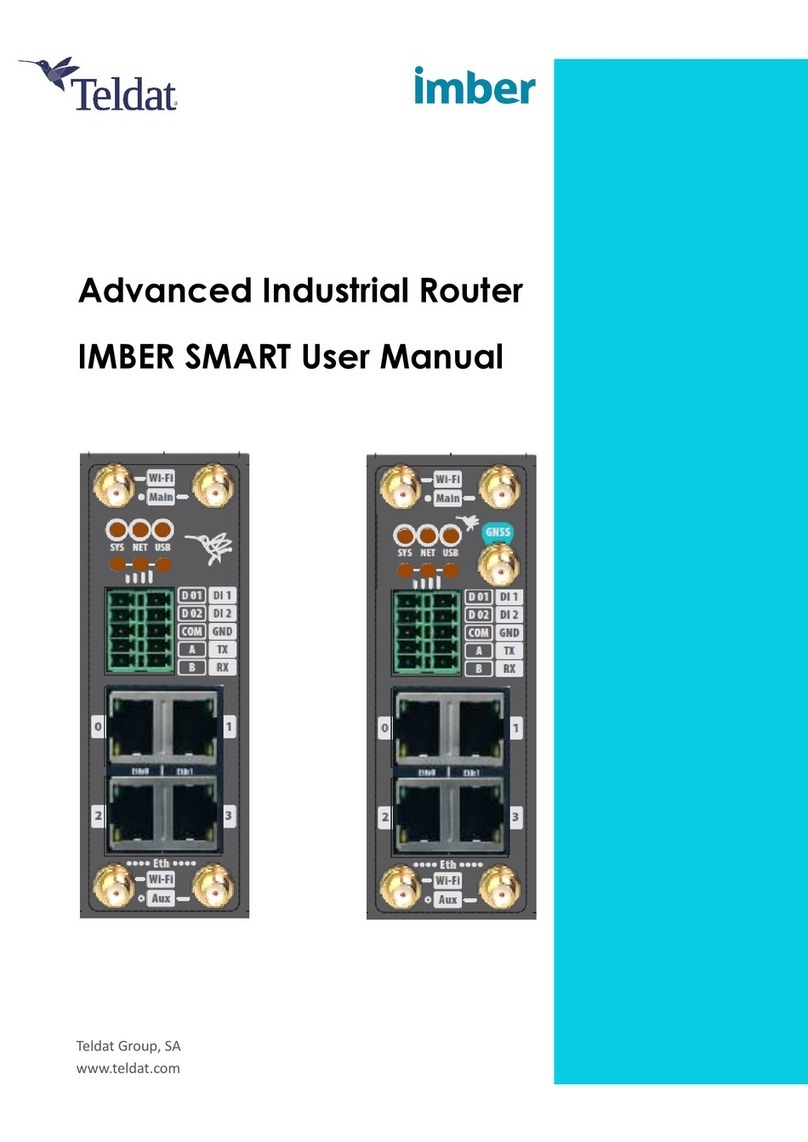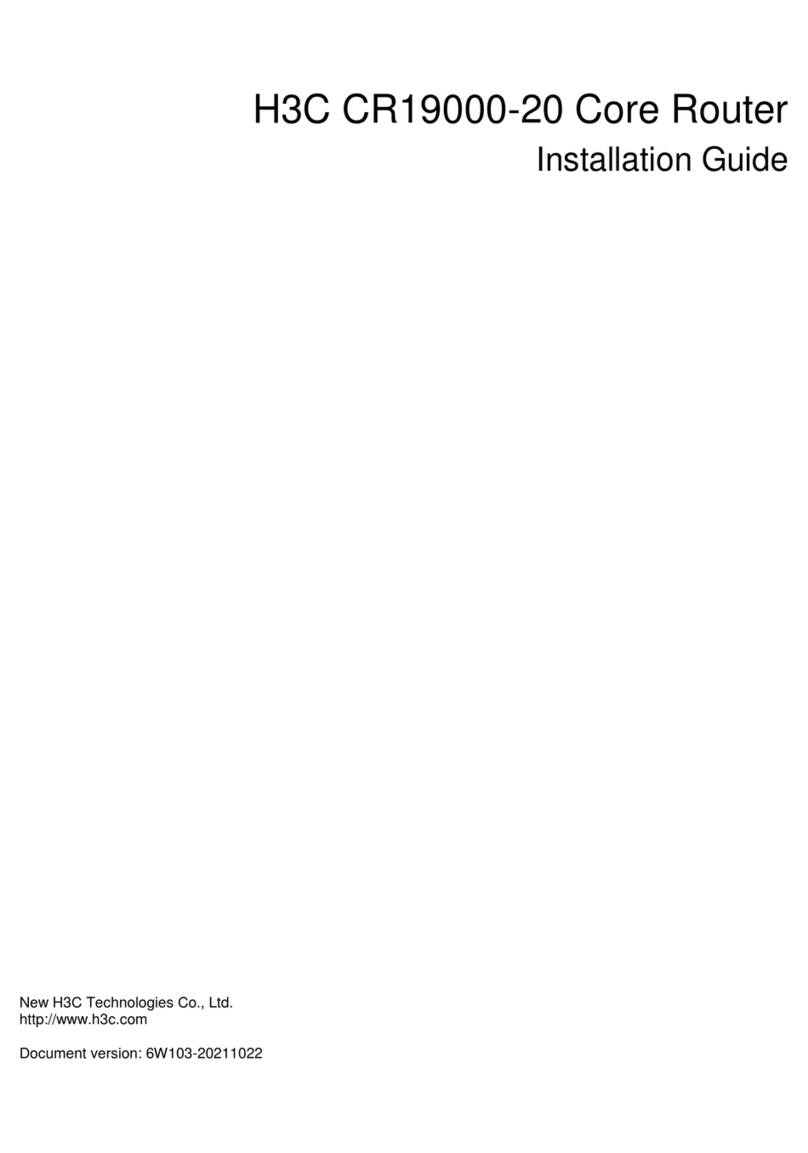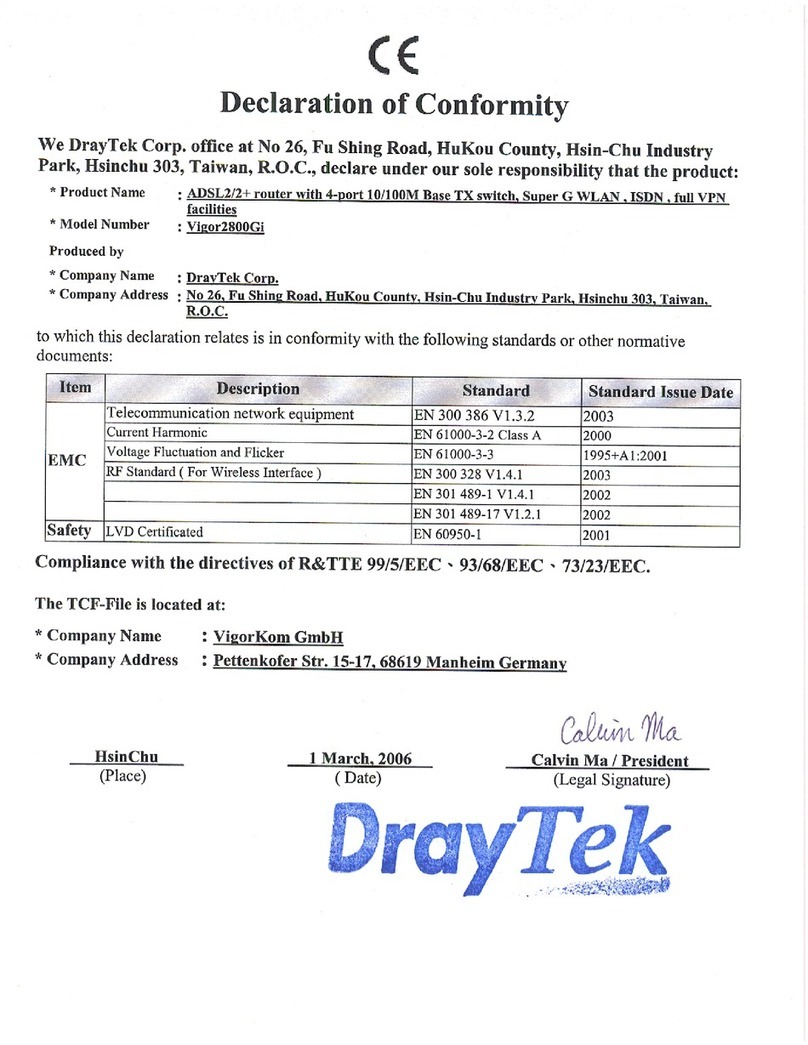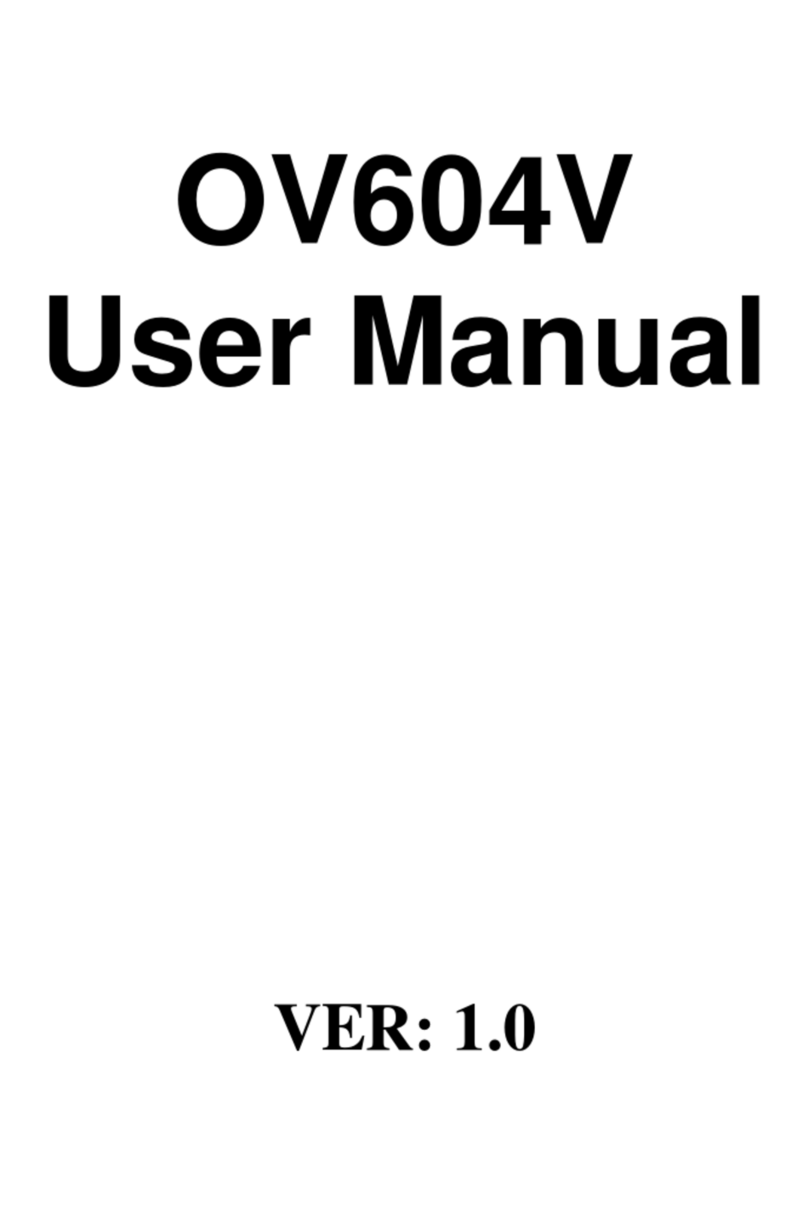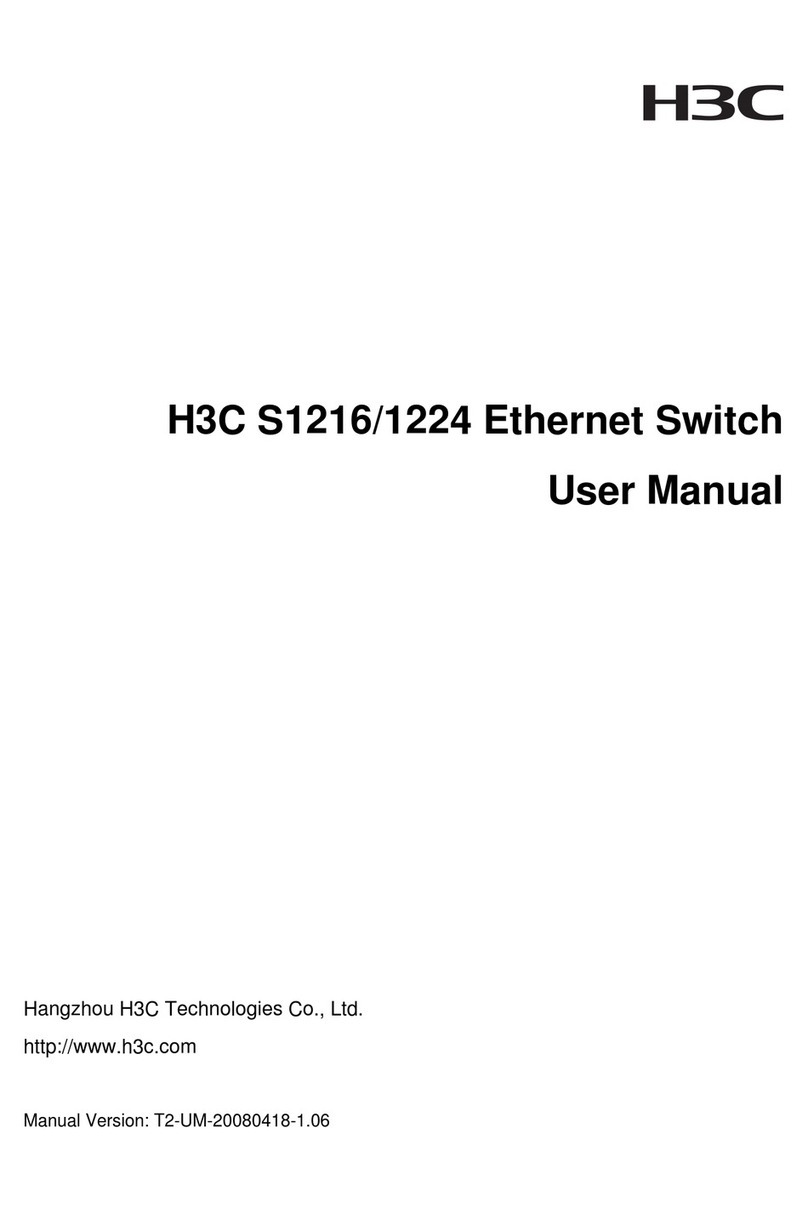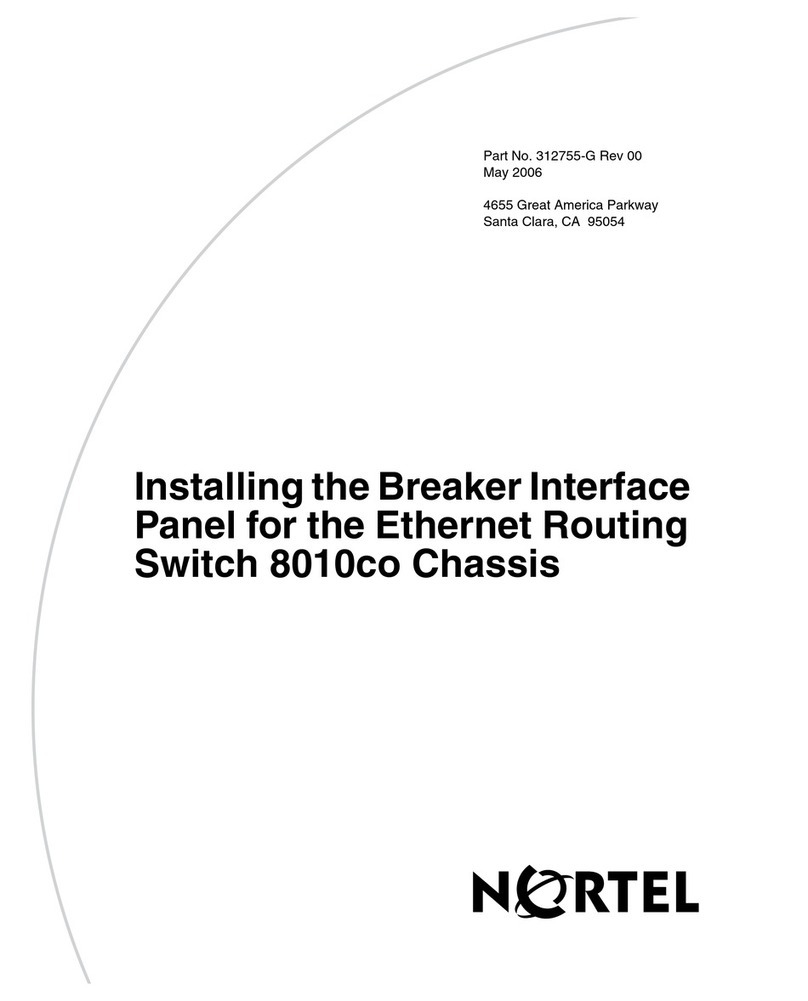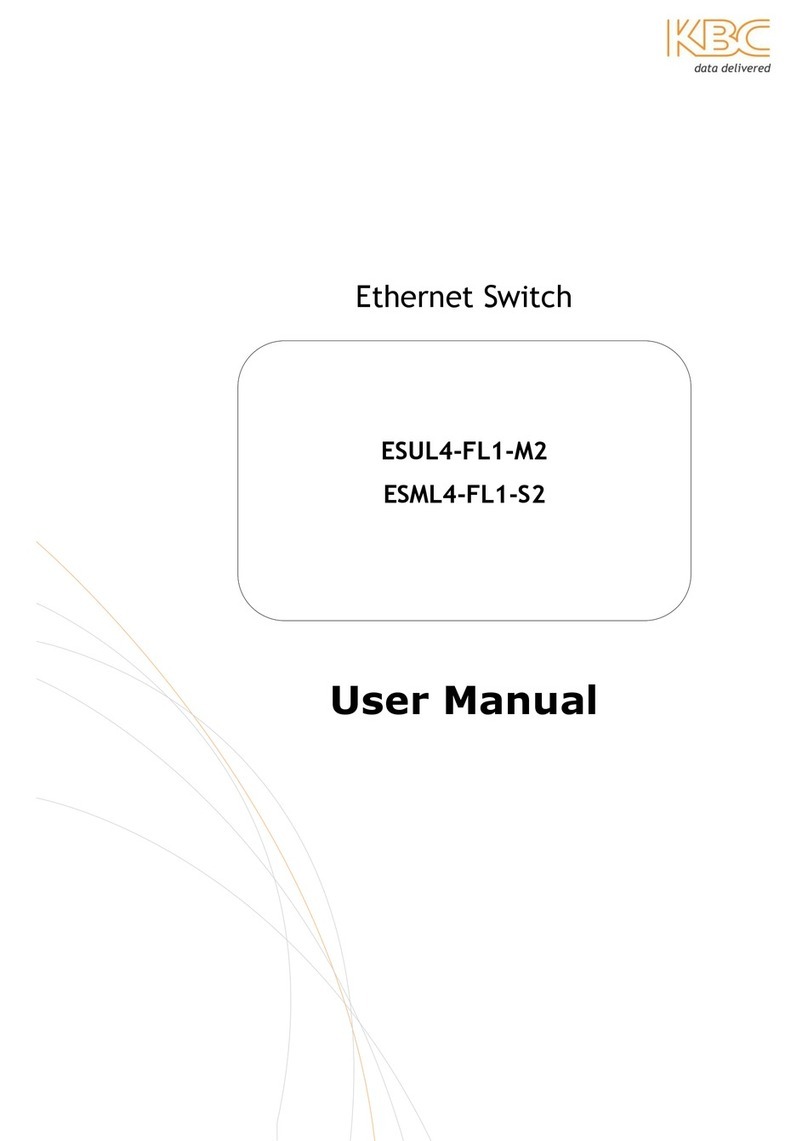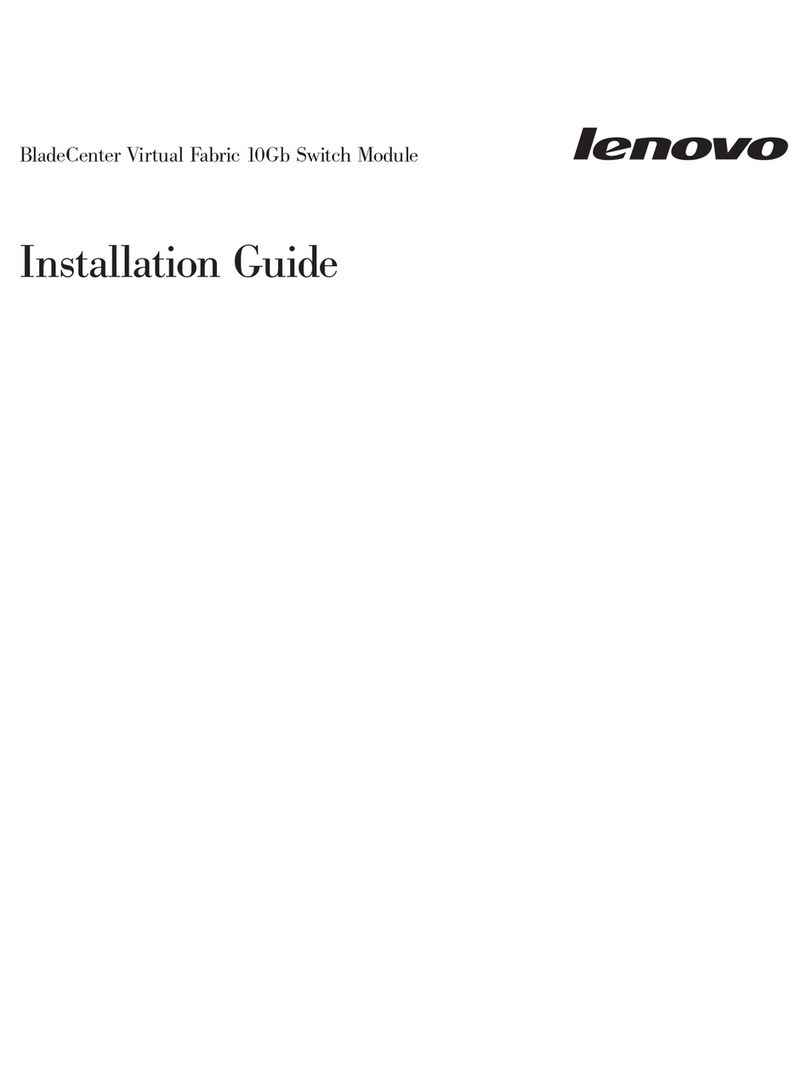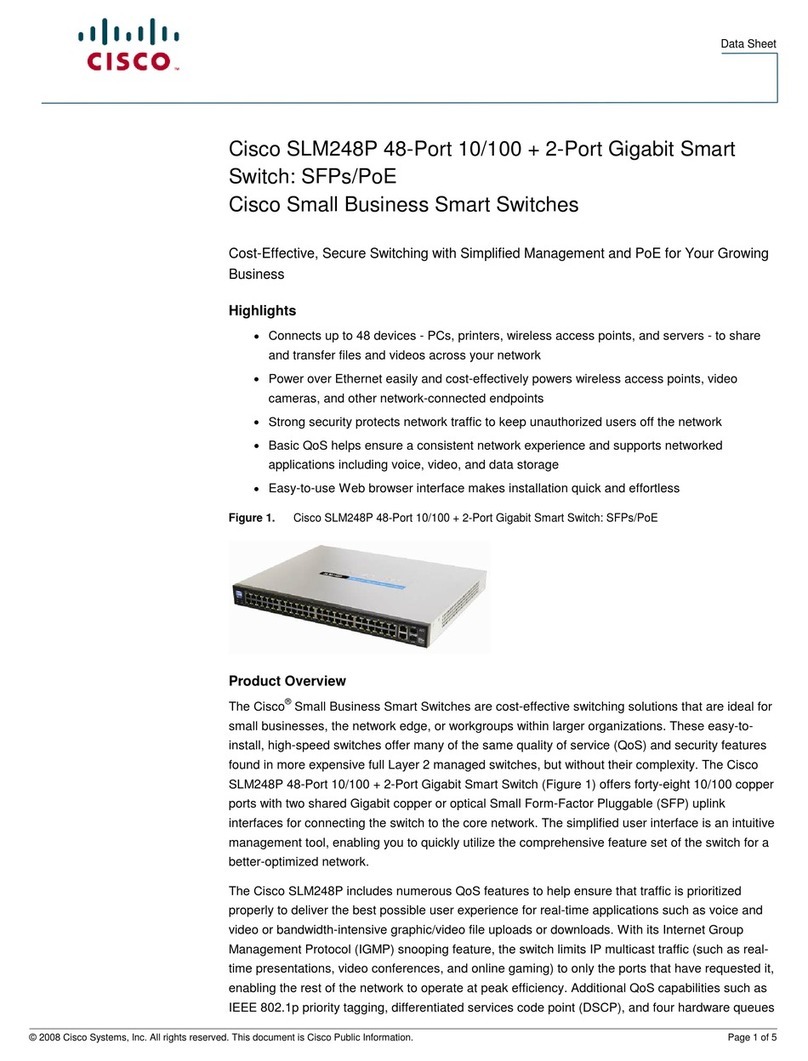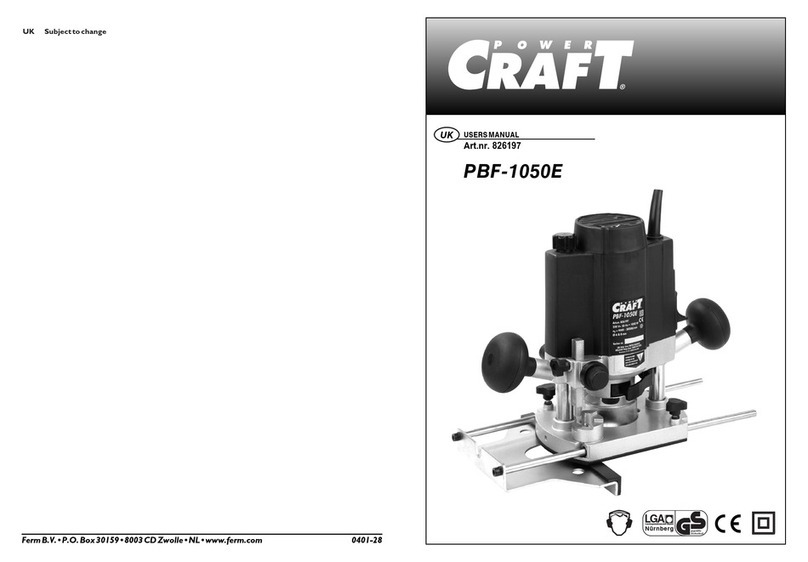MOD3 2 MD3 Aux. / diversity
MOD4 1 MD4 Main
MOD4 2 MD4 Aux. / diversity
The router does not have any internal antennas. Antennas must be installed in the Teldat H2 RAIL to improve the
quality of the signal received and transmitted by the Wireless WAN module (GPRS, UMTS, HSDPA, HSUPA,
HSPA+, LTE, etc.).
The cable used to connect the antennas must be valid for radio frequency (RF) signal communications of up to 2.6
GHz frequencies and with 50 Ohm impedance. Please note the quality and length (loss) of an antenna cable can af-
fect the quality of the RF signals transmitted and received. This, in turn, will affect the device coverage and data ex-
change rates.
Note
An appropriate software license must be installed for the WWAN interface to work.
Each router module is equipped with two WWAN antenna connectors (1and 2).
Depending on the technology used, you can either use one antenna (e.g., for GPRS connection) or both (e.g., for
LTE).
Installing an antenna in the Main (1) connector is mandatory. The second connector (2, Ext.Diversity) may not be
needed. If you don't need the second one, disable the antenna (through configuration) for optimum performance.
If you install both the Main and Ext Diversity antennas, they must be separated by a minimum of 7 cm. The maximum
recommended distance is 25 cm.
For optimum performance, please use the radio frequency accessories (antennas and cables) recommended by
Teldat.
The following image shows the location of the WWAN antenna connectors.
Fig. 10: WWAN antenna connectors
3.5.2.1 Positioning the antenna
Antenna placement with respect to other wireless devices or other radiation sources (such as communication
devices, personal computers, etc.) can significantly influence device performance.
The antennas transmit and receive radio signals. Performance is also affected by environmental factors (such as the
distance between a device and a base station), physical obstacles and other radio frequency (RF) interference
sources.
For optimum coverage, carry out the following instructions:
• Whenever possible, place the antenna away from physical obstacles. Obstacles between the antenna and the
base station degrade the wireless signal. Place the antenna above ground level facing the nearest base station.
• Antennas are also affected by material density. Place them away from walls, metal screens, mirrors, etc.
• Do not place the antenna near columns, which may throw shadows thus reducing the coverage area.
• Keep the antenna away from metal pipes such as conduits, air-conditioning, etc.
• Please bear in mind that other wireless devices (such as telephones, microwaves, etc.) can temporarily interfere
with the quality of the wireless signal.
• Installing antennas in racks alongside communication devices, computers, etc., is not recommended. Use an ex-
tension cable and place the antenna outside.
Teldat S.A. 3 Components and power supply
Teldat H2 RAIL 11