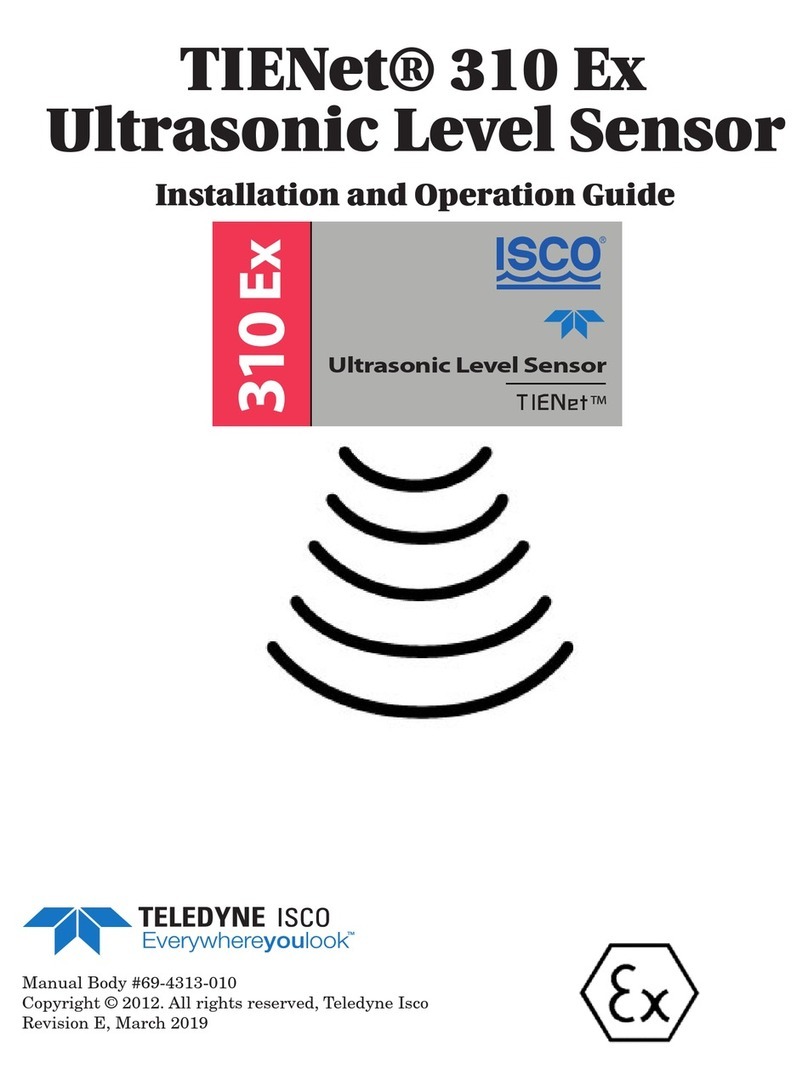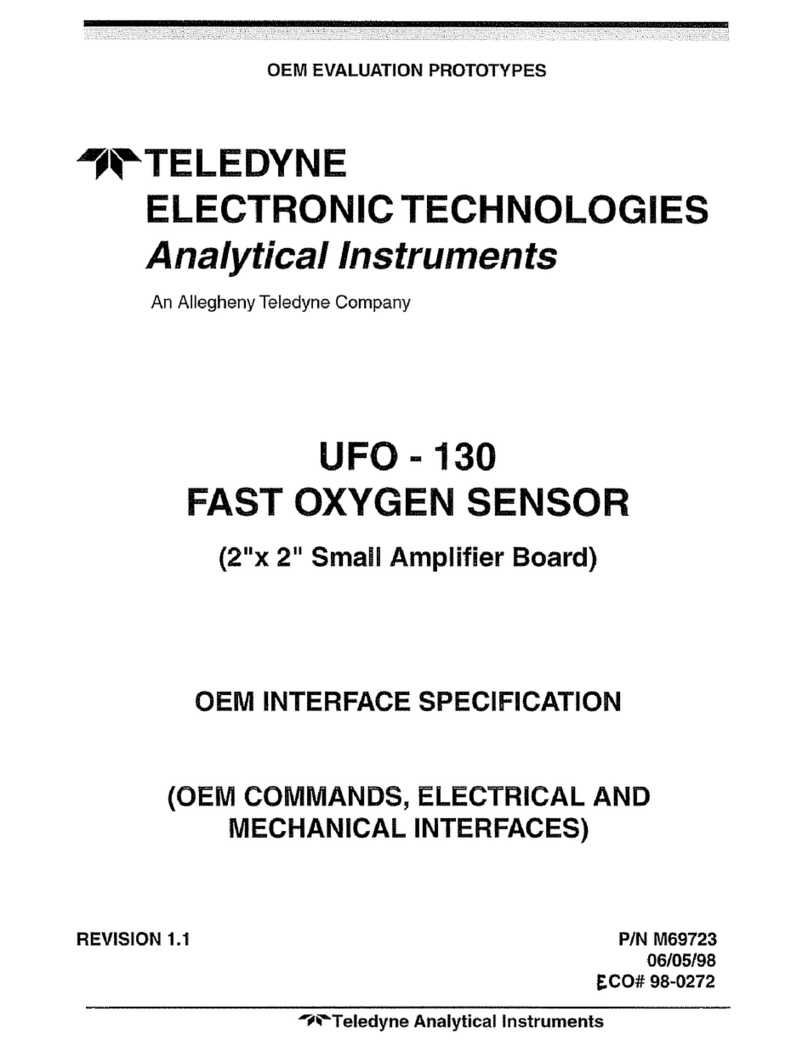EAR-Controlled Technology Subject to Restrictions Contained on the Cover Page.
Table of Contents
Introduction........................................................................................................................................................... 1
Maximum Operating Depth........................................................................................................................................................ 1
System Configuration Requirements.......................................................................................................................................... 2
Pull-Down Menus ....................................................................................................................................................................... 2
Customer Service........................................................................................................................................................................ 3
Main External Components ........................................................................................................................................................ 4
CTD-E Options............................................................................................................................................................................. 5
Specifications.............................................................................................................................................................................. 6
Outline Installation Drawings ..................................................................................................................................................... 8
Unpacking and Setting up the CTD-E.................................................................................................................... 10
Unpacking the CTD-E ................................................................................................................................................................ 10
Standard Items ................................................................................................................................................................... 10
Optional Items.................................................................................................................................................................... 10
Installing and Starting CTDAcq ................................................................................................................................................. 11
Installing CTDAcq ............................................................................................................................................................... 11
Starting CTDAcq ................................................................................................................................................................. 11
Communication Interfaces ....................................................................................................................................................... 12
RS-232 Interface................................................................................................................................................................. 12
RS-485 Interface................................................................................................................................................................. 12
Connecting the CTD-E to Your Computer ................................................................................................................................. 12
Connecting to the RS-232 Interface.......................................................................................................................................... 13
Connecting to the RS-485 Interface.......................................................................................................................................... 14
Changing the Serial Port ........................................................................................................................................................... 15
Checking and Configuring the CTD-E .................................................................................................................... 16
Checking the CTD-E .................................................................................................................................................................. 16
Configuring the CTD-E .............................................................................................................................................................. 17
Selecting the Parameters to be Output.............................................................................................................................. 19
Selecting the CTD-E Sampling Rate .................................................................................................................................... 20
Selecting Scaled Output ..................................................................................................................................................... 20
Selecting to Average Collected Data .................................................................................................................................. 20
Selecting to Output Data on the RS-232 Serial Port ........................................................................................................... 20
Setting the Local Time and Date ........................................................................................................................................ 21
Saving the CTD-E Configuration to a File .................................................................................................................................. 21
Configuring the CTD-E from a Saved File .................................................................................................................................. 22
Printing the Configuration File ................................................................................................................................................. 24
Acquiring, Displaying and Saving Data in Real Time ............................................................................................. 25
Real-Time Operating Modes..................................................................................................................................................... 25
Acquiring Real-Time Data in Profile Mode ......................................................................................................................... 25
Acquiring Real-Time Data in Towed Acquisition Mode ............................................................................................................ 28
Acquiring Real-Time Data in Run Continuous Mode ................................................................................................................ 30
Resetting and Firing a Water Sampler ...................................................................................................................................... 31
Setting up the Graphics Displays .............................................................................................................................................. 31
Setting up the Graph in the Cast Graphics Display............................................................................................................. 32
Zooming in and Out of the Cast Graph............................................................................................................................... 35
Listing the Data with the Cast Graph.................................................................................................................................. 35
Opening the Coordinates Window in the Cast Graphics Display........................................................................................ 36
Setting up the Graphs in the Towed Acquisition Graphics Display .................................................................................... 36
Displaying the Cast Graph in the Towed Acquisition Graphics Display .............................................................................. 38
Setting up the Cast Graph from the Towed Acquisition Graphics Display ......................................................................... 38
Opening the Coordinates Window in the Towed Acquisition Graphics Display................................................................. 39
Zooming in and Out of the Cast Graph in the Towed Acquisition Graphics Display........................................................... 39
Listing the Data in the Towed Acquisition Graphics Display .............................................................................................. 39
Scrolling Through the Pressure Graph Scans...................................................................................................................... 39
Previewing and Printing Graphs ............................................................................................................................................... 40