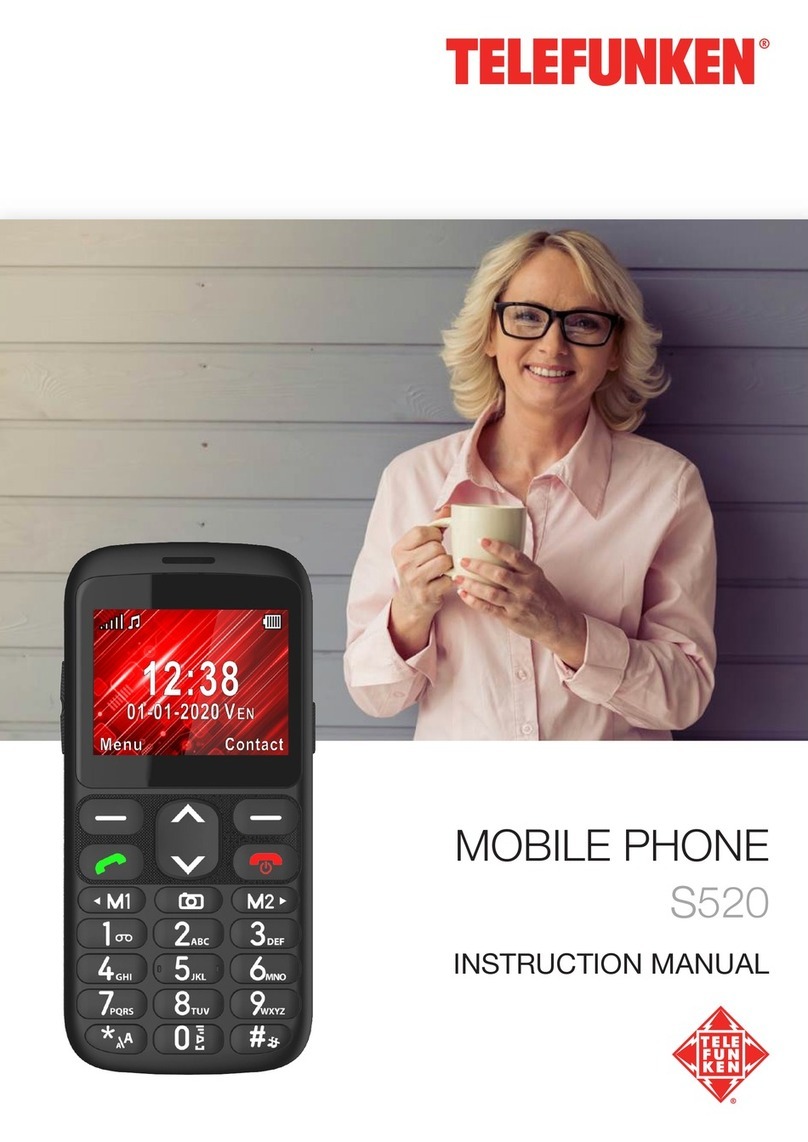10
3. You will access your list of contacts. Use the arrow to select one of the contacts to be deleted. Press to
display the options and then select Tick. Press to validate.
4. Repeat step 3 to select all the contacts you would like to delete.
5. Once the contacts are selected, press to display the options. Select Delete selection. Press to validate.
6. Delete selection? is displayed on the phone. Press to validate. Please note that by deleting the numbers,
the contacts will be permanently erased.
NOTE: If you would like to unselect a contact, press to display the options, then select Untick. Press to
validate.
To untick all the contacts, press to display the options and then select Untick all. Press to validate.
To delete all your contacts
1. Press to select Multiple selections , then press to validate.
2. Use the arrow to select Delete selection , then press to validate.
3. Press to display the options and then select Tick all. Press to validate.
4. All the contacts are selected. Now, press to display the options. Select Delete selection. Press to
validate.
5. Delete selection? is displayed on the phone. Press to validate. Please note that by deleting the numbers,
the contacts will be permanently erased.
To copy a contact
1. To copy a contact from one storage location to another (from the SIM card to the telephone or the contrary), press
to select Settings , then press to validate.
2. Use the arrow to select Copy contacts
3. Use the arrow to select the location where you would like to save the contact, then press to validate.
4. Use the arrow to select the contact(s) to be copied. Press then select Tick.
5. Once the contact(s) is (are) selected, press then select Copy selection. Press to validate.
6. The screen displays Copy file? Validate by pressing
NOTE: To copy all your contacts, follow the procedure above. At step 4, press directly on then select Tick all.
To move a contact
To move a contact, the procedure is exactly the same as the procedure for copying a contact. The only difference is
that when the contact is moved, it is deleted from the original storage location and only appears in the chosen storage
location. So, please refer to the procedure To copy a contact
Creating a group of contacts
To group together several contacts.
1. Press to select Groups , then press to validate.
2. Select Add new group then press to validate.
3. With the keypad, enter the Name of the group, the Picture of the group and the ringtone of the group.
4. Once these entries are completed, press to access the options, then validate your choice by pressing
Managing a group of contacts
To display the list of contacts in the group
1. Press to select Groups , then press to validate.