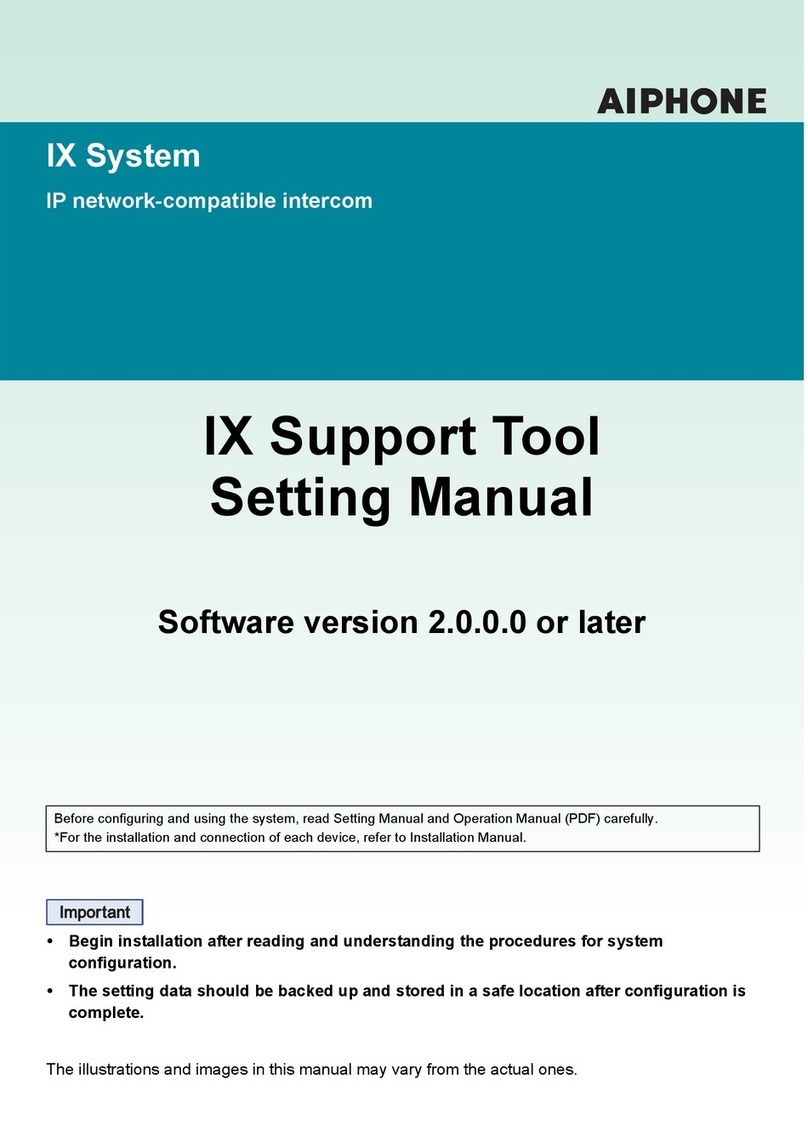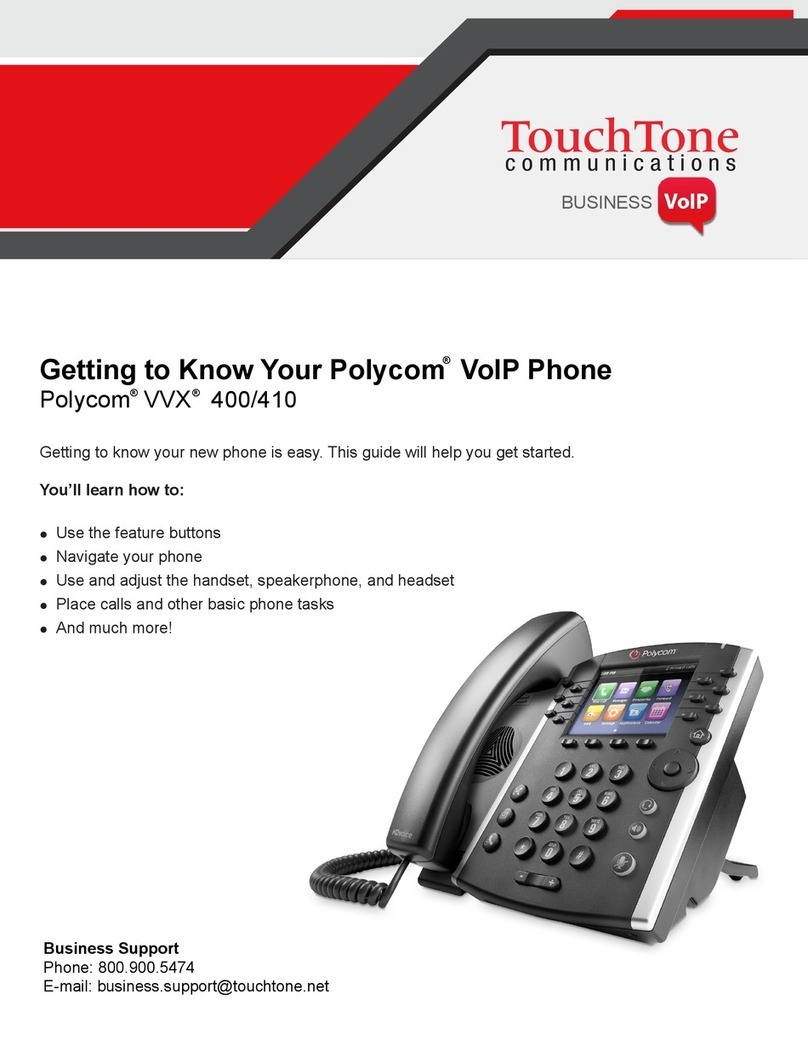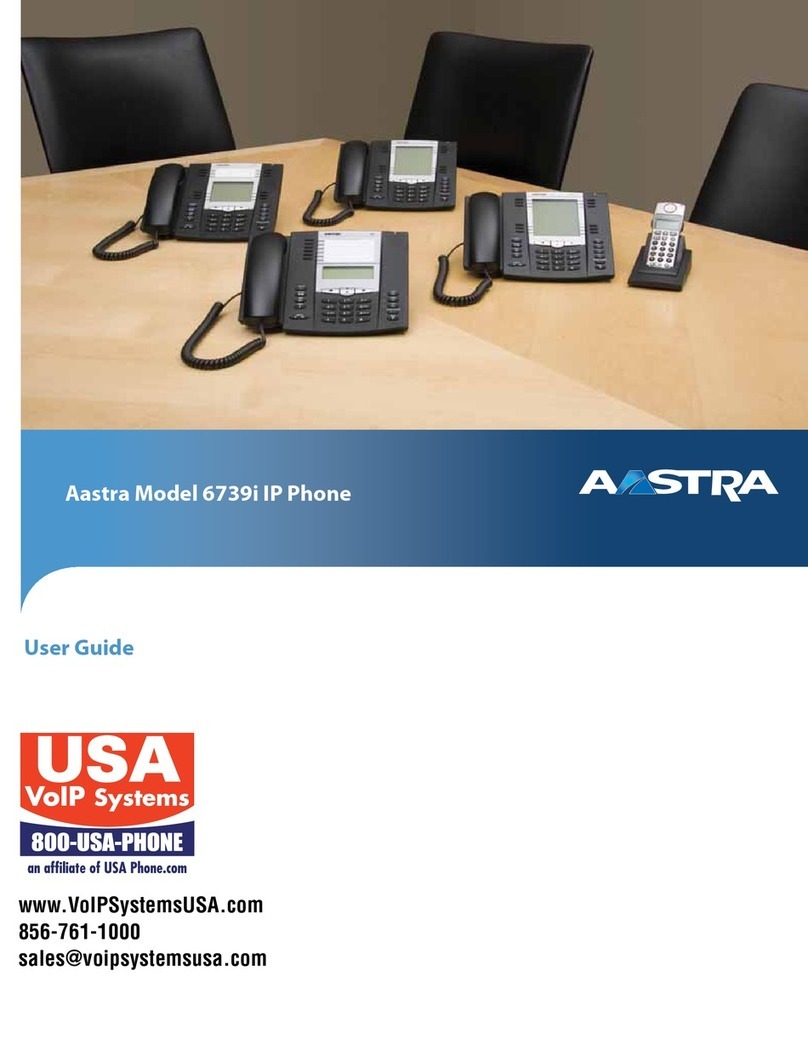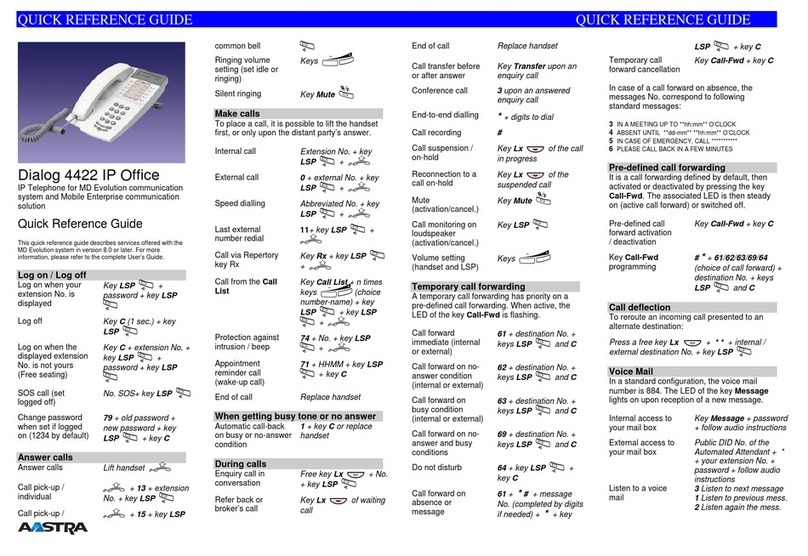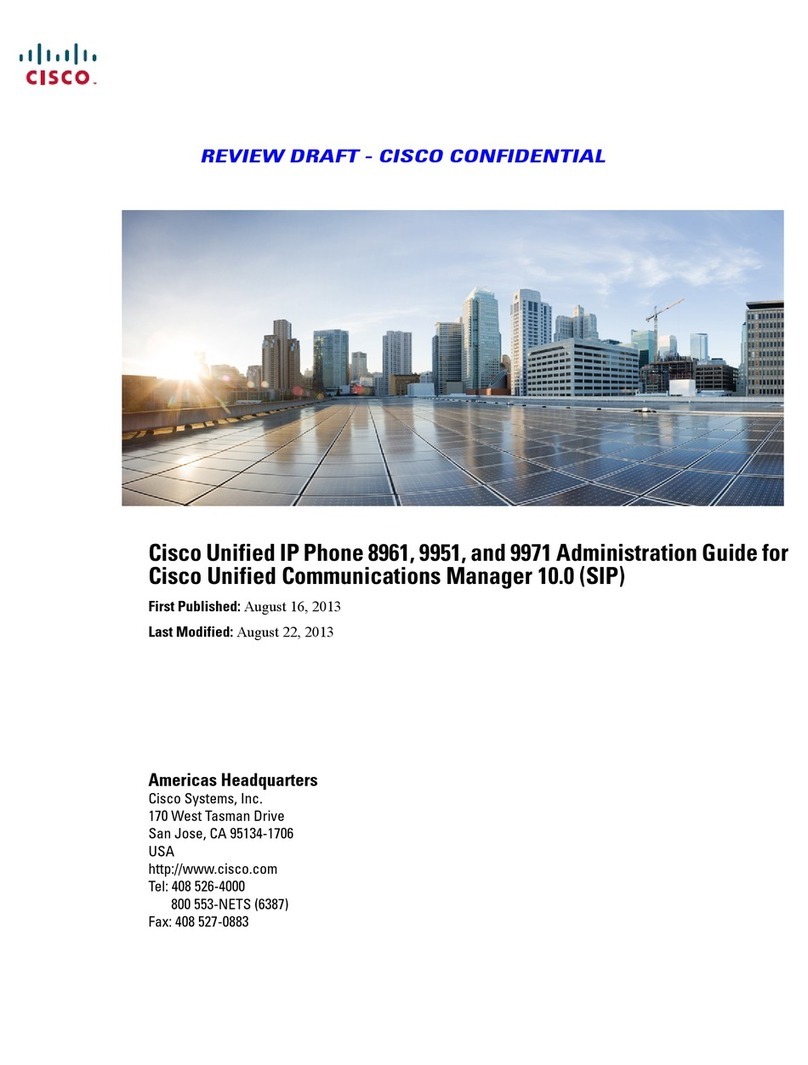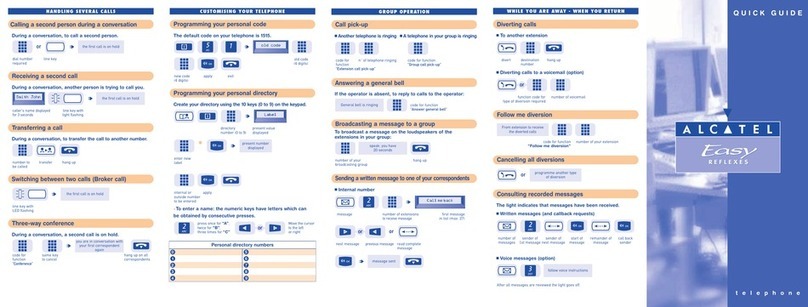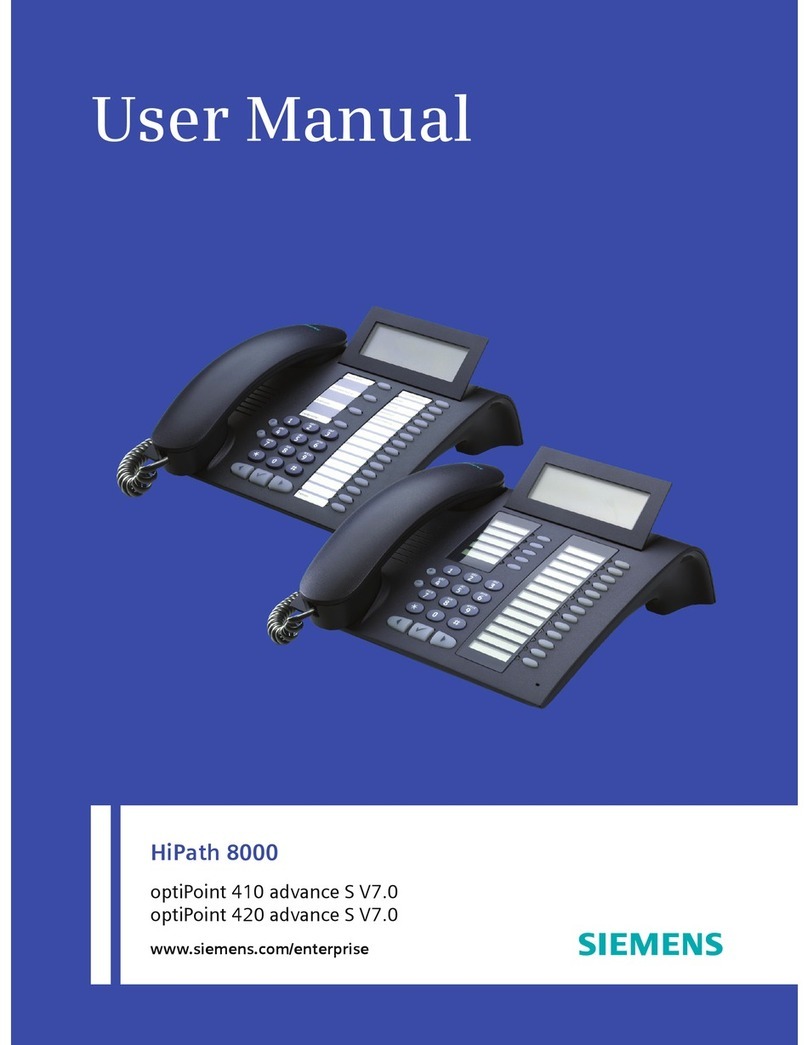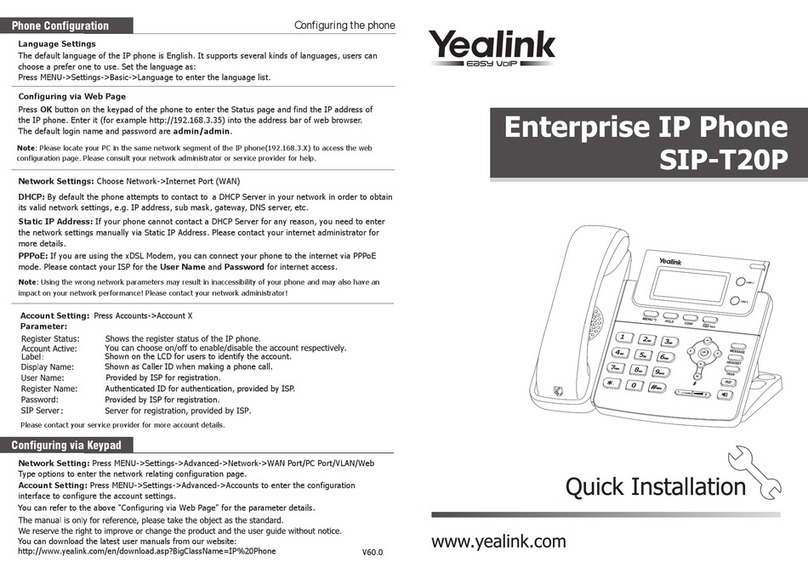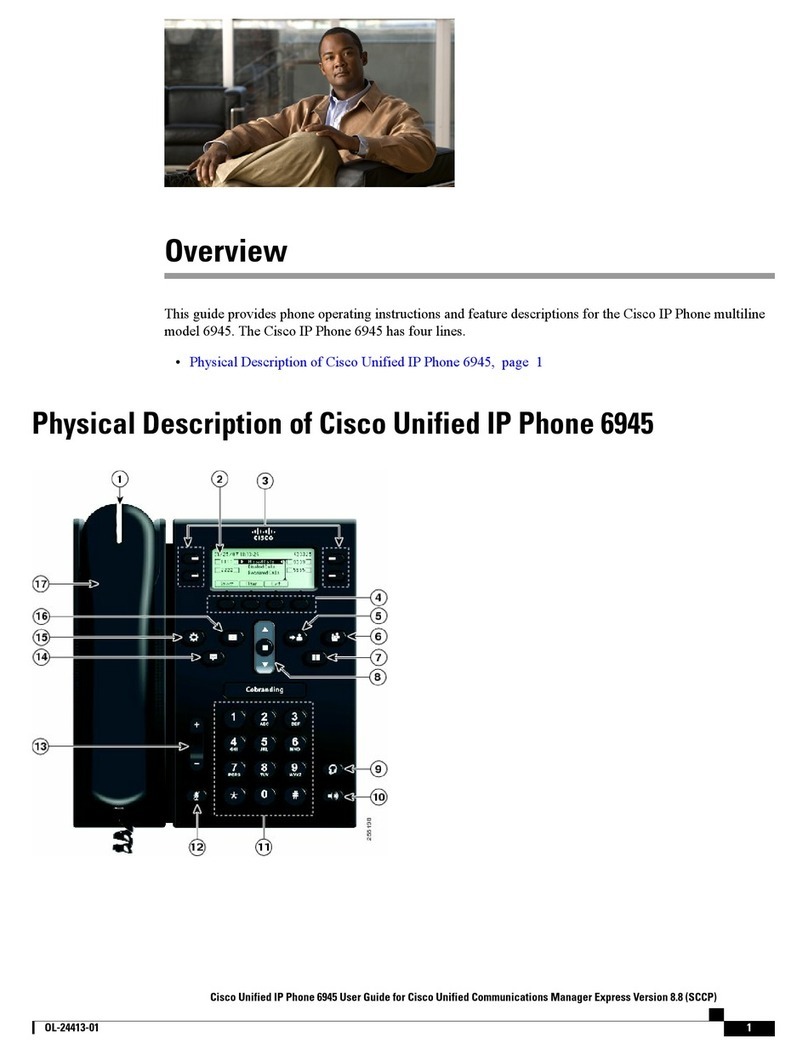Telematrix IP550 User manual

1
IP550 VoIP Phone
User Manual
TeleMatrix, Inc

2
1 Introduction............................................................................................................5
1.1 Overview of Hardware......................................................................................5
1.2 Overview of Software........................................................................................5
2 Keypad of IP550.....................................................................................................6
2.1 Function Table of Keyboard.............................................................................6
2.2 Keyboard function and designed catalog........................................................9
3 Set the Phone Through WebBrowser...............................................................12
3.1 Login................................................................................................................13
3.2 Current state....................................................................................................13
3.3 Network............................................................................................................13
3.3.1 Wan Config...............................................................................................13
3.3.2 Lan Config.................................................................................................13
3.4 VoIP.................................................................................................................16
3.4.1 SIP Config.................................................................................................16
3.4.2 Iax2 Config................................................................................................18
3.5 Advance...........................................................................................................19
3.5.1 DHCP Server............................................................................................19
3.5.2 NAT...........................................................................................................20
3.5.3 STUN.........................................................................................................21
3.5.4 Net Service ...............................................................................................22
3.5.5 Firewall settings........................................................................................23
3.5.6 VLAN Configuration..................................................................................24
3.5.7 Digital Map................................................................................................24
3.5.8 Call Service Settings................................................................................26
3.5.9 Memory Key..............................................................................................27
3.5.10 MMI Filter................................................................................................27
3.5.11 Audio Settings.........................................................................................27
3.5.12 VPN.........................................................................................................28
3.6 Dial-Peer dial rule setting...............................................................................29
3.7 Config Manage................................................................................................30

3
3.8 Update Firmware ............................................................................................31
3.8.1 Update.......................................................................................................31
3.8.2 Auto Update..............................................................................................32
3.9 System Manage..............................................................................................33
3.9.1 Account Manage.......................................................................................33
3.9.2 Syslog Config............................................................................................33
3.9.3 Phone Book ..............................................................................................34
3.9.4 Time Set....................................................................................................34
3.9.5 MMI SET...................................................................................................35
3.9.6 Logout & Reboot.......................................................................................35
4 Operating Method for Dialing............................................................................36
4.1 How to dial IP Phone......................................................................................36
4.2 Set the Phone to Server.................................................................................36
4.2.1 Set WAN Interface....................................................................................36
4.2.2 SIP Setting................................................................................................38
4.2.3 IAX Setting................................................................................................39
4.3 How to Use Dialing Rules...............................................................................39
4.4 Voice mail........................................................................................................41
If phone’s default IP address has changed from 192.168.1.179, the
current IP address can be displayed by using the submerged keys
below the faceplate.
Under on-hook status, press “SYS/IP” for seeing IP address:
After reboot, it will to gain the FTFP Server address through the DHCP
Server, then "Enter ConfigID" will be displayed on the screen. After input the
ID by numeric keyboard, input ”#”, then the phone will download
configuration files from the TFTP Server automatically, and if succeed, it will
auto-reboot; if failed, it will be into the standby condition and can log on; if do
not want to download, you can press # into the standby condition directly. If
the downloading hadn't been finished or the config file name in the autoupte
module of the configuration files downloaded with no configuration
parameters, after reboot, the "Enter ConfigID" will still be displayed on the
screen.

4
Function
1.
Support two SIP server working at the same time
2.
Provide a Backup SIP Server
3.
Support NAT, Firewall
4.Support DHCP assign IP address, etc automatically
5.Support PPPoE(used while connecting ADSL,cable modem)
6.
It can update the program through HTTP ,FTP and TFTP
7.
Check the dynamic voice; Soft the noise; Buffer technique of voice
8.
Hold Function
9.Hotline Function
10.Speed-dial
11.Call-forward, Three-way conference call
12.Caller ID display
13.DND(Do Not Disturb), Black List, Limit List
14.Auto-answer.
15.Set through standard Web Browser
16.Remote Management Function
17.Classification management for common user’s password and
superuser’s password.
Standard and Protocols
IEEE 802.3 /802.3 u 10 Base T / 100Base TX
PPPoE
DHCP Client and Server
Support G.711a/u,G729, G7231 5.3/6.3 audio Codec
SIP RFC3261, RFC 2543
Support IAX2
TCP/IP: Internet transfer and control protocol
RTP: Real-time Transport Protocol
RTCP: Real-time Control Protocol
VAD/CNG save bandwidth
Telnet: Internet's remote login protocol
DNS: Domain Name Server
TFTP: Trivial File Transfer Protocol

5
1. Introduction
This is the user manual of IP550. Some configuration should be done before
use the IP550 phone, then it can work normally. This manual will illustrate how to
set the phone through keyboard and web service.
1.1 Overview of Hardware
1.1.1
The two RJ-45 network interface support the 10/100M Ethernet. The default
WAN interface is a DHCP Client server. User connect the WAN interface to ADSL
or switch, Lan is web-bridge mode, and bridged the LAN and WAN into the same
network.. You can use the administrator’s user name “admin” and
password“admin”to login and set.
1.1.2
Only the WAN interface support the POE.
1.2 Overview of Software
Network Protocol Tone
Ring Tone
Ring Back Tone
Dial Tone
Busy Tone
Phone Function
SIP v1(RFC2543)
V2(RFC3261)
IP/TCP/UDP/RTP/RTCP
IP/ICMP/ARP/RARP/SNTP
TFTP Client/DHCP Client/PPPOE
Client
Telnet/HTTP Server
DNS Clients
Codec
Volume Adjustment
Speed dial key
Phonebook
IP Assignment
G.711:64K bit/s(PCM)
G.723.1:63k/5.3k bit/s
G.726:16k/24k/32k/40k
bit/s(ADPCM)
G.729A:8k bit/s(CS-ACELP)
G.729B:adds VAD & CNG to
G.729
IP (Static IP)
DHCP
PPPoE
Voice Quality Security
HTTP 1.1 basic/digest
authentication for Web setup
MD5 for SIP authentication
(RFC2069/RFC2617)
QoS
VAD:Voice activity detection
CNG:Comfortable noise
generator
LEC:Line echo canceller
Packet Loss Compensation
Adaptive Jitter Buffer QoS field
Call Function NAT Traversal
STUN Call Hold
Call Waiting Configuration

6
Call Forward
Caller ID
3-way conference
Web Browser
Console/Telnet
Keypad
DTMF Firmware Upgrade
DTMF RELAY
DTMF RFC 2833
DTMF SIP Info
SIP Server
TFTP
HTTP
FTP
Support two SIP server working at
the same time
Provide a Backup SIP Server
2 Handset key of IP550
2.1 Function table of keystroke
Name Status Function/Display
Up config Choose the Config Page(Roll up)
Down config
Choose the Config Page(Roll down)
SYS/IP config System information
Enter config Confirm/get into the submenu
Exit Exit from the current status
On-hook
Menu Call Get into the setting menu
Config Modify the current configuration
Del Dialing Delete the frontal digit
Call log On-hook Call record
FWD Call Call forward
Call
Redial Dialing Call the number dialed last time
Phone
book On-hook Get into the phonebook
Conf Call Three-way communication
Volume + Call Increase the volume
Volume - Call Decrease the volume
Hold Call Hold on
DND On-hook Do not disturb
Mute Call Mute
Headset
On/Off Switch for the handset
Speaker Speaker
On-hook
M1~M11 Dialing 11 speed dial numbers
On-hook
Voicemail Dialing Pick up voicemail

7
Dialing “1”
1 Config “1”, “space”, “@”, “_”, “-”, “/”, “%”
Dialing “2”
2 Config “2”, “a”, “b”, “c”, “A”, “B”, “C”
Dialing “3”
3 Config “3”, “d”, “e”, ”f”, “D”, “E”, “F”
Dialing “4”
4 Config “4”, “g”, “h”, “I”, “G”, “H”, “I”
Dialing “5”
5 Config “5”, “j”, “k”, “l”, “J”, “K”, “L”
Dialing “6”
6 Config “6”, “m”, “n”, “o”, “M”, “N”, “O”
Dialing “7”
7 Config “7”, “p”, “q”, “r”, “s”, “P”, “Q”, “R”, ‘S”
Dialing “8”
8 Config “8”, “t”, “u”, “v”, “T”, “U”, “V”
Dialing “9”
9 Config “9”, “w”, “x”, “y”, “z”, “W”, “X”, “Y”, “Z”
Dialing “0”
0 Config “0”, “*”, “#”, “$”, “&”, “?”, “!”, “<”, “>”
Dialing “*”
* Config “*”, “.”
# Dialing It can be regarded as the first number being
dialed out or the end mark for ending number.
2.1.1 Voice Control
Press “Up”to increase the volume and press “Down”to decrease.
2.1.2 Hold Function
Hold the current call line.
2.1.3 Redial Fuction
Redial the number dialed last time.
2.1.4 System information and IP address query
Every time you press “SYS/IP”, there will be one basic System information
showed on LCD.
1.Number:display the local phone numbers
2. Static/DHCP/PPPoE:display IP address of WAN port
3. SIP:display whether to register SIP account or not
4. SIP SERVER:display SIP server address
5. Gateway:display subnet mask
6. NetMask:display gateway
2.1.5 Three-way conference call
Suppose the user of the IP550 phone is A, and if user B through VoIP

8
phone to call user A, user B need to make 3-way conference call with user A and
C, then userAcan press “Conf” key to hold the conversation with user B, then call
user C, during the conversation with C to press down “conf” key, then it can realize
three-way conference, and at that time "Conference" will be displayed on the
screen.
2.1.6 Call Transfer
The “Call Transfer”in the “Call ServerEnable”should be in chosen mode(the
default one is chosen mode). Suppose the user of IP550 is user A, and user B
called user A,during the communication, user B want to make a call to user C,
then user A should press FWD, after that user A can call user C through dialing
numbers.
2.1.7 Do not disturb function
1、Enable the Do Not Disturb function:
Press "DND" key under the On-Hook status, the indicatorlight for "Do
not disturb" will be lighted, and then the phone will enable the function of
Do Not Disturb.
2、Disable the Do Not Disturb function:
Press "DND" key under the On-Hook status,the indicatorlight for "Do
not disturb" will be turned off, and then the phone will disable the function of
Do Not Disturb.
2.1.8 Call Record
Press "Call log" key to enter Call Record menu under On-Hook status, then
press "up/down" for entering into submenu.
1、Dialed
Check the Outgoing Call record.
2、Received
Check the Incoming Call Record.
3、Missed
Check the Missed Call record. If the phone has missed calls, then one
can press "Enter" key directly for checking the missed calls under the
status of On-Hook.
2.1.9 Phone book
Press "Phone book" key to enter into Phone book menu under
ON-Hook status, and then press "up/down" key for entering into the submenu:
1
、current
The current phone book. Pressing Enter key for entering, then Press
up/down key to check the current contact and information.
2
、Add
Adding contact. Press Enter key to enter into the menu, then input and
confirm the new contact name ,number, and ring type according to the

9
prompt, and you will add the new contacts into the menu.
3.Search
Searching for contact Press key “ENTER” to enter, and then input the
name of contact and be confirmed, that is contact searched and contact
information displayed.
2.1.10 The use of Memory key
1、Method for Storing
a) Press "memory" key without any storing number, then press
"Del"key to input the number you want to stored, then press "Enter" key
directly to store the number after confirming the number carefully.
b) Press "Menu" key and input the password, then enter into
systemsave, and store the setting after confirmation.
2
、Method for modification
a) After entering into the setting menuOther settingMemory,
find the keystoke option that need to be deleted/modified, and press "Del"
to delete, then input the modified number, and press "Enter"key to store.
b)Backtothemainmenu, then enter into systemsave, and store
the setting after confirmation.
3、Method for deleting
a) After entering into the setting menu Other SettingMemory,
find the keystoke option that need to be deleted/modified, and press "Enter"to
store after press "Del", then the keystoke option can be deleted.
b) Back to the main menu, then enter into systemsave, and store
the setting after confirmation.
2.1.11 The earphone switch:
After pressing the "Handset On/Off" key, if the indicator light lights, the
voice will be forwarded to the earphone by the phone, and the voice of Handset or
Speaker will be cut out at the same time. If the indicator does not light, the voice
will be forwarded to the Handset or the Speaker, and the voice of earphone will be
cut out at the same time.
2.2 Functions and setting catalog
1、Press down the "Menu" key to enter the setting state under the ON-Hook
status, and the default password is 123, then press "Enter" for entering. Use
"UP/Down" key to choose the catalog, then press "Enter" to enter into the catalog,
and "Exit" to exite.
2、When modifying the setting, press “Del” to enter modification status, and
“0” is to make no choice, “1” is to make choice, “Enter” is to confirm the
modification, “Exit” is to quit the modification. After finished the modification setting,
we will save it on “Save” menu. After rebooting all the settings will be go into
effect.
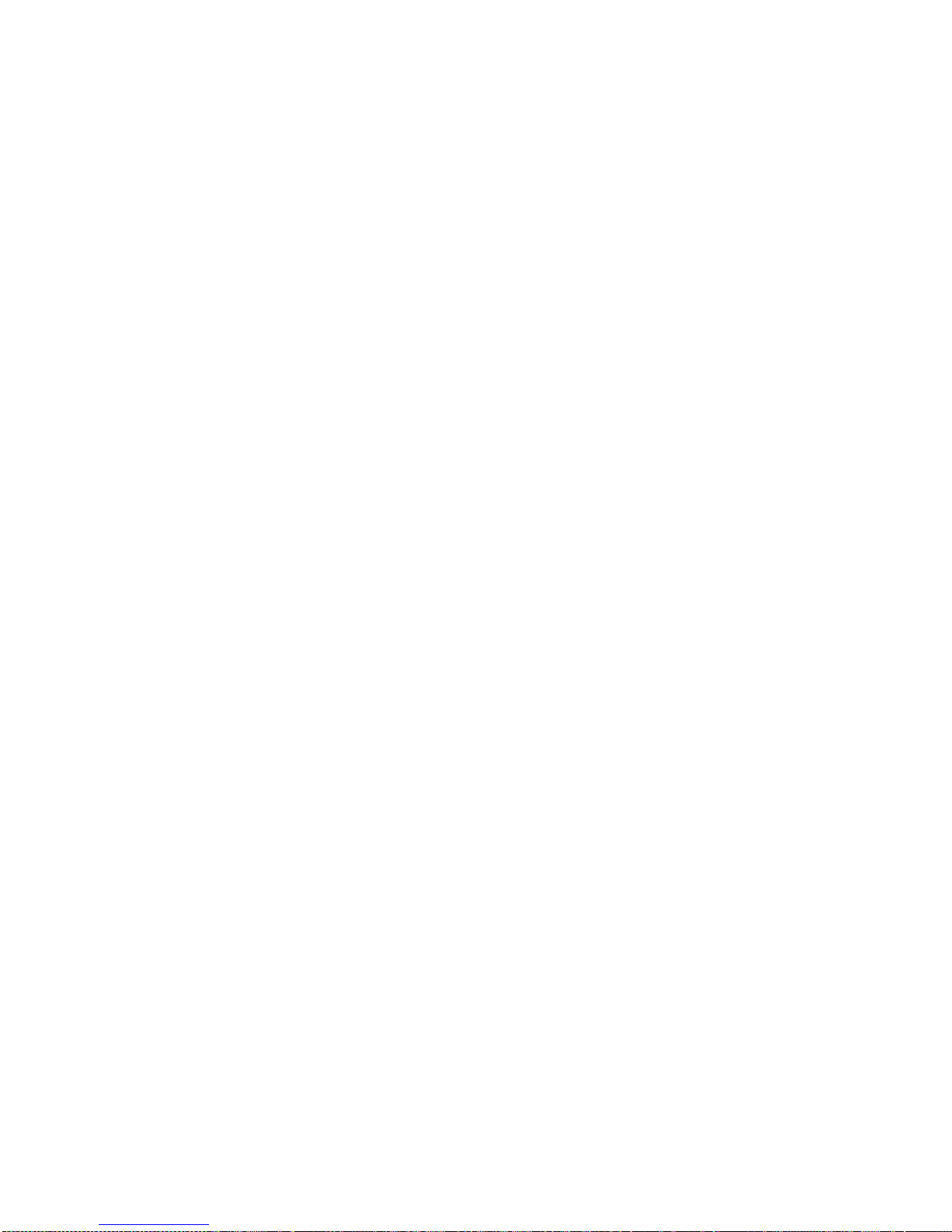
10
3、Menu catalog:
1) Network
2) Call Feature
3) SIP
4) DSP
5) System
6) Other Setting
2.2.1 Network:
2.2.1.1 LAN
1) Bridge Mode
2) IP
3) Netmask
4) DHCP Server
Switch
DNS Relay
5) NAT
Switch
FTPalg
PPPTPalg
2.2.1.2 WAN
1) Status
2) Static Net
IP
NetMask
Gateway
DNS
DNS2
3) PPPoE
User name
Password
4) QoS
2.2.2 Call Feature
2.2.2.1 Phone-number
1) Public SIP
2) Private SIP
2.2.2.2 Limit-List
1) Current
2) ADD
3) DEL
2.2.2.3 Black-List
1) Current
2) ADD
3) DEL
2.2.2.4 FastCall

11
2.2.2.5 Three Talk
2.2.2.6 Call-Transfer
2.2.2.7 Call-Waiting
2.2.2.8 Call-Forward
1) Condition
2) SIP
Transfer Num
Transfer IP
Port
2.2.2.9 Dial-Rule
1) End With #
2) Fixed Length
Switch
Length
2.2.3 SIP
2.2.3.1 Reg Status
1) Public Reg
2) Private Reg
2.2.3.2 Reg Switch
1) Public
2) Private
2.2.3.3 Server
1) Public
2) Private
2.2.3.4 Domain
1) Public
2) Private
2.2.3.5 User Agent
1) Public
2) Private
2.2.3.6 Detect-server
2.2.3.7 Dtmf-mode
2.2.3.8 Interval-time
2.2.3.9 Swap-server
2.2.3.10 RFC-version
2.2.3.11 Signal-Port
2.2.3.12 Stun
1) Switch
2) Addr
3) Port
4) Expire Time
2.2.4 DSP
2.2.4.1 Codec
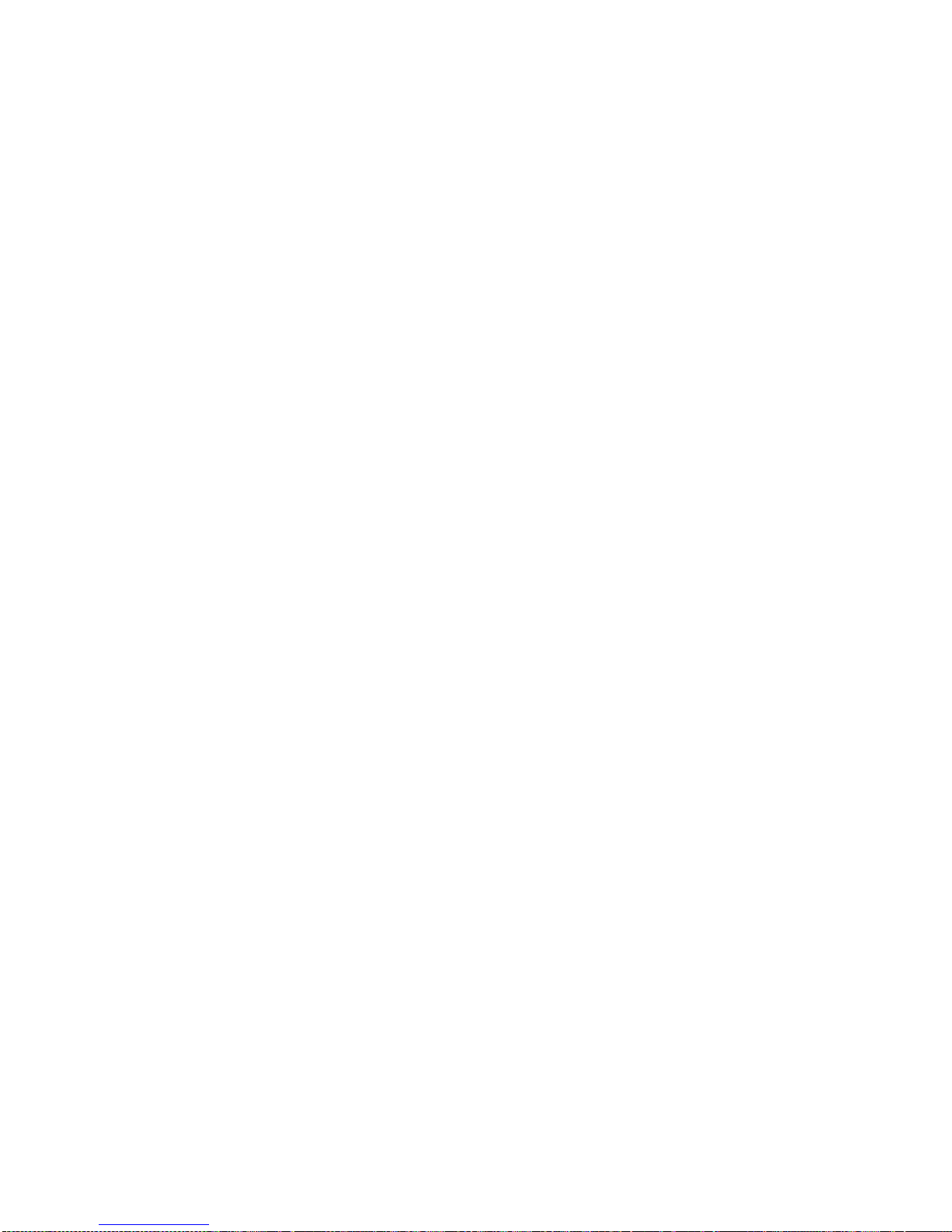
12
2.2.4.2 Handdown-time
2.2.4.3 Dtfm-Volume
2.2.4.4 Input-Volume
2.2.4.5 Output-Volume
2.2.5 System
2.2.5.1 Save
2.2.5.2 Reboot
2.2.5.3 Set Default
2.2.6 Other Setting
2.2.6.1 Syslog
1) Switch
2) Server-IP
3) Server-Port
2.2.6.2 Menory
1) Memory-1
2) Memory-2
3) Memory-3
4) Memory-4
5) Memory-5
6) Memory-6
7) Memory-7
8) Memory-8
9) Memory-9
10) Memory-10
11) Memory-11
3 Through web browser to set phone
Insert one end of net wire to interface of network card of computer, then insert the
other end to LAN interface of the phone, and set the computer IP on the same net with the
phone IP or make it gets IP automatically . Then open the IE, input the phone IP address
in the address field, t you will enter web setting page of phone IP550.
3.1 Login:
The default user name and password are admin/admin and guest/guest.

13
3.2 Current state
This page layout shows the work state of VoIP phone. The network part shows the
connection state of WAN interface and LAN interface and the network setting; the work
state of Public SIP service of VoIP part, and here you can see the registration and whether
registered to the server or not. The Phone Number part shows the telephone numbers in
Private SIP server and Public SIP server.
3.3 Network
3.3.1 Wan Config
WAN port network setting page.
Support static IP, dynamic obtain IP and PPPoE.

14
Configure Static IP:
----Enable Static;
----Set IP550’s IP address in the IP Address;
----Set netmask in the Netmask field;
----Set router IP address in the Gateway;
----DNS Domain:
----Set local DNS server in the Preferred DNS and the Alternate DNS。
Configure to dynamic obtain IP
----Enable DHCP;
If there is DHCP server in your local network, IP550 will automatically obtain WAN
port network information from your DHCP server.
Configure PPPoE:
----Enable PPPoE

15
----PPPoE server: Enter “ANY” if no specified from your ITSP.
----Enter PPPoE username and pin in the username and password.
IP550 will automatically obtain WAN port network information from your ITSP if
PPPoE setting and the setup are correct.
Notice: If user accesses the IP phone through WAN port. He/She should use the new
IP address to access the IP phone when the WAN port address was changed.

16
3.3.2 LAN Config
LAN IP Netmask: Set the IP and Netmask for the LAN
DHCP Server: Enable DHCP service in LAN port; after user changed LAN IP, phone
will automatically modify DHCP Lease Table and save the configure according to IP and
netmask, DHCP server configure won’t take effect unless you reboot the device.
NAT: Enable NAT.
Bridge Mode: Enable this option to switch to bridge mode. IP phone won’t assign IP
for its LAN port in bridge mode and its LAN and WAN port will be in the same network.
(This setting won’t take effect unless you save the config and reboot the device)
3.4 VoIP
3.4.1 SIP Config
Setting page of public SIP server:

17
Register Server Addr: Register address of public SIP server
Register Server Port: Register port of public SIP server,default port is 5060
Register Username: Username of your SIP account (Always the same as the
phone number)
Register Password: Password of your SIP account.
Proxy Server Addr: IP address of proxy SIP server (SIP provider always use
the same IP for register server and proxy server, in this case you don’t need to configure
the proxy server information.)
Proxy Server Port: Signal port of SIP proxy
Proxy Username: proxy server username
Proxy Password: proxy server password
Domain Realm: SIP domain, enter the sip domain if any, otherwise IP550
will use the proxy server address as sip domain.
Local SIP port: Local SIP register port, default 5060
Phone Number: Phone number of your SIP account
Enable Register: Enable/Disable SIP register.IP550 won’t send register info
to SIP server if disable register.
Enable Message Waiting:The configuration allows/forbids Message Waiting.
Advanced SIP Setting
Register Expire Time: register expire time, default is 60 seconds. IP550 will auto
configure this expire time to the server recommended setting if it is different from the SIP
server.
Call Forward: Please refer to Value_add_service for detail.
No answer:If no answer, it will forward to appointed phone.
Always:The caller always forward to the appointed phone.

18
Forward Photo Number:call the forwarded phone number.
Detect Interval Time:Co-work with the Auto Detect Server, if Auto Detect Server is
enable, IP550 will periodically detect if the SIP server is available according this setting.
User Agent:
Encrypt Key: The particular service system decrypts of the key, matching with the
server Type usage, the key provide by the particular service system supplier, default is
empty
Server Type:The particular service system supplier carries out the sign and
speeches to encrypt, default is common
DTMF Mode: DTMF signal sending mode: support RFC2833, DTMF_RELAY (inband
audio) and SIP info
RFC Protocol Edition: Current IP550 SIP version. Set to RFC 2543 if the gate need
to communicate to devices (such as CISCO5300) using the SIP 1.0. Default is RFC 3261.
3.4.2 Iax2 Config
Setting page of public IAX server:
IAX Server Addr: Register address of public IAX server
IAX Server Port: Register port of public IAX server,default port is 4569
Account Name: Username of your SIP account (Always the same as the phone
number)
Account Password: Password of your IAX account.
Local port: Signal port of local, default port is 4569
Phone Number: Phone number of your IAX account
Voice mail number: If the IAX support voice mail, but your username of the voice
mail is letters which you can not input with the ATA, then you use the number to stand
for your username
Voice mail text: if IAX support voice mail, config the domain name of your mail box
here.
Echo test number: If the platform support echo test, and the number is test form, the
config the test number to replace the text format The echo test is to test the woring
status of terminals and platform
Echo test text: echo test number in text format
Refresh time: IAX refresh time
Enable Register: enable or disable register
Enable G.729: Using G.729 speech coding mandatory consultations
IAX2(Default Protocol): Set IAX 2 as the default protocol , if not the system will
choose SIP as default

19
3.5 Advance
3.5.1 DHCP Server
DHCP server manage page.
User may trace and modify DHCP server information in this page.
DHCP Lease Table:display the IP-MAC corresponding table that the server
distributed.
Lease Table Name: Lease table name.
Start IP: Start IP of lease table.
End IP: End IP of lease table. Network device connecting to the IP550 LAN port can
dynamic obtain the IP in the range between start IP and end IP.
Lease Time: DHCP server lease time.
Netmask: Netmask of lease table.
Gateway: Default gateway of lease table
DNS: default DNS server of lease table.
DNS Relay: enable DNS relay function.
User may use below setting to add a new lease table.
Notice: This setting won’t take effect unless you save the config and reboot
the device

20
3.5.2 NAT
Advance NAT setting. Maximum 10 items for TCP and UDP port mapping.
DHCP Lease Table:Show IP—MAC corresponding table assigned by DHCP server.
IPSec ALG: Enable/Disable IPSec ALG;
FTP ALG: Enable/Disable FTP ALG;
PPTP ALG: Enable/Disable PPTPALG;
Transfer Type: Transfer type using port mapping.
Inside IP: LAN device IP for port mapping.
Inside Port: LAN device port for port mapping.
Outside Port: WAN port for port mapping.
Click Add to add new port mapping item and Delete to delete current port mapping
item.
Table of contents
Other Telematrix IP Phone manuals

Telematrix
Telematrix NDC2110S User manual
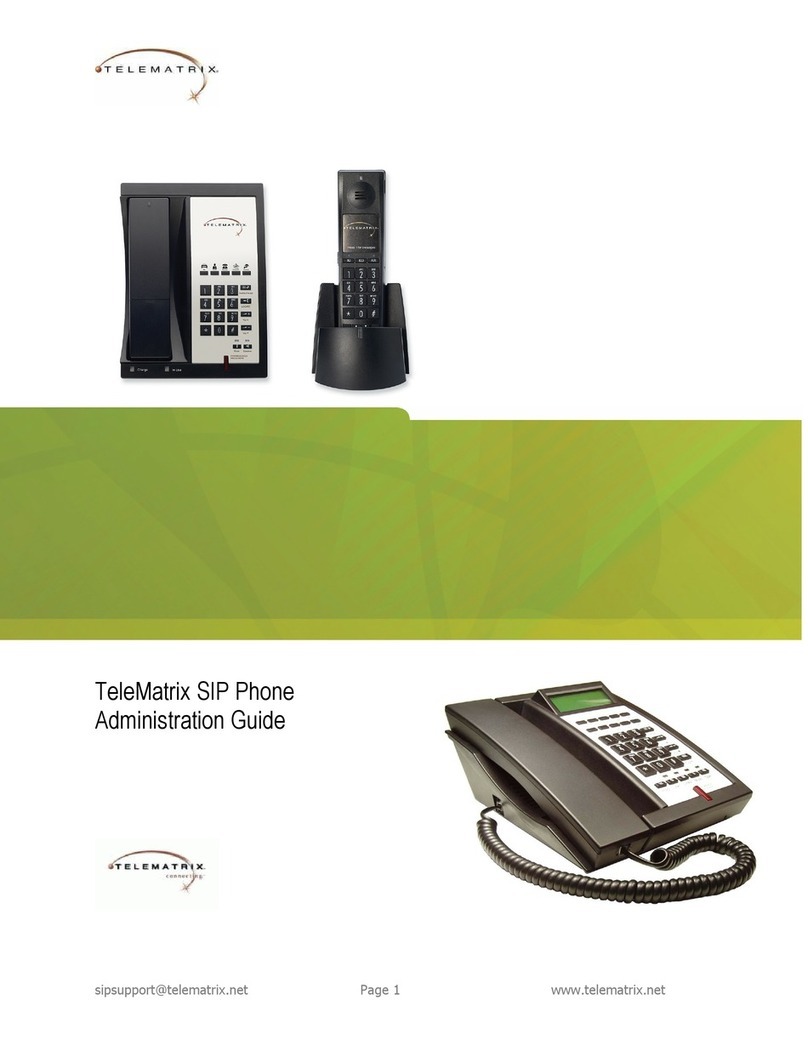
Telematrix
Telematrix SIP Phone Instruction Manual

Telematrix
Telematrix 3300IP User manual
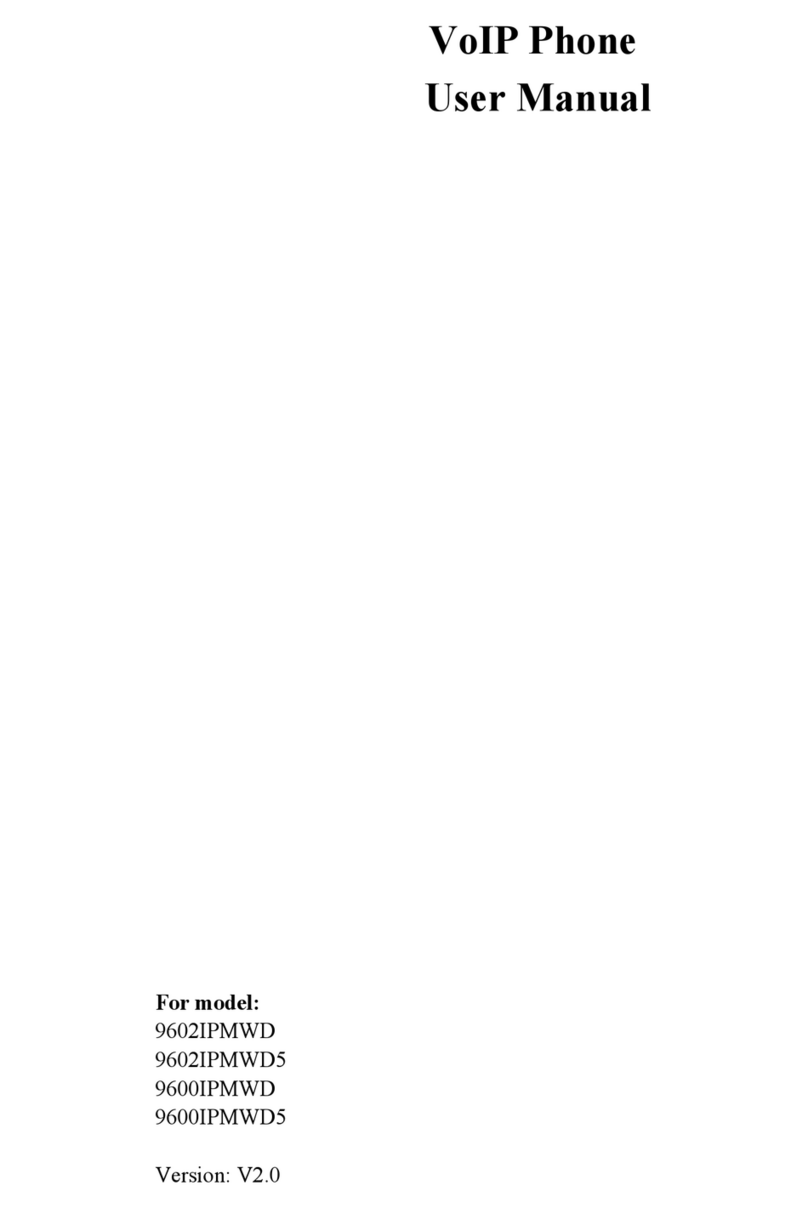
Telematrix
Telematrix 9602IPMWD User manual

Telematrix
Telematrix 3300IP-TRM User manual
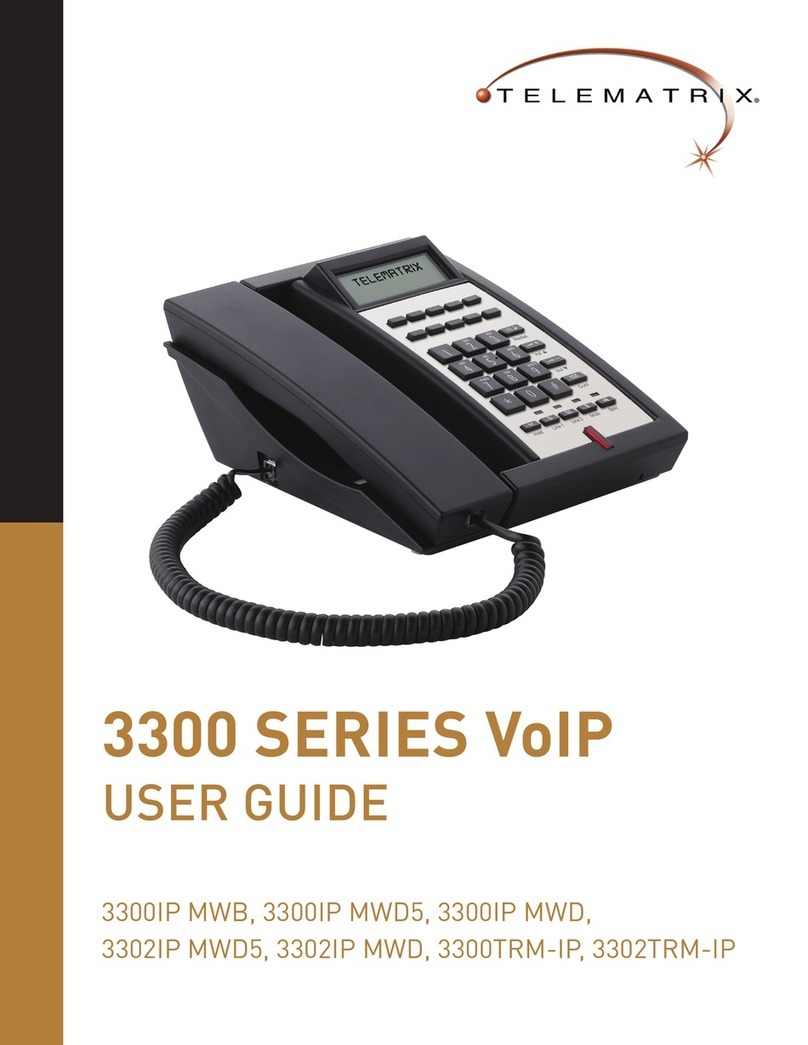
Telematrix
Telematrix 3300IP MWB User manual
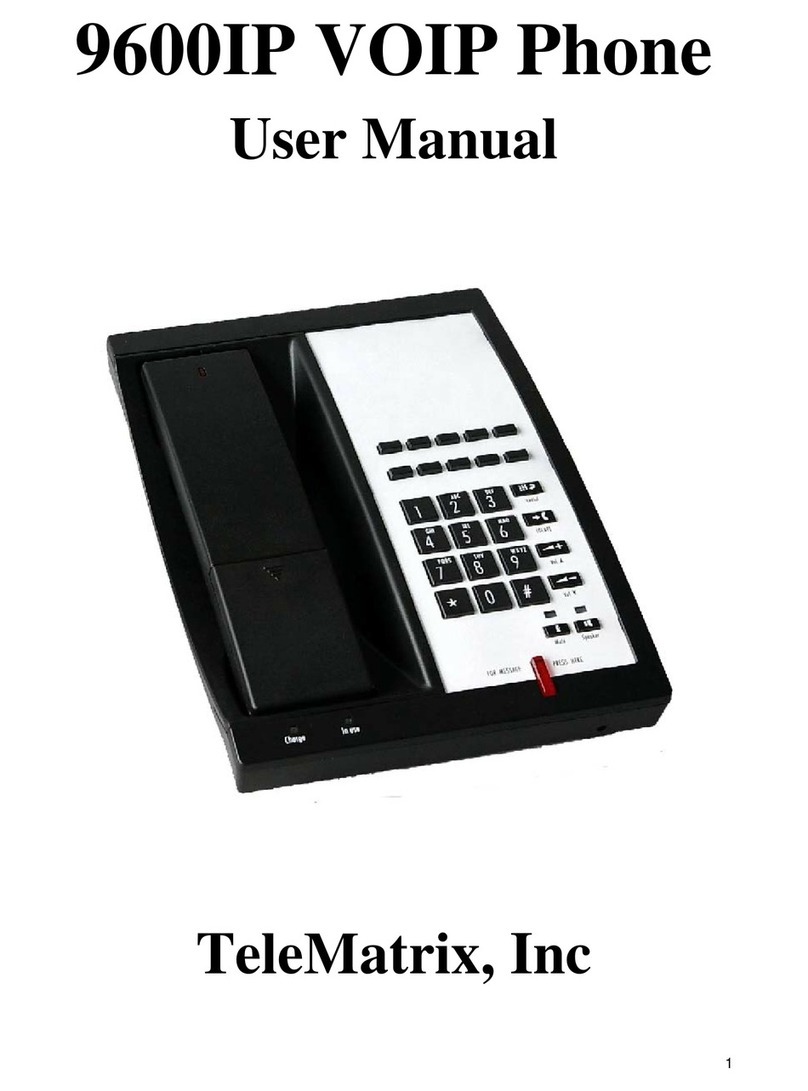
Telematrix
Telematrix 9600IP User manual

Telematrix
Telematrix 9700IP User manual

Telematrix
Telematrix MARQUIS 9600 Series User manual