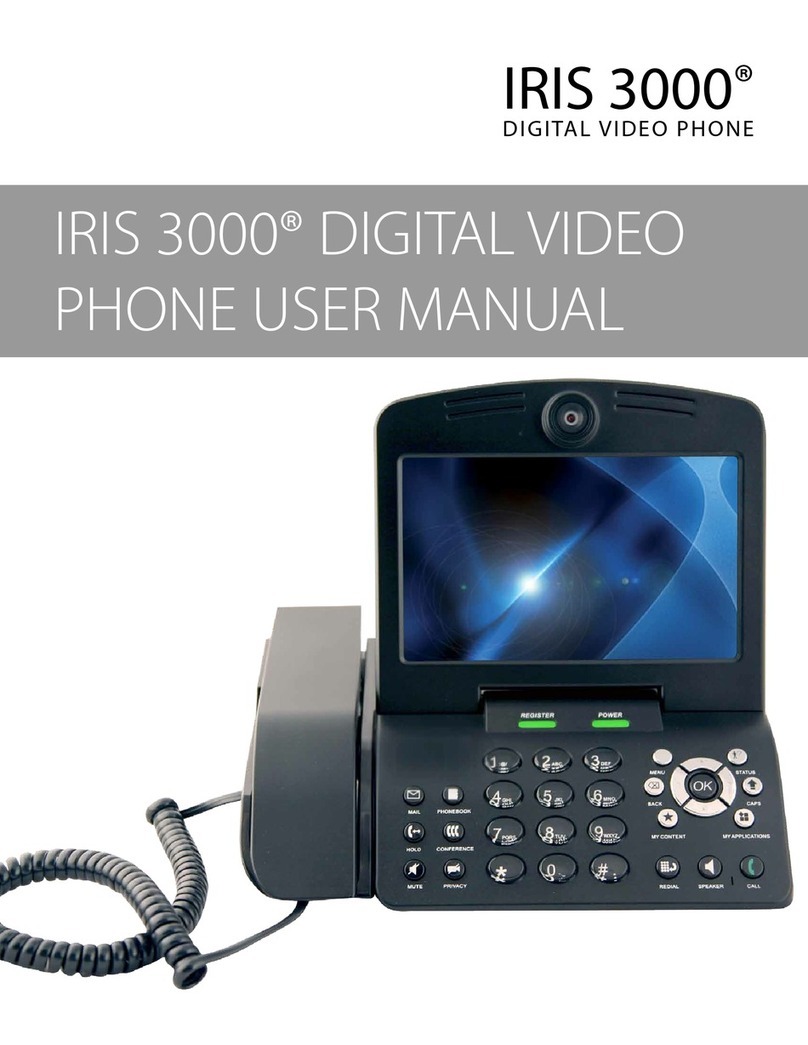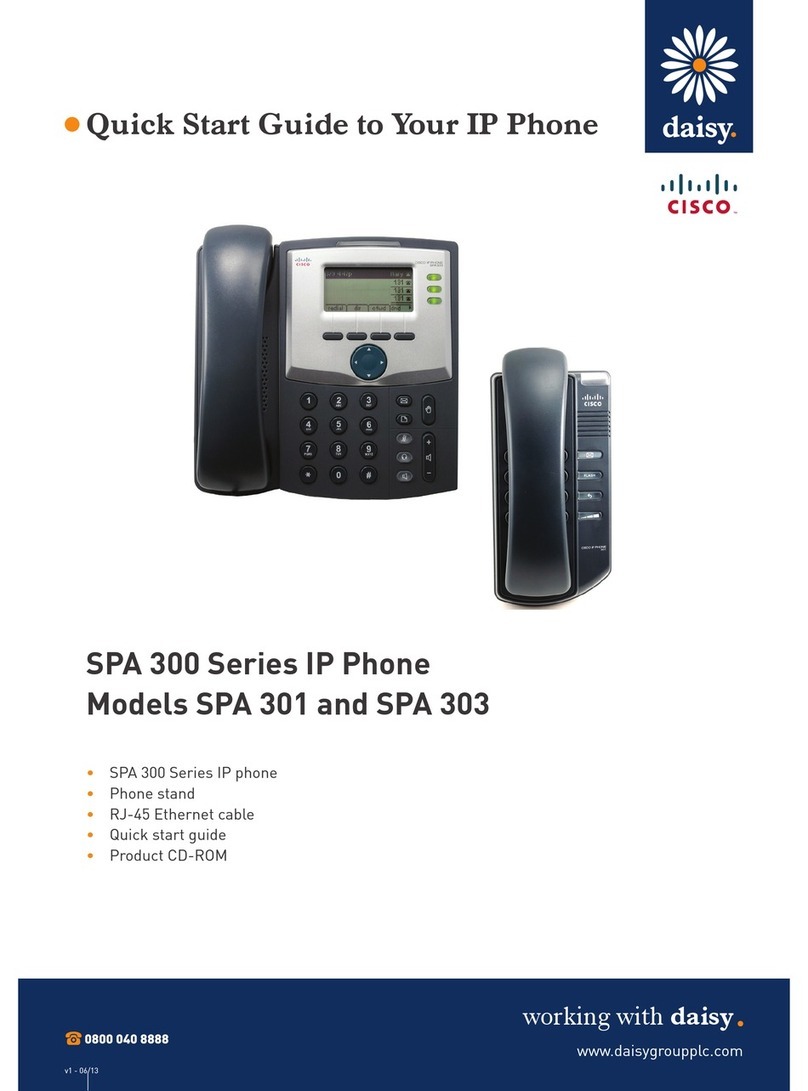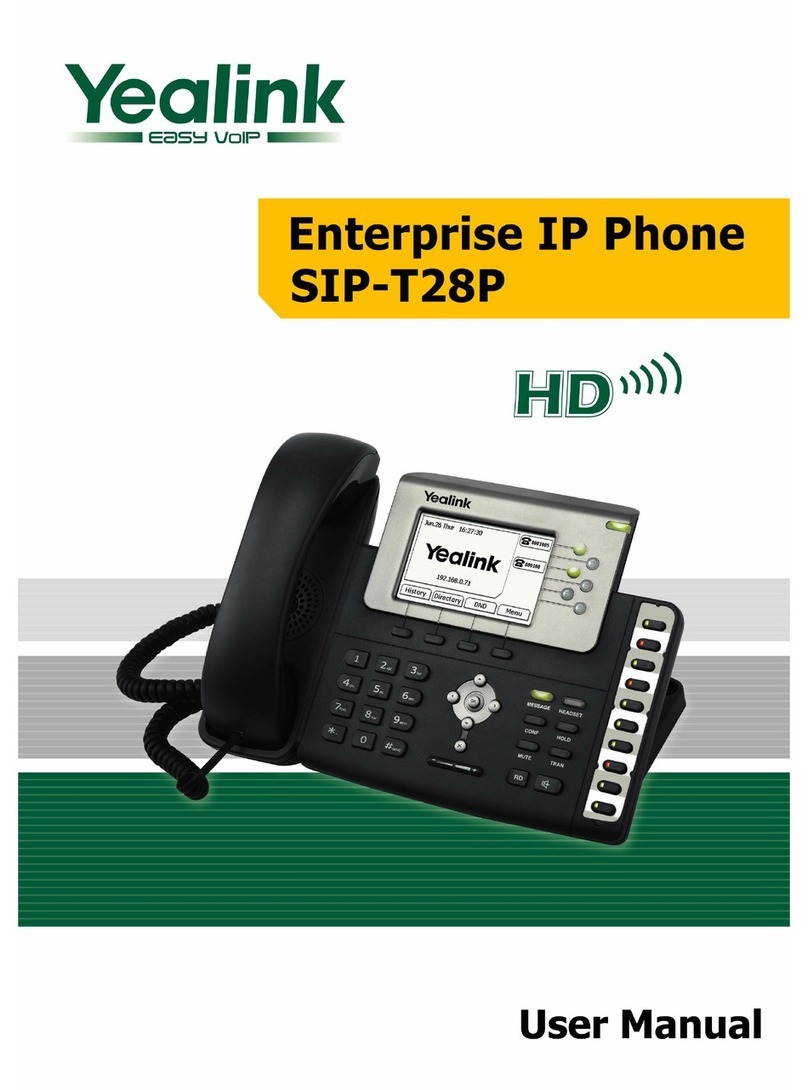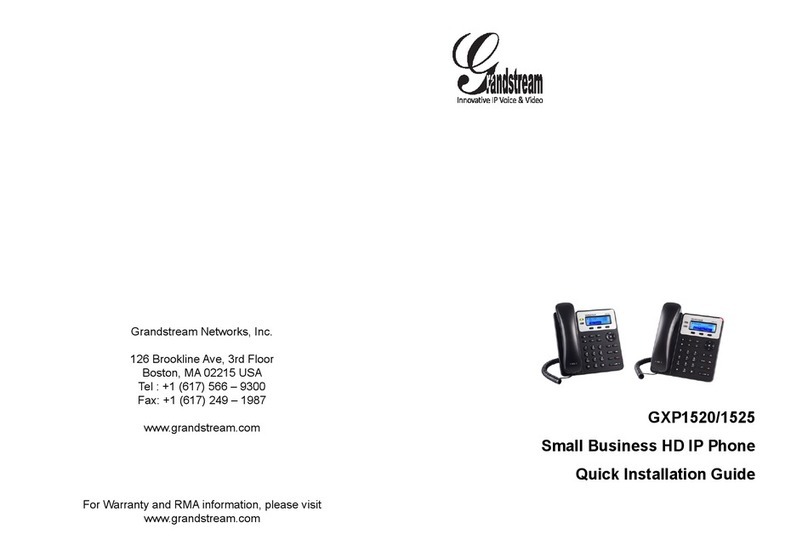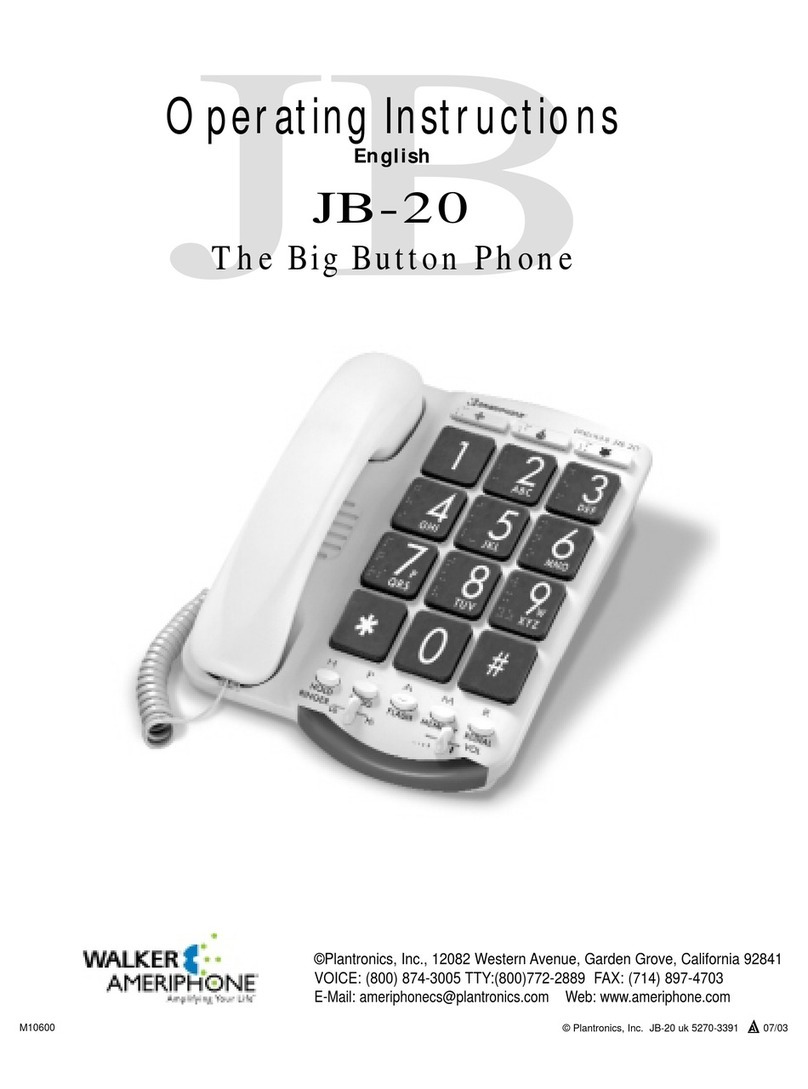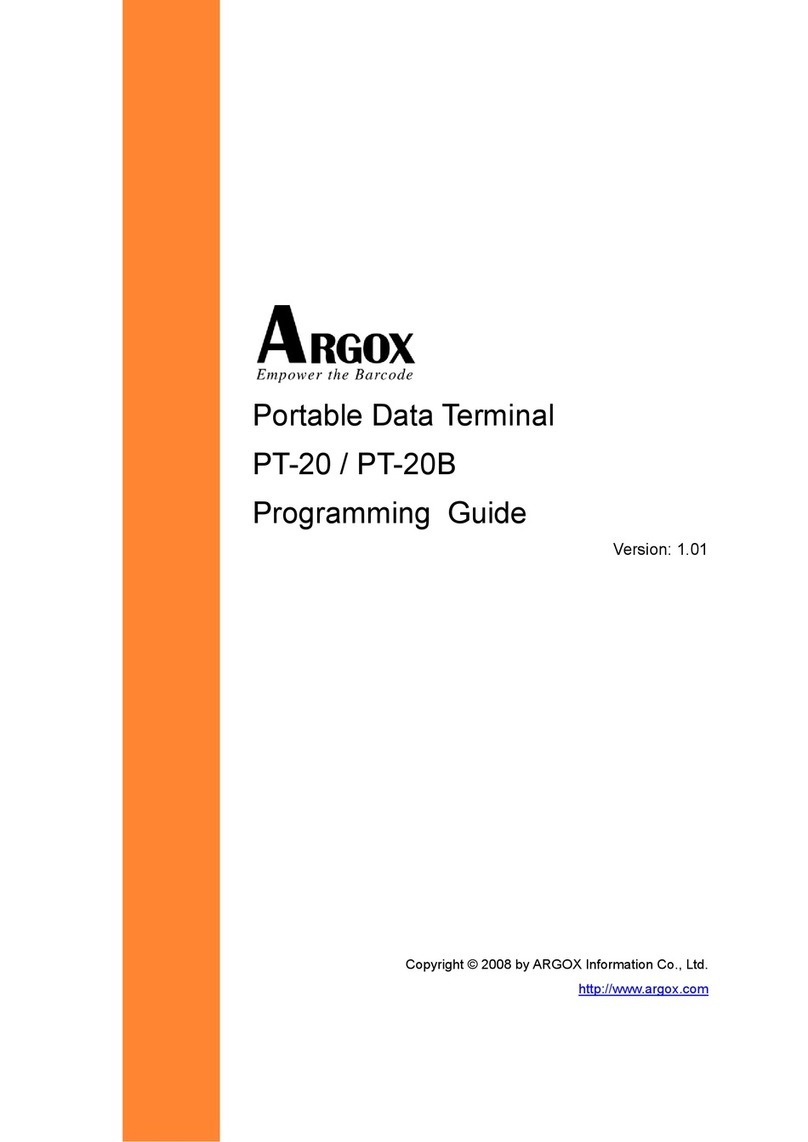Telematrix SIP Phone Instruction Manual

sipsupport@telematrix.net Page 1 www.telematrix.net
TeleMatrix SIP Phone
Administration Guide

sipsupport@telematrix.net Page 2 www.telematrix.net
About this document
This How-To-Guide is intended for Customer Service and Technical Installation Personnel involved in the
installation and maintenance of TeleMatrix SIP Endpoints.

sipsupport@telematrix.net Page 3 www.telematrix.net
Table of Contents
Overview .............................................................................................................................................5
Software & Hardware Setup .......................................................................................................5
Device Limitations ..........................................................................................................................5
Mitel 3300ICP Setup Notes..........................................................................................................6
Network Requirements ..................................................................................................................6
Assumptions for the 3300 ICP programming ..............................................................................6
Licensing and Option Selection - SIP Licensing.........................................................................7
Multiline IP Set Configuration .......................................................................................................8
Class of Service Assignment ........................................................................................................9
SIP Device Capabilities Assignment ..........................................................................................11
Station Service Assignment ........................................................................................................12
Multiline Set Key Assignment .....................................................................................................13
Telematrix SIP Phone Setup Notes .......................................................................................14
Telematrix QuickStart…………………………………………………………...………...……………15
Manual Programming.………………………………………………………………………………..…17
Manually Configuring VLANs………………………………….………………………………………20
Using the Mass Configuration Tool…………………………………………………...……………..22
Loading Configuration Files.……………………………………………………………...…………..23
TMX IP Phone Installation and Configuration Overview………………………………...……….28
Using the Mass Configuration Tool………………………………………………………………….33
Loading Configuration Files…………………………………………………………………………..35
Updating Firmware and Configurations via TFTP…………………………………………………37
Reference – TFTPD32 and Firmware Upgrade QuickStart for 3300IP and 9600IP…………..48
Reference - Single Page SIP QuickStart for 3300IP and 9600IP……….………………………..52
Reference – Quick Keys (* * Commands to gain network information from phones) ....…..53
Reference – Power Over Ethernet (802.3af Classification of TeleMatrix Models) ……..…...54
Reference – 9600/9602IPDECT Handset/Base Registration and De-Registration ……..…...55

sipsupport@telematrix.net Page 4 www.telematrix.net

sipsupport@telematrix.net Page 5 www.telematrix.net
Overview
The first section of this document provides a reference for configuring the Mitel 3300 ICP to host
the Telematrix single line corded 3300IP and/or cordless 9600IP-DECT SIP phone endpoints.
The different devices can be configured in various configurations depending on your VoIP
solution. This document covers a basic setup with required option setup.
Software & Hardware Setup
These are the product software/firmware versions known to interoperate on the 3300 ICP.
Manufacturer Variant Software Version
Mitel 3300 ICP – MXe platform 8.0.11.22
TeleMatrix 9600IP Single Line DECT/Cordless SIP
Phone V1.7.253.254 Feb 25 2009
TeleMatrix 3300IP Single Line Corded SIP Phone V1.7.249.248 Feb 12 2009
Device Limitations
This is a list of problems or not supported features when the Telematrix 3300IP phone is connected
to the Mitel 3300.
Feature Problem Description
Call Transfer Unable to transfer calls using device based setup (Supervised or
Unsupervised)
Busy SIgnal 9600IP non-Display phone – Busy Signal is delayed for
approximately 10 seconds.

sipsupport@telematrix.net Page 6 www.telematrix.net
Mitel 3300ICP Setup Notes
System based configuration is recommended since Telematrix SIP phones can’t support device based
call transfer (supervised or unsupervised).
The following steps show how to program a 3300 ICP to connect with the Telematrix SIP phone.
Network Requirements
• There must be adequate bandwidth to support the voice over IP. As a guide, the Ethernet
bandwidth is approx 85 Kb/s per G.711 voice session and 29 Kb/s per G.729 voice session
(assumes 20ms packetization). As an example, for 20 simultaneous SIP sessions, the Ethernet
bandwidth consumption will be approx 1.7 Mb/s for G.711 and 0.6Mb/s. Almost all Enterprise
LAN networks can support this level of traffic without any special engineering. Please refer to the
3300 Engineering guidelines for further information.
• For high quality voice, the network connectivity must support a voice-quality grade of service
(packet loss <1%, jitter < 30ms, one-way delay < 80ms).
Assumptions for the 3300 ICP programming
• The SIP signaling connection uses UDP on Port 5060.

sipsupport@telematrix.net Page 7 www.telematrix.net
Licensing and Option Selection - SIP Licensing
Ensure that the 3300 ICP is equipped with enough SIP Device licences for the connection of SIP end
points. This can be verified within the License and Option Selection form.
Figure 1 – License and Option Selection

sipsupport@telematrix.net Page 8 www.telematrix.net
Multiline IP Set Configuration
On the Mitel 3300 ICP, a SIP device can be programmed either in the User Configuration form or the
Multiline IP Set Configuration form and are programmed as a “Generic SIP Phone”. Enterprise Manager
can also be used to provision where this application is installed.
The Login PIN is the SIP authentication password and the username is the DN. The Number and Login
PIN must match the information in Telematrix 9600IP phone configuration. All other field names should be
programmed according to the site requirements or left at default.
Figure 2 – Multiline IP Set Configuration

sipsupport@telematrix.net Page 9 www.telematrix.net
Class of Service Assignment
The Class of Service Options Assignment form is used to create or edit a Class of Service and specify its
options. Classes of Service, identified by Class of Service numbers, are referenced by the Station Service
Assignment form for the SIP devices.
Figure 3 – Class of Service Assignment

sipsupport@telematrix.net Page 10 www.telematrix.net
Figure 4 – Class of Service Assignment (Cont)

sipsupport@telematrix.net Page 11 www.telematrix.net
SIP Device Capabilities Assignment
This form provides configuration options that can be applied to various types of SIP devices. The
association between the SIP device and the form is similar to how the Class of Service options work. The
SIP Device Capabilities number provides a SIP profile that can be applied to particular SIP devices to
allow for alternate capabilities as recommended through the Mitel interop process.
The Telematrix 3300IP can only be associated with a single SIP Device Capabilities Assignment form,
though a form may be assigned to several devices, for example, one SIP Device Capabilities Assignment
form can be assigned to all of one type of SIP device.
In the Device Capabilities form, program a SIP Device Capabilities Number for the Telematrix 9600IP.
Ensure that Replace System based with Device based In-Call Feature is set to ‘No’.
Figure 5 – SIP Device Capabilities Assignment
Features work with Device Based or System Based, but we recommend System Based to allow for
use of Feature Access Codes and greater flexibility.

sipsupport@telematrix.net Page 12 www.telematrix.net
Station Service Assignment
Use the Station Service Assignment form to assign the previously configured Class of Service and SIP
Device Capability number to each of the Telematrix 9600IP phone in the 3300. This form utilizes Range
programming.
Select the Telematrix 9600IP phone number then select Change. Enter the previously configured SIP
Device Capability number and Class of Service for Day, Night 1 & Night 2.
Figure 6 – Station Service Assignment

sipsupport@telematrix.net Page 13 www.telematrix.net
Multiline Set Key Assignment
You use the Multiline Set Key Assignment form to assign the line type, ring type, and directory number to
each line select key of the Telematrix 9600IP phone.
The Telematrix 9600IP will support up to 2 additional key line appearances. Each key assignment of the
Telematrix 9600IP phone should be defined as multicall type and should specify that a call to the key’s
directory number will ring the set.
Figure 7 – Multiline Set Key Assignment Form

sipsupport@telematrix.net Page 14 www.telematrix.net
Telematrix SIP Phone Setup Notes
Login into either type of set using a browser to enter the web administration user interface (UI). The best
process is to configure a single phone to register and have the features desired working successfully, and
then save that phone’s configuration file as a “template” to be used for creating more configuration files.
Telematrix has developed a Mass Configuration Utility that will allow installers to take a template and
substitute values for as many phones/config files as necessary.
Start the process by plugging the 9600IP into a POE switch and obtaining the phone’s IP address using
the key sequence
* *
4(I) 7(P) # …you will hear an audible readout of the IP address.
Access SIP Configuration Settings by browsing to VOIP -> SIP Config:
SIP Configuration entry of account settings an server settings
• Account Name: This should be the number as programmed in the 3300 ICP followed by the IP
address of the 3300 ICP. In this example, the extension is 29015 and the ICPs IP address is
192.168.101.11.
• Password: This is the password as programmed into the 3300 ICP for the device.
• Phone Number: This is the number that will show on a Caller ID.
• Display Name: This is the name that will show on a Caller ID.
• Check on Enable Register, you can see the Register Status
• Server Address: Enter the address of the 3300 ICP followed by the port as configured on the
3300 ICP (default is 5060).

sipsupport@telematrix.net Page 15 www.telematrix.net
Enable/Disable Device Base call features by going A vance > Call Service or SIPConfiguration >
A vance Set
If all settings are correct you will see register status Registered and you can begin to make calls.
Call Service Settings

sipsupport@telematrix.net Page 16 www.telematrix.net
TeleMatrix SIP Quickstart
The TeleMatrix 3300IP and 9600IP are a SIP-only phoneset, and is self-tested by Telematrix to
be compatible with Asterisk IP/PBX, Avaya S8300 IP Server and lab tested for compatibility with
the Mitel 3300ICP Version Release 9.0.0.41. The Phone, as it comes out of the box has a
default IP address of 192.168.10.1. (Network -> LAN Config). Connecting to the LAN port of the
phone and pointing your browser to that address, you will be presented with a login screen
Login = admin
Pass = admin
This is the Default Current Status Page
The scope of this document is to provide the basic screenshots necessary to quickly configure
the guest phone for basic registration and show the user where to program voicemail retrieval
keys and speed dials. Our example 9600IP phone is programmed as extension 1234
The VoIP -> SIP Configuration Screen
Server address of the IP/PBX, extension number/account name, phone number and display
name, enable register and enable message waiting indication are all programmed here.

sipsupport@telematrix.net Page 17 www.telematrix.net
The Network WAN/LAN ports may be configure for DHCP or Static
Network -> WAN Config:
If use as a lobby phone, program ring- own to a specific number with the “hotline” fiel .
Advance -> Call Service Setting menu
Spee ial an Touchlite Message Retrieval keys are programme in A vance -> Memory Key

sipsupport@telematrix.net Page 18 www.telematrix.net
MWI Number is the field for programming the Red Message Waiting Touchlite. In this example,
it is programmed to dial number (7001) on the IP/PBX for retrieving voicemail messages.
Setting Dial Plans an Delivering Dial Tone after ‘9’
Browse to Advanced => Digital Map. Dial plan rules are created under the Digital Rule Table. If
you enter a comma into a dial plan entry (example below), secondary dial tone will be supplied
at that point. For example: 9,18xxxxxxxxx will produce a dial tone after the 9. The dial tone will
quit when the 1 is pressed. Or if the entry is “12,xx” When you enter 1, dial tone stops. When
you enter the 2, you get dial tone again. When you hit another digit, dial tone stops again.

sipsupport@telematrix.net Page 19 www.telematrix.net
Setting VLANs Manually via the Web UI
1. VoIP -> SIP Config - Configure phone number, server IP address, etc
2. Advance -> QoS - Setup VLAN under - see QoS Config screenshot (Do not enable VLAN at
this time) diffserv, VLAN ID, (data untaged - this defines workstation traffic)
3. LAN Config - Bridge Enable - ON/Checked
4. Set your connected PC to an address and subnet mask that will allow the pc to connect to the
phone's new WAN IP address (example: phone at 10.1.204.119 / subnet mask 255.255.192.0 -
PC should be at 10.1.204.199 / subnet mask 255.255.192.0 or similar)
5. Log back into phone
6. LAN Config - you will find Bridge Enable checked, DHCP Server on and NAT ON. Only Bridge
Enable should be on, uncheck DHCP Server and uncheck NAT.
7. Advance -> QoS - Set/Check VLAN Enable - make sure Data Untaged is set in differentiation
field
8. Save config, reboot…the phone should now navigate the VLAN and receive a WAN IP address
from the correct DHCP server.
9. If you are installing multiple phones, you will want to create multiple configuration files based
upon the template you just created and saved. You can load them onto the additional phones
by saving them as extx.3300ip.txt and loading them on individual phones via Config Manage
(extx.3300ip.txt = 1234.3300ip.txt, 77701.3300ip.txt, or whatever extension numbering scheme you
are creating)
Quality of Service an VLAN Tagging are foun un er Advance -> QOS
Below is a valid example of setting a Voice VLAN of 302 and a data VLAN of 301

sipsupport@telematrix.net Page 20 www.telematrix.net
Changing the default LAN IP Address of 192.168.10.1 is possible under Network -> LAN Config –
In order to enable VLAN, you must enable Bridge and disable NAT and DHCP Service as below:
This setting won’t take effect unless you save the config and reboot the device
Table of contents
Other Telematrix IP Phone manuals

Telematrix
Telematrix IP550 User manual
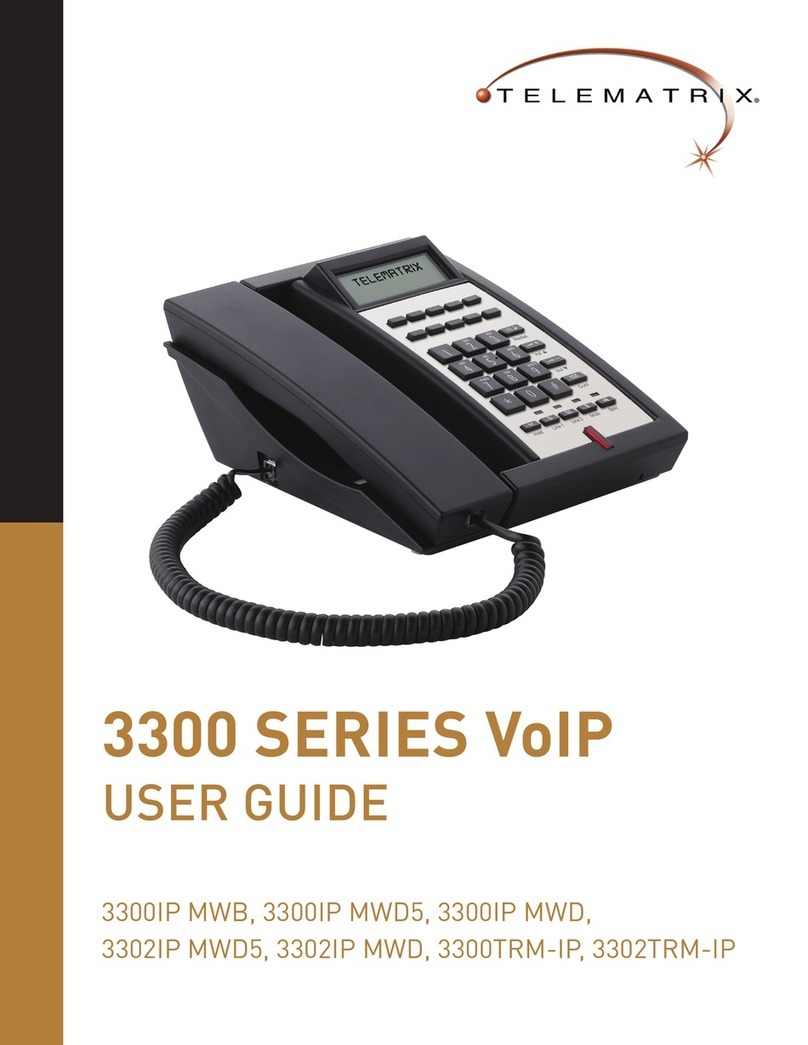
Telematrix
Telematrix 3300IP MWB User manual

Telematrix
Telematrix 9700IP User manual
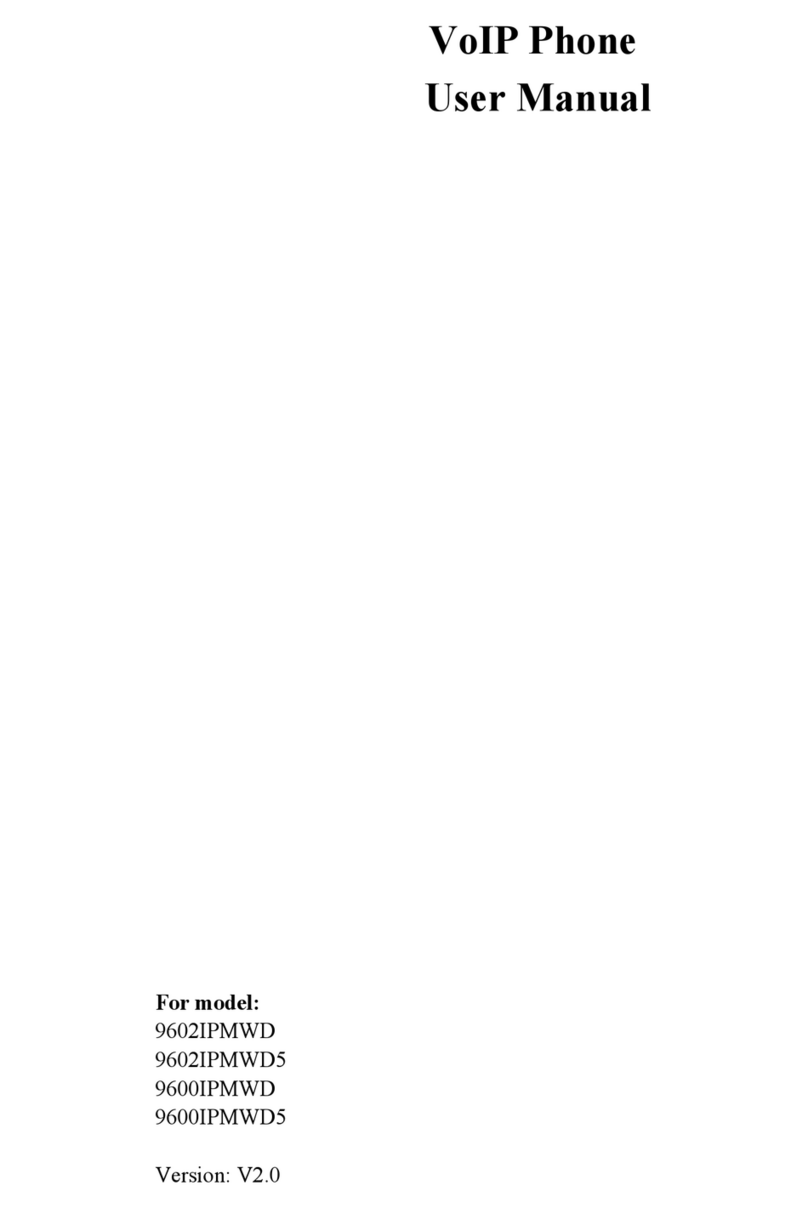
Telematrix
Telematrix 9602IPMWD User manual

Telematrix
Telematrix MARQUIS 9600 Series User manual

Telematrix
Telematrix 3300IP User manual

Telematrix
Telematrix NDC2110S User manual
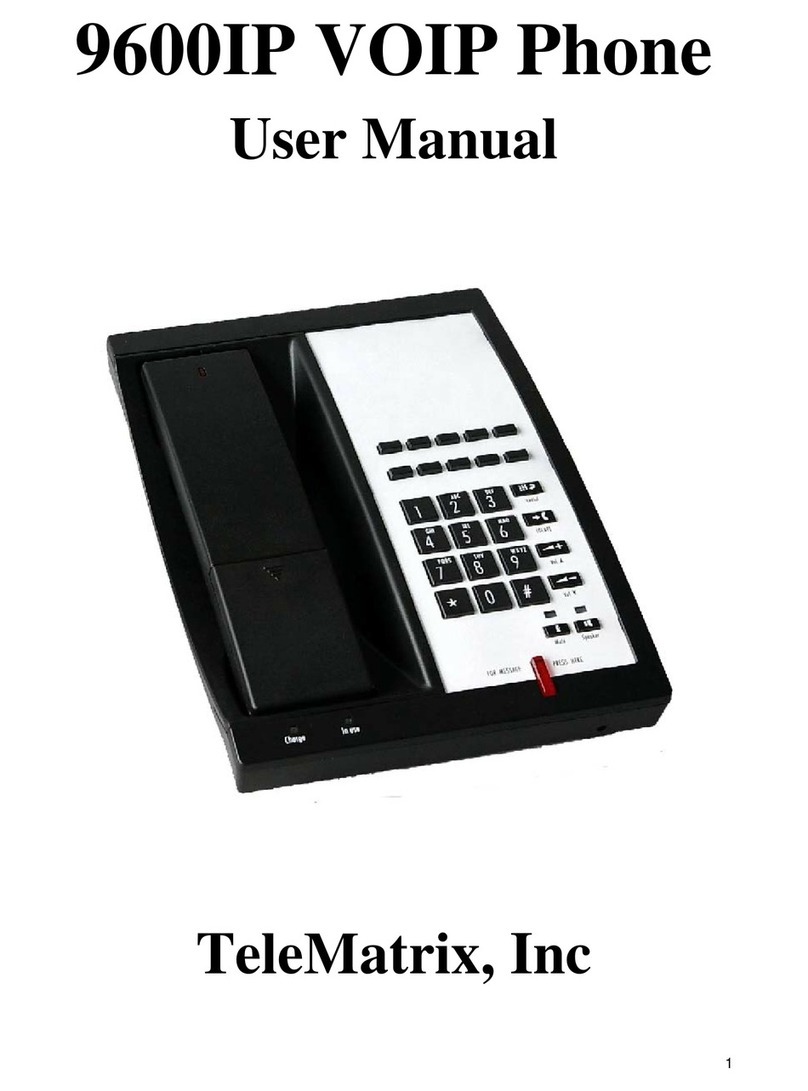
Telematrix
Telematrix 9600IP User manual

Telematrix
Telematrix 3300IP-TRM User manual