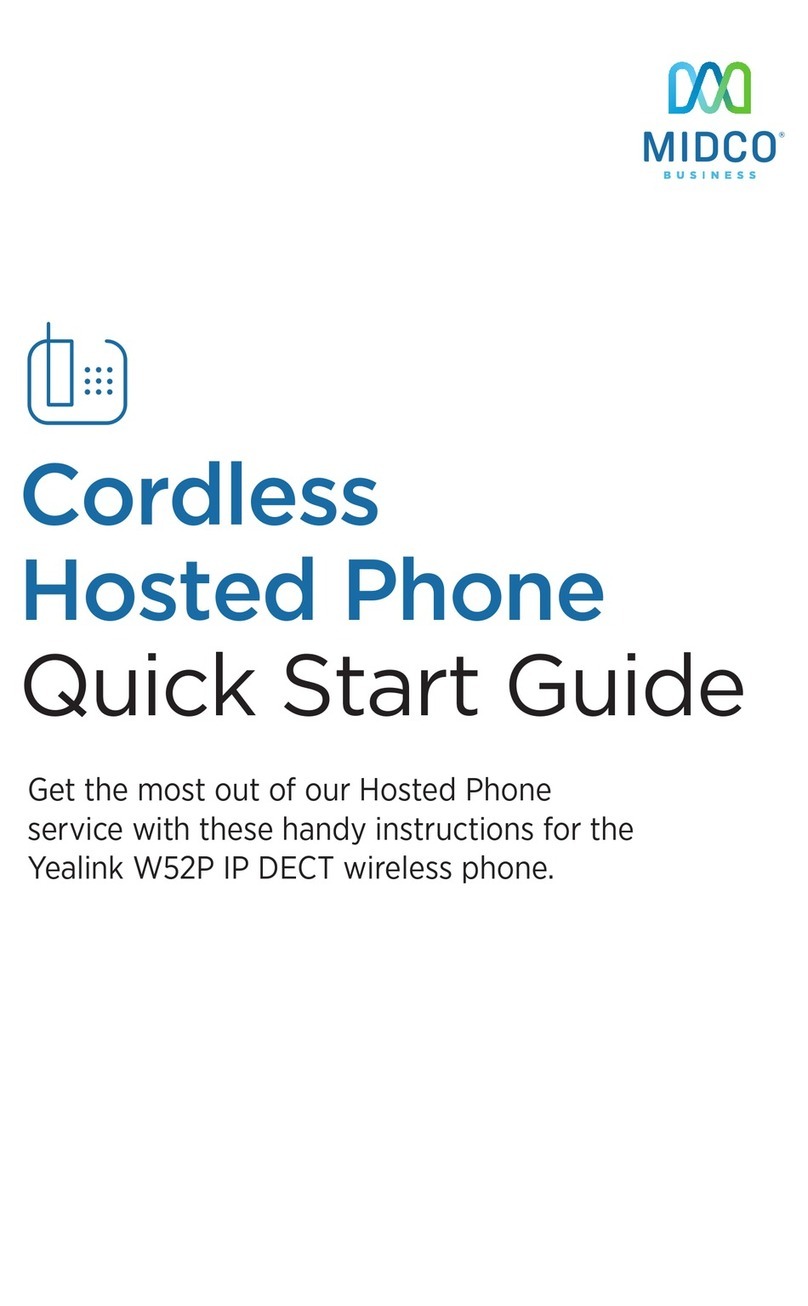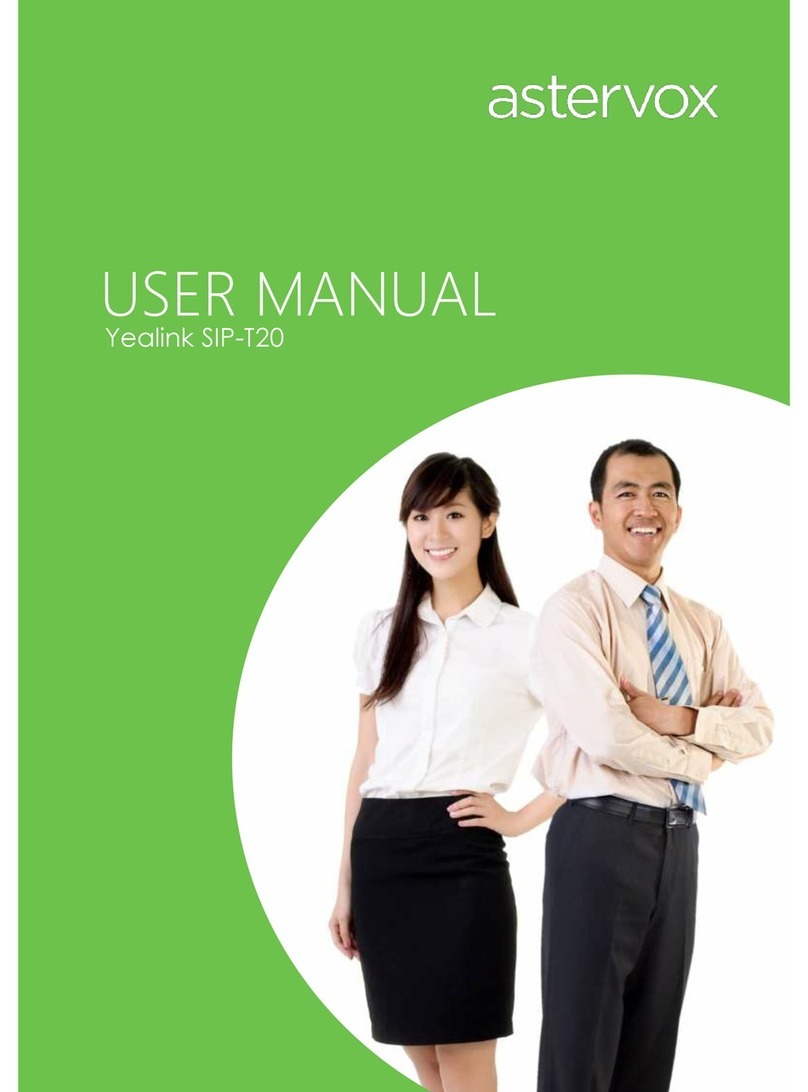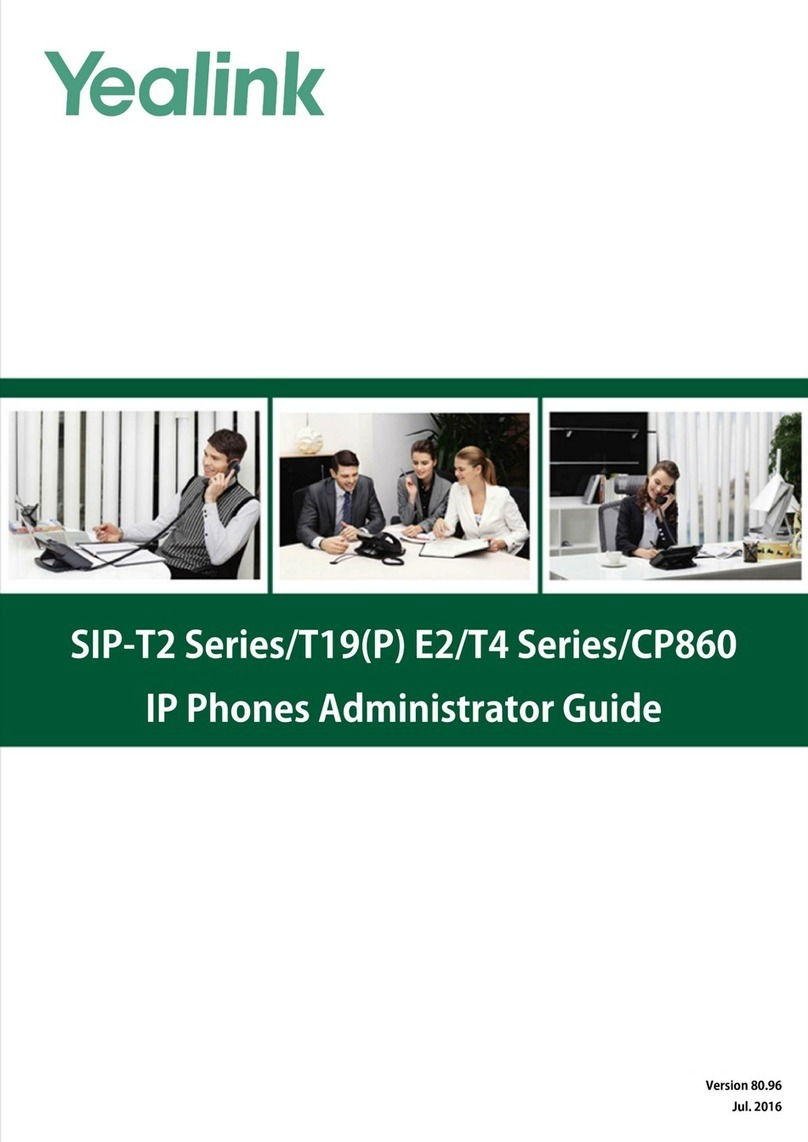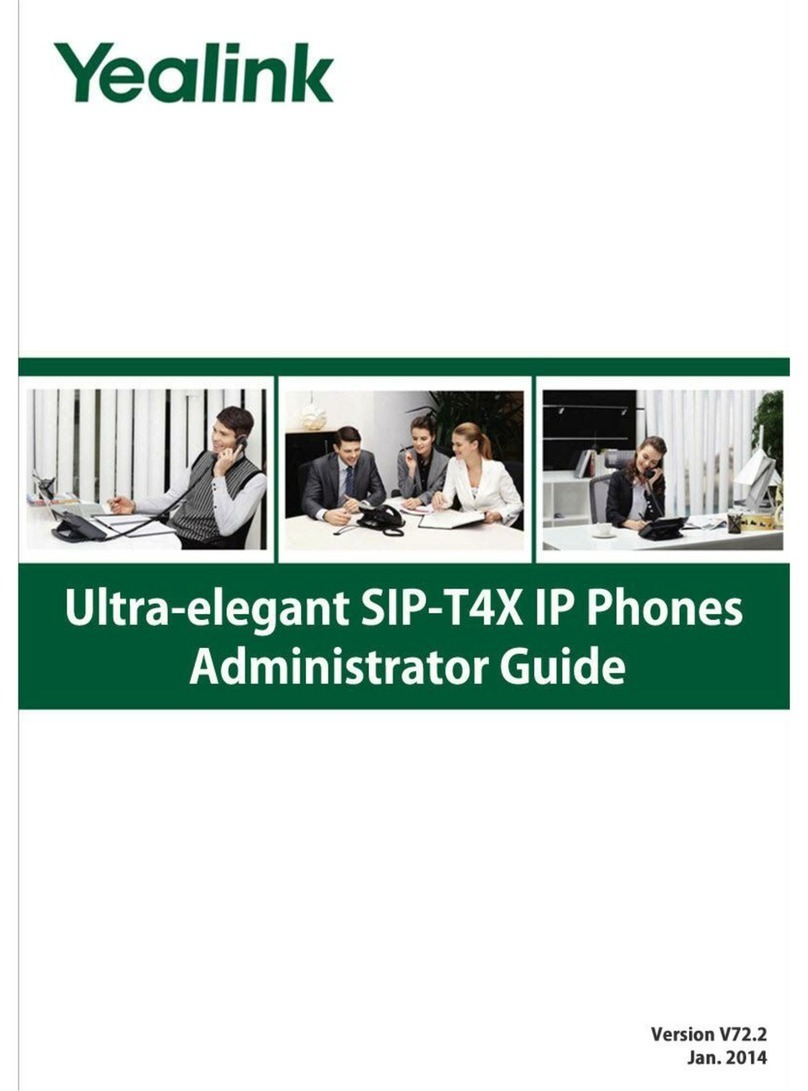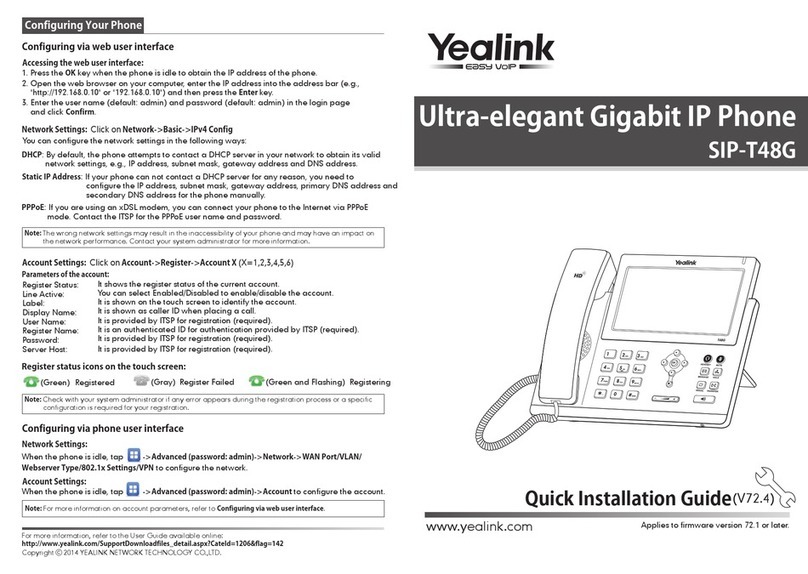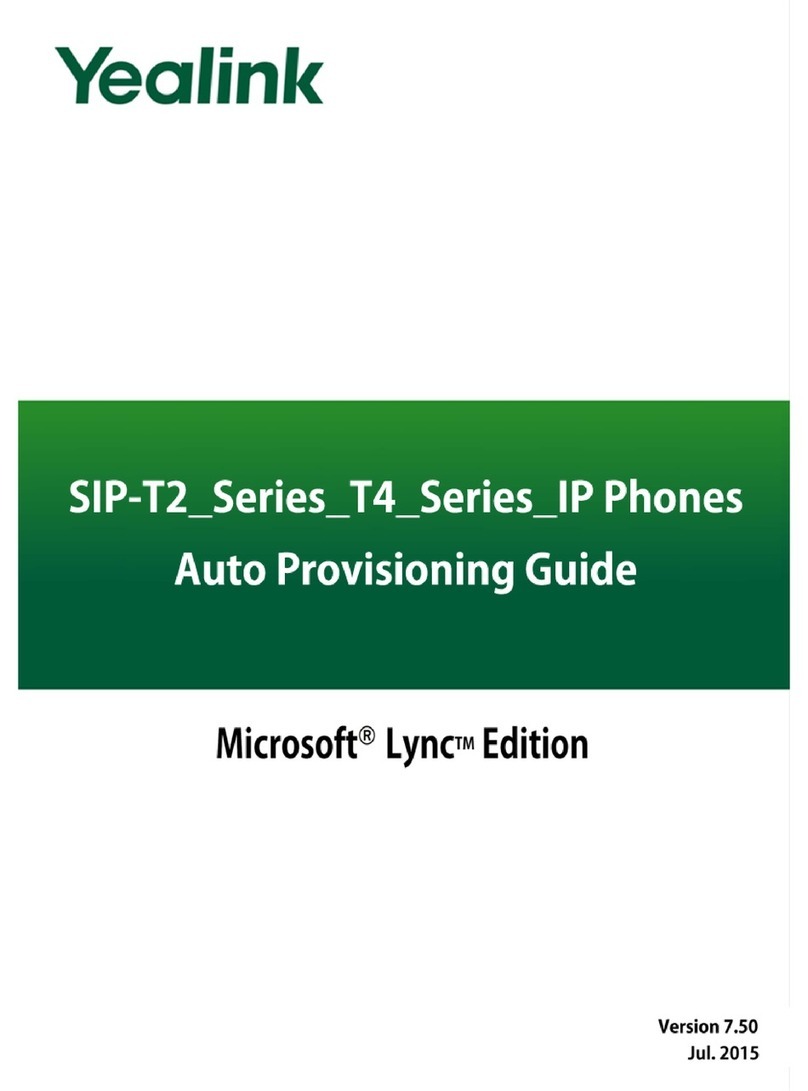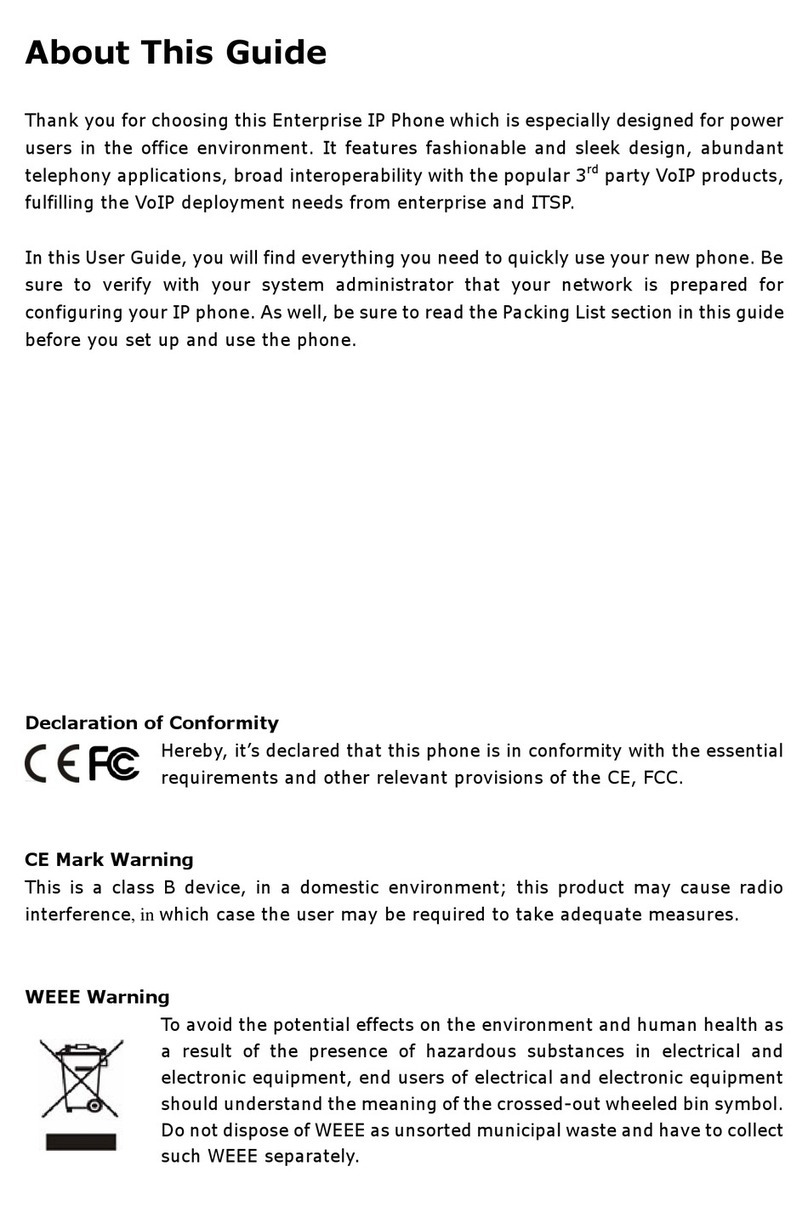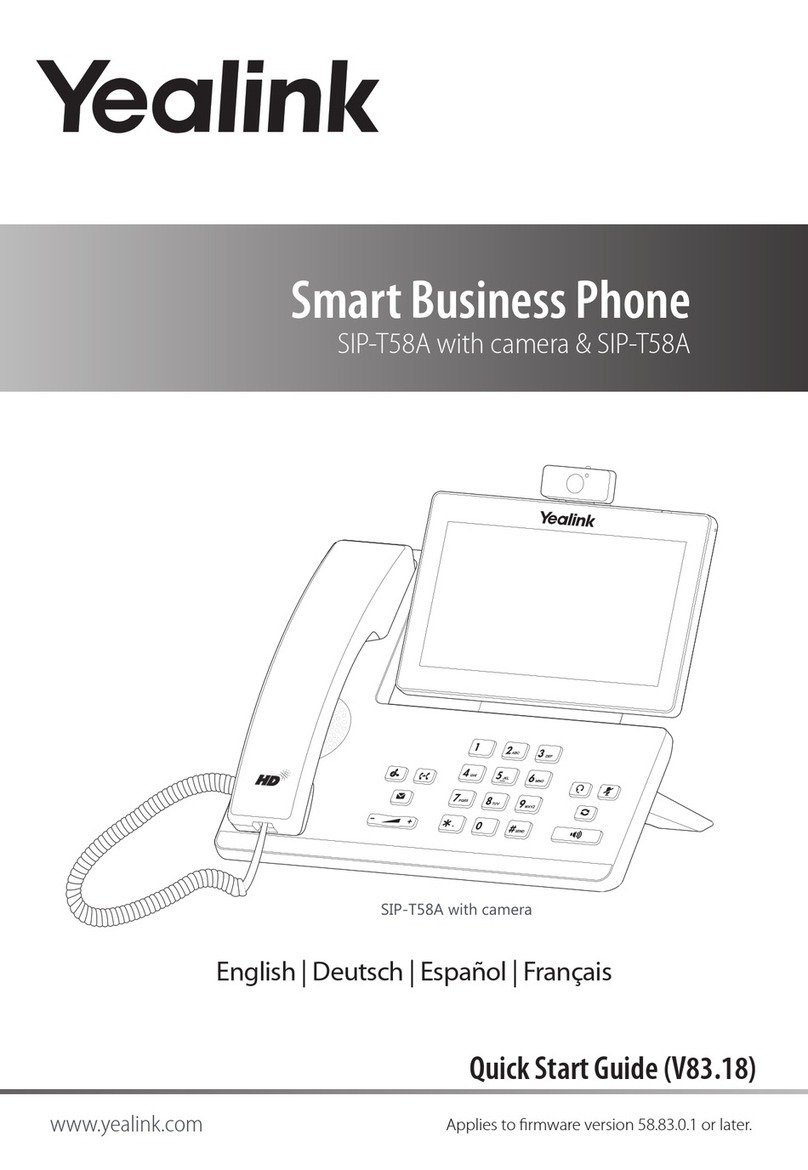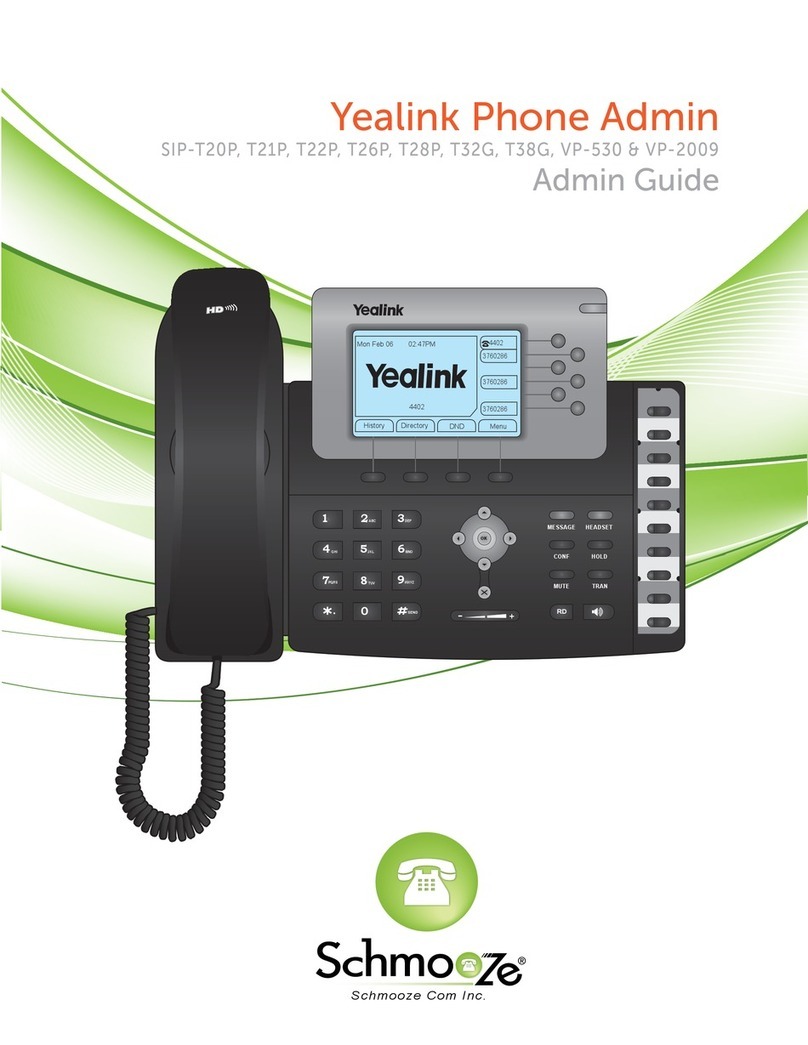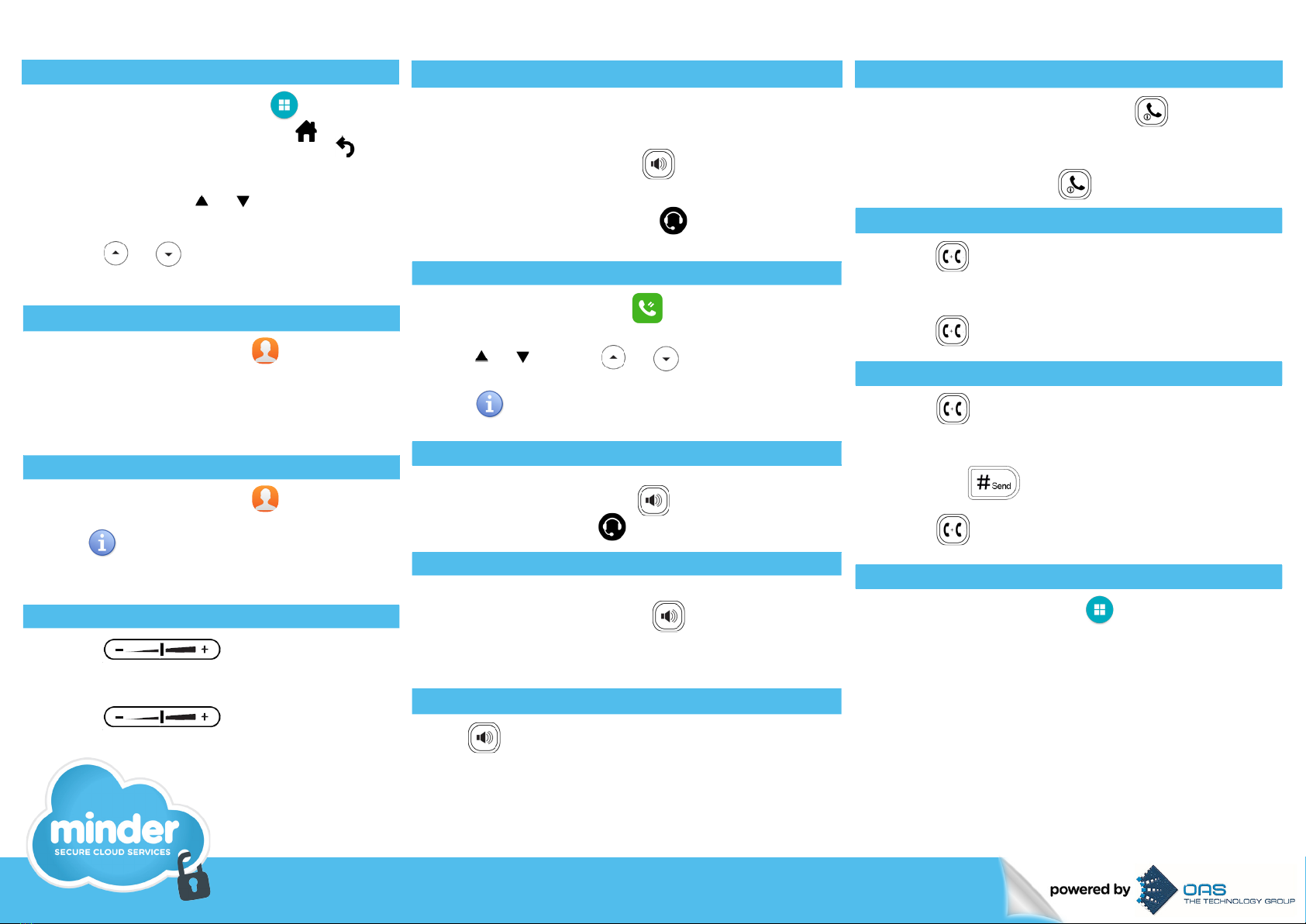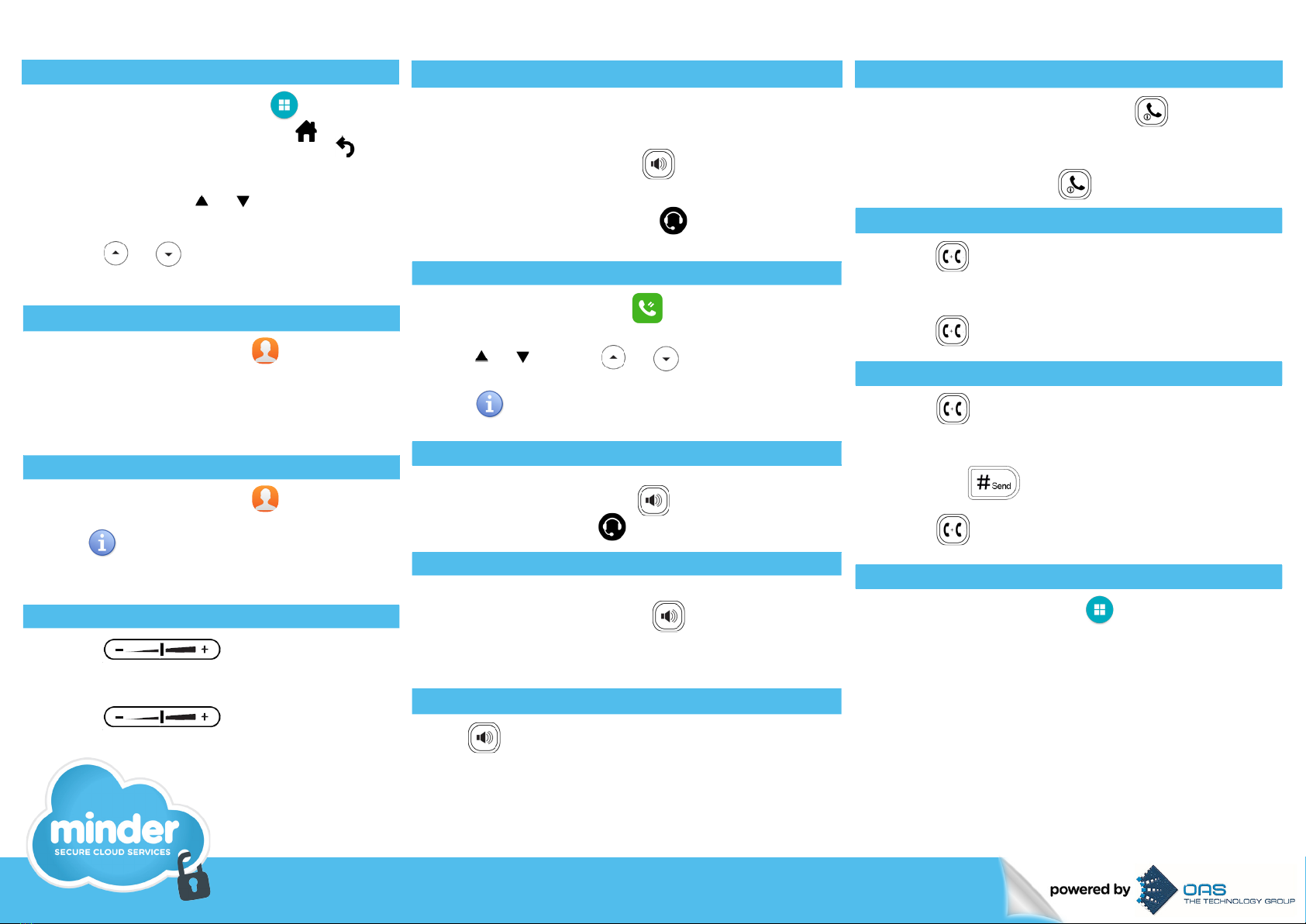
For more information email us at enquiries@mindercloud.com.au
HANDSET SETTINGS:
BASIC CALL FEATURES:
Add a Contact
> When the phone is idle, tap and then tap
the desired group on left.
> Tap Add to add a contact.
> Enter a unique contact name in the Name field
and contact numbers in the corresponding
fields.
> Tap the Add soft key to accept the change.
Delete a Contact
> When the phone is idle, tap and then tap
the desired group on left.
> Tap after the desired contact, and then
tap Delete.
> Tap the Ok soft key when the touch screen
prompts “Delete Selected Items?”
Volume Adjustment
> Press during a call to adjust
the receiver volume of handset / speakerphone
/ headset.
> Press when the handset is
idle to adjust the ringer volume.
Placing Calls
Using the Handset:
Pickup the handset, enter the number and tap the Send soft
key.
Using the Speakerphone:
With the handset on-hook, press , enter the number and
tap the Send soft key.
Using the Headset:
With the headset connected, press to activate the head-
set mode, enter the number and tap the Send soft key.
Placing Calls from Call History
>When the phone is idle, tap , and then tap the desired
call list on left.
>Tap or , or press or to scroll to the desired
page.
>Tap after the desired entry, and then tap Send to call
the entry.
Answering Calls
Using the Handset: Pickup the handset.
Using the Speakerphone: Press .
Using the Headset: Press
Ending Calls
Using the Handset:
Hang up the handset and tap the End Call soft key.
Using the Speakerphone: Press or tap the End Call
soft key.
Using the Headset: Tap the End Call soft key.
Call Hold
Press or tap the Hold soft key during an active call.
Call Resume
>If there is only a call on hold, press or tap the
Resume soft key.
>If there are two calls on hold, tap the call you want to
resume, and then press or tap the Resume soft
key.
Call Transfer – Blind Transfer
>Press or the Transfer soft key during an active
call. The call is placed on hold.
>Enter the number you want to transfer the call to.
>Press or tap the Transfer soft key.
Call Transfer – Attended Transfer
>Press or tap the Transfer soft key during an
active call. The call is placed on hold.
> Enter the number you want to transfer the call to, and
then press .
> Press or tap the Transfer soft key when the
second party answers.
Call Forward
> When the phone is idle, tap -> Features -> Call
Forward.
> Select the desired Forward Type:
Always Forward – incoming calls are forwarded
unconditionally.
Busy Forward – incoming calls are forwarded when
the phone is busy.
No Answer Forward – incoming calls are forwarded
when there it is not answered after a period of time.
> Enter the Phone Number you want to forward to. For
No Answer Forward, tap the pull-down list of After
Ring Time field.
> Tap the Save soft key to accept the change.
Navigating the Touch Screen
>To enter the main menu, tap .
>To return to the idle screen, tap .
>To go back to the previous menu, tap .
>To select a soft key, tap the soft key.
>To select an item, tap the item.
>To turn pages, tap or on the touch
screen.
>To scroll through values in a pull-down list,
press or .
USING YOUR PHONE: