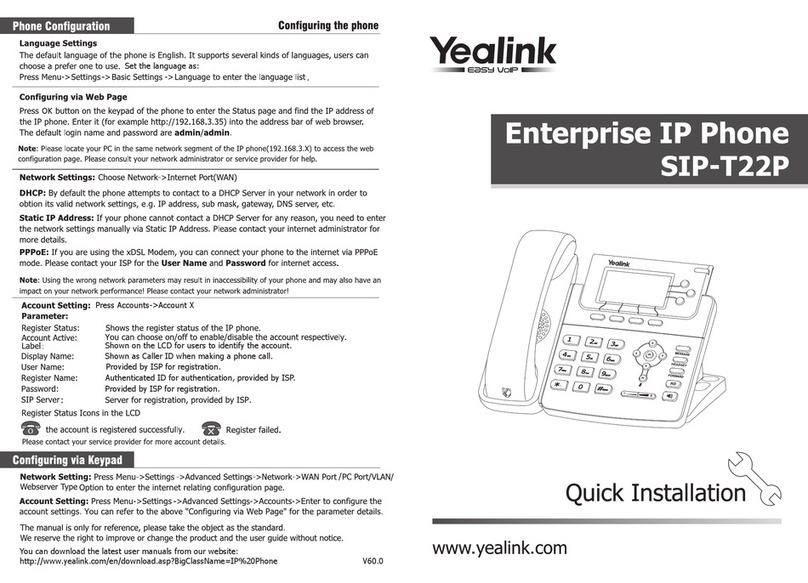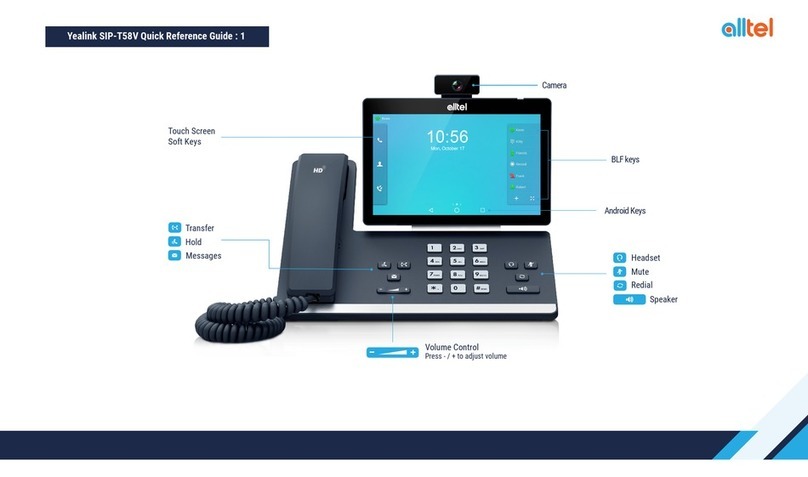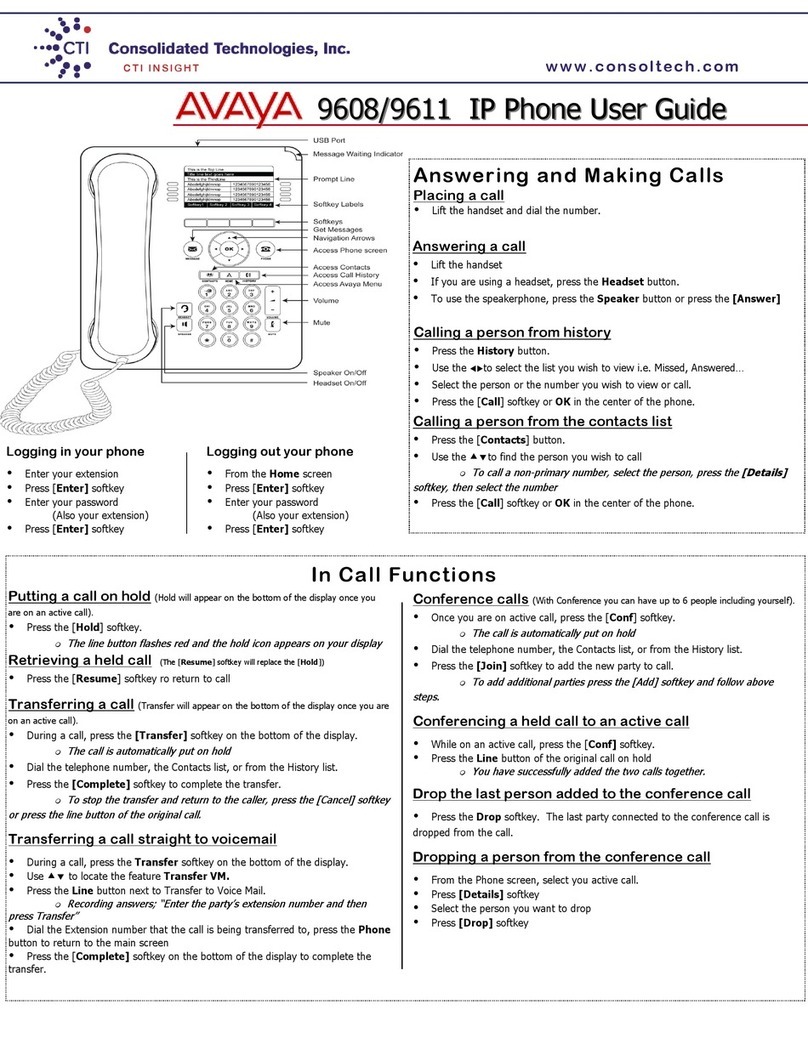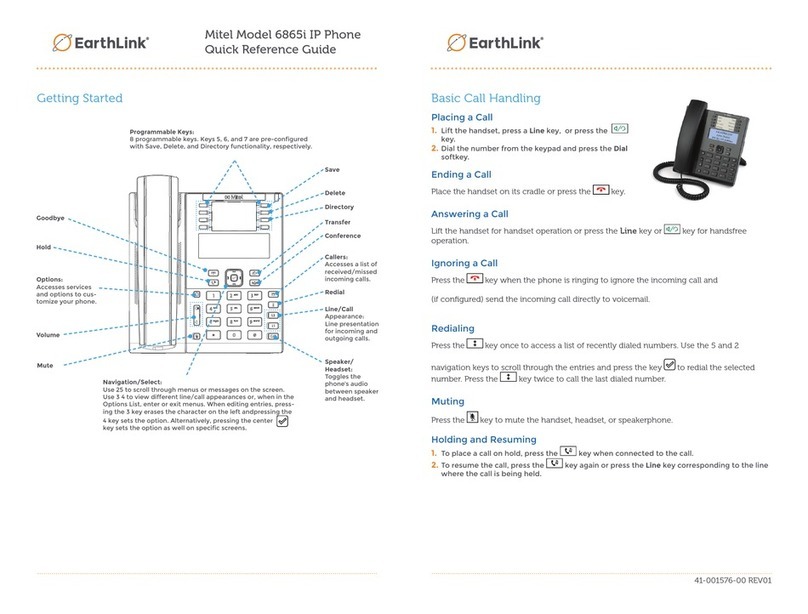Telematrix 9600IP User manual

1
9600IP VOIP Phone
User Manual
TeleMatrix, Inc

2
1 Introduction…………………………………………………………………………5
1.1 Overview of Hardware…………………………………………………………..5
1.2 Overview of Software……………………………………………………………5
2 Keypad of 9600IP…………………………………………………….……………...6
2.1 Function Table of Keyboard ………………………………………………….....6
2.2 Keyboard function and designed catalog………………………………………...7
3 Set the Phone Through WebBrowser……………………………………………….8
3.1 Login..…………………………………………………………………………....8
3.2 Current state……………………………………………………………………...8
3.3 Network…………………………………………………………………….……..9
3.3.1 Wan Config......................................................................................................9
3.3.2 Lan Config…………………………………………………………………...11
3.4 VoIP……………………………………………………………………………..11
3.4.1 SIP Config…………………………………………………………………...11
3.4.2 Iax2 Config…………………………………………………………………..13
3.5 Advance…………………………………………………………………………14
3.5.1 DHCP Server……………………………………………………………..….14
3.5.2 NAT………………………………………………………………………….15
3.5.3 STUN ………………………………………………………………………..16
3.5.4 Net Service…………………………………………………………………..17
3.5.5 Firewall settings……...………………………………………………………18
3.5.6 VLAN Configuration………………………………………………………..19
3.5.7 Digital Map…………………………………………………………………..19
3.5.8 Call Service Settings………….……………………………………………...21
3.5.9 Memory Key ………………………………………………………………...22
3.5.10 MMI Filter………………………………………………………………….23
3.5.11 Audio Settings……………………….……………………………………..23
3.5.12 VPN………………………………………………………………………...23
3.6 Dial-Peer dial rule setting……………………………………………………….24
3.7 Config Manage………………………………………………………………….25
3.8 Update Firmware…………………………………………………………...…...26
3.8.1 Update……………………………………………………………………….26
3.8.2 Auto Update…………………………………………………………………27
3.9 System Manage…………………………………………………………………28
3.9.1 Account Manage…………………………………………………………….28
3.9.2 Syslog Config………………………………………………………………..28
3.9.3 Phone Book………………………………………………………………….29
3.9.4 Time Set…………………….……………………………………………….29
3.9.5 MMI SET…………………………………………………………………….30
3.9.6 Logout & Reboot…………………………………………………………….30
4 Operating Method for Dialing…………………………………………………….31
4.1 How to dial IP Phone…………………………………………………………...31
4.2Set the Phone to Server……………………………………………………….....,31

3
4.2.1 Set WAN Interface…………………………………………………………31
4.2.2 SIP Setting………………………………………………………………….33
4.2.3 IAX Setting………………………………………………………………...34
4.3How to Use Dialing Rules……………………………………………………….34
4.4 Voice mail……………………………………………………………………….36
Under off-hook status:
Dial “**47”
, the phone broadcasts the IP address
of Wan
Dial “**85”, the phone broadcasts Vlan ID
After the broadcast, please hang-up.

4
Function
1.
Support two SIP server working at the same time
2.Provide a Backup SIP Server
3.
Support NAT, Firewall
4.Support DHCP assign IP address, etc automatically
5.Support PPPoE(used while connecting ADSL,cable modem)
6.It can update the program through HTTP ,FTP and TFTP
7.Check the dynamic voice; Soft the noise; Buffer technique of voice
8.
Hold Function
9.Hotline Function
10.Speed-dial
11.Call-forward
12.Caller ID display
13.DND(Do Not Disturb), Black List, Limit List
14.Auto-answer.
15.Set through standard Web Browser
16.Remote Management Function
17.Classification management for common user’s password and
superuser’s password.
18.Broadcast the IP address and Vlan ID in voice
19.Cordless Handset, 1.9GHz Operation, with Handshake Technology
Standard and Protocols
IEEE 802.3 /802.3 u 10 Base T / 100Base TX
PPPoE
DHCP Client and Server
Support G.711a/u,G729, G7231 5.3/6.3 audio Codec
SIP RFC3261, RFC 2543
Support IAX2
TCP/IP: Internet transfer and control protocol
RTP: Real-time Transport Protocol
RTCP: Real-time Control Protocol
VAD/CNG save bandwidth
Telnet: Internet's remote login protocol
DNS: Domain Name Server
TFTP: Trivial File Transfer Protocol

5
1. Introduction
This is the user manual of 9600IP. Some configuration should be done before
use the 9600IP phone, then it can work normally. This manual will illustrate how to
set the phone through keyboard and web service.
1.1 Overview of Hardware
1.1.1
The two RJ-45 network interface support the 10/100M Ethernet. The default WAN
interface is a DHCP Client server. User connect the WAN interface toADSL or
switch, Lan is web-bridge mode, and bridged the LAN and WAN into the same network..
You can use the administrator’s user name “admin” and password“admin”to login
and set.
1.1.2
Only the WAN interface support the POE.
1.2 Overview of Software
Network Protocol Tone
Ring Tone
Ring Back Tone
Dial Tone
Busy Tone
Phone Function
SIP v1(RFC2543)
V2(RFC3261)
IP/TCP/UDP/RTP/RTCP
IP/ICMP/ARP/RARP/SNTP
TFTP Client/DHCP Client/PPPOE
Client
Telnet/HTTP Server
DNS Clients
Codec
Volume Adjustment
Speed dial key
Phonebook
IP Assignment
G.711:64K bit/s(PCM)
G.723.1:63k/5.3k bit/s
G.726:16k/24k/32k/40k
bit/s(ADPCM)
G.729A:8k bit/s(CS-ACELP)
G.729B:adds VAD & CNG to
G.729
IP (Static IP)
DHCP
PPPoE
Voice Quality Security
HTTP 1.1 basic/digest
authentication for Web setup
MD5 for SIP authentication
(RFC2069/RFC2617)
QoS
VAD:Voice activity detection
CNG:Comfortable noise
generator
LEC:Line echo canceller
Packet Loss Compensation
Adaptive Jitter Buffer QoS field
Call Function NAT Traversal
STUN Call Hold
Call Waiting Configuration

6
Call Forward
Caller ID
3-way conference
Web Browser
Console/Telnet
Keypad
DTMF Firmware Upgrade
DTMF RELAY
DTMF RFC 2833
DTMF SIP Info
SIP Server
TFTP
HTTP
FTP
Support two SIP server working at
the same time
Provide a Backup SIP Server
2 9600IP phone keyboard
2.1 Function Table of Keyboard
2.1.1 Function Table of Base Keyboard
Name Status Function
Store On-hook To enter storage mode for speed dialing
Flash On-hook To enter the deleting mode for pressing down 3
seconds
Redial Dialing Re-dial the last called number
On-hook It’s calling handset for press down for a little time and
registering with handset for pressing down 3 seconds
Locate Call calling the handset
Volume + Call Increase the volume
Volume - Call Decrease the volume
Speak Hands free
Mute Call Mute
On-hook
M1~M10 Dialing 10 speed dial numbers
On-hook
Voicemail Dialing Pick up voicemail
1 Dialing “1”
2 Dialing “2”
3 Dialing “3”
4 Dialing “4”
5 Dialing “5”
6 Dialing “6”
7 Dialing “7”
8 Dialing “8”
9 Dialing “9”
0 Dialing “0”
* Dialing “*”

7
# Dialing It can be regarded as the first number being dialed out
or the end mark for ending number.
2.1.2 Function table of handset keyboard
Name Status Function
ON/OFF Switch for ON and OFF
Hold Call Call waiting
Mute Call Mute
Redial Dialing Re-dial the last called number
Volume + Call Increase the volume
Volume - Call Decrease the volume
Flash Off-hook Hung up the phone and then pick up the phone
Dialing “1”
1 On-hook Holding down of “1” key for messages
2 Dialing “2”
3 Dialing “3”
4 Dialing “4”
5 Dialing “5”
6 Dialing “6”
7 Dialing “7”
8 Dialing “8”
9 Dialing “9”
0 Dialing “0”
Dialing “*”
* Off-hook Press for 3 seconds and into the registration status
# Dialing It can be regarded as the first number being dialed out
or the end mark for ending number.
2.2 Functions of keyboard
2.2.1 Store numbers:
Press “STORE” key to enter into the setting state of storing keys, and input
the storing number, then press the corresponding storing key to store the
numbers.
2.2.2 Call volume control
Press “VOL+” to increase the volume, and “VOL-“ to decrease the volume.
2.2.3 Hold function
It is used for holding the current line or forwarding to other handset, for
example:
When you use the #1 handset and want to use the #2 in a call, now you
need to hold the #1 handset then pick up the #2 handset.
2.2.4 Register handset
Under On-Hook status, pressing the “Locate” key on the base unit for three
seconds to enable the handset register mode, and the Charge indicator light
flashes at the same time; then press the “*”key for three seconds to enable the

8
handset register mode, then the ON/OFF indicator light starts to flash, if then the
base unit and handset have found each other, the Charge indicator light will stop
flashing as well as the ON/OFF indicator light on the handset, and will give the
prompt tone for successful registration.
2.2.5 Delete handset:
Keep pressing the “FLSAH” key on the base unit for three seconds, the
Speaker will give “beep” sound, then
Press “0” on the base unit to delete all the handsets.
Press “1” on the base unit to delete the first handset.
Press “2” on the base unit to delete the second handset.
Press “3” on the base unit to delete the third handset.
Press “4” on the base unit to delete the fourth handset.
Press “5” on the base unit to delete the fifth handset.
After pressed the number keys, Charge indicator light will flashes, which
means the handset is being deleted by the phone. When Charge indicator light
stops flashing, it means that the deletion is finished.
3 Through web browser to set phone
Insert one end of net wire to interface of network card of computer, then insert the
other end to LAN interface of the phone, and set IP of computer 192.168.10.xxx or
automatically get IP. Then open the IE, input 192.168.10.1 on the address field. At this
time you will enter web setting page of phone IP100.
3.1 Login:
The default user name and password are admin/admin and guest/guest.
3.2 Current state
This page layout shows the work state of VoIP phone. The network part shows the
connection state of WAN interface and LAN interface and the network setting; the work
state of Public SIP service of VoIP part, and here you can see the registration and whether
registered to the server or not. The Phone Number part shows the telephone numbers in
Private SIP server and Public SIP server.

9
3.3 Network
3.3.1 Wan Config
WAN port network setting page.
Support static IP, dynamic obtain IP and PPPoE.
Configure Static IP:
----Enable Static;

10
----Set 9600IP’s IP address in the IPAddress;
----Set netmask in the Netmask field;
----Set router IP address in the Gateway;
----DNS Domain:
----Set local DNS server in the Preferred DNS and the Alternate DNS。
Configure to dynamic obtain IP
----Enable DHCP;
If there is DHCP server in your local network, 9600IP will automatically obtain WAN
port network information from your DHCP server.
Configure PPPoE:
----Enable PPPoE
----PPPoE server: Enter “ANY” if no specified from your ITSP.
----Enter PPPoE username and pin in the username and password.
9600IP will automatically obtain WAN port network information from your ITSP if
PPPoE setting and the setup are correct.
Notice: If user accesses the IP phone through WAN port. He/She should use the new
IP address to access the IP phone when the WAN port address was changed.

11
3.3.2 LAN Config
LAN IP Netmask: Set the IP and Netmask for the LAN
DHCP Server: Enable DHCP service in LAN port; after user changed LAN IP, phone
will automatically modify DHCP Lease Table and save the configure according to IP and
netmask, DHCP server configure won’t take effect unless you reboot the device.
NAT: Enable NAT.
Bridge Mode: Enable this option to switch to bridge mode. IP phone won’t assign IP
for its LAN port in bridge mode and its LAN and WAN port will be in the same network.
(This setting won’t take effect unless you save the config and reboot the device)
3.4 VoIP
3.4.1 SIP Config
Setting page of public SIP server:

12
Register Server Addr: Register address of public SIP server
Register Server Port: Register port of public SIP server,default port is 5060
Register Username: Username of your SIP account (Always the same as the
phone number)
Register Password: Password of your SIP account.
Proxy Server Addr: IP address of proxy SIP server (SIP provider always use
the same IP for register server and proxy server, in this case you don’t need to configure
the proxy server information.)
Proxy Server Port: Signal port of SIP proxy
Proxy Username: proxy server username
Proxy Password: proxy server password
Domain Realm: SIP domain, enter the sip domain if any, otherwise 9600IP
will use the proxy server address as sip domain.
Local SIP port: Local SIP register port, default 5060
Phone Number: Phone number of your SIP account
Enable Register: Enable/Disable SIP register.9600IP won’t send register
info to SIP server if disable register.
Enable Message Waiting:The configuration allows/forbids Message Waiting.
Advanced SIP Setting
Register Expire Time: register expire time, default is 60 seconds. 9600IP will
auto configure this expire time to the server recommended setting if it is different from the
SIP server.
Call Forward: Please refer to Value_add_service for detail.
No answer:If no answer, it will forward to appointed phone.
Always:The caller always forward to the appointed phone.

13
Forward Photo Number:call the forwarded phone number.
Detect Interval Time:Co-work with the Auto Detect Server, if Auto Detect Server is
enable, 9600IP will periodically detect if the SIP server is available according this setting.
User Agent:
Encrypt Key: The particular service system decrypts of the key, matching with the
server Type usage, the key provide by the particular service system supplier, default is
empty
Server Type:The particular service system supplier carries out the sign and
speeches to encrypt, default is common
DTMF Mode: DTMF signal sending mode: support RFC2833, DTMF_RELAY (inband
audio) and SIP info
RFC Protocol Edition: Current 9600IP SIP version. Set to RFC 2543 if the gate
need to communicate to devices (such as CISCO5300) using the SIP 1.0. Default is RFC
3261.
3.4.2 Iax2 Config
Setting page of public IAX server:
IAX Server Addr: Register address of public IAX server
IAX Server Port: Register port of public IAX server,default port is 4569
Account Name: Username of your SIP account (Always the same as the phone
number)
Account Password: Password of your IAX account.
Local port: Signal port of local, default port is 4569
Phone Number: Phone number of your IAX account
Voice mail number: If the IAX support voice mail, but your username of the voice
mail is letters which you can not input with the ATA, then you use the number to stand
for your username
Voice mail text: if IAX support voice mail, config the domain name of your mail box
here.
Echo test number: If the platform support echo test, and the number is test form, the
config the test number to replace the text format The echo test is to test the woring
status of terminals and platform
Echo test text: echo test number in text format
Refresh time: IAX refresh time
Enable Register: enable or disable register
Enable G.729: Using G.729 speech coding mandatory consultations
IAX2(Default Protocol): Set IAX 2 as the default protocol , if not the system will
choose SIP as default

14
3.5 Advance
3.5.1 DHCP Server
DHCP server manage page.
User may trace and modify DHCP server information in this page.
DHCP Lease Table:display the IP-MAC corresponding table that the server
distributed.
Lease Table Name: Lease table name.
Start IP: Start IP of lease table.
End IP: End IP of lease table. Network device connecting to the 9600IP LAN port
can dynamic obtain the IP in the range between start IP and end IP.
Lease Time: DHCP server lease time.
Netmask: Netmask of lease table.
Gateway: Default gateway of lease table
DNS: default DNS server of lease table.
DNS Relay: enable DNS relay function.
User may use below setting to add a new lease table.
Notice: This setting won’t take effect unless you save the config and reboot
the device

15
3.5.2 NAT
Advance NAT setting. Maximum 10 items for TCP and UDP port mapping.
DHCP Lease Table:Show IP—MAC corresponding table assigned by DHCP server.
IPSec ALG: Enable/Disable IPSec ALG;
FTP ALG: Enable/Disable FTPALG;
PPTP ALG: Enable/Disable PPTP ALG;
Transfer Type: Transfer type using port mapping.
Inside IP: LAN device IP for port mapping.
Inside Port: LAN device port for port mapping.
Outside Port: WAN port for port mapping.
Click Add to add new port mapping item and Delete to delete current port mapping
item.

16
DMZ Config:
3.5.3 STUN
This page is used to set the private sip server, stun server, and back up sip server
information.
STUN Server setting: SIP STUN is used to realize SIP penetrates through NAT, when
the phone configures IP and port of STUN server (default is 3478) and select Enable SIP
Stun, common SIP server can be used to realize the phone to penetrate through NAT. In
this way, If you have common SIP proxy and STUN server parked public network, it is all
right, but STUN only support three NAT ways: FULL CONE, restricted, port restricted;
STUN Server Addr: configure stun server address;
STUN Server Port: configure stun server port default 3478
STUN Effect Time: stun detect NAT type circle, unit: minute.

17
Local SIP Port:The SIP port of this phone.
Load:Load the choices of SIP line.
Use Stun:Stun. Set the Stun that allows/forbids use user setting.
3.5.4 Net Service
HTTP Port: configure HTTP transfer port; default is 80. User may change this port
to enhance system’s security. When this port is changed, please use
http://xxx.xxx.xxx.xxx:xxxx/ to reconnect.
Telnet Port: configure telnet transfer port, default is 23.
RTP Initial Port: RTP initial port.
RTP Port Quantity: Maximum RTP port quantity, default is 200
Notice:
Settings in this page won’t take effect unless save and reboot the device.
If you need to change telnet port or HTTP port, please use the port greater
than 1024, because ports under 1024 is system remain ports.
HTTP service if HTTP is set to 0.

18
3.5.5 Firewall settings
Firewall setting page. User may set up firewall to prevent unauthorized Internet users
from accessing private networks connected to the Internet (input rule), or prevent
unauthorized private network devices to access the internet.
Access list support two type limits: input_access limit or output_access limit. Each
type support 10 items maximum.
9600IP firewall filter is base WAN port. So the source address or input destination
address should be WAN port IP address.
Configuration:
In_access enable enable in_access rule
Out_access enable enable out_access rule
Input/Output: specify current adding rule is input rule or output rule.
Deny/Permit: specify current adding rule is deny rule or permit rule.
Protocol Type: protocol using in this rule: TCP/IP/ICMP/UDP.
Port Range: port range if this rule
Src Addr: source address. Can be single IP address or network address.
Dest Addr: destination address. Can be IP address or network address.
Src Mask: source address mask. Indicate the source is dedicate IP if set to
255.255.255.255. Otherwise is network ID
Des Mask: Destination address mask. Indicate the source is dedicate IP if set
to 255.255.255.255. Otherwise is network ID

19
3.5.6 VLAN Configuration
9600IP phone implement QoS based on 802.1p, The QoS is used to mark the
network communication priority in the data link/MAC sub-layer. 9600IP will sort the
packets using the QoS and sends it to the destination.
VLAN Enable: If enable the VLAN service, the second layer will realize separate
voice, signal and data transmission. To realize separate voice and data transmission by
dispose for IP precedence of ToS area of voice transmission. To reach upper layer switch
or router have priority to transfer voice transmission. (The prerequisite is the upper layer
switch or router has to identify ToS area.)
VLAN ID: Dispose VLAN ID is add a Tag header after realize enable the VLAN
function. The realized voice packets transfer at the same VLAN. The prerequisite is it must
the same as VLAN of upper switch. The value range are 1~4094.
DiffServ Enable: If enable the VLAN service, it indicates use DSCP mode to realize
three layers QoS. This moment, the DSCP of SIP signals which between 9600IP Phone
and MGC. It will use Class Selector 5 (The value is 0xA0). And the DSCP of mediums
information (In RTP packets) would be used the values of DiffServ Value field.
DiffServ Value: The value range:
0x28,0x30,0x38,0x48,0x50,0x58,0x68,0x70,0x78,0x88,0x90,0x98,0xb8.default is
0xb8 ,oxb8 stands for best fast transmission; 28-38 is guarantee for the transmission
priority for the 1st rank , 48-58 is guarantee for the transmission priority for the 2nd rank,
68-78 is guarantee for the transmission priority for the 3rd rank, 88-98 is guarantee for the
transmission priority for the 4th rank.
802.IP Priority: The priority of 802.ip
3.5.7 Digital Map
Digit map is a set of rules to determine when the user has finished dialing.
9600IP support below digital map:

20
Digital Map is based on some rules to judge when user end their dialing and send the
number to the server. 9600IP support following digital map:
----End With “#”: Use # as the end of dialing.
----Fixed Length: When the length of the dialing match, the call will be sent.
----Timeout: Specify the timeout of the last dial digit. The call will be sent after
timeout
----Prefix: User define digital map:
[ ] represents the range of digit, can be a range such as [1-4], or use comma
such as [1,3,5], or use a list such as [234]
x represents any one digit between 0~9
Tn represents the last digit timeout. n represents the time from 0~9 second, it
is necessary. Tn must be the last two digit in the entry. If Tn is not included in the
entry, we use T0 as default, it means system will sent the number immediately if the
number matches the entry.
Example:
8[2-8]xxx xx All number from 8200000 to 8899999 will be sent
immediately.
955xx 5 digits numbers begin with 9 will be sent immediately.
10060 Number 10060 will be sent will be immediately
22xxxxxT1 7 digits numbers begin with 22 will be sent after one
second 39[3,9]xxxx, 7 digits numbers begin with 393 or 399 will be sent
immediately.
Table of contents
Other Telematrix IP Phone manuals

Telematrix
Telematrix 9700IP User manual
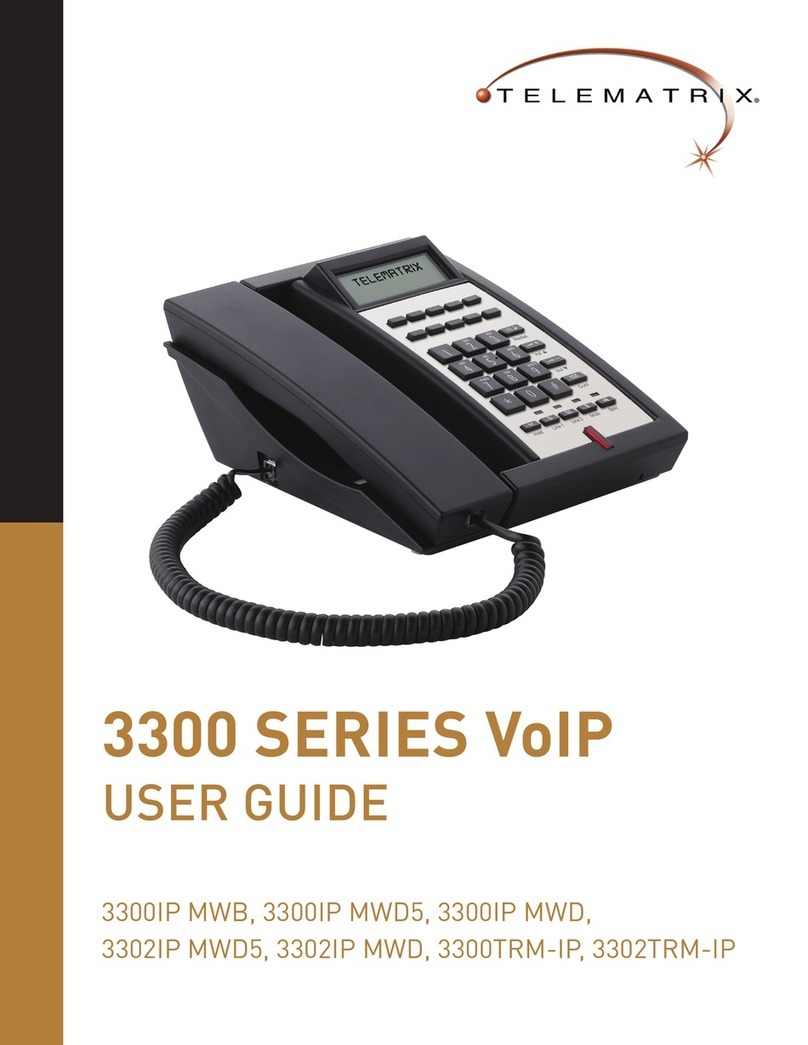
Telematrix
Telematrix 3300IP MWB User manual

Telematrix
Telematrix MARQUIS 9600 Series User manual

Telematrix
Telematrix 3300IP User manual

Telematrix
Telematrix 3300IP-TRM User manual

Telematrix
Telematrix NDC2110S User manual
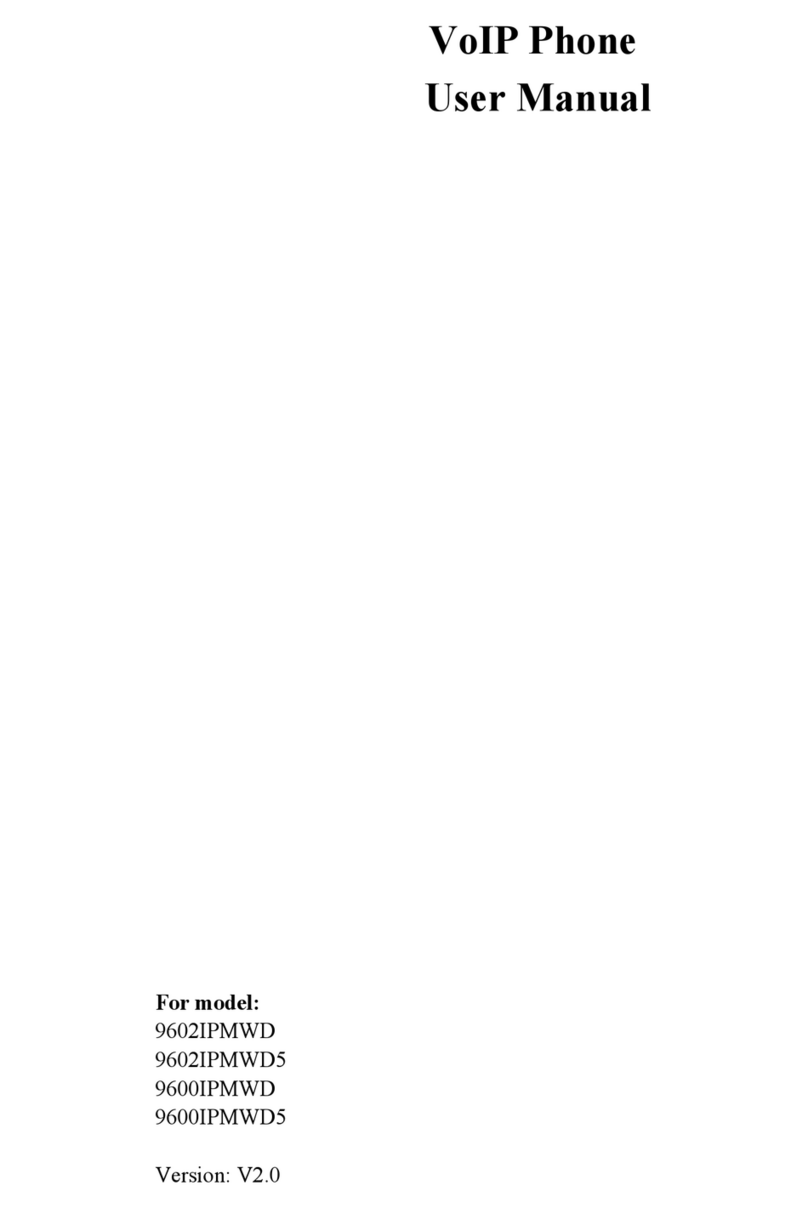
Telematrix
Telematrix 9602IPMWD User manual

Telematrix
Telematrix IP550 User manual
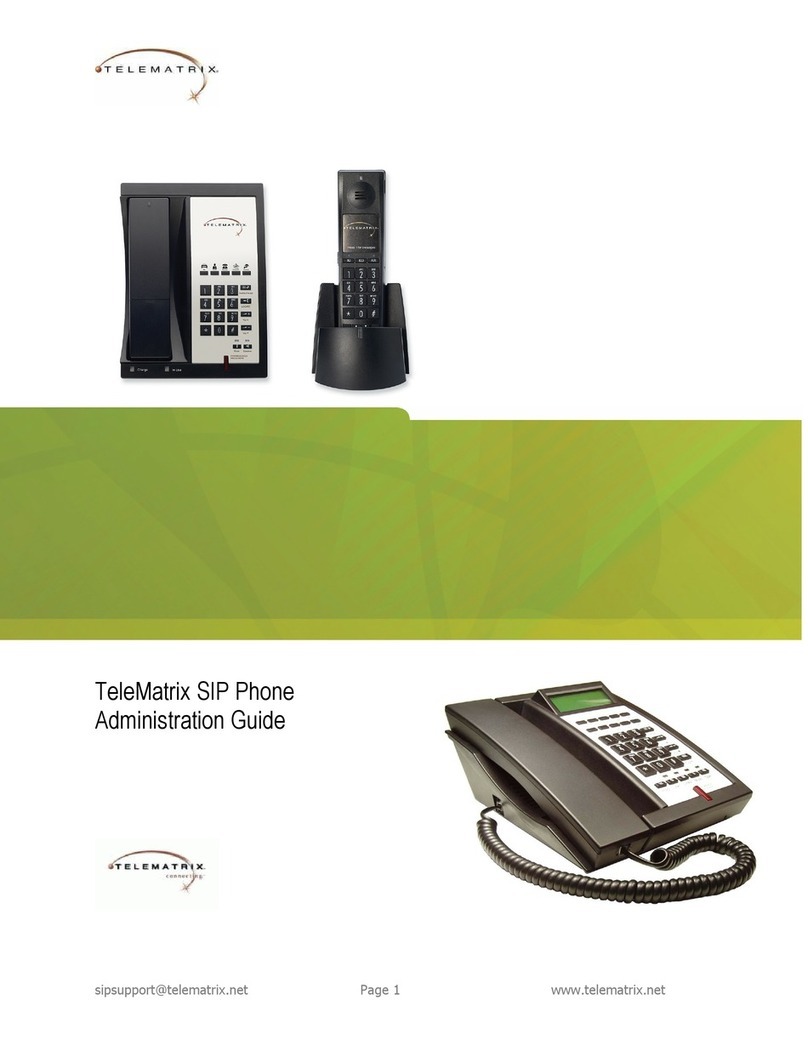
Telematrix
Telematrix SIP Phone Instruction Manual
Popular IP Phone manuals by other brands

Yealink
Yealink V0.2 manual
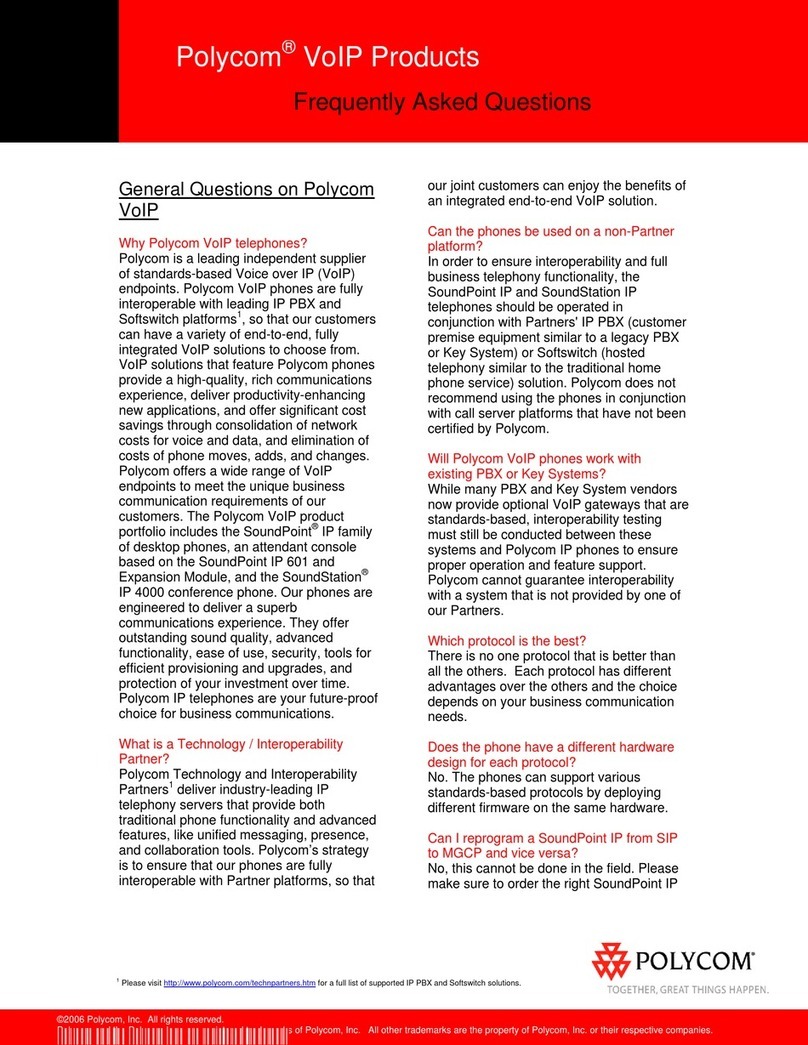
Polycom
Polycom SoundPoint IP 300 Frequently asked questions

Univox
Univox Yealink T21P E2 quick start guide
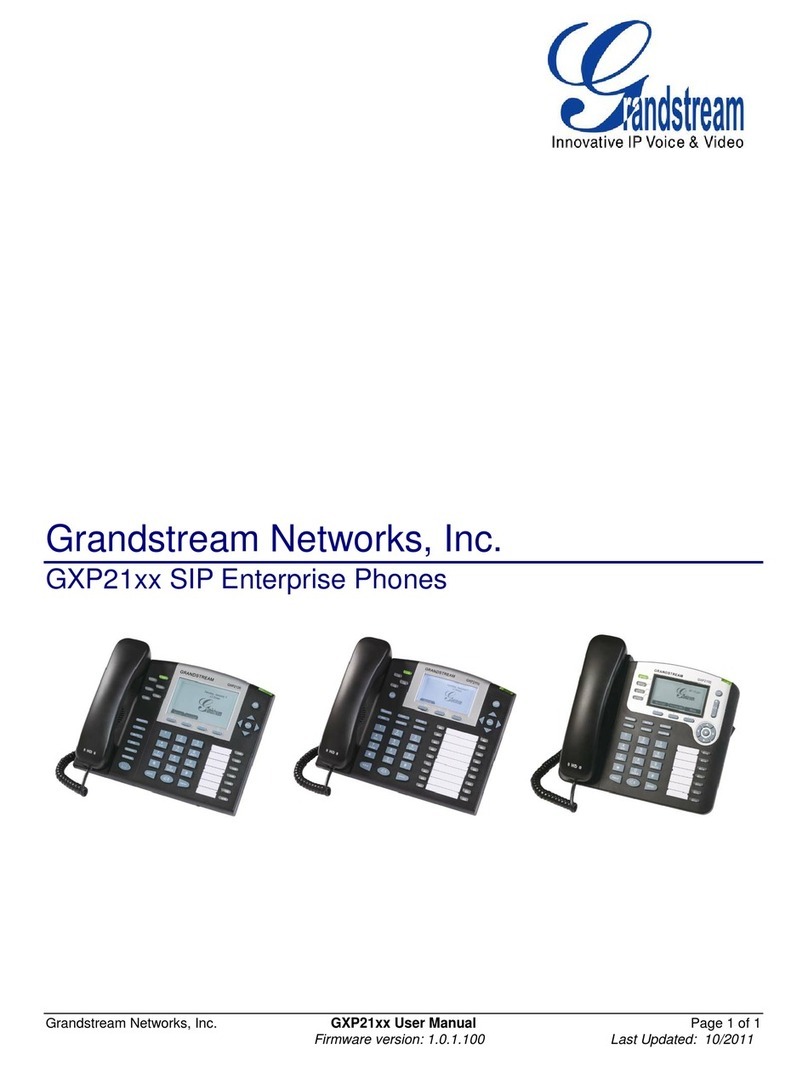
Grandstream Networks
Grandstream Networks GXP2110 user manual
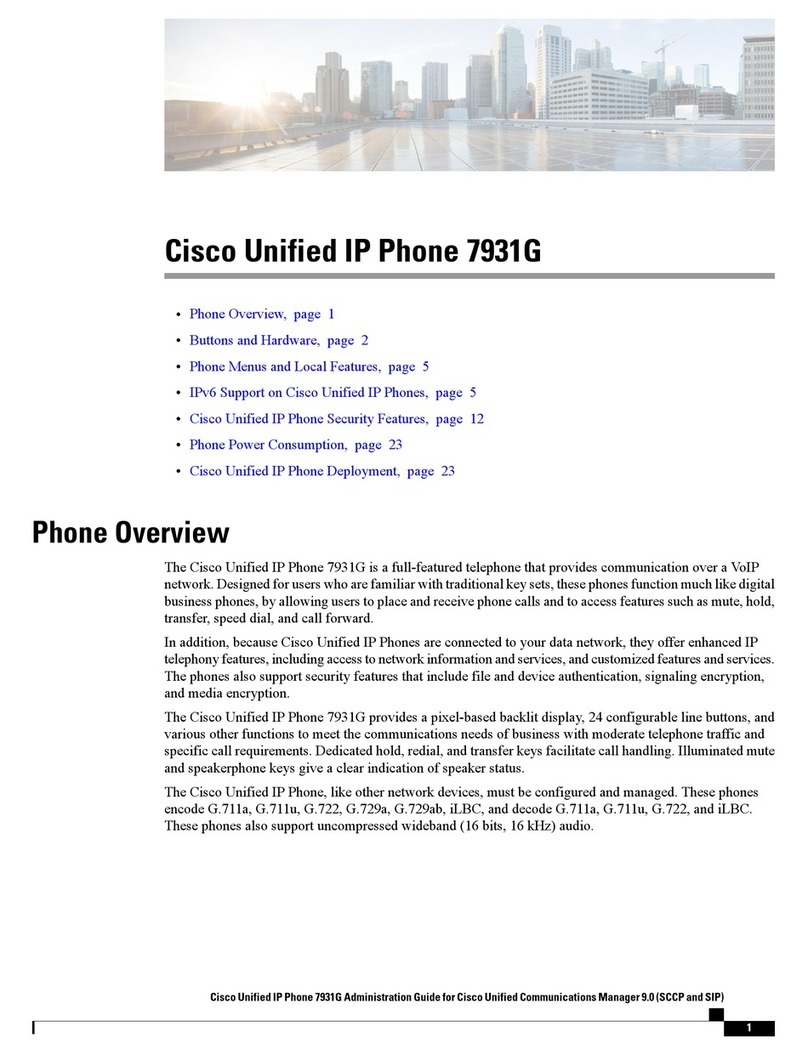
Cisco
Cisco 7931G - Unified IP Phone VoIP manual
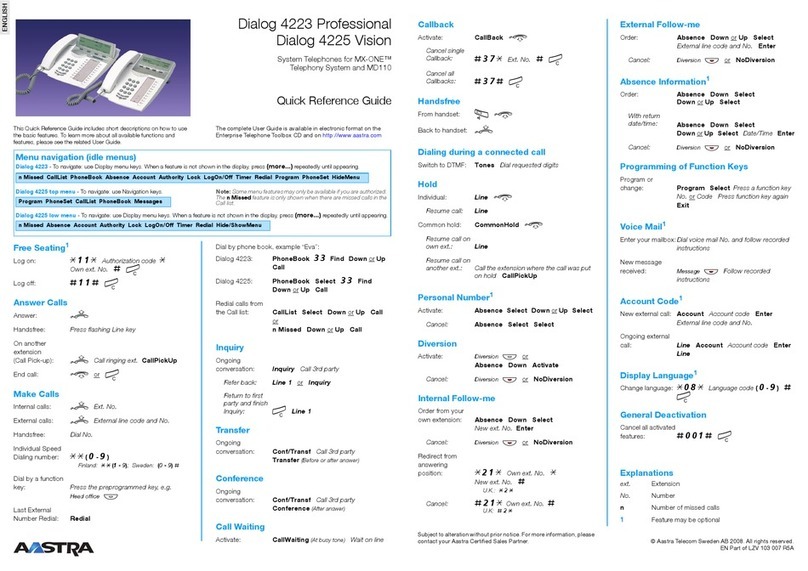
Aastra
Aastra DIALOG 4223 PROFESSIONAL Quick reference guide