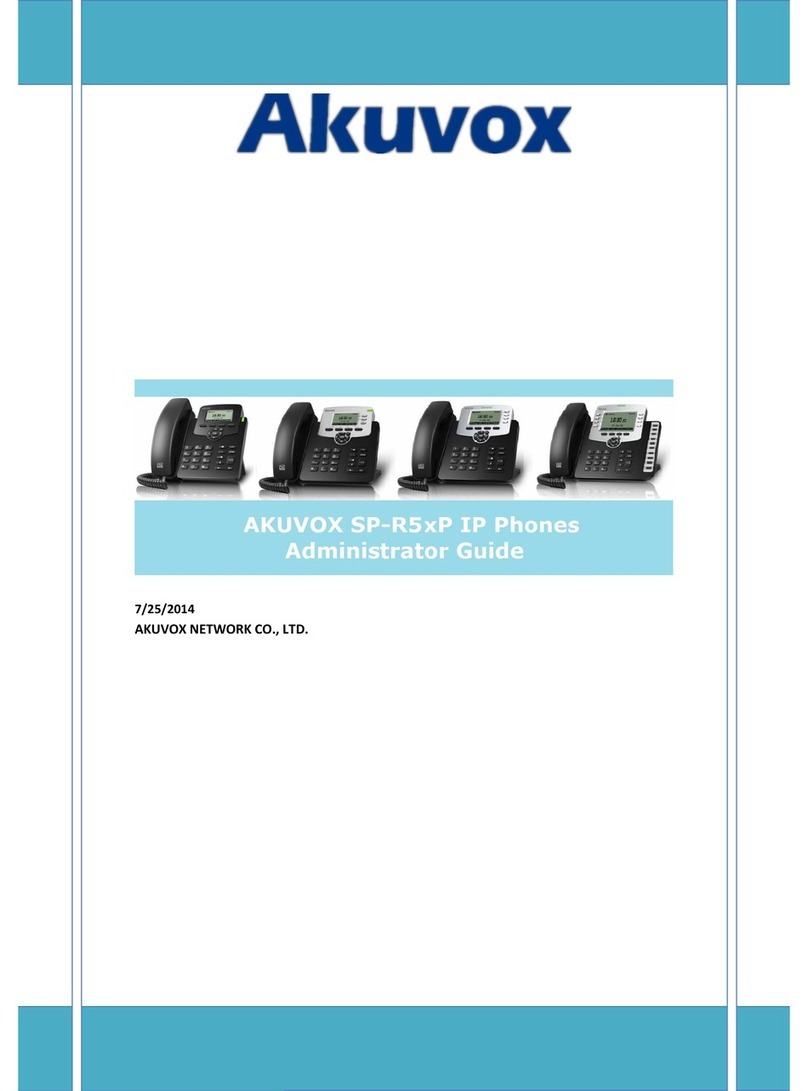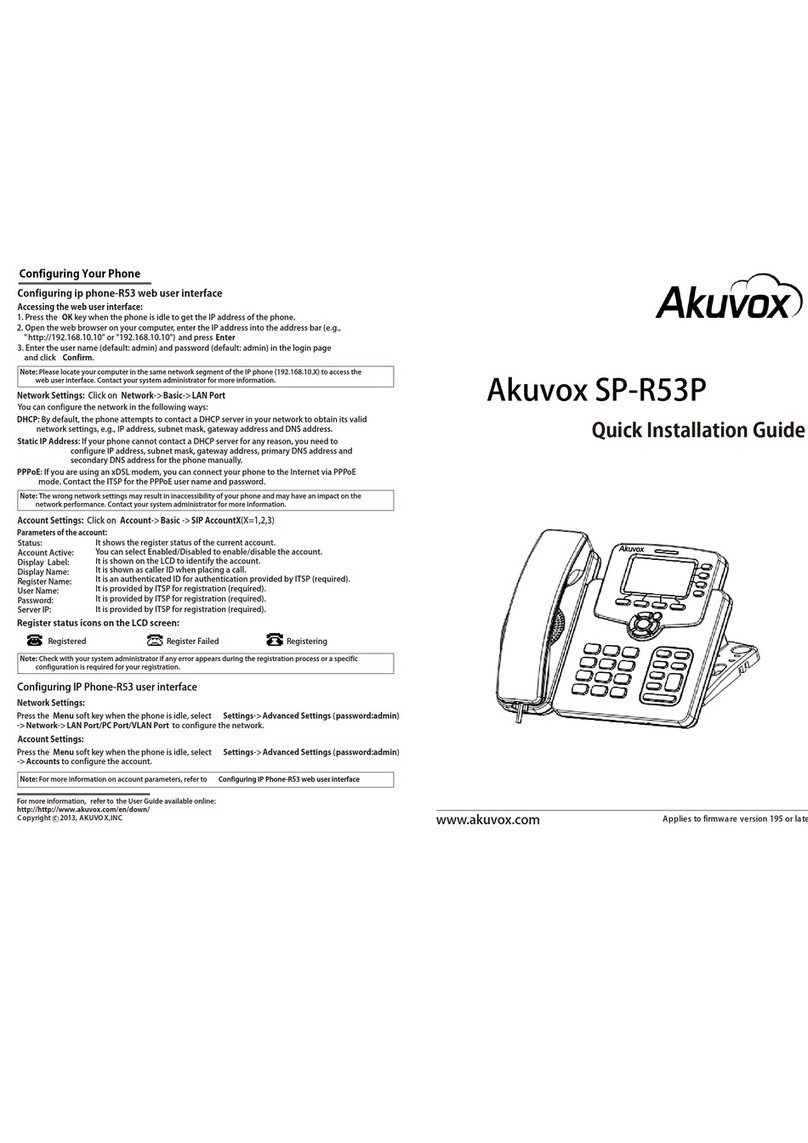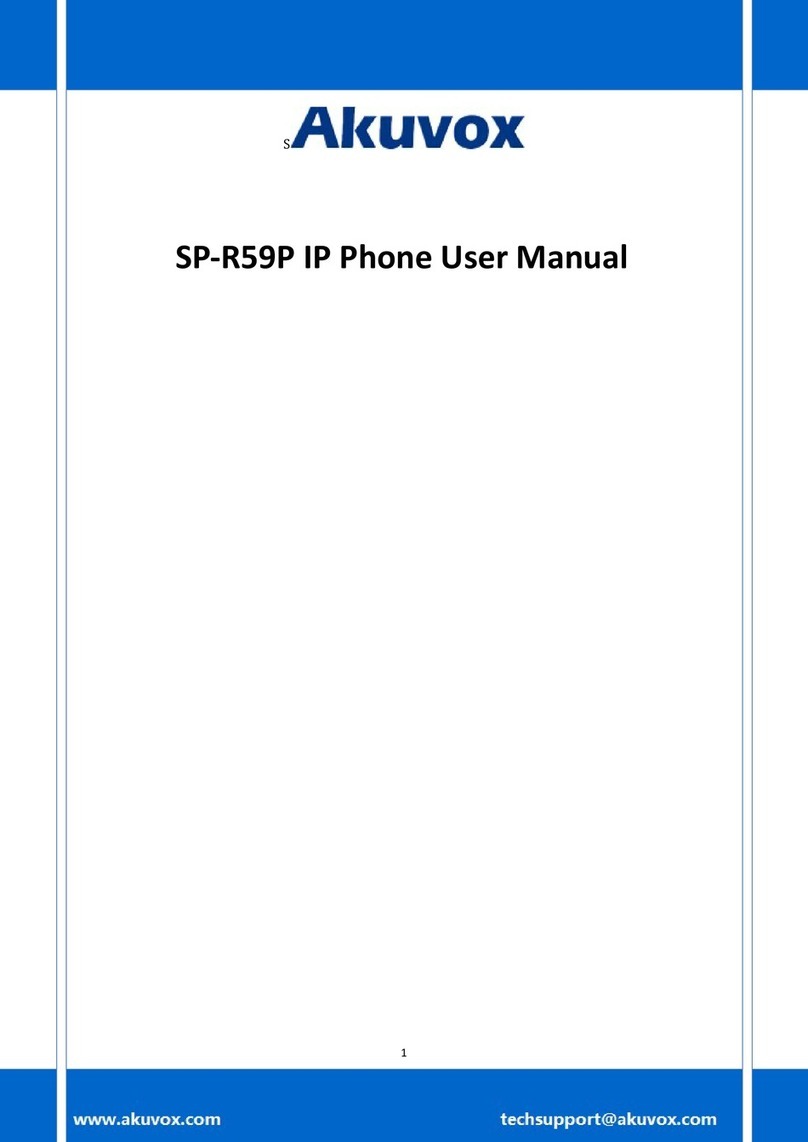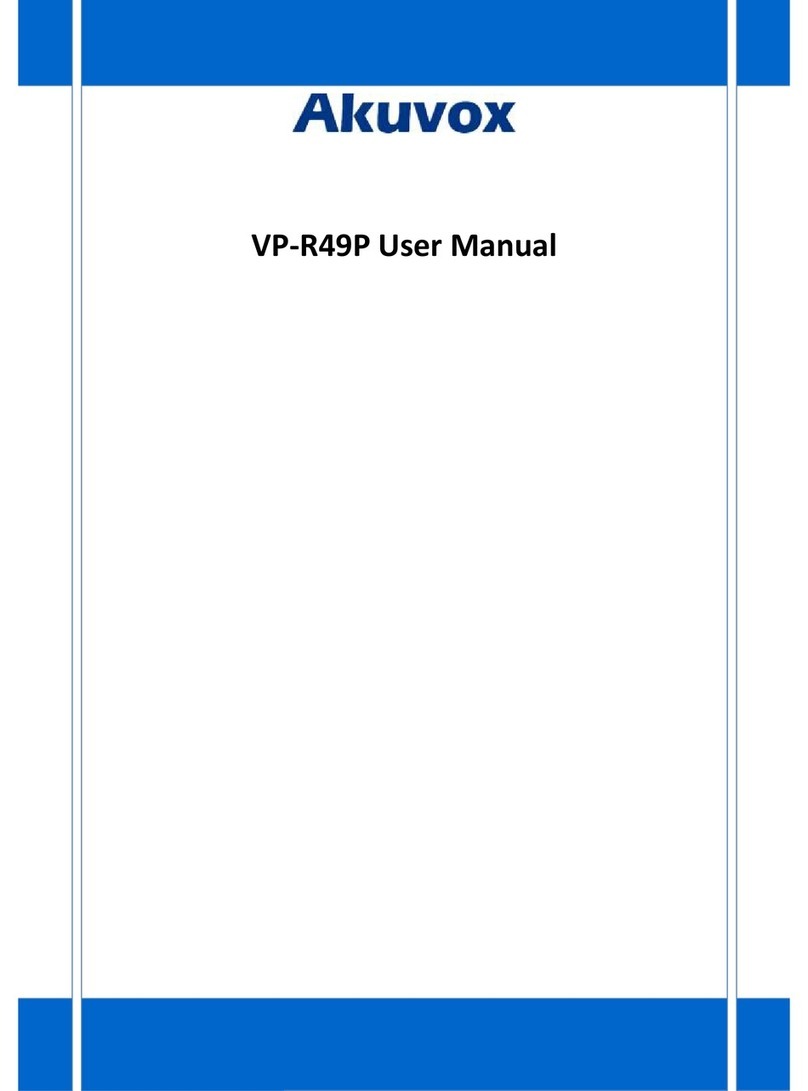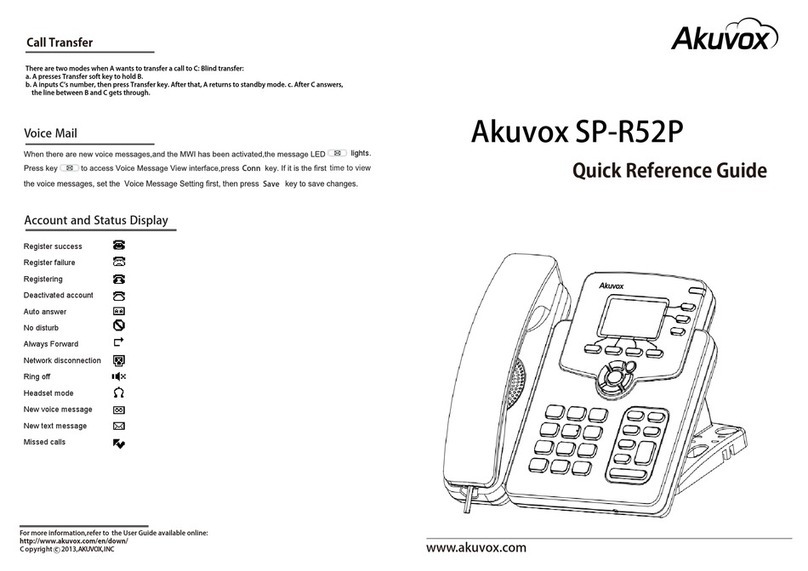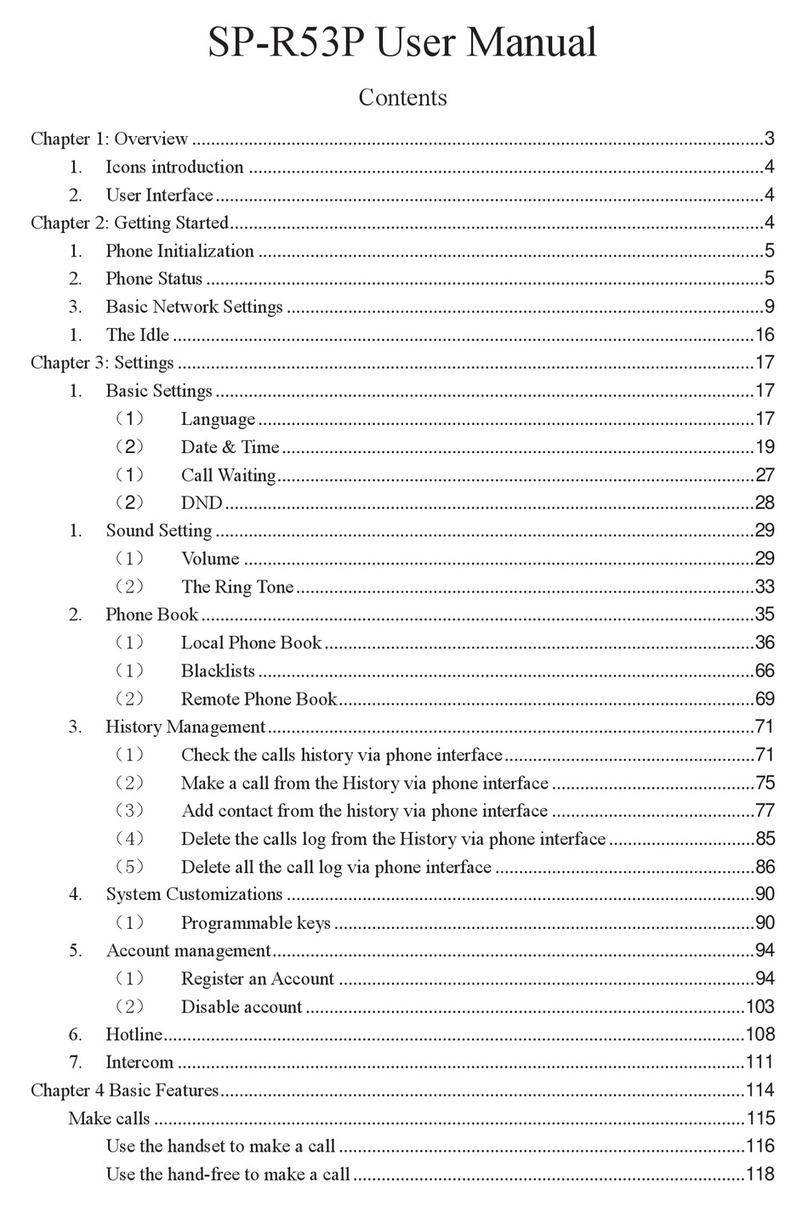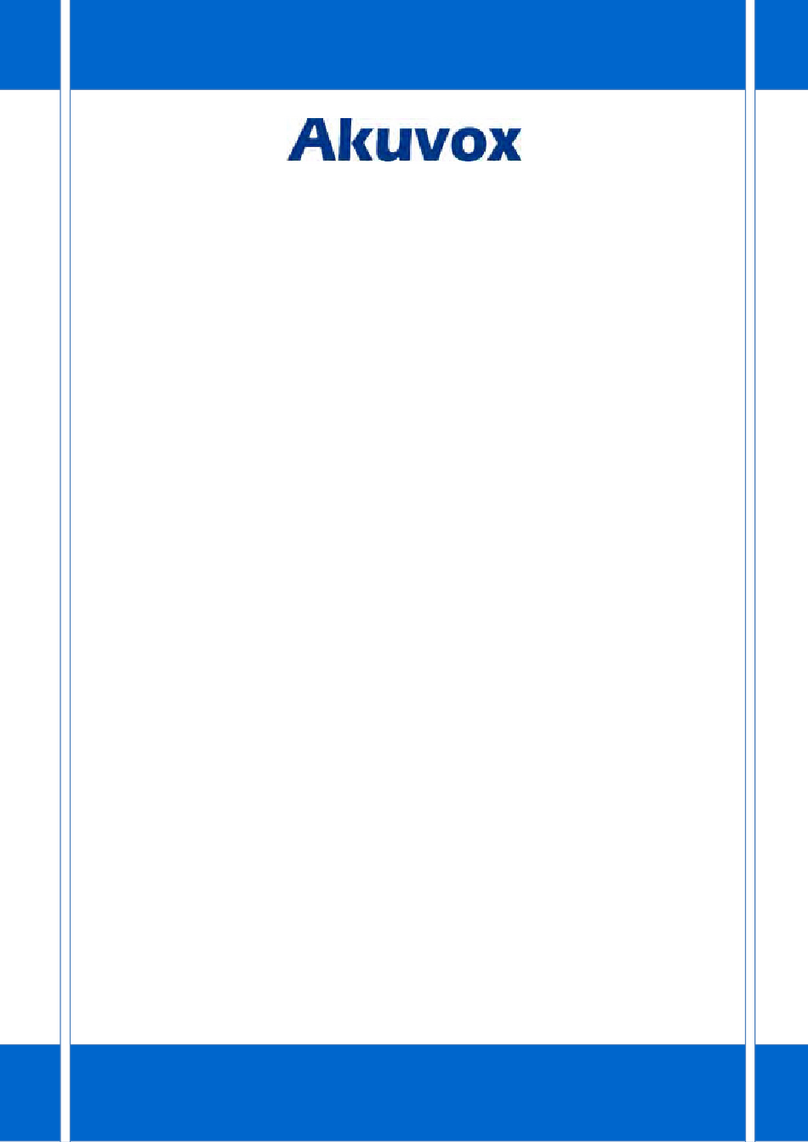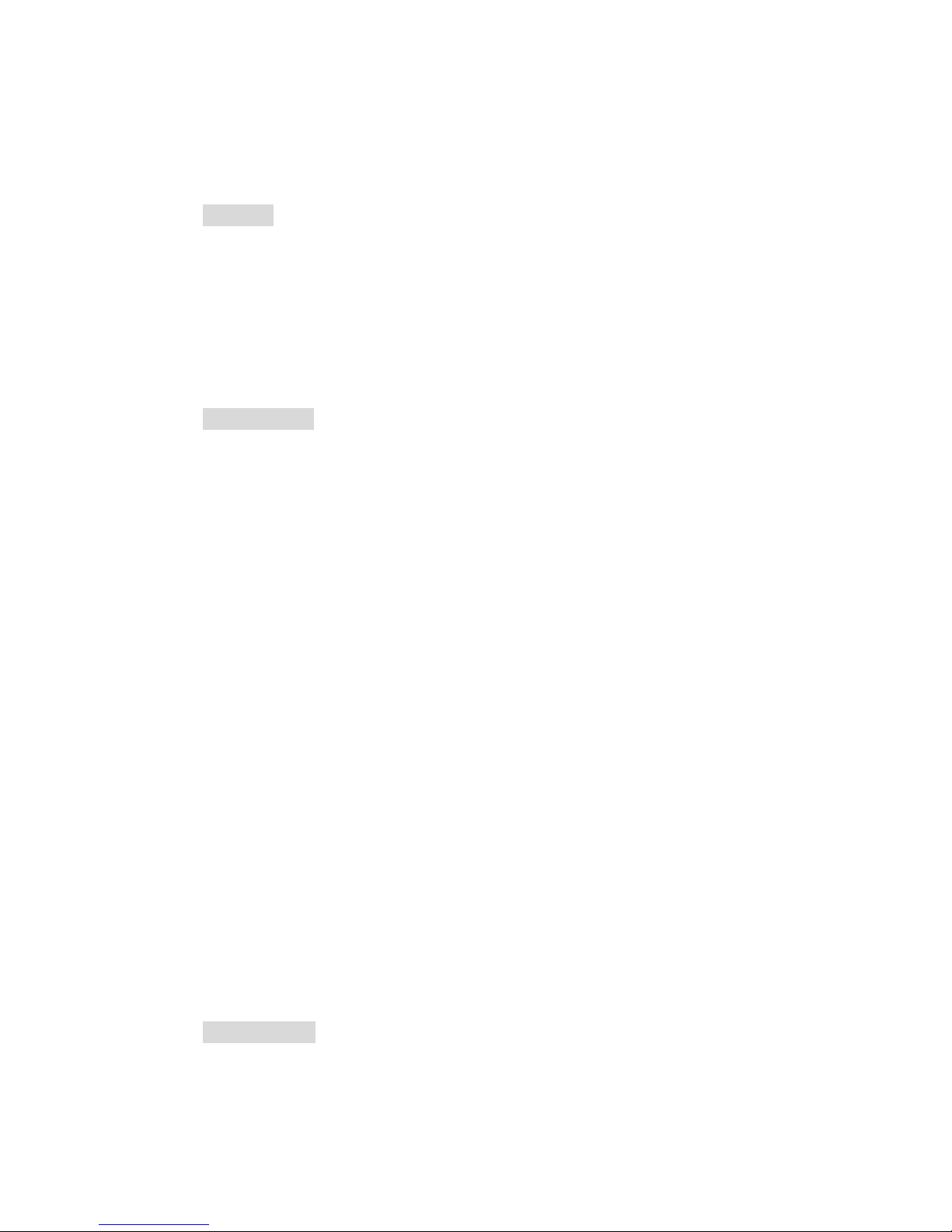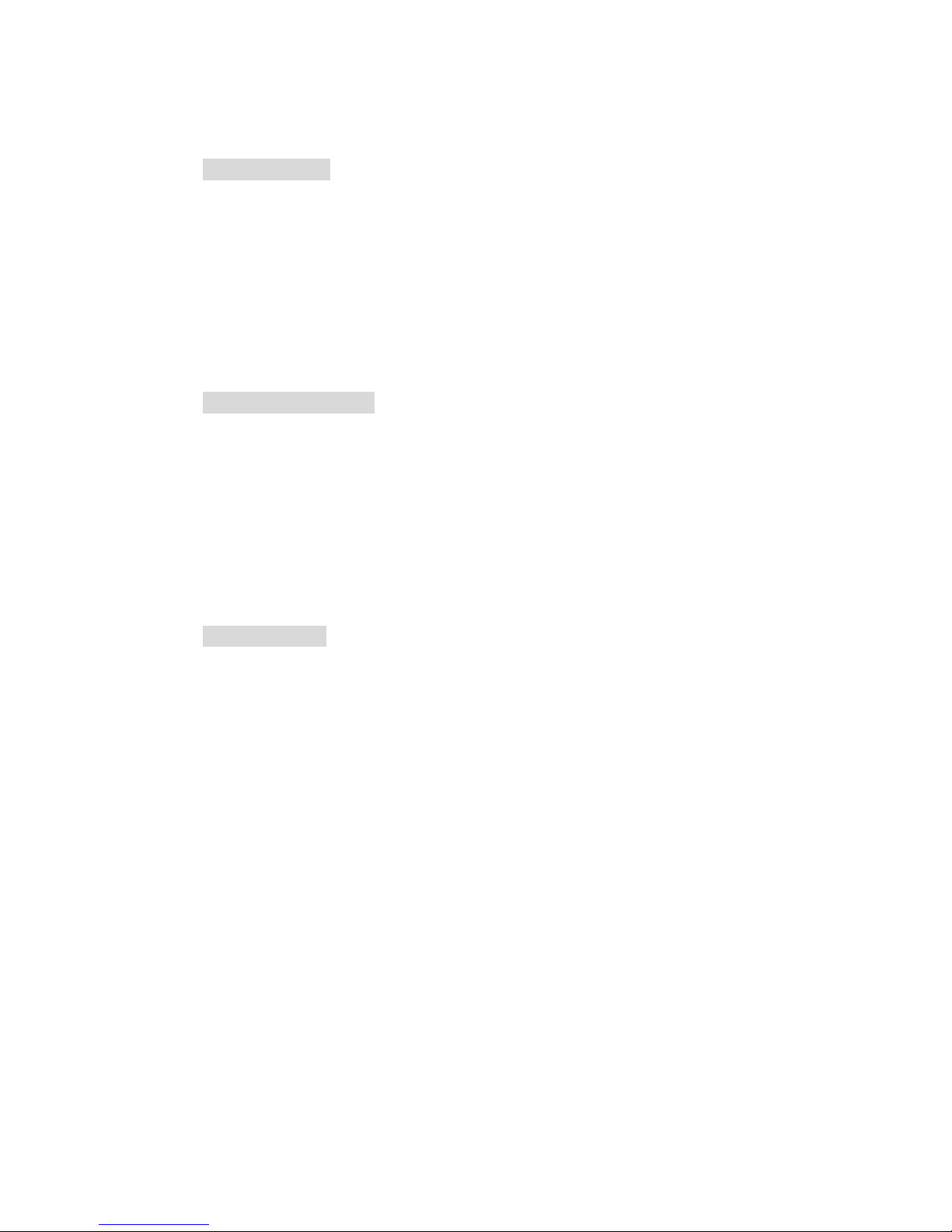3
3.20. Hoteling................................................................................................... 22
3.21. Application.............................................................................................. 24
3.21.1. Text Message.................................................................................... 24
3.21.2. Voice Message..................................................................................26
4. Settings........................................................................................ 29
4.1. Basic Settings...........................................................................................29
4.1.1. Language.......................................................................................... 29
4.1.2. Date & Time......................................................................................29
4.1.3. Backlight........................................................................................... 30
4.1.4. Password Setting.............................................................................. 30
4.2. Sound Settings.........................................................................................30
4.2.1. Phone Volume.................................................................................. 30
4.2.2. Ring Tones........................................................................................ 31
4.3. Phone Book............................................................................................. 31
4.3.1. Local Phone Book............................................................................. 31
4.3.2. Blacklists........................................................................................... 32
4.3.3. Remote Phone Book.........................................................................33
4.4. History Management.............................................................................. 33
4.5. System Customizations............................................................................34
4.5.1. Programmable keys.......................................................................... 34
4.5.2. SIP Account management................................................................ 34
4.6. Basic Network Settings............................................................................35
4.6.1. DHCP Mode...................................................................................... 35
4.6.2. Static IP Mode.................................................................................. 35
4.6.3. PPPoE Mode..................................................................................... 36
4.6.4. Configure VLAN................................................................................ 36
4.7. WebServer...............................................................................................37
4.8. Reset to Factory.......................................................................................37
4.9. Reboot..................................................................................................... 37
5. WEB Interface.............................................................................. 38
5.1. Status->Basic........................................................................................... 38
5.2. Account->Basic........................................................................................ 41
5.3. Account->Advanced................................................................................ 43
5.4. Network->Basic....................................................................................... 46
5.5. Network->Advanced................................................................................47
5.6. Phone ->Time/Lang................................................................................. 49
5.7. Phone->Preference..................................................................................50
5.8. Phone->Call Feature................................................................................ 51
5.9. Phone->Voice.......................................................................................... 54
5.10. Phone->Key/Display................................................................................ 56
5.11. Phone->Ring tones.................................................................................. 57
5.12. Phone->Tones..........................................................................................59