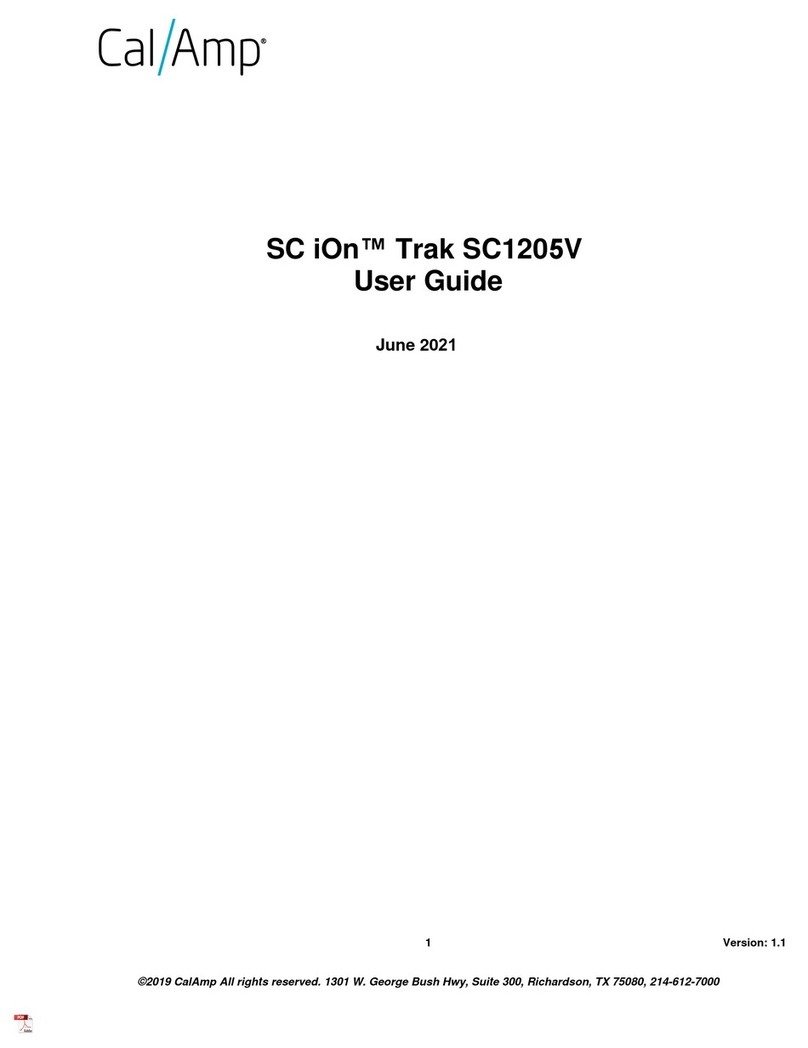CalAmp 4230 Operating instructions
Other CalAmp GPS manuals

CalAmp
CalAmp LMU-2x30 User manual

CalAmp
CalAmp LMU-3 Series Manual

CalAmp
CalAmp LMU-3030 User manual

CalAmp
CalAmp Safe Fleet LMU 2630 LV User manual
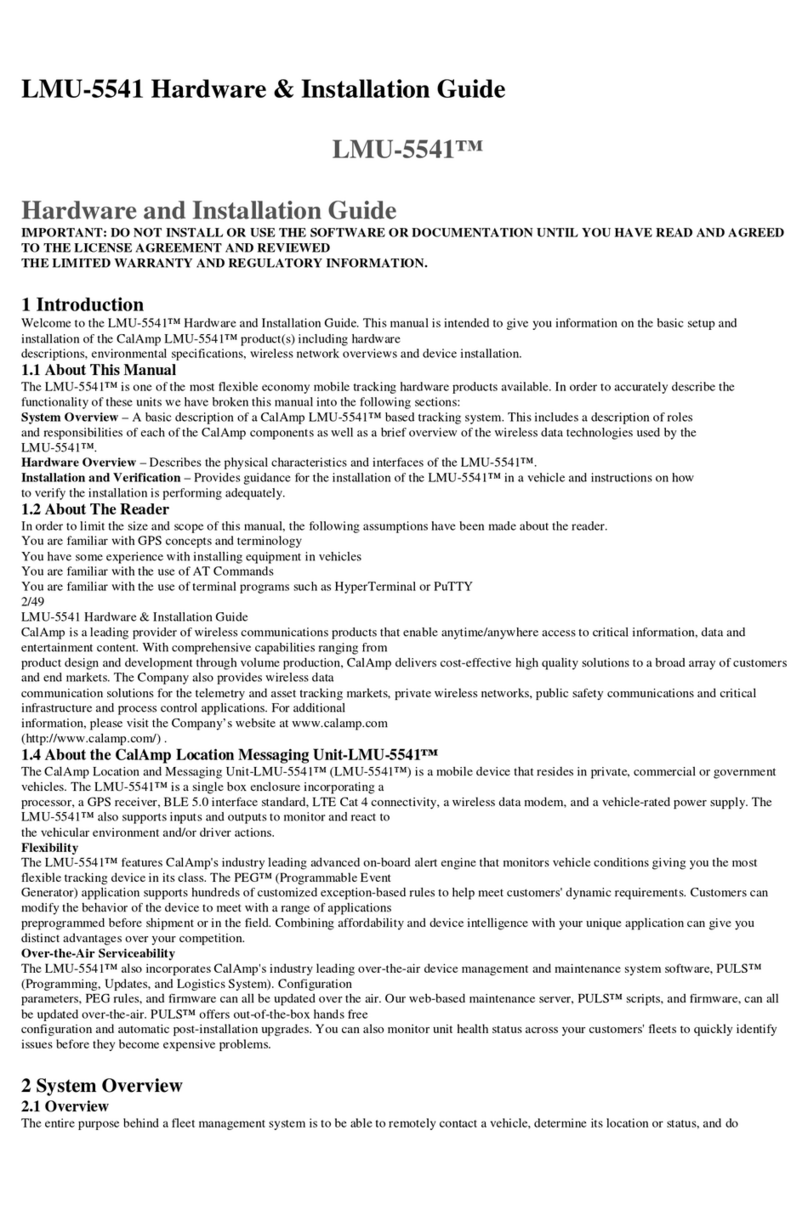
CalAmp
CalAmp LMU-5541 Manual

CalAmp
CalAmp SC1302 Operator's manual

CalAmp
CalAmp TTU-2820 User manual
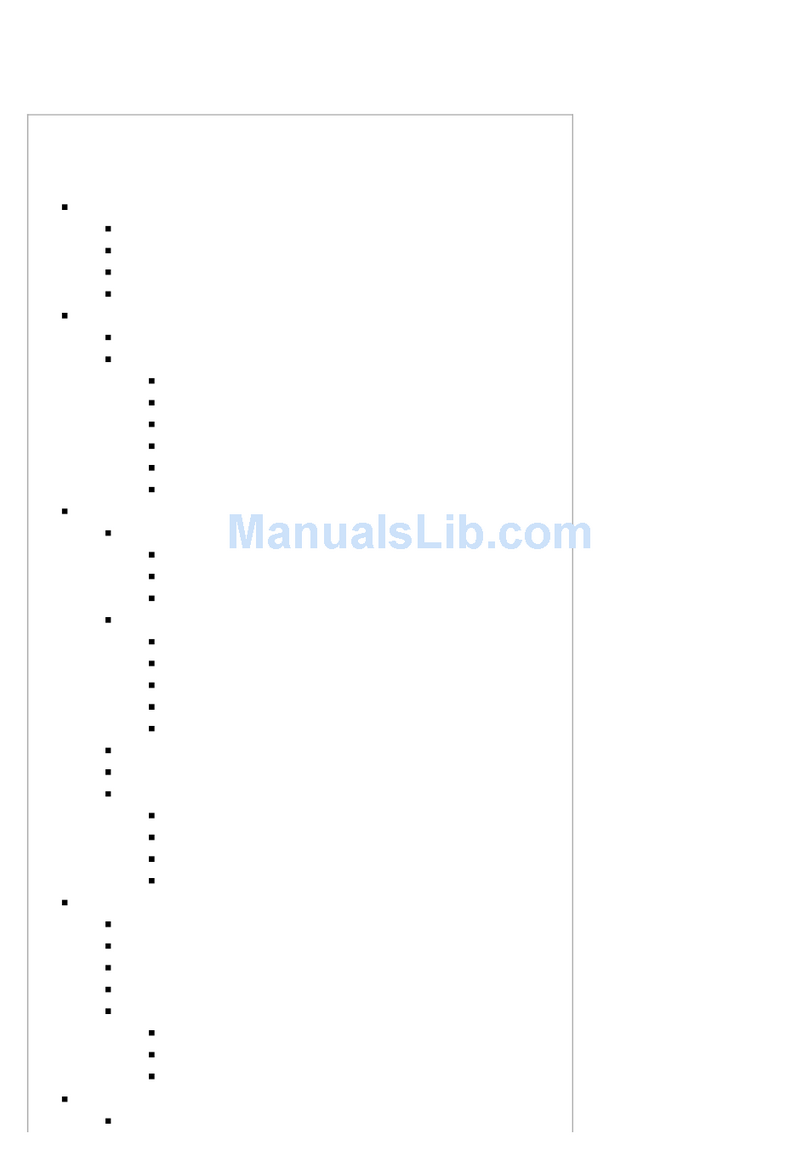
CalAmp
CalAmp LMU-5000 Manual

CalAmp
CalAmp TTU-2830 Manual

CalAmp
CalAmp LMU-2 30 Series User manual
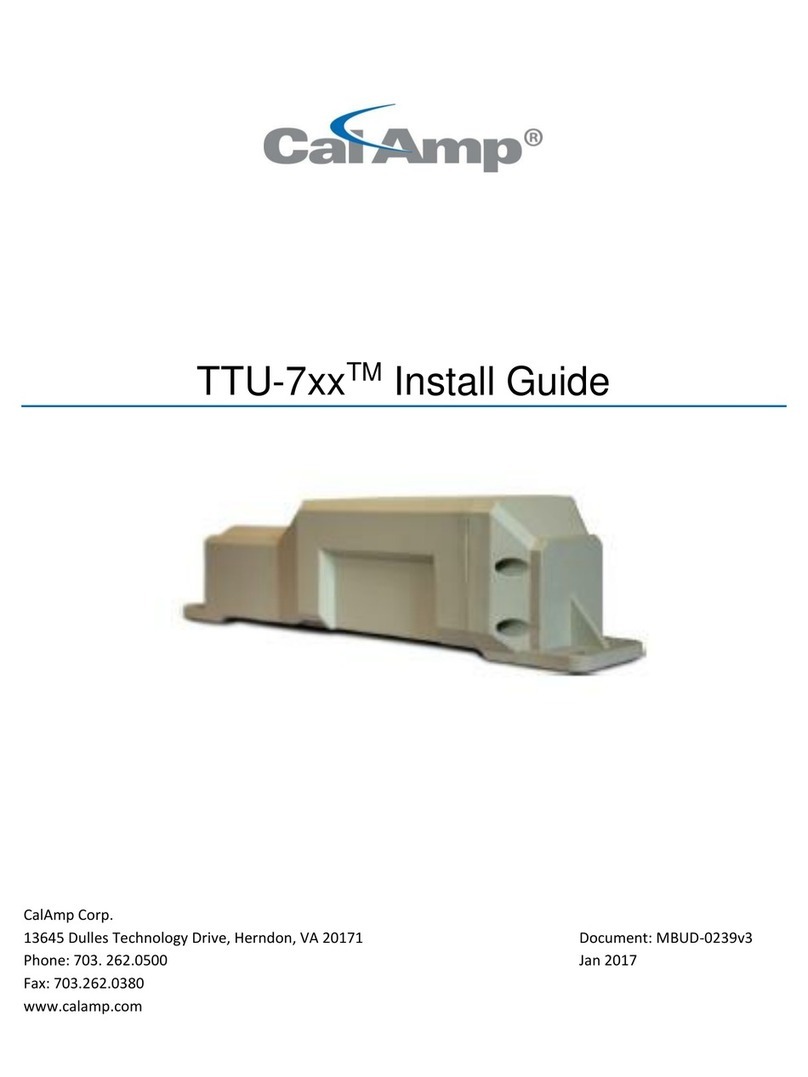
CalAmp
CalAmp TTU-7 Series User manual
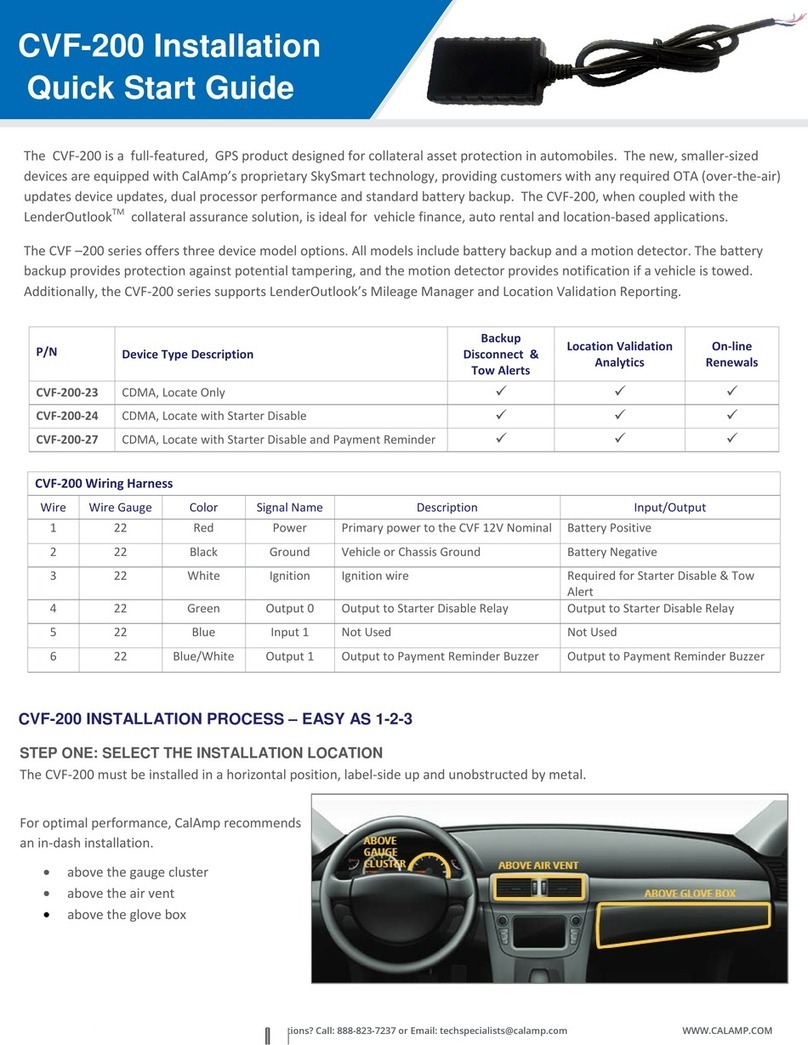
CalAmp
CalAmp CVF-200-23 Datasheet

CalAmp
CalAmp LMU 26 User manual

CalAmp
CalAmp LMU-4200 User manual
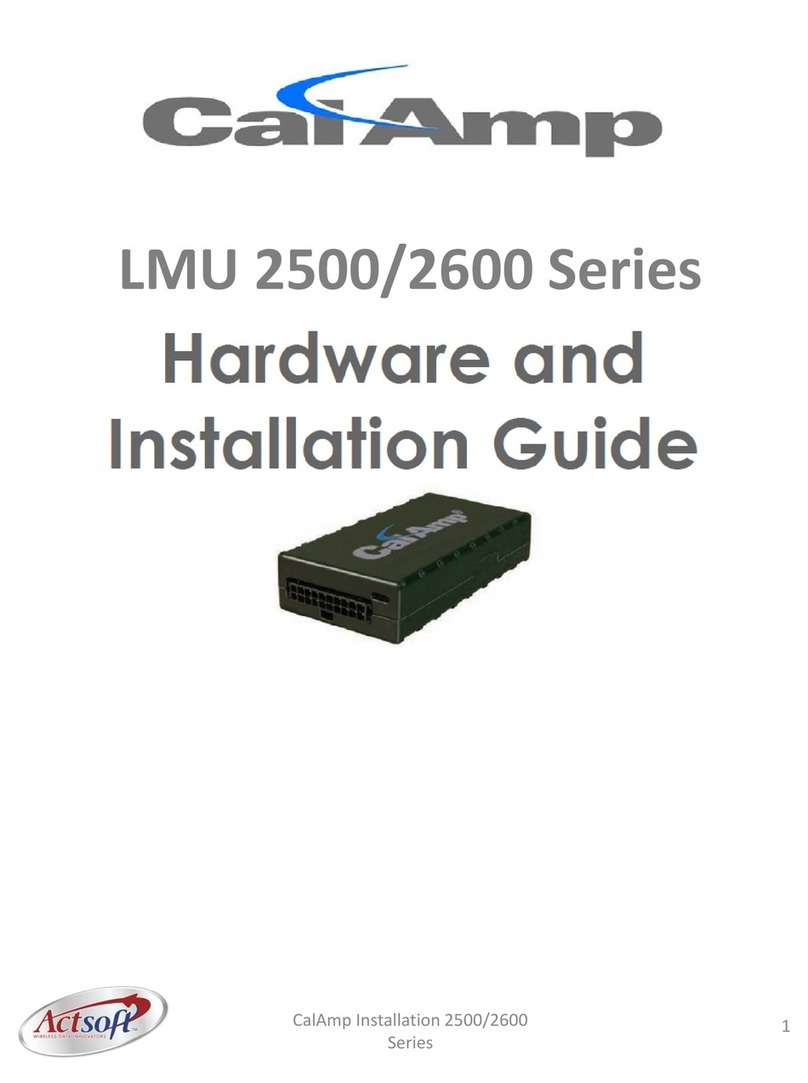
CalAmp
CalAmp LMU 2500 Series User manual

CalAmp
CalAmp LMU-1300 Setup guide

CalAmp
CalAmp LMU-2000 Manual

CalAmp
CalAmp LMU-3000 Manual

CalAmp
CalAmp HMU-3640 Manual

CalAmp
CalAmp LMU-3050 User manual