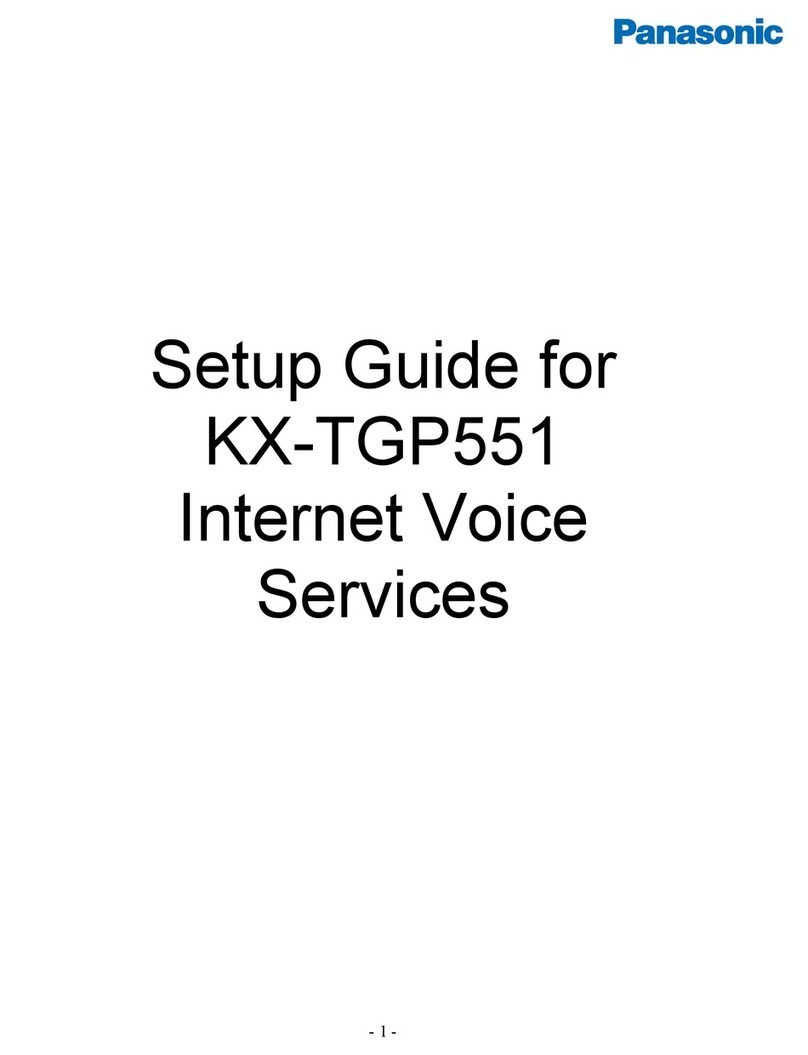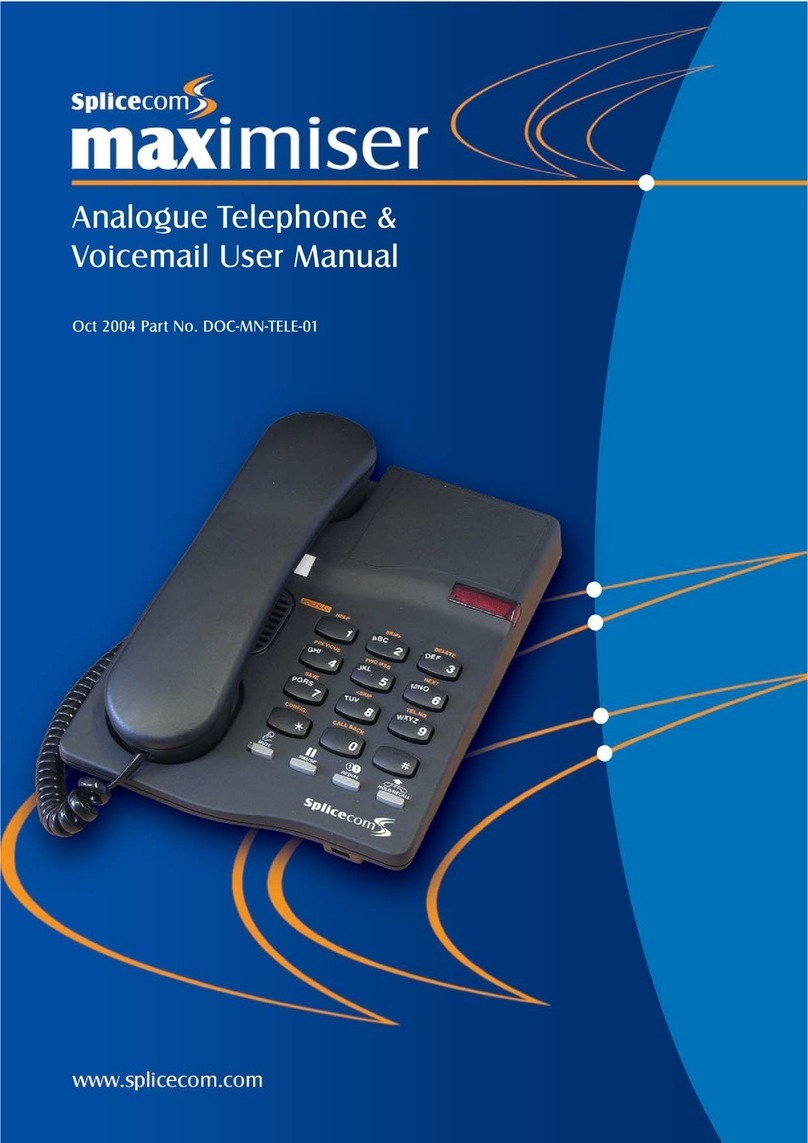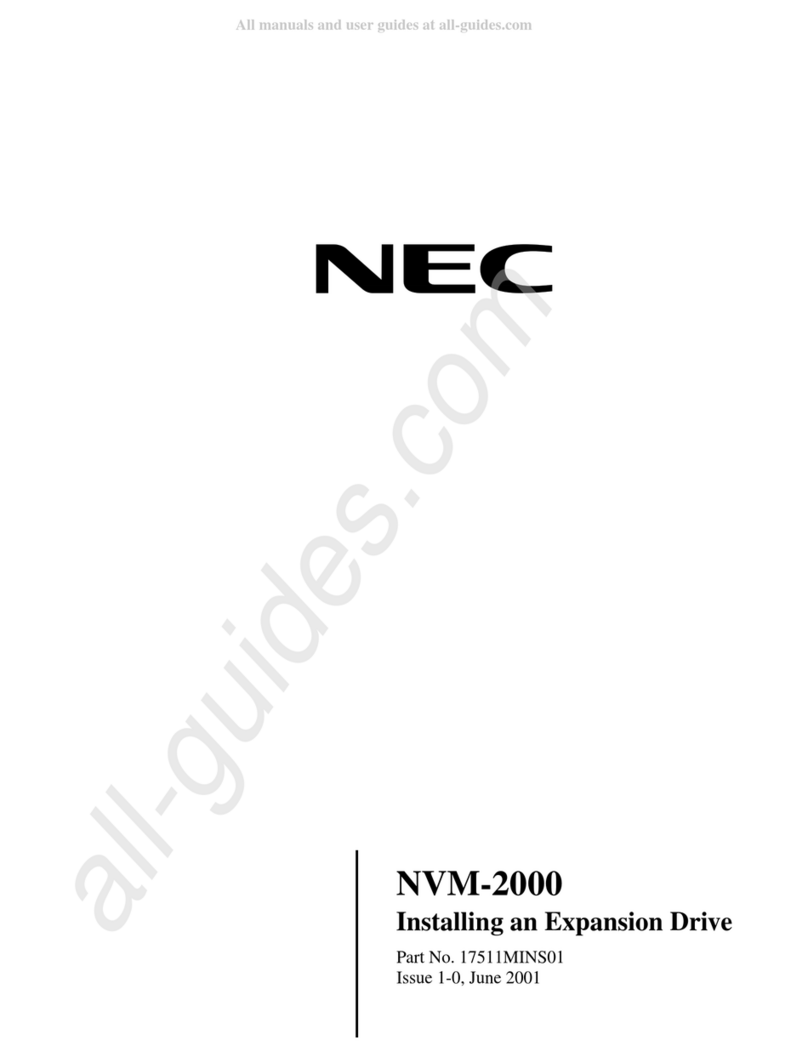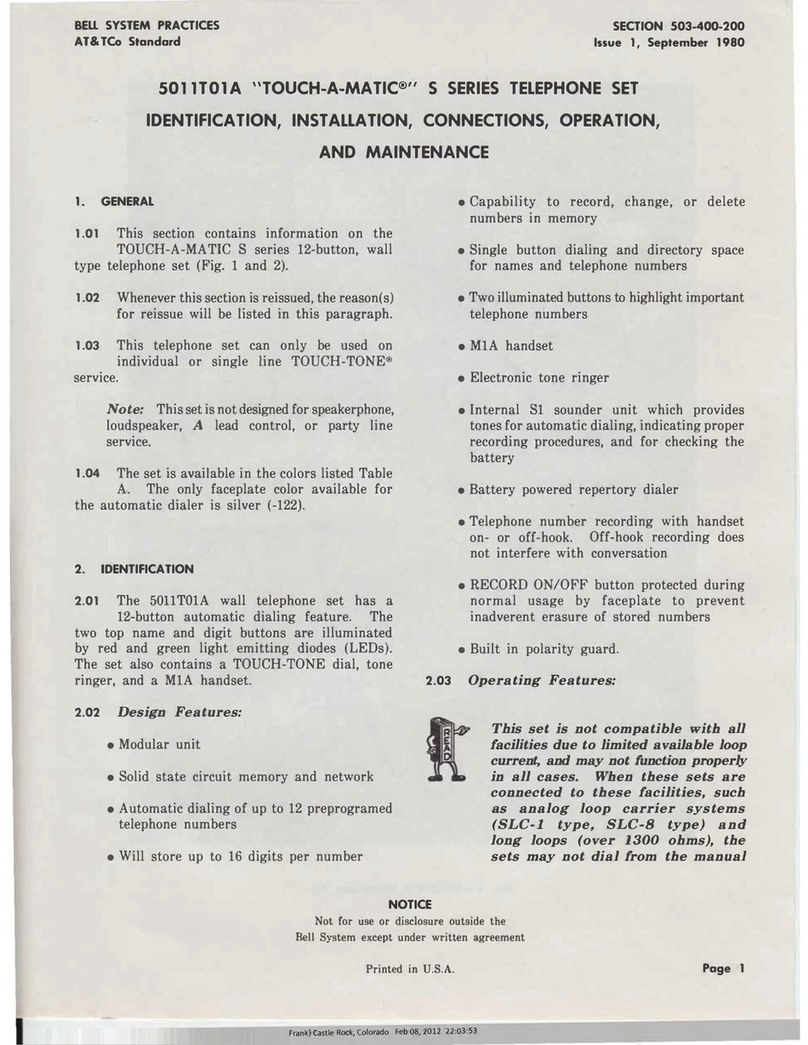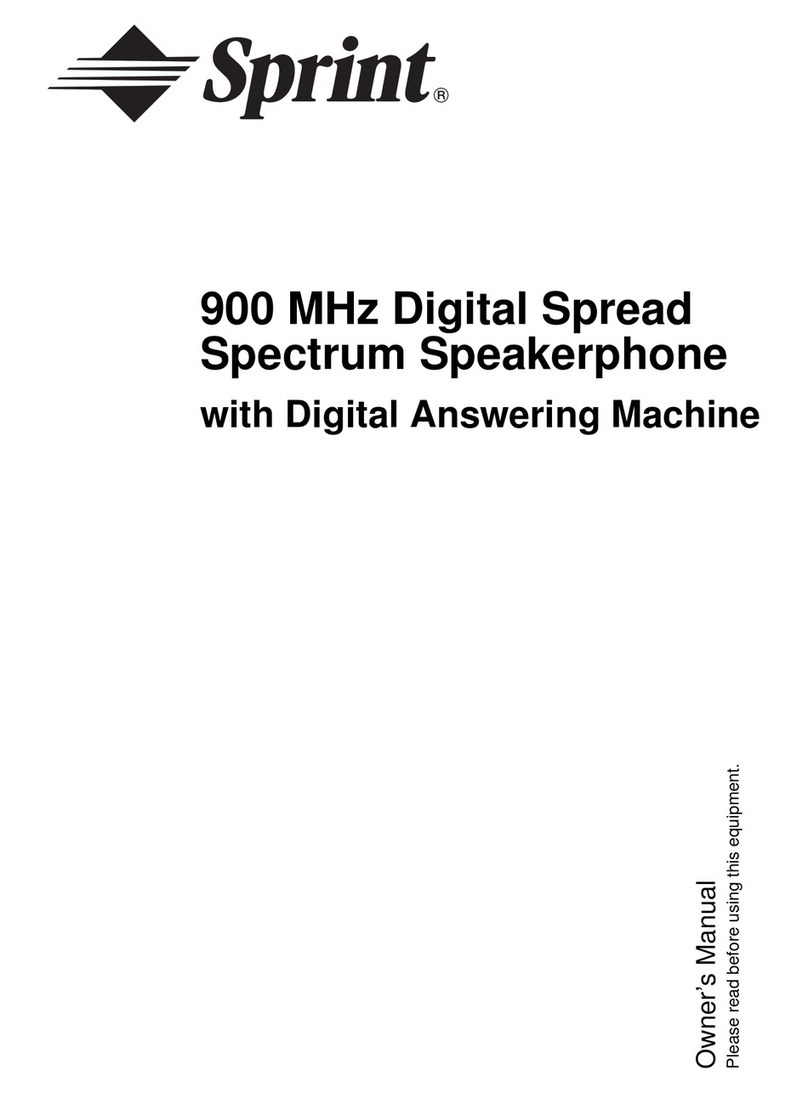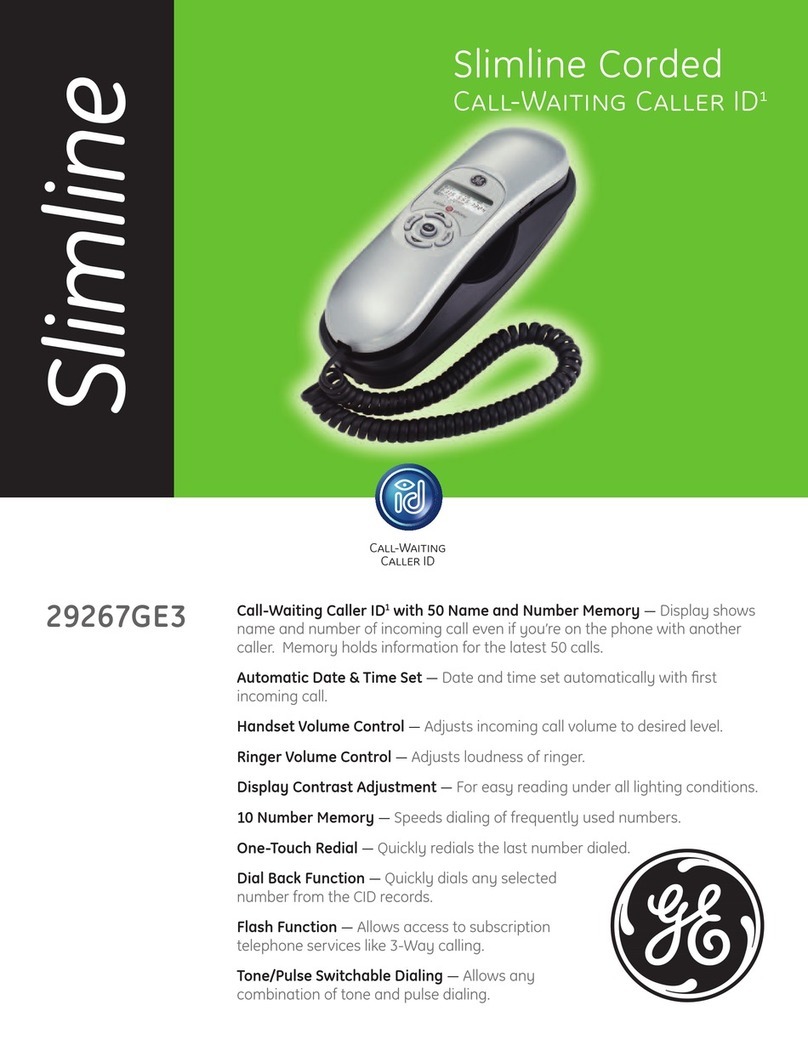Tenovis Integral T3 Compact User manual

Services
Internet
Call / Contact Center
CTI / CRM
Messaging
Telephony
Networking
Integral T3 Compact
connected to Integral 55
User’s guide

Familiarize yourself with your telephone
2
Important notes
To which systems are you allowed to connect your telephone?
This telephone is only intended for connection to Tenovis PBX systems. It may not
be connected directly to a PSTN.
To which system is your telephone connected?
You can tell which Tenovis telephone system your telephone is connected to as
follows:
Press the +key with the handset on the hook:
The first menu item that appears is Contrast if your telephone is connected to the
Integral 5 Communication Server
and Loudsp. vol. if your telephone is connected to the Integral 55 Communication
Server.
Hints for the location of the phone
Place the telephone on a non--slip surface, especially if the furniture is new or has
recently been cleaned or polished. Varnish or cleaning agents can contain
substances which soften the base parts of your telephone, resulting in undesired
marks on your furniture. Tenovis cannot assume liability for this sort of damage.
Repairs
The telephone set may only be opened or repaired by qualified technicians. Do not
open the telephone yourself. This could otherwise result in damage to the
telephone, making it inoperable.
Notes on the description of the operating procedures
All procedures described in this operating manual are based on the standard
assignment of the function keys.
If you re--assign function keys, please bear in mind that this may change the
operating procedures.
Functions already assigned to keys no longer appear in the menu.

Familiarize yourself with your telephone
3
Important notes
Additional functions
Functions marked with -do not belong to the standard scope of performance of
your telephone.
Further functions may be disabled or, depending on the system software,
unavailable. Please consult Tenovis Service if you want to use any of these
functions.
User manual in other languages
If you want to read this user manual in another language, you can access our
document database via the Tenovis homepage www.tenovis.com. Take a look there
to find out whether the language version you want is available for download.
Declaration of conformity
This telephone is intended for connection to digital interfaces of Tenovis PBX
systems and meets the fundamental requirements in accordance with the EU
directive 1999/5/EU (radio and telecommunication terminal equipment, R&TTE).
This telephone has been designed in such a way that it is unsuitable for direct
operation on interfaces of public telecommunication networks.
When using links and DSS modules:
This link / DSS module is intended for connection to T3 telephones and meets the
fundamental requirements in accordance with the EU directive 1999/5/EU (radio
and telecommunication terminal equipment, R&TTE).
This link / DSS module has been designed in such a way that it is only suitable for
operation with T3 telephones.
If any problems occur during operation, please first contact your specialist dealer or
Tenovis Service.
The declaration of conformity can be ordered at the following Internet address:
www.tenovis.com/deutsch/verzeichnis/conformance.htm or search for the keyword
„conformity“ in the index.
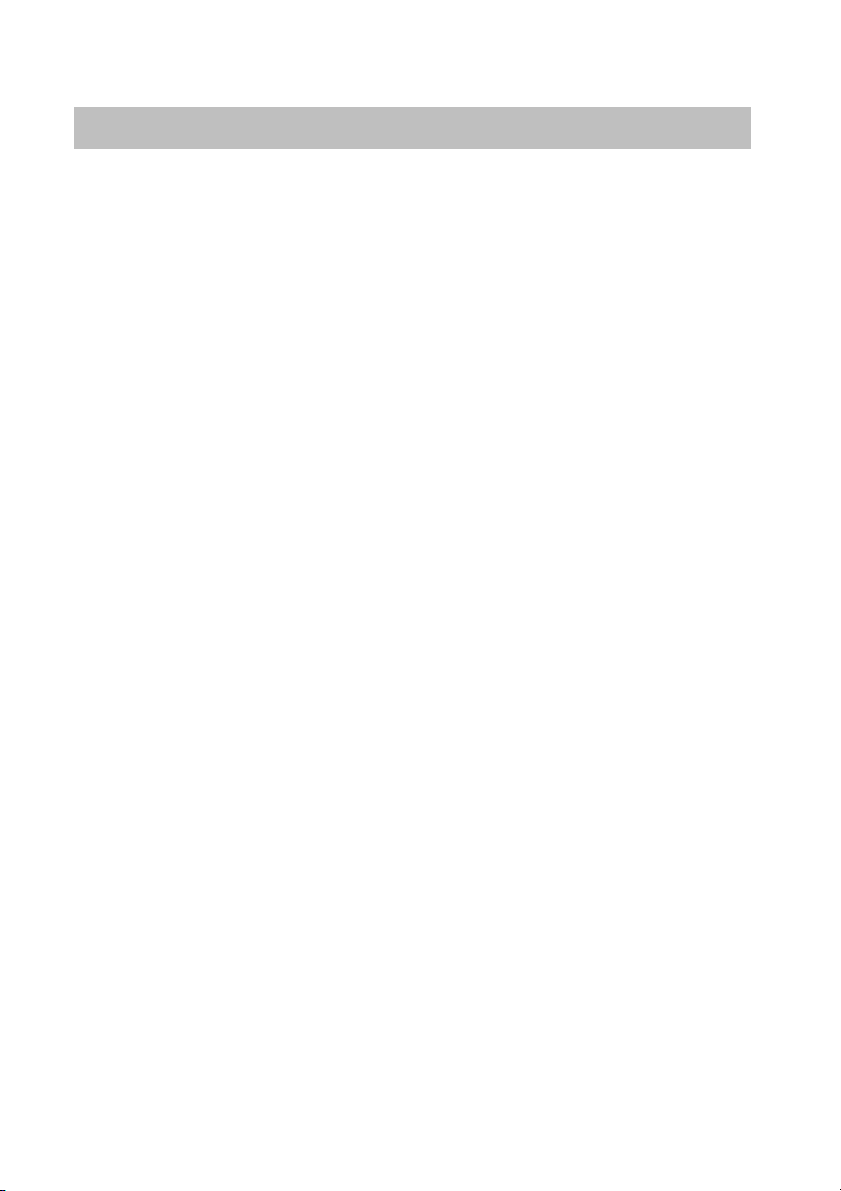
4
Contents
Familiarize yourself with your telephone
Important notes 2......................................................
Your T3 Compact at a glance 6..........................................
All keys at a glance 7...................................................
Getting to know your telephone
The display helps you 8.................................................
Basic rules of operation 9...............................................
Making calls as usual
Makingacall 11........................................................
Answering calls 16......................................................
Making calls without the handset 18.......................................
Establishing several connections simultaneously 21.........................
Diverting calls 25........................................................
Answering calls elsewhere (follow me) -30..............................
Making calls with ease
Editing the call list-33..................................................
Calling up messages-36...............................................
Viewing charges-40...................................................
Locking the telephone 43.................................................

5
Contents
Customizing the telephone
Do not disturb 46........................................................
Assigning functions / call numbers to keys 47...............................
Setting the acoustics, contrast and language 54.............................
Making anonymous calls -57............................................
Switching on autom. direct access tone dialling (DTMF) 58...................
Changing the DTMF tone duration -59...................................
Activating direct dialling 60...............................................
Leaving a hunt group -61...............................................
Links
CTI--Link -62.........................................................
CTI/Audio--Link -63....................................................
Analog--Link -67......................................................
Auxiliary devices
Auxiliary devices -70...................................................
Look it up whenever in doubt
Over view of the function keys 75.........................................
Information on the idle display 77..........................................
Ringing and handset tones 78............................................
Menu overview 79.......................................................
Troubleshooting 81......................................................
Key words 82...........................................................
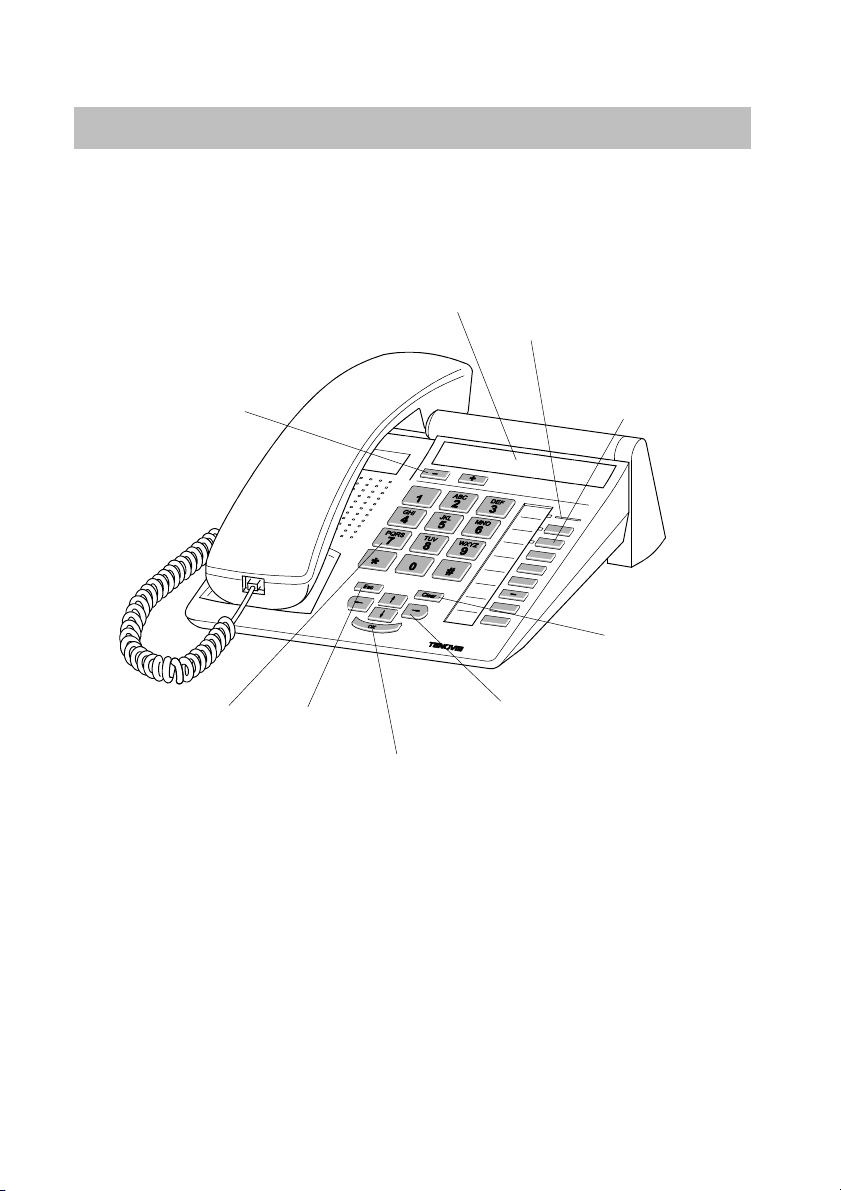
Familiarize yourself with your telephone
6
Your T3 Compact at a glance
Display
Call display
Function keys
(some of them
with LED)
Escape
key
Clear
key
Arrow keys for navigating
within the display
OK key
Alphanumeric keys
Volume/
Contrast keys

Familiarize yourself with your telephone
7
All keys at a glance
Alphanumeric keys:
For dialling call numbers and vanity numbers
Star and hash:
For special functions
Escape:
Terminates the current connection during a call and also cancels entries (the
next higher menu level then appears on the display).
Clear:
Deletes the character above the cursor. The last character is deleted if the
cursor is positioned behind the last character. This key can also be used to
delete entries from a list (e.g. from the call list).
Arrow up / down:
Moves the cursor up or down within the display
+/--:
Increases or reduces the volume or the contrast.
Arrow left / right:
Moves the cursor on the display to the left or right
Input:
Opens a selected menu item or is used to confirm an input
Function keys:
5 freely programmable function keys (3 of them with LEDs)
3 function keys with permanent assignment: Menu, Redial and Refer--back.

Getting to know your telephone
8
The display helps you
The displays guide you through operating procedures step by step. The display
provides you with abundant information, for example about your current call.
The call number of each external ISDN caller appears on the display, provided they
have not disabled calling line identification presentation. This enables you to see
who is calling.

Getting to know your telephone
9
Basic rules of operation
The following pages provide a short description of some of the basic rules of
operation for your telephone:
Contents
Selecting functions from the menu 10......................................
Cancelling or exiting an operation 10......................................
What is shown on the idle display? 10.....................................
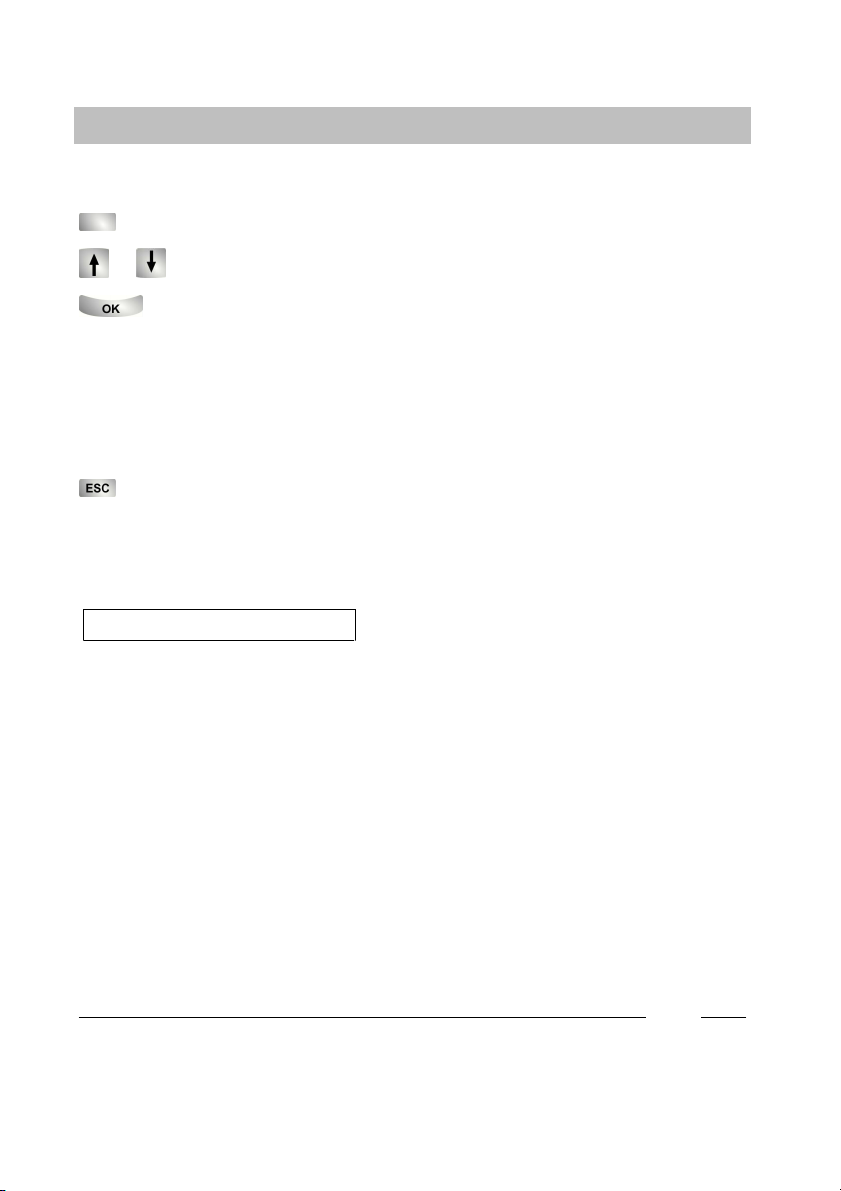
5407 Harris
Getting to know your telephone
10
Basic rules of operation
Selecting functions from the menu
Press the “Menu” function key.
or Scroll to the desired menu item.
Confirm your selection. The selected function is displayed. In a number of
cases a submenu also appears. You can scroll through the submenu in the same
way as with the main menu.
Cancelling or exiting an operation
If you have made an input or parameter error:
Press ESC (several times if necessary) to cancel the operation. You then
return to the menu one level higher or to the idle display.
What is shown on the idle display?
Your call number and name are displayed
on the idle display. If there is any additional
information on the condition of your
telephone, the respective symbol or other
information appears on the display.
i
·Menu items or list entries that do not completely fit on the display due to the
length of their text are abbreviated using “...“. However, you can scroll through
the whole text using the left and right arrow keys.
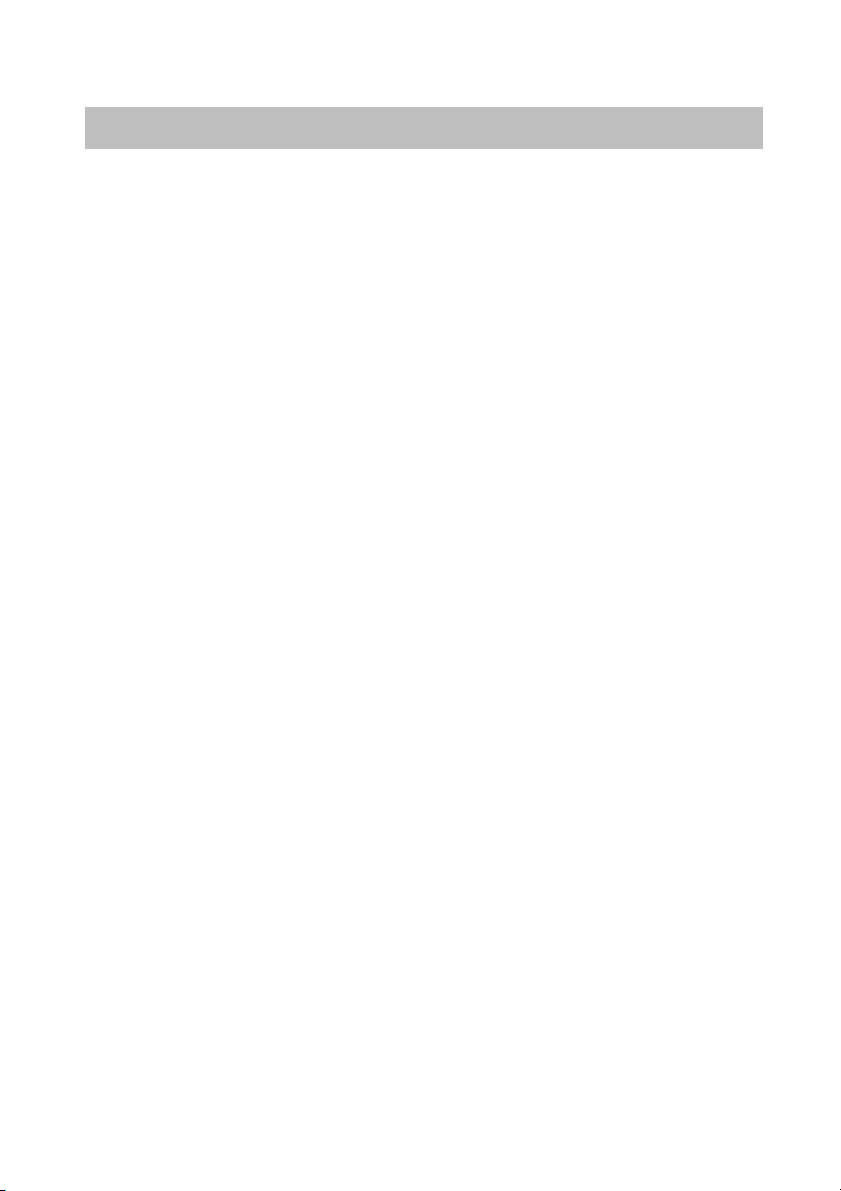
Making calls as usual
11
Making a call
You can make calls as usual both from within and outside your telephone system.
Internal: Dial the desired extension number directly.
External: Dial the external line code first, e.g. “0”, depending on the system.
You can redial the call number dialled last (redial) and dial frequently used call
numbers using the destination keys or abbreviated dialling keys.
You can have calls returned automatically within your telephone system when a
busy line is free again.
You can also switch off the call number and charge display.
You can cut in on another call within your system, if you have something urgent to
tell one of the subscribers.
Contents
Calling within your telephone system 12....................................
Calling outside your telephone system 12..................................
Using a destination key to make a call 12...................................
Using an abbreviated dialling number to make a call 12......................
Redialling the last call number (redial) 13...................................
If the line is busy (automatic callback) 13...................................
Deleting automatic callback 13............................................
Deactivating the call number and charge display 13..........................
Reactivating the call number and charge display 14..........................
Cutting in on another call (cut--in) -14....................................
Ending a cut--in call -14................................................
Making calls via the system from a remote telephone -15...................

Making calls as usual
12
Making a call
Making calls within your telephone system
Dial the call number.
Pick up the handset.
Making calls outside your telephone system
Enter the external line code, for example 0.
Dial the call number.
Pick up the handset.
Using a destination key to make a call
Press the destination key for the desired subscriber.
Pick up the handset.
Using an abbreviated dialling number to make a call
Press the “Abbreviated dialling” function key.
Press the digit key (for example 1) to which you have saved the
desired call number. The saved call number then appears on the display.
Pick up the handset.
i
·You can of course also first pick up the handset and then dial the call number. In
this case however, you cannot correct any input errors.

Making calls as usual
13
Making a call
Redialling the last call number (redial)
Press the “Redial” function key. The number dialled last is displayed.
Pick up the handset.
If the line is busy (automatic callback)
The dialled internal line is busy.
Press the “Callback” function key.
Replace the handset. Your telephone rings as soon as the other line is free.
Pick up the handset. The other line is called automatically via the telephone
system.
Deleting automatic callback
Press the “Callback” function key.
Scroll to the Delete callback menu item.
Confirm your selection.
Deactivating the call number and charge display
Duringacall:
Scroll to the Call display off menu item.
Confirm your selection. The call number and name of your opposite party
are no longer displayed and the call number is not saved in redial.
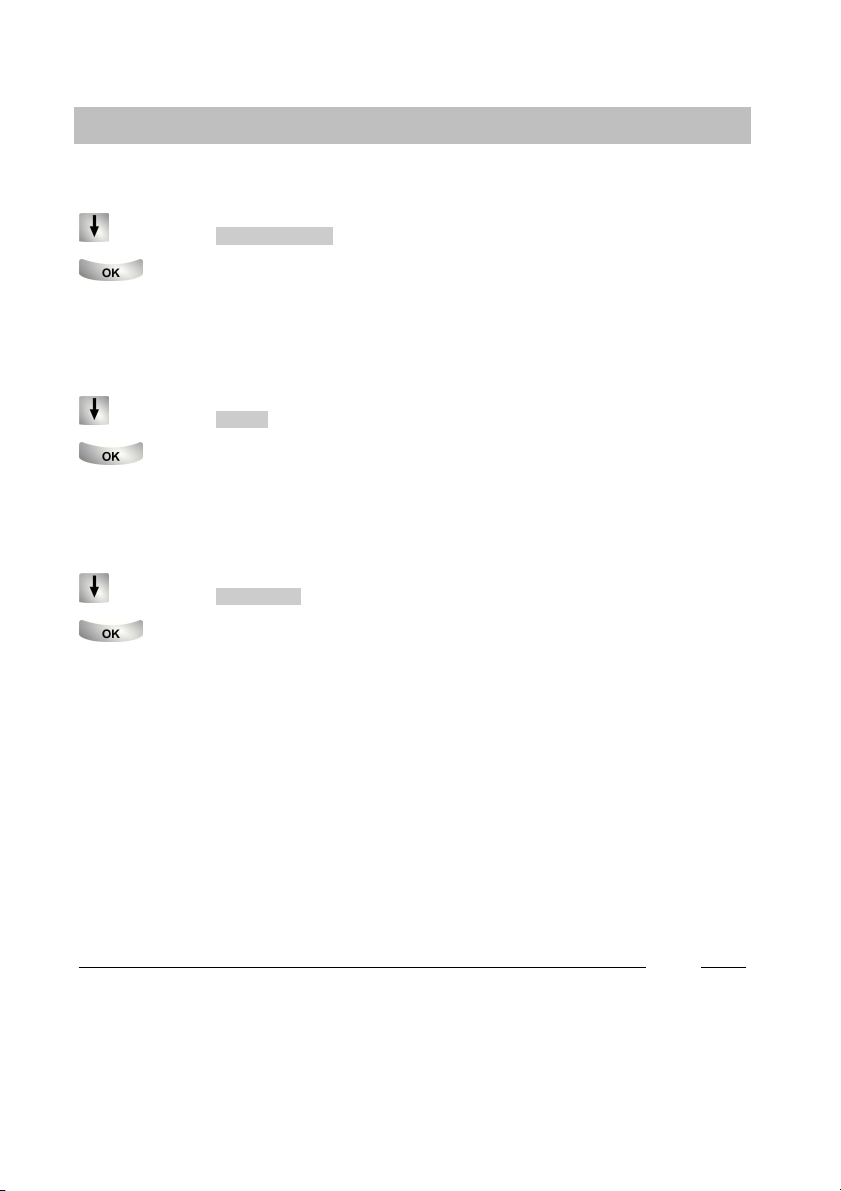
Making calls as usual
14
Making a call
Reactivating the call number and charge display
Scroll to the Call display on menu item.
Confirm your selection.
Cutting in on another call (cut--in) -
If you want to make a call with a subscriber whose line is busy:
Scroll to the Cut--in menu item.
Confirm your selection. All parties involved hear a cut--in tone. You are now
taking part in the call and can communicate with the subscribers.
Ending the cut--in call -
Scroll to the End cut--in menu item.
Confirm your selection.
i
·Cutting in on another call is only possible within your system and must be
activated for your telephone and the telephone concerned. Consult Tenovis
Service if necessary.
·The cut--in call can also be ended either by pressing the “Esc” key or hanging
up.

Making calls as usual
15
Making a call
Making a call via the system from a remote telephone -
You can call your PBX system from a distant telephone in order to, for example,
make expensive international calls via the system. The charges are then incurred by
the system. This is possible from any telephone with DTMF suffix dialling.
Dial the call number of your PBX system, for
example 0697505, from the external telephone.
Enter the tie line selection code of your system, for example 89. You will
hear a dial tone as confirmation.
Enter your PIN, if necessary, for example 1234.
Enter the system’s external
line code and the call number you want to call via the PBX system, e.g.
0004197543. This call number is dialled immediately.
i
·“Making calls via the system from a remote telephone” must be enabled by
Tenovis Service. The service department also tells you the tie line selection code
and whether a PIN is required.
·In some cases, you may only be able to make calls using the system from
certain pre--defined telephones. The service department will provide you with the
relevant information.
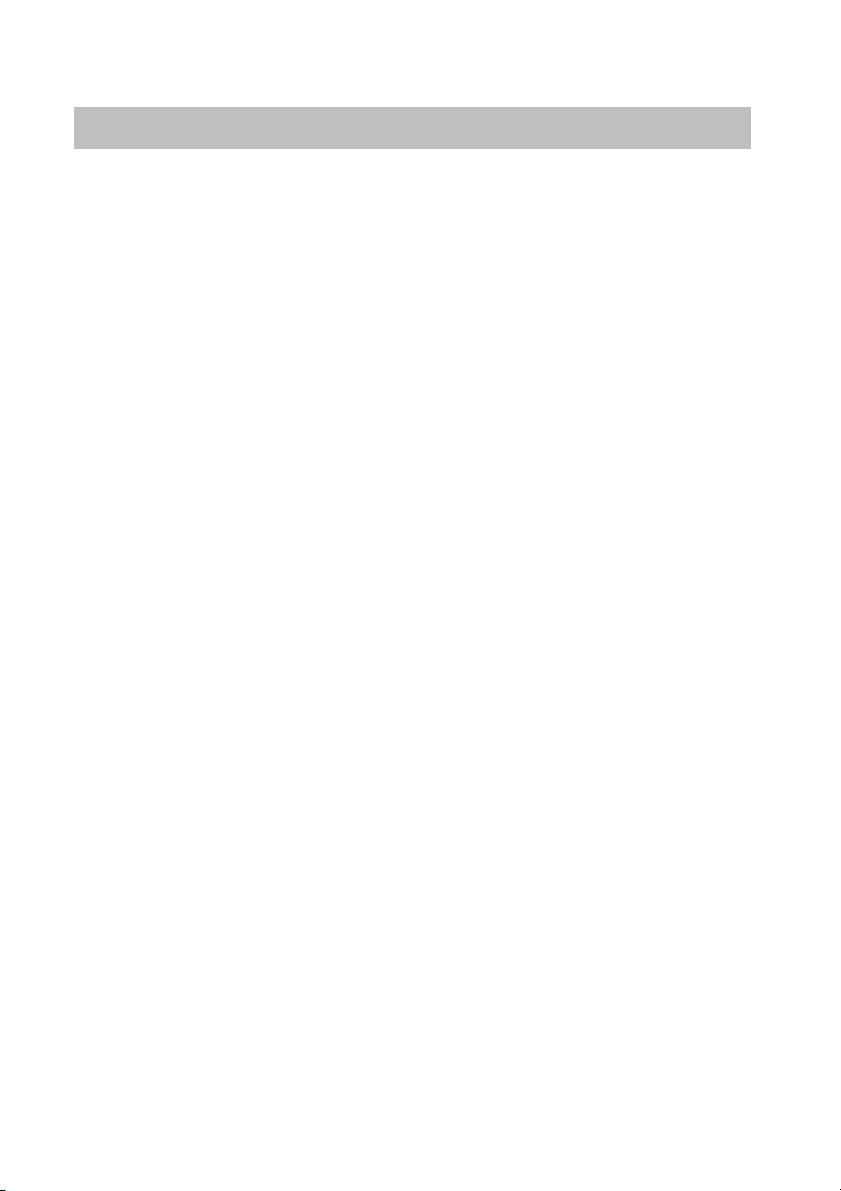
Making calls as usual
16
Answering calls
You can pick up the handset and speak with the caller as usual.
If another subscriber within your system receives a call, you can divert the call to
your phone (pick--up call).
Contents
If you receive a call 17...................................................
If another telephone receives a call (pick--up call) 17.........................
Rejecting a call 17.......................................................
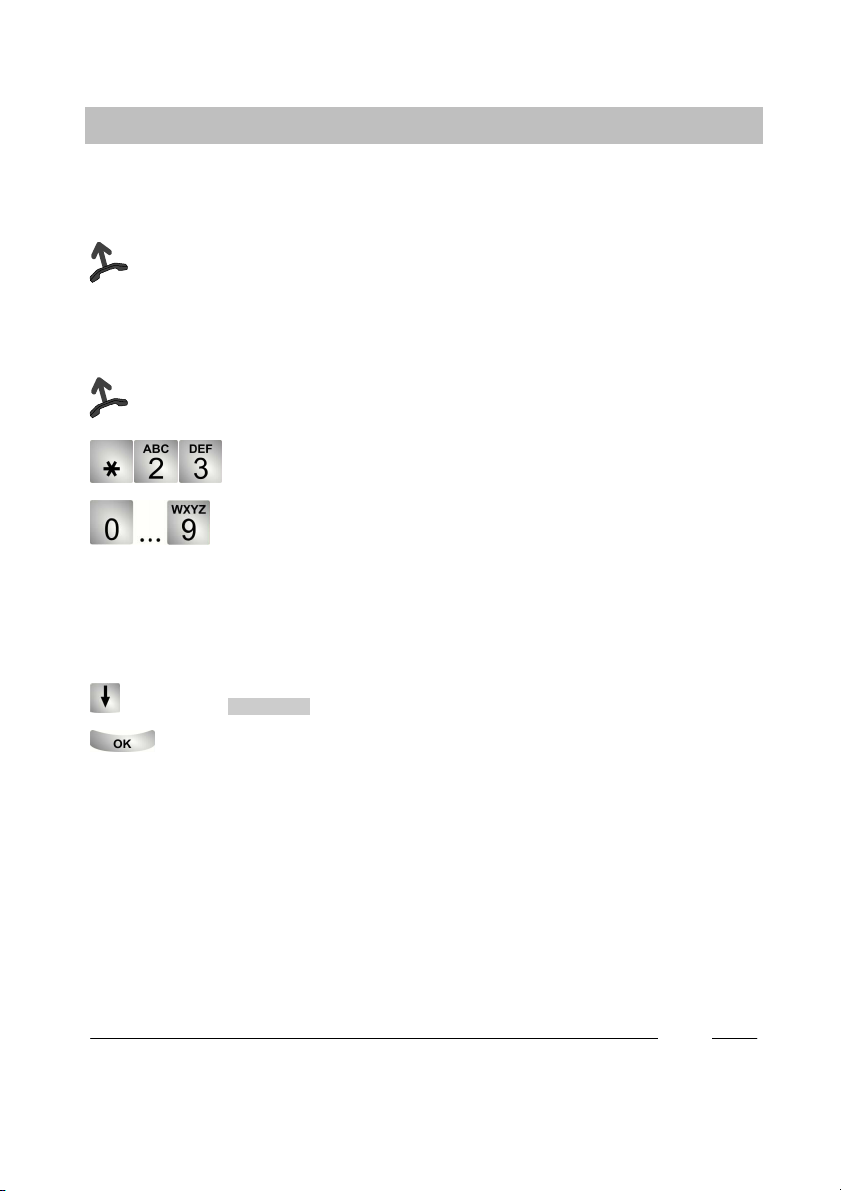
Making calls as usual
17
Answering calls
If you receive a call
Your telephone rings. A call is shown on the display.
Pick up the handset.
If another telephone receives a call (pick--up call)
Another telephone rings.
Pick up the handset.
Enter the dial code, for example “23”.
Enter the number of the ringing telephone. You can now speak to
the caller.
Rejecting a call
If you receive a call, but do not want to answer the call:
Scroll to the Reject call menu item.
Confirm your selection.
i
·In some cases the dial code to be entered may vary from the dial code specified
here. Consult Tenovis Service if necessary.

Making calls as usual
18
Making calls without the handset
The monitoring function (you can hear the opposite party loud in the room) and
handsfree operation function (you can hear the opposite party loud in the room and
speak to him/her using the built--in microphone) can be operated using the
“Monitoring/Handsfree” function key.
You can activate handsfree operation before setting up a call by pressing the
“Handsfree/Monitoring” function key.
Monitoring is activated at first by pressing the “Handsfree/Monitoring” function key
during a call. The handsfree mode is then switched to if the function key is pressed
again.
The LED indicates whether “Monitoring” or “Handsfree” is activated:
-- LED on: monitoring (loudspeaker switched on)
-- LED flashes: handsfree operation
(loudspeaker and handsfree microphone activated)
-- LED off: loudspeaker and handsfree microphone are switched off
Contents
Hearing the opposite party loud (monitoring) 19.............................
Making a call with the handset on the hook (handsfree operation) 19...........
Continuing a call in handsfree mode with the handset off the hook 20..........
Continuing a call in handsfree mode with the handset 20.....................
Ending a call in handsfree mode 20........................................

Making calls as usual
19
Making calls without the handset
Hearing your opposite party loud (monitoring)
During a call with the handset off the hook:
Press the “Handsfree/Monitoring” function key (LED on). You are now in
monitoring mode and can hear your opposite party loud in the room. The and
keys can be used to set the desired loudspeaker volume. You can switch to
handsfree mode (LED flashes) by pressing “Monitoring/Handsfree” again. Pressing
this key again deactivates the handsfree microphone and loudspeaker (LED off).
You can continue your call however, using the handset.
Making a call with the handset on the hook (handsfree operation)
Dial the call number.
Press the “Handsfree/Monitoring” function key (LED on).
If the desired party answers, you are able to hear him/her loud and also talk to
him/her with the handset on the hook. To end the call, you have to press the
“Monitoring/Handsfree” function key again.

Making calls as usual
20
Making calls without the handset
Continuing a call in handsfree mode while the handset is off the hook
Duringacall:
Press the “Handsfree/Monitoring” function key twice (LED on).
Replace the handset.
You can hear the opposite party loud and can talk to him/her with the handset on
the hook.
Continuing a call in handsfree mode with the handset
During a call in handsfree mode:
Pick up the handset (LED off).
Ending a call in handsfree mode
During a call in handsfree mode:
Press the “Handsfree/Monitoring” function key (LED off).
Other manuals for Integral T3 Compact
3
Table of contents
Other Tenovis Telephone manuals
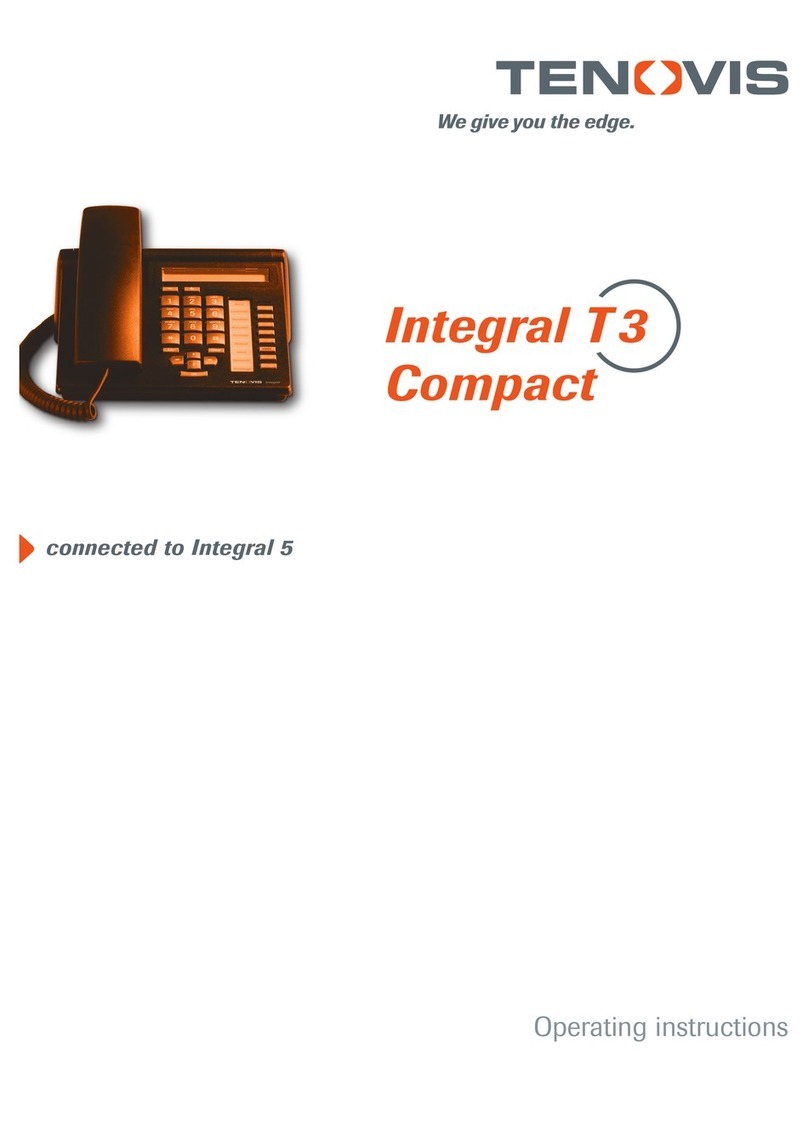
Tenovis
Tenovis Integral T3 Compact User manual
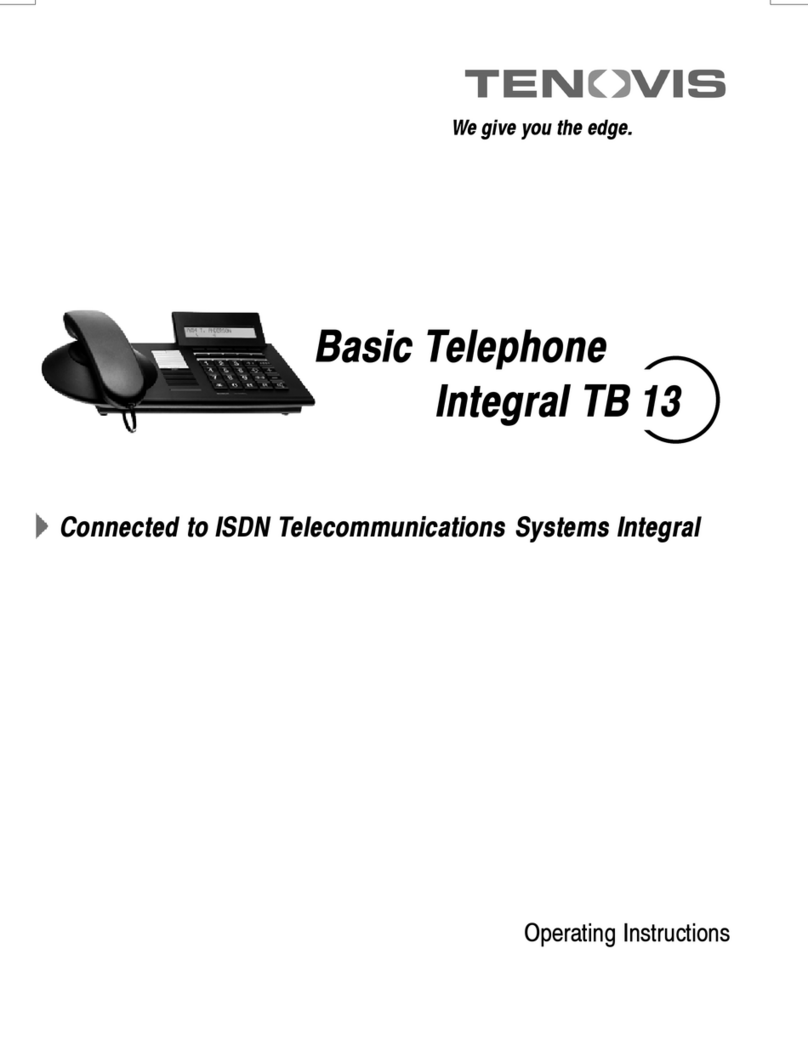
Tenovis
Tenovis Integral TB 13 User manual
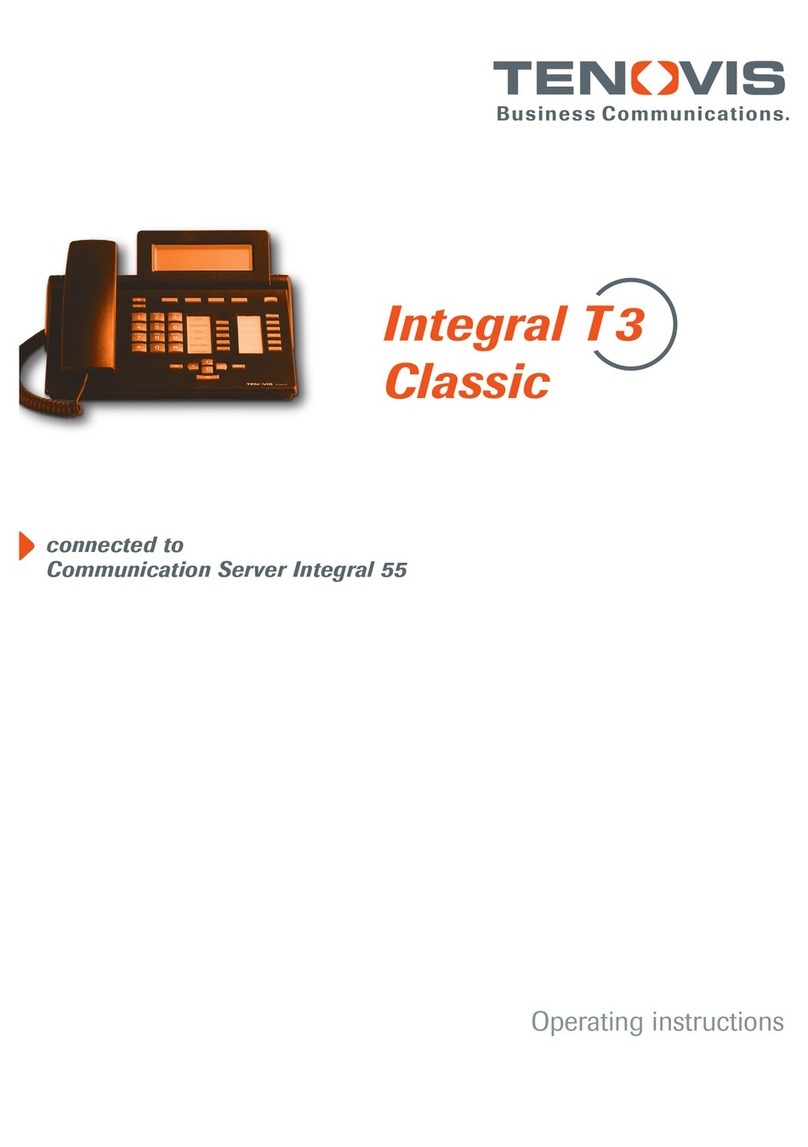
Tenovis
Tenovis Integral T3 Classic User manual

Tenovis
Tenovis Integral T3 User manual

Tenovis
Tenovis Integral TH 13 User manual

Tenovis
Tenovis Economy Integral TE 13 User manual
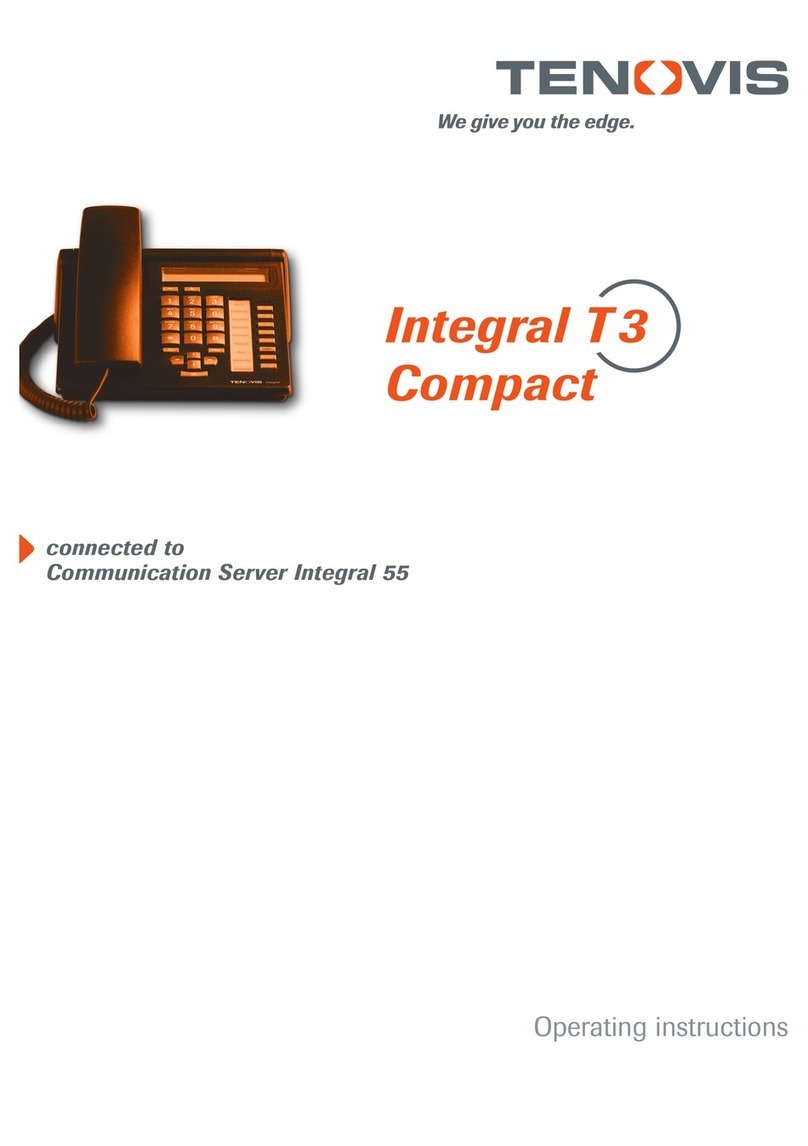
Tenovis
Tenovis Integral T3 Compact User manual

Tenovis
Tenovis OS33 User manual
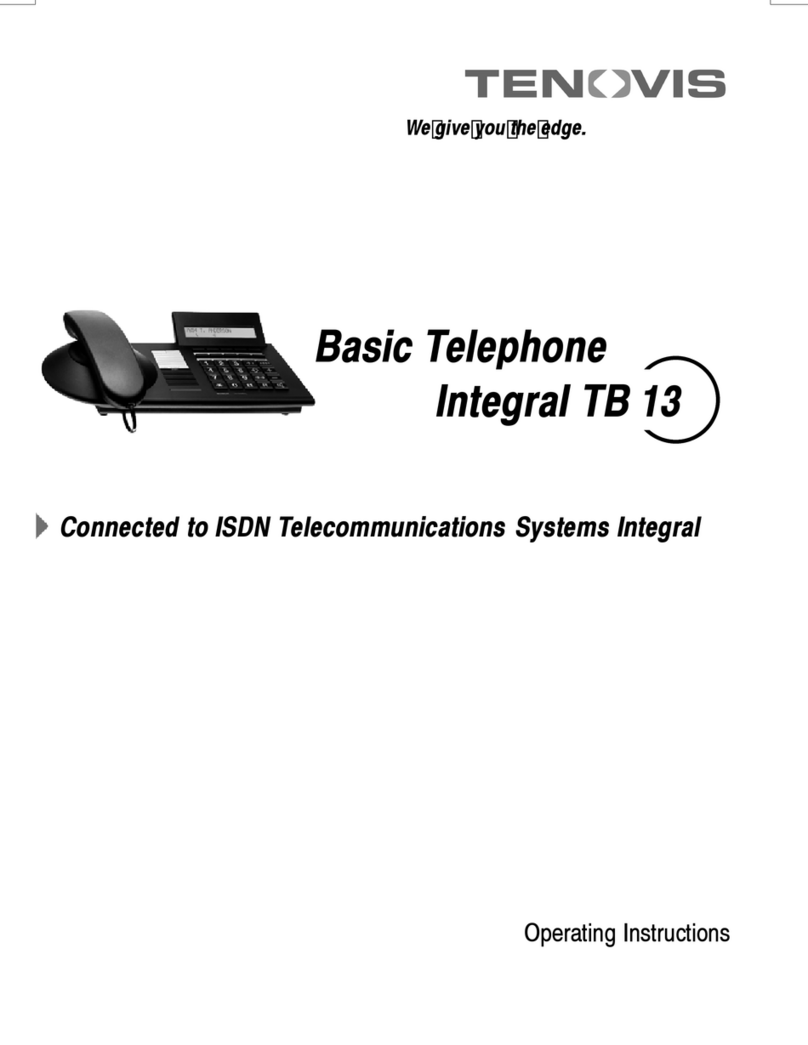
Tenovis
Tenovis Integral TB 13 User manual
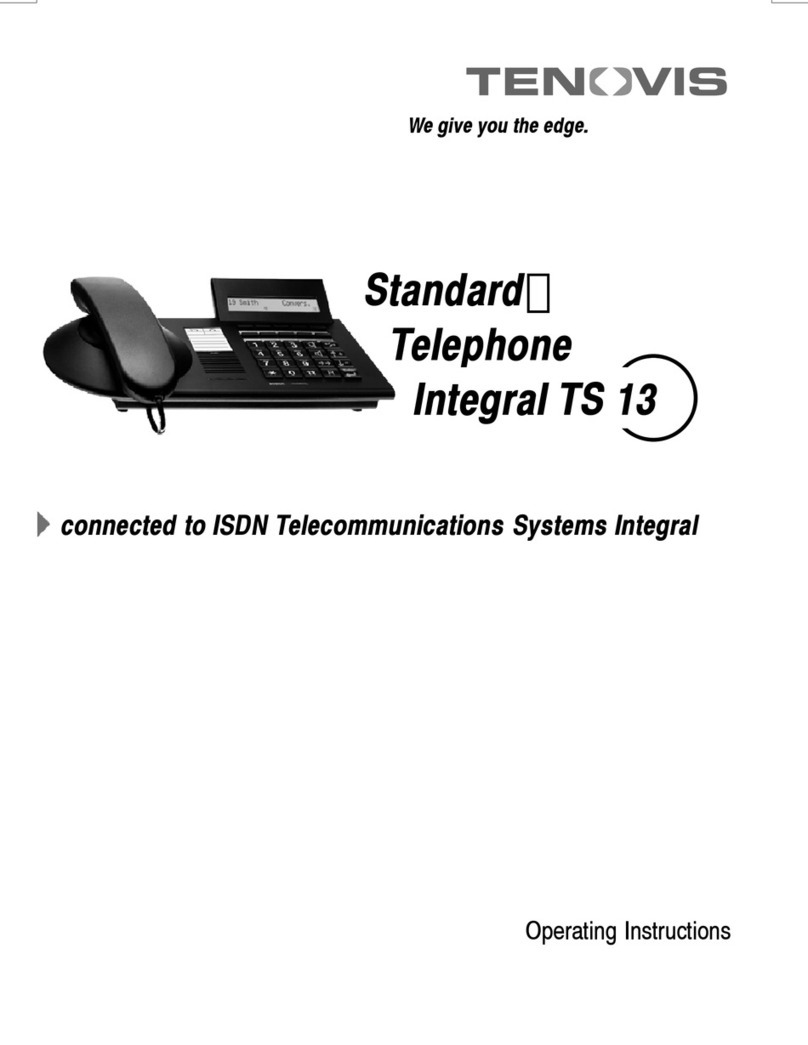
Tenovis
Tenovis Integral TS 13 User manual