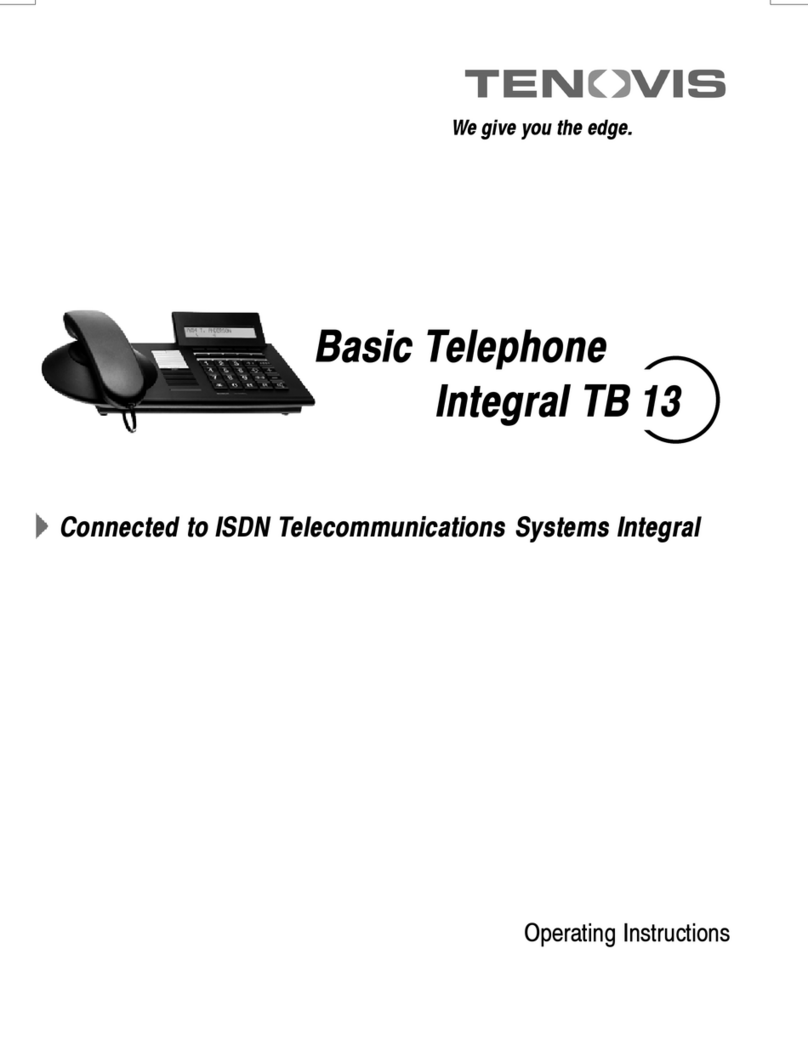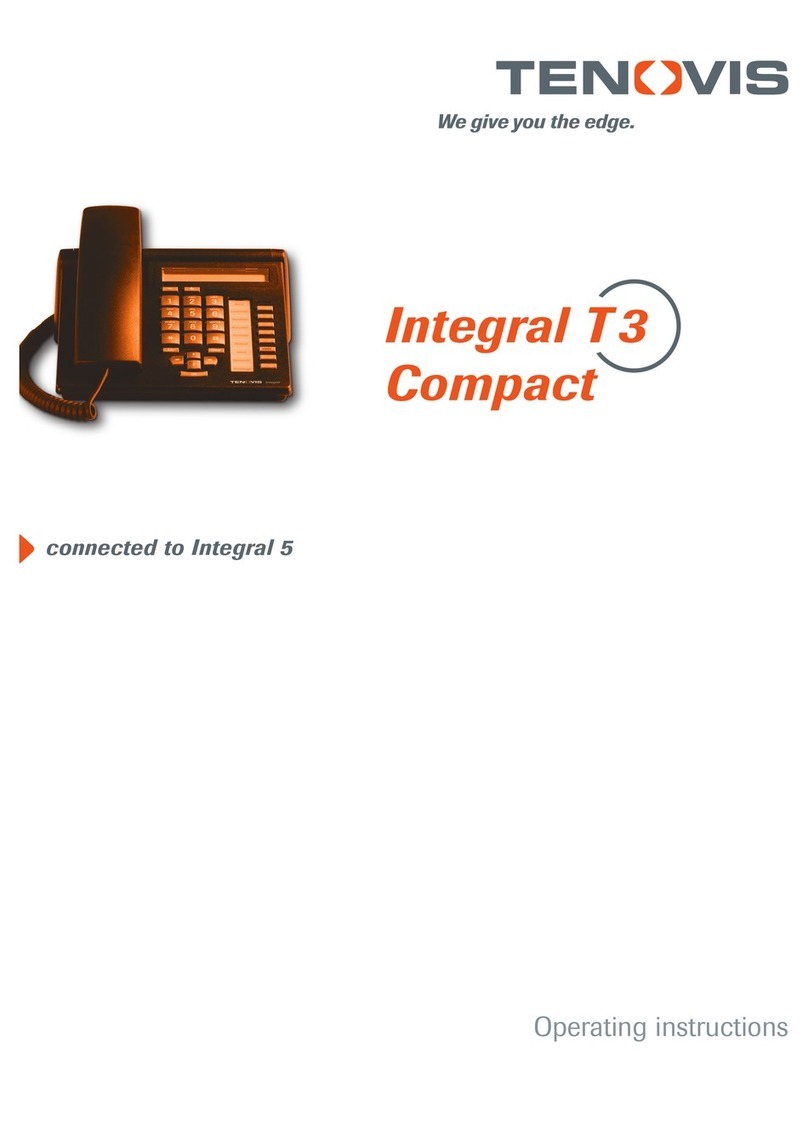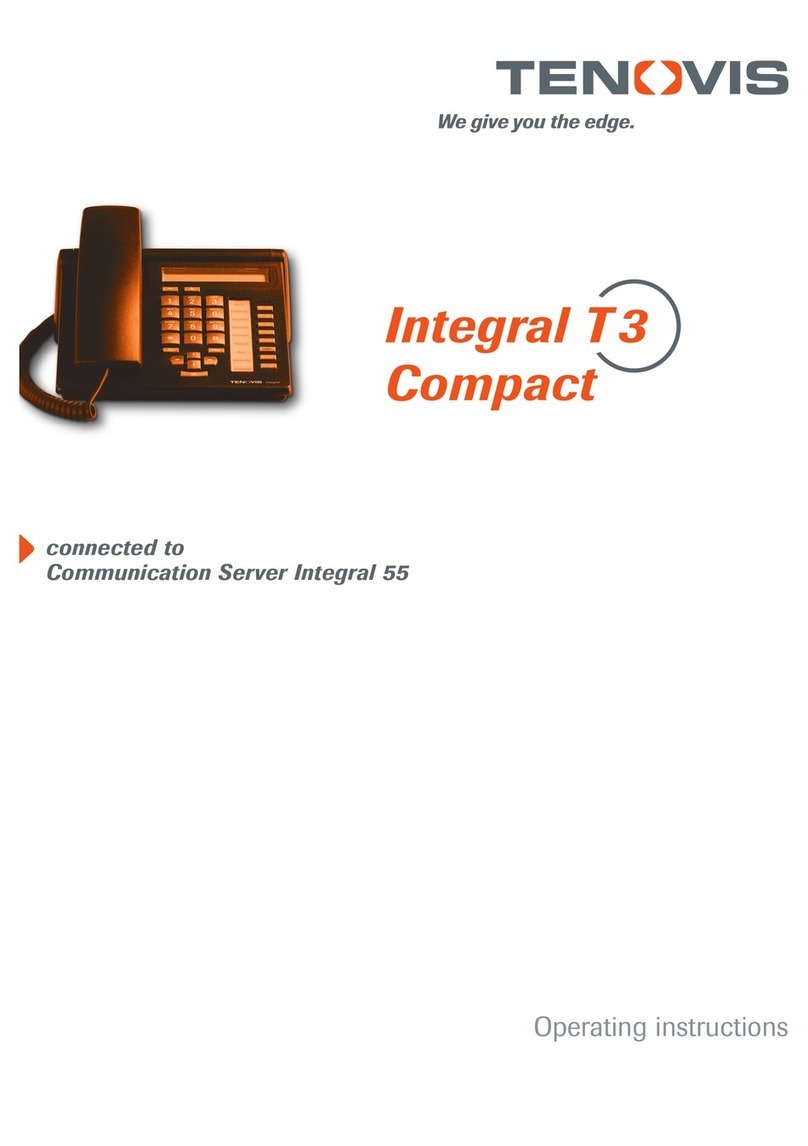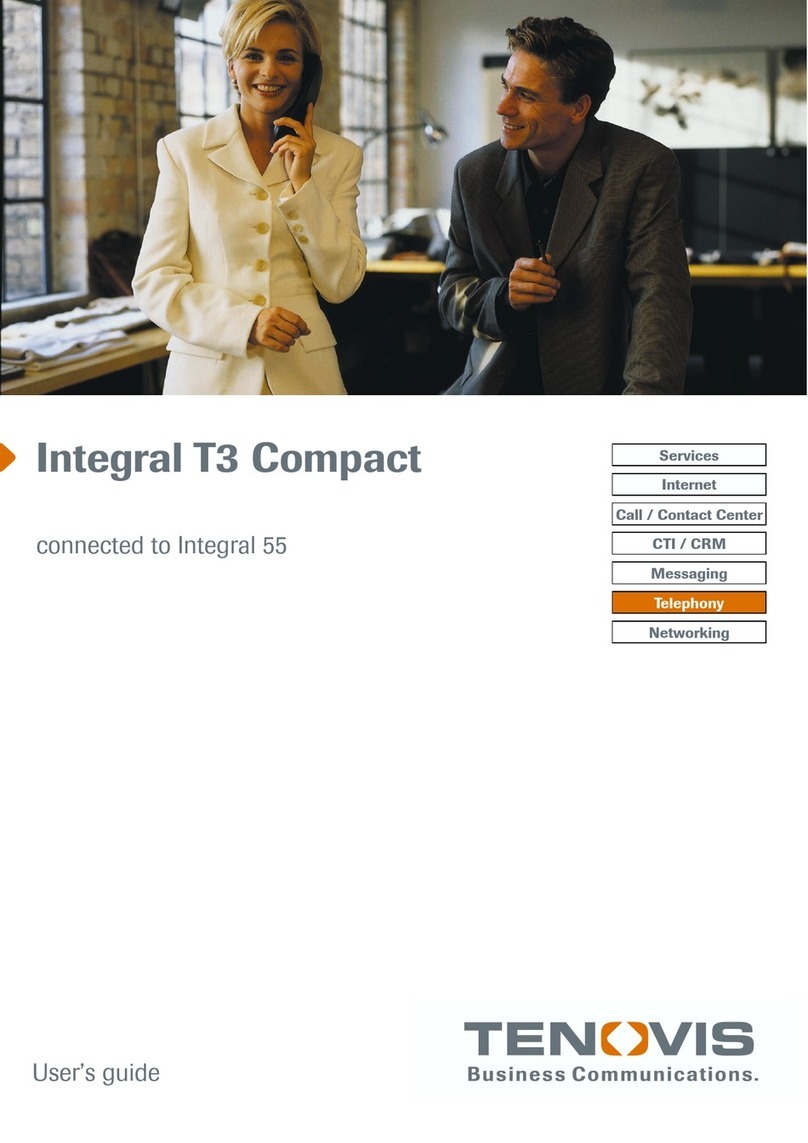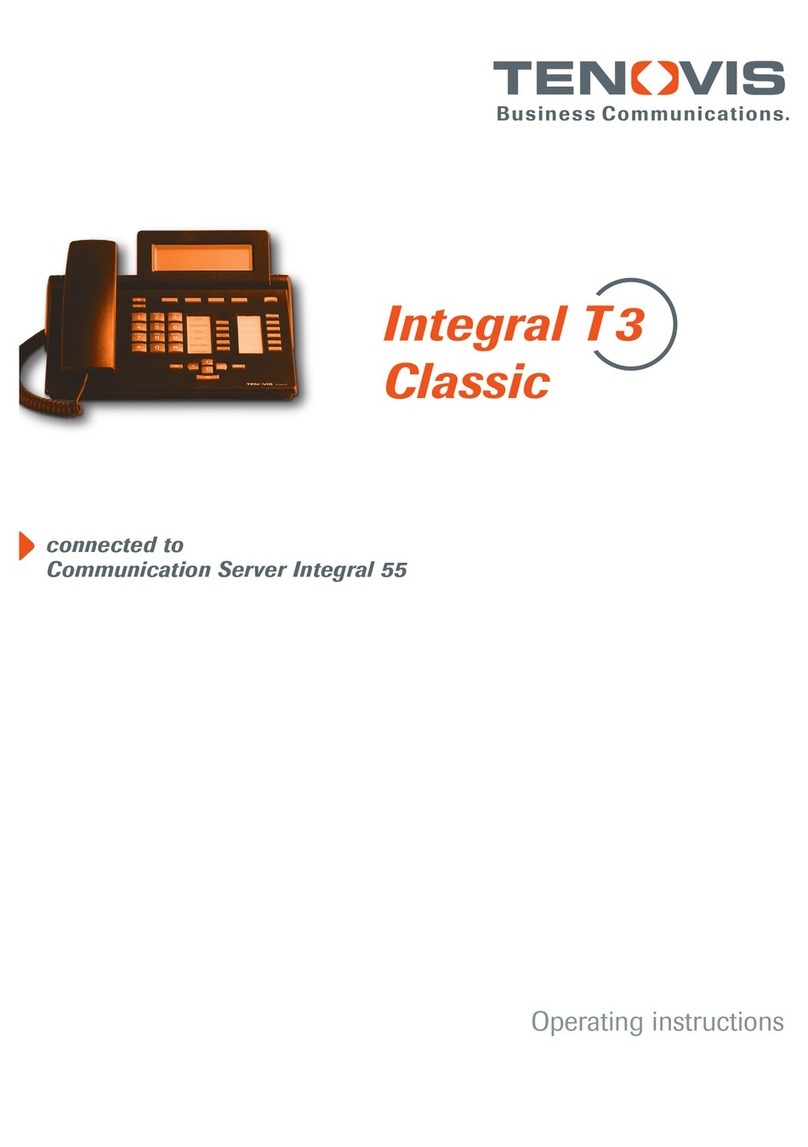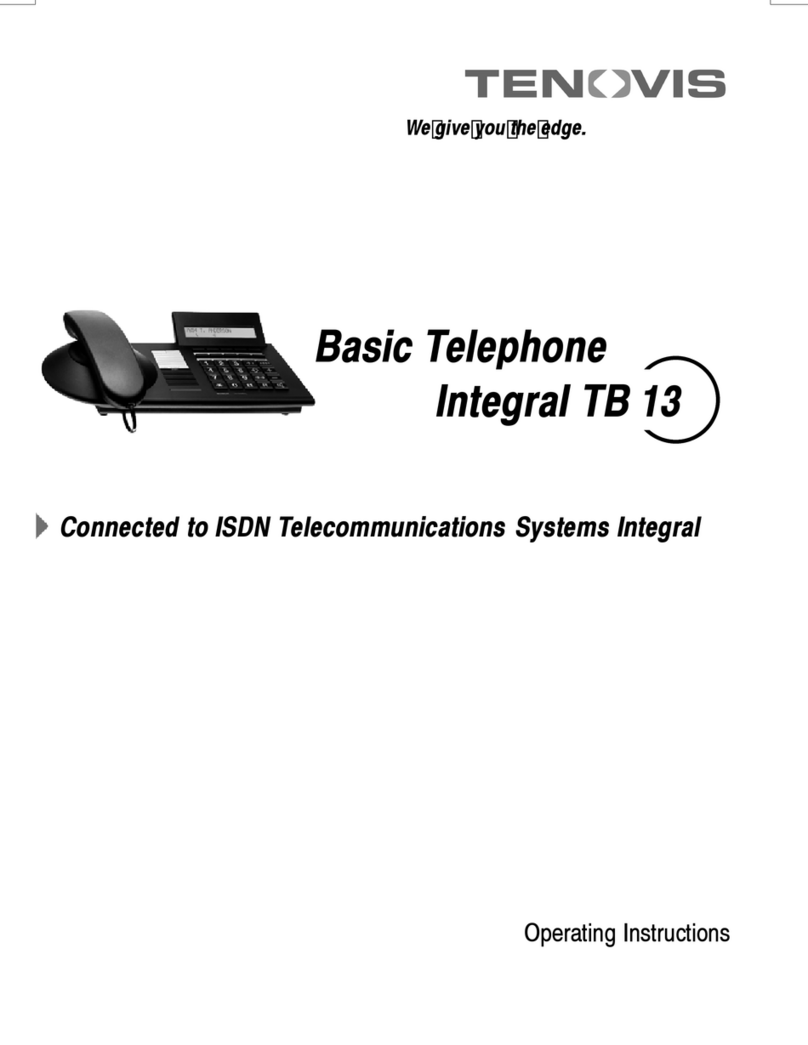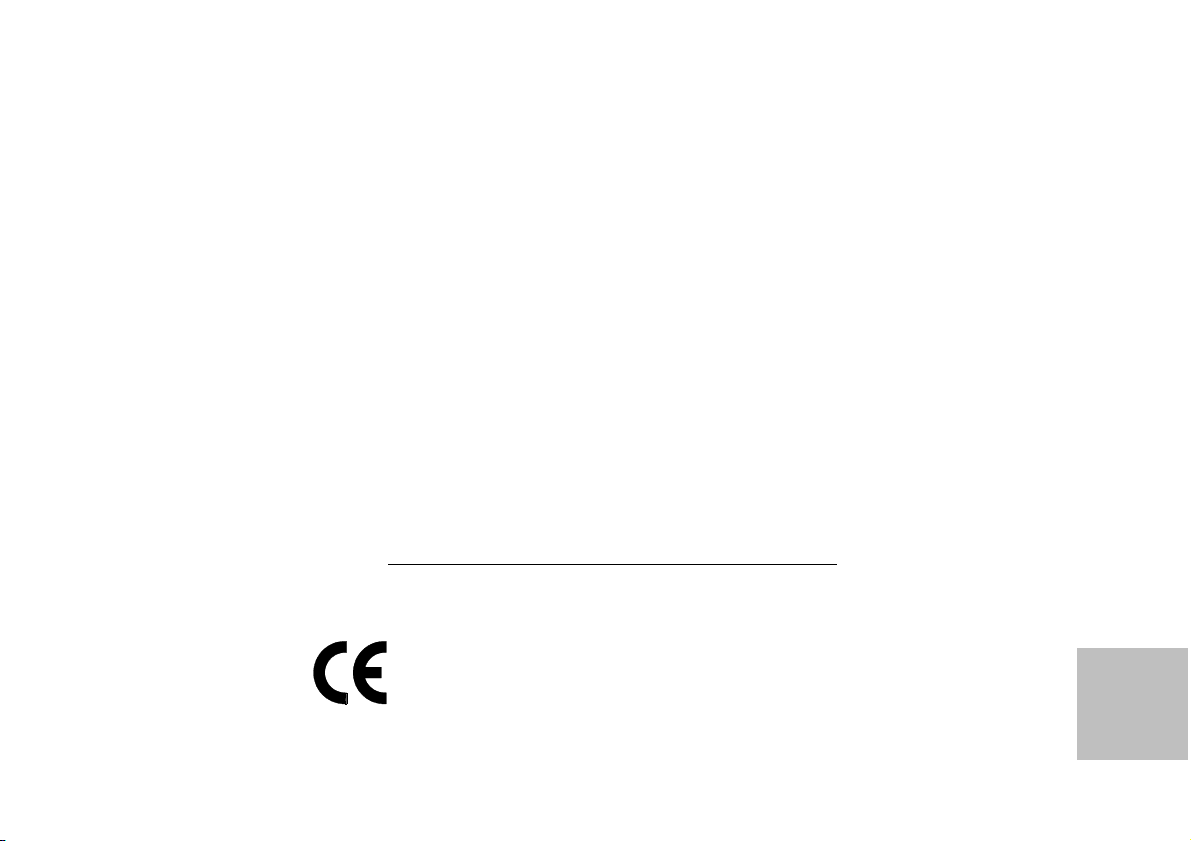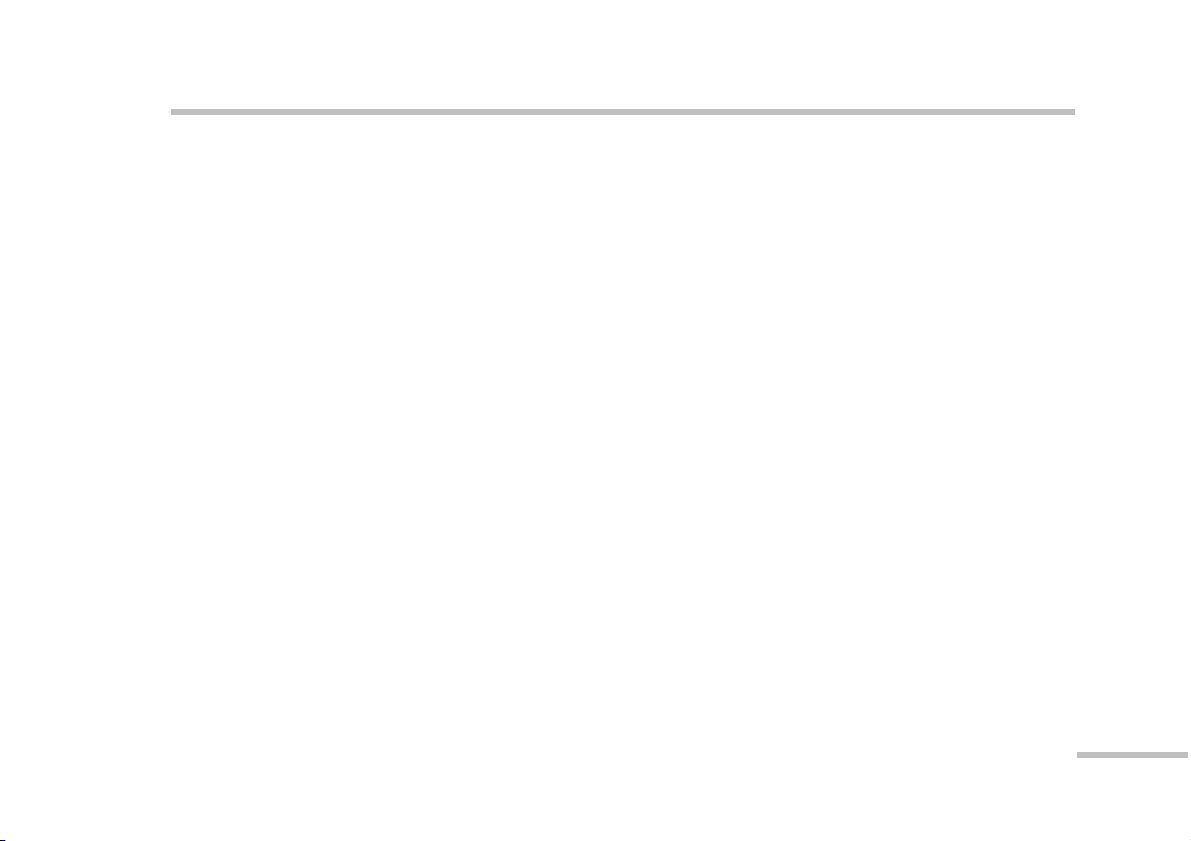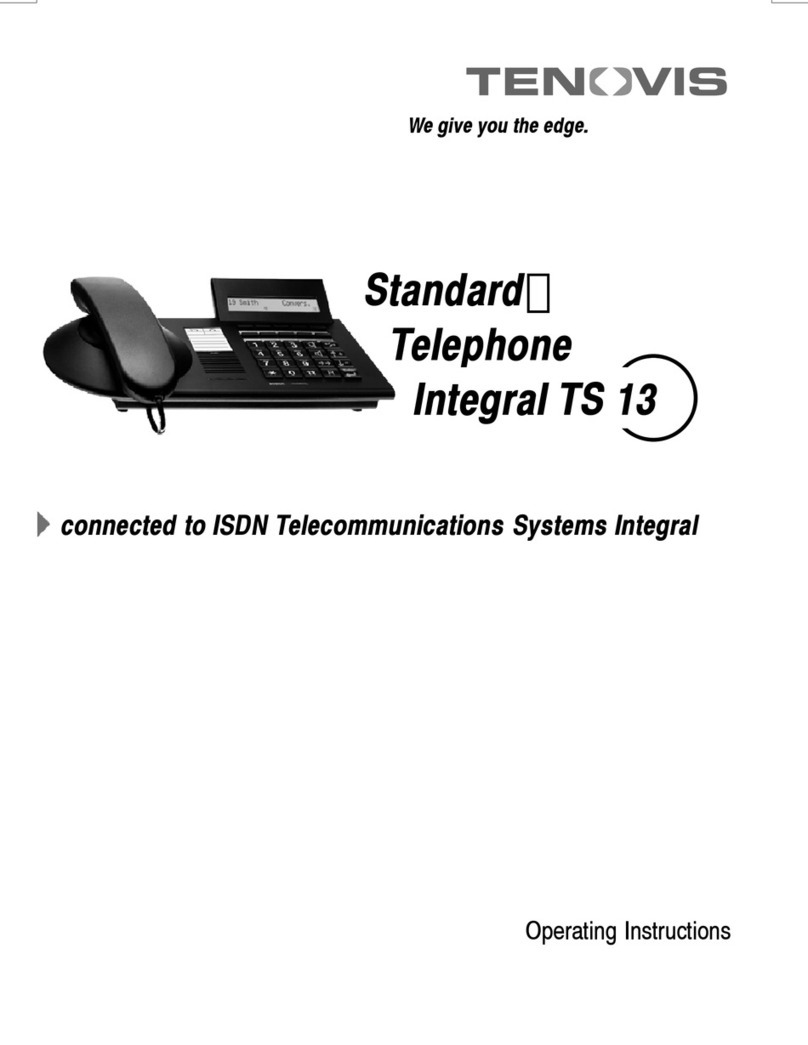Page 5
Answering a renewed call 48.................................................
Answering an internal call (Internal call) 49.....................................
Assigning a trunk line to an internal extension 51................................
Accepting a trunk call via a consultation call (Assist) 53..........................
Connection with another operator set (Station transfer) 54........................
Displaying the last callers (Call list) 56.........................................
Displaying free extensions (Busy display) 58....................................
Displaying call charges 61....................................................
Speed dialling via the switchboard (Code dialling) 63.............................
Speed dialling with destination keys (Destination dialling) 64......................
Saving destinations (Setup) 65................................................
Using the electronic telephone book 70........................................
Additional information about connections 73....................................
Redialling a call number (Redialling) 75........................................
Calling someone anonymously 79.............................................
Switching over trunk line COS 80..............................................
Setting tones, calls and contrast 81............................................
Switching off the ringer 84....................................................
Transmitting special dial signals (DTMF dialling) 85..............................
Using recording devices (Tape recorder) 86.....................................
Quick reference
Tones and signalling 87......................................................
Messages 89...............................................................
Help with the operation 90....................................................
Notes on Installation and Maintenance 91......................................
Glossary92................................................................
Index 94...................................................................