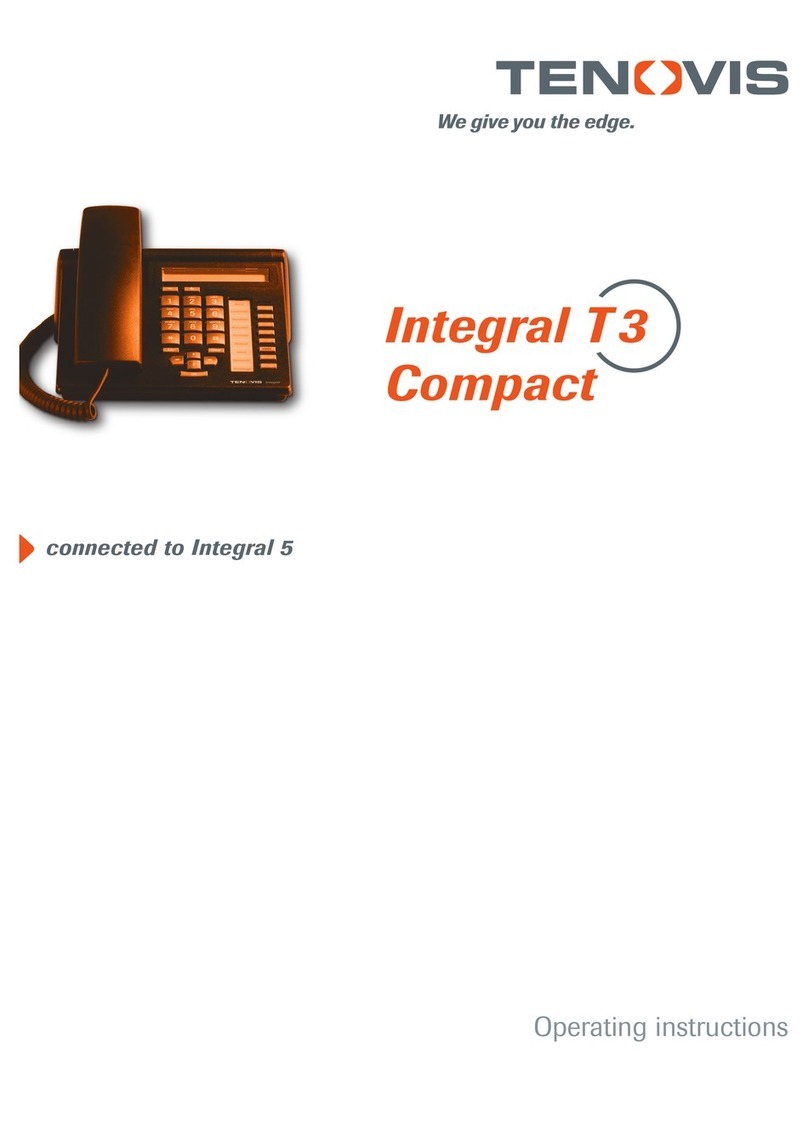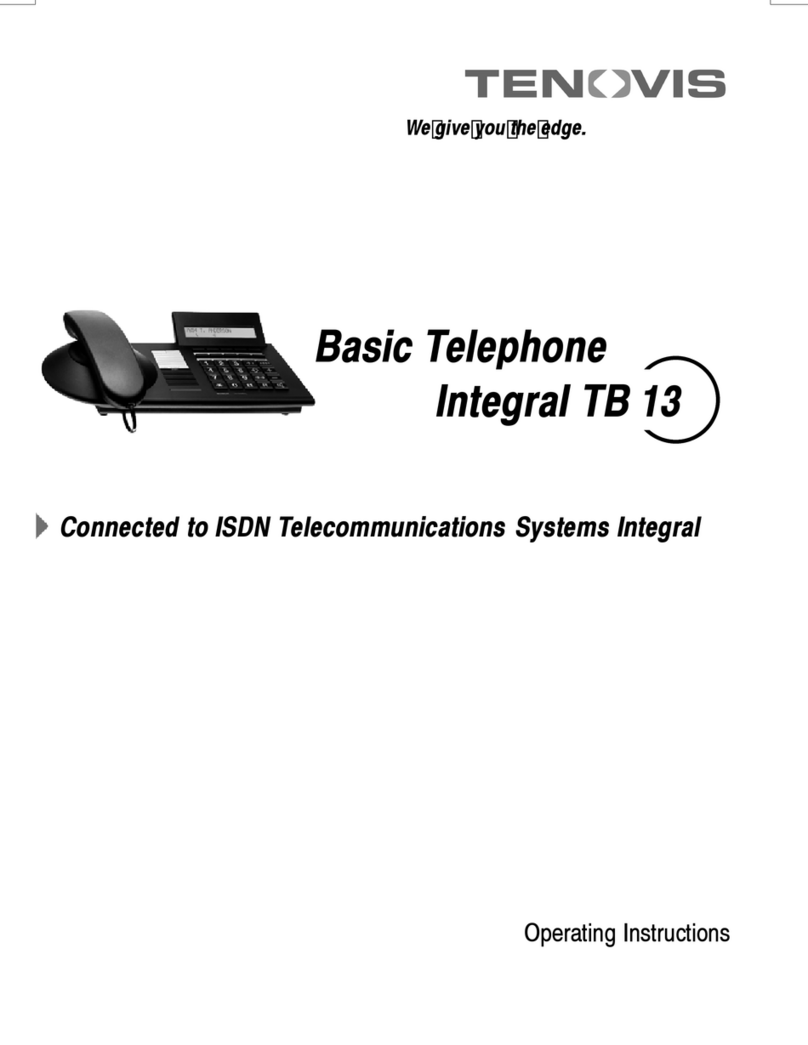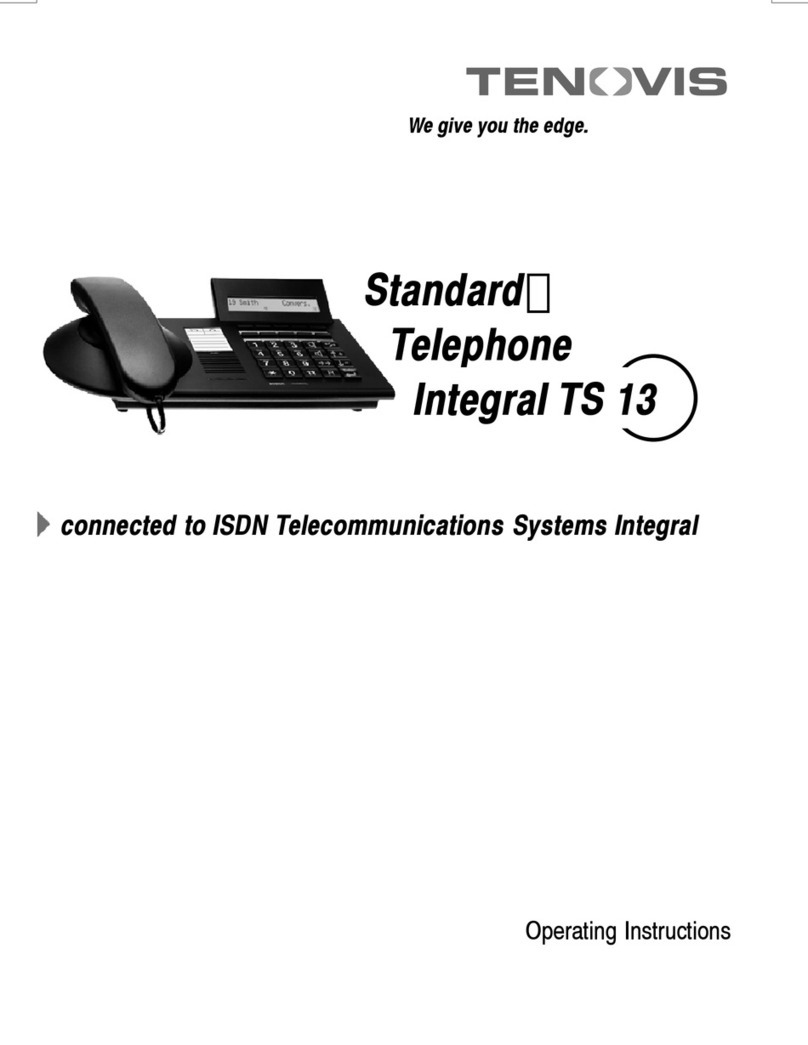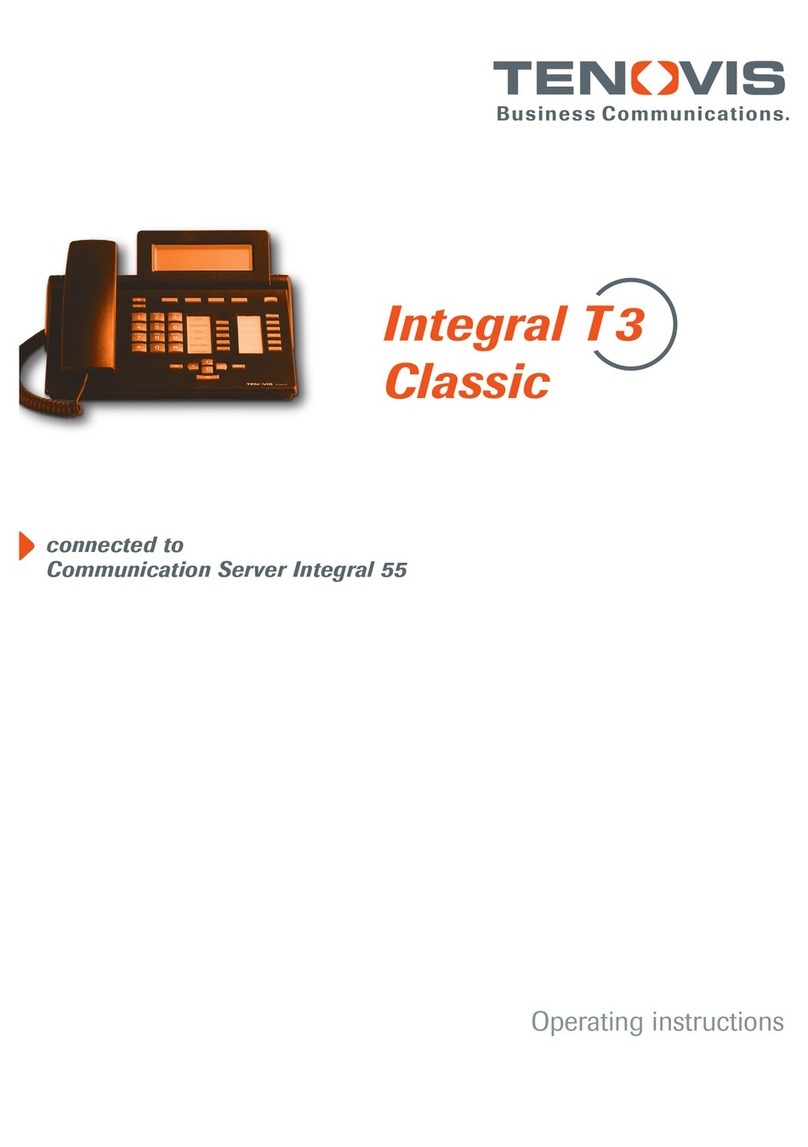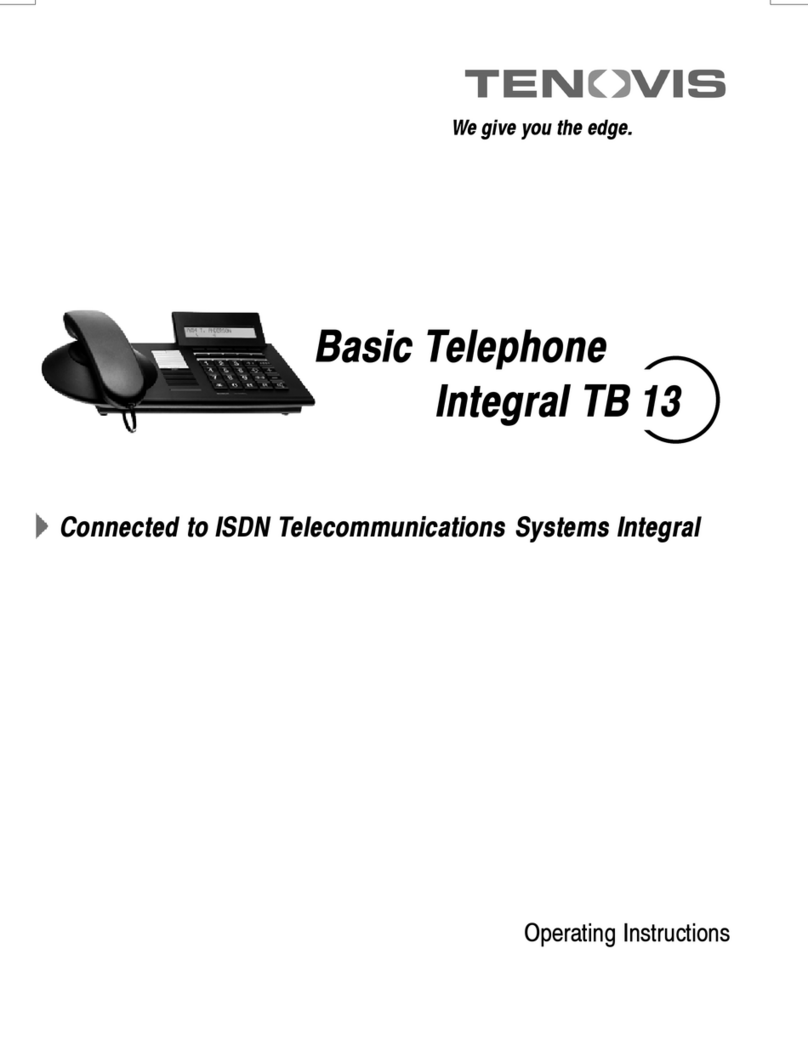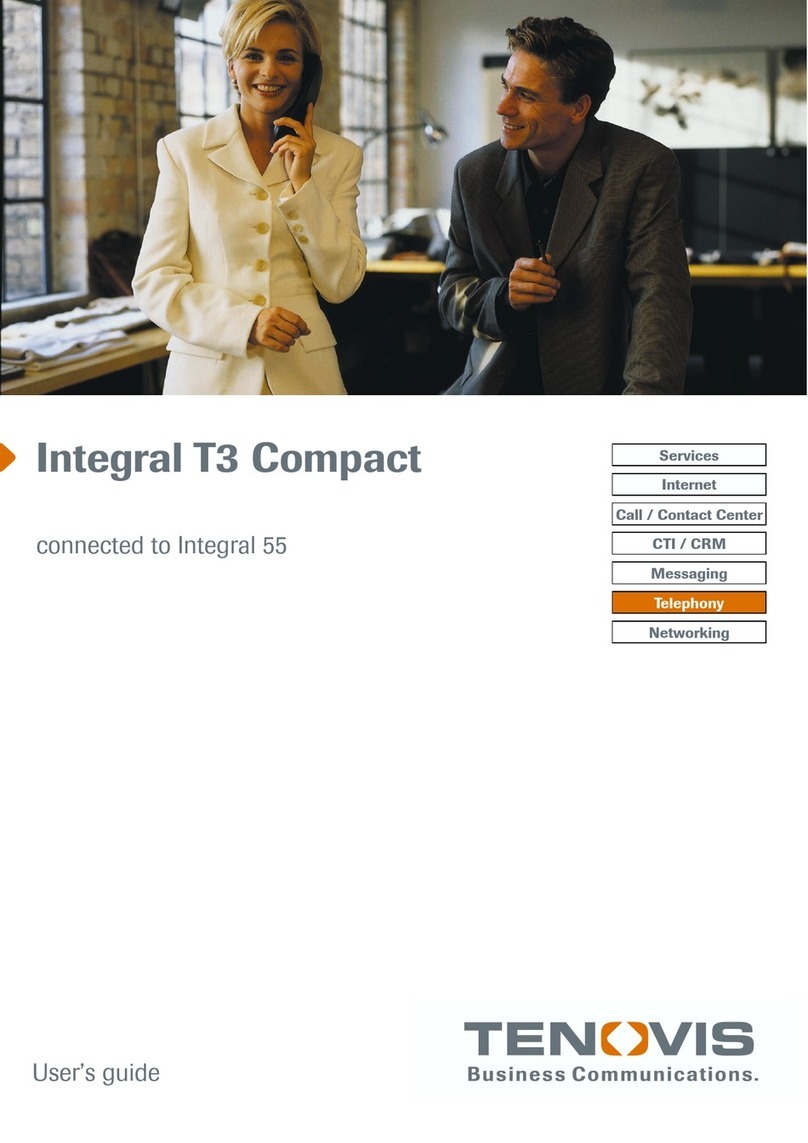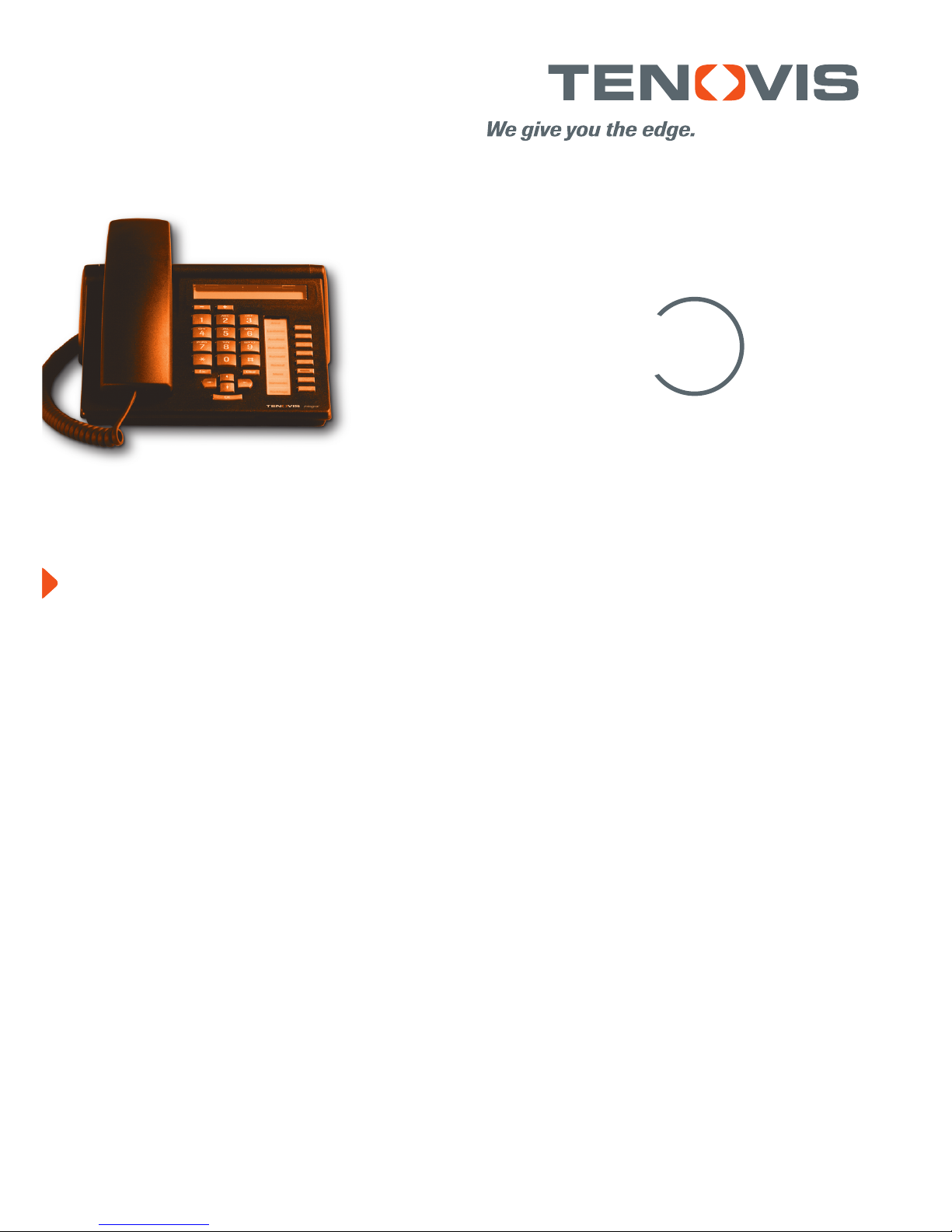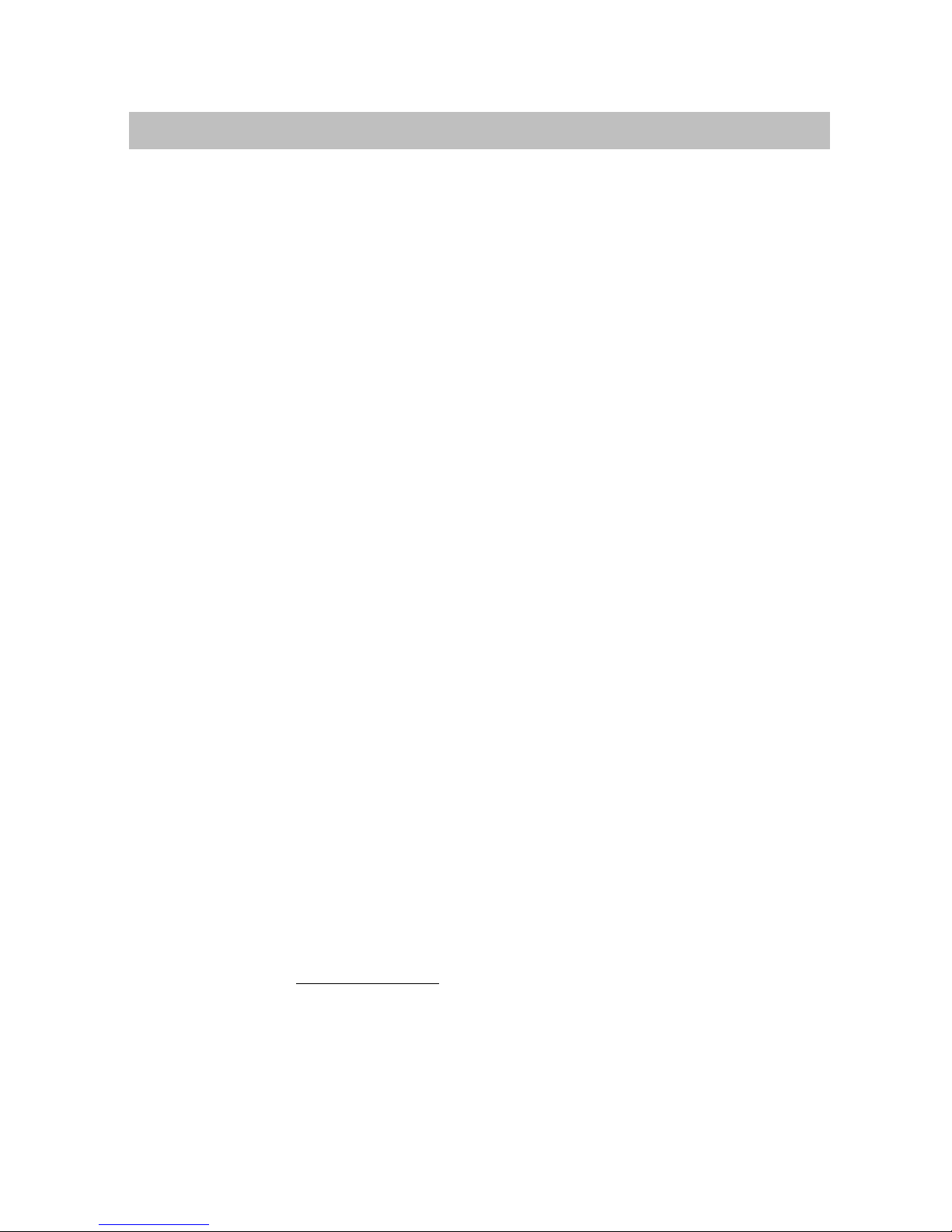An introduction to your telephone
2
Important notes
Which systems are suitable for your telephone
This telephone is only intended for connection to telecommunications systems pro-
duced by Tenovis. It may not be connected directly to a public telephone network.
Declaration of conformity
This telephone is intended for connection to digital interfaces of Tenovis telecommu-
nication systems and fulfils the basic requirements of EU directive 1999/5/EU (Ra-
dio and telecommunication terminal equipment, R&TTE).
This telephone is not designed for direct operation on public telephone network in-
terfaces.
When using link and DSS modules:
This link / DSS module is intended for connection to T3 telephones and meets the
fundamental requirements in accordance with EU directive 1999/5/EG (Radio and
Telecommunication Terminal Equipment, R&TTE).
The design of this link/DSS module means that it is only suitable for operation with
T3 telephones.
If any problems should occur during operation, please initially contact your specialist
dealer or Tenovis Service department.
The Declaration of Conformity can be requested from the following internet address.
www.tenovis.com/deutsch/verzeichnis/conformance.htm or search for the keyword
“Conformity” in the index.
To which telephone system is your telephone connected?
You can find out the type of Tenovis system to which your telephone is connected
as follows:
Press the +key with the handset cradled: If your telephone is connected to the
Tenovis I5 system, Contrast appears as the first menu item.
If your telephone is connected to the Tenovis I33/I55 system, Loudspeaker appears
as the first menu item.