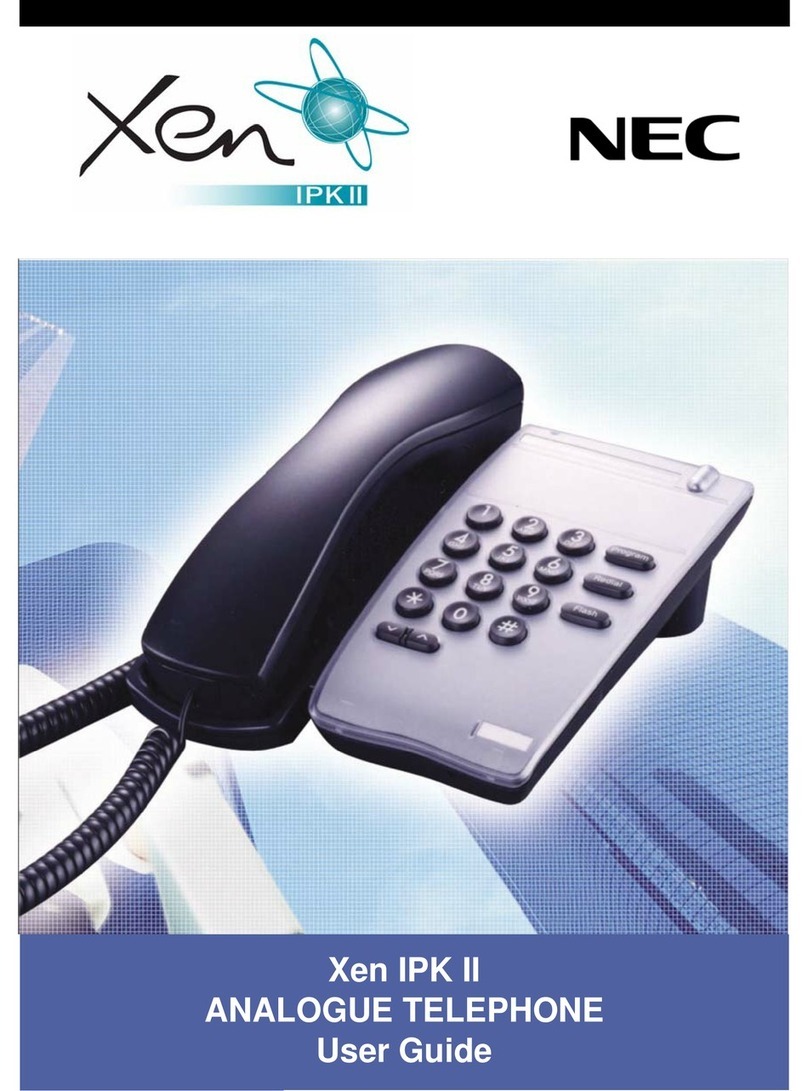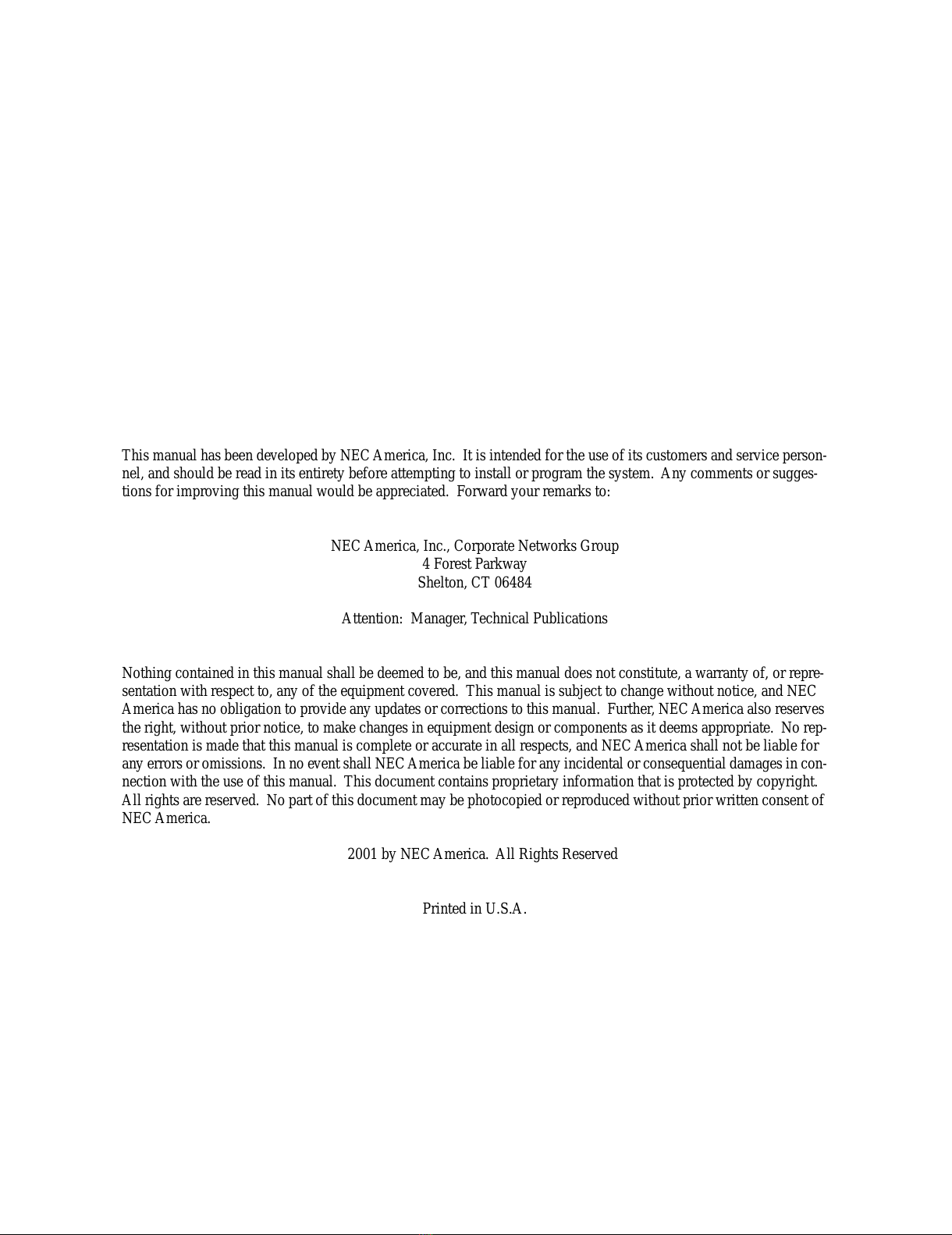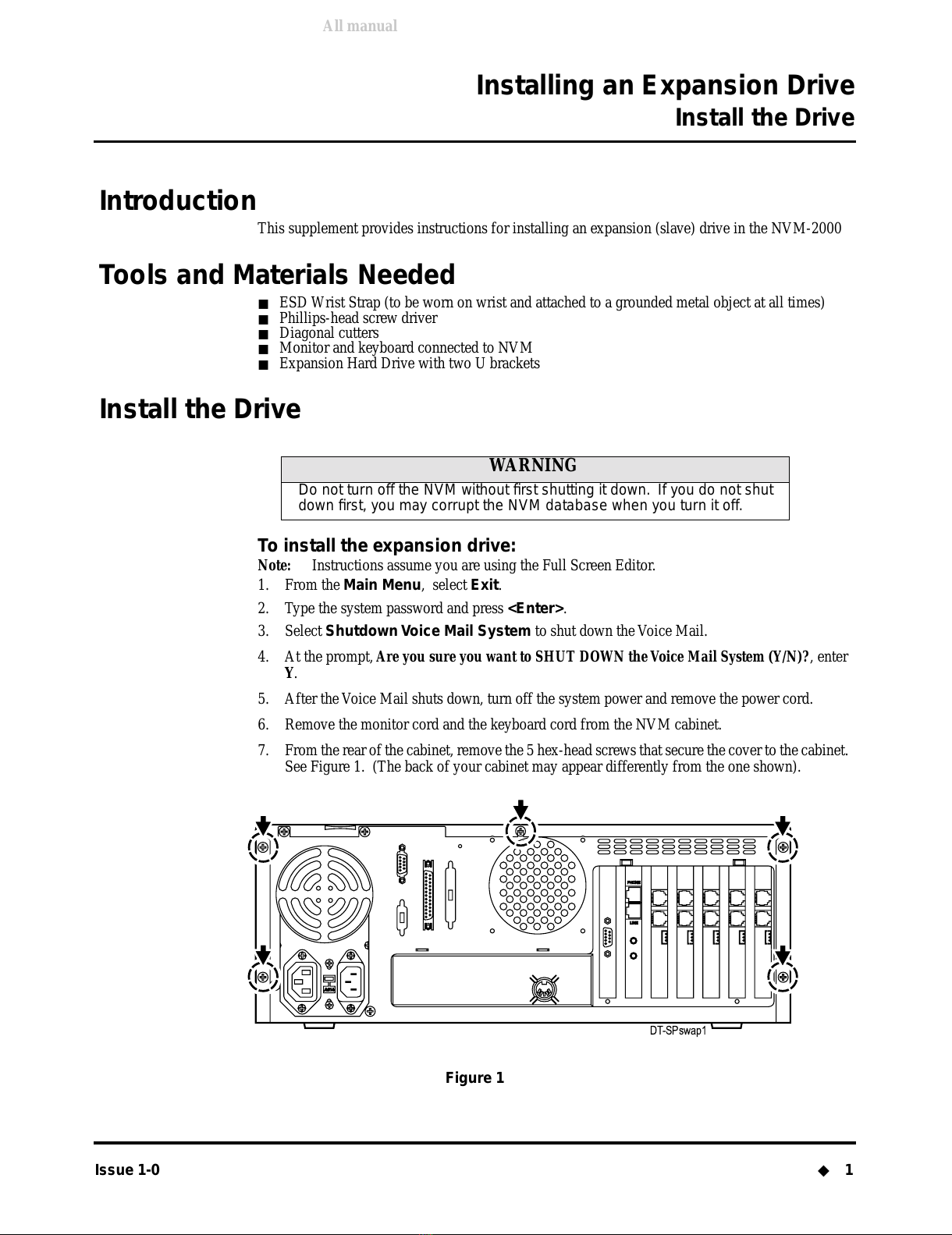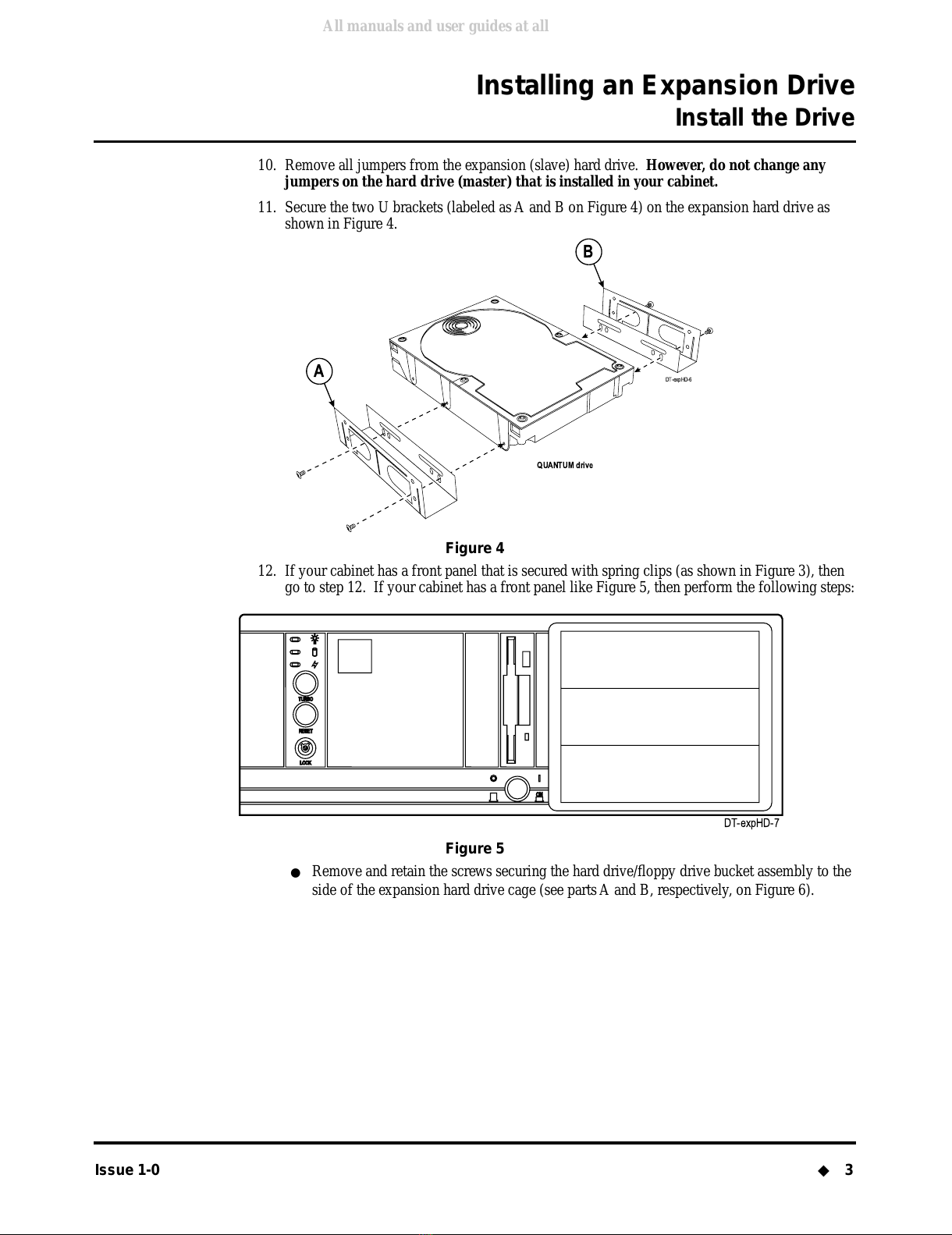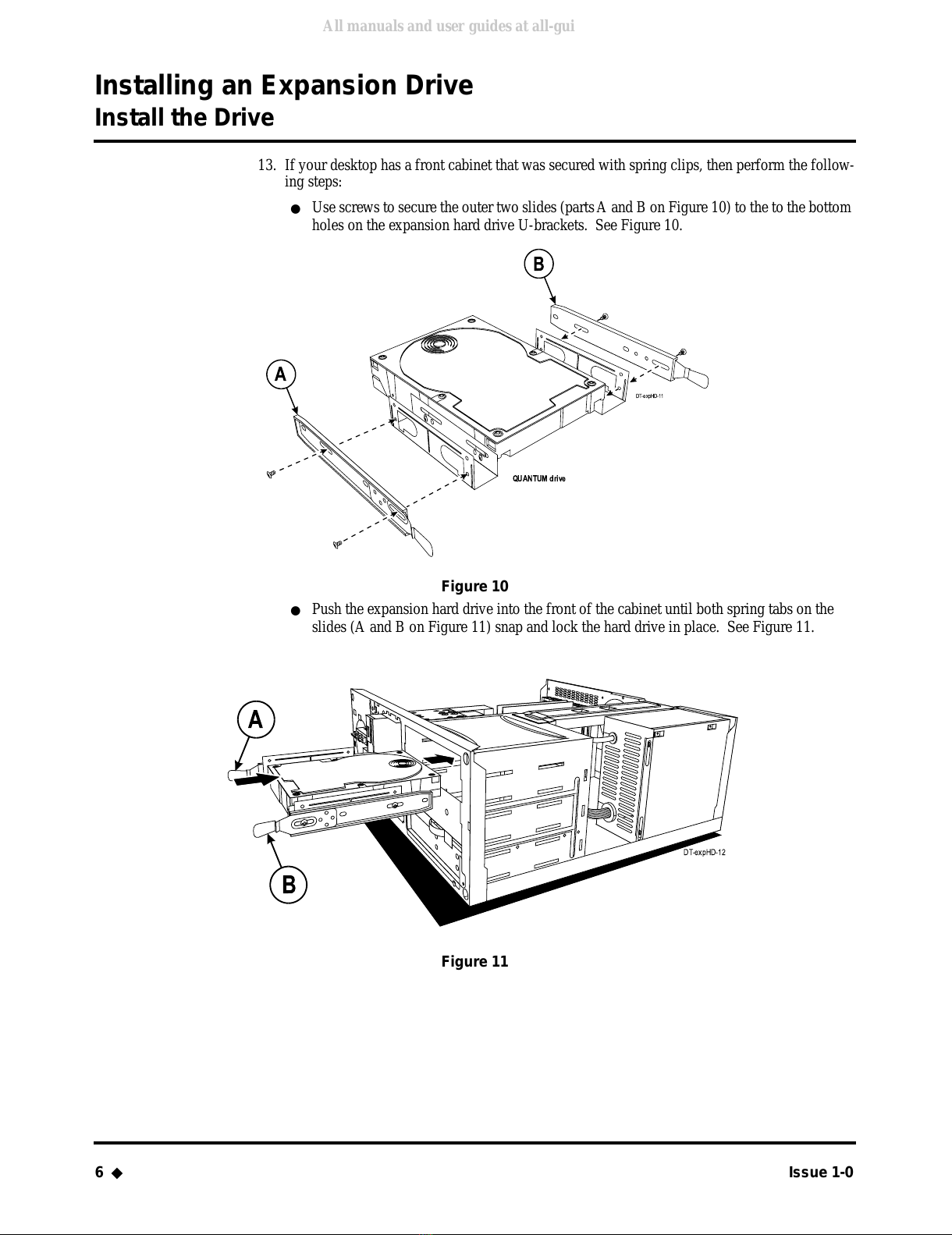NEC NVM-2000 User manual
Other NEC Telephone manuals

NEC
NEC ElectraElite IPK User manual

NEC
NEC XEN IPK DIGITAL TELEPHONE Owner's manual

NEC
NEC DTerm Series 80 User manual
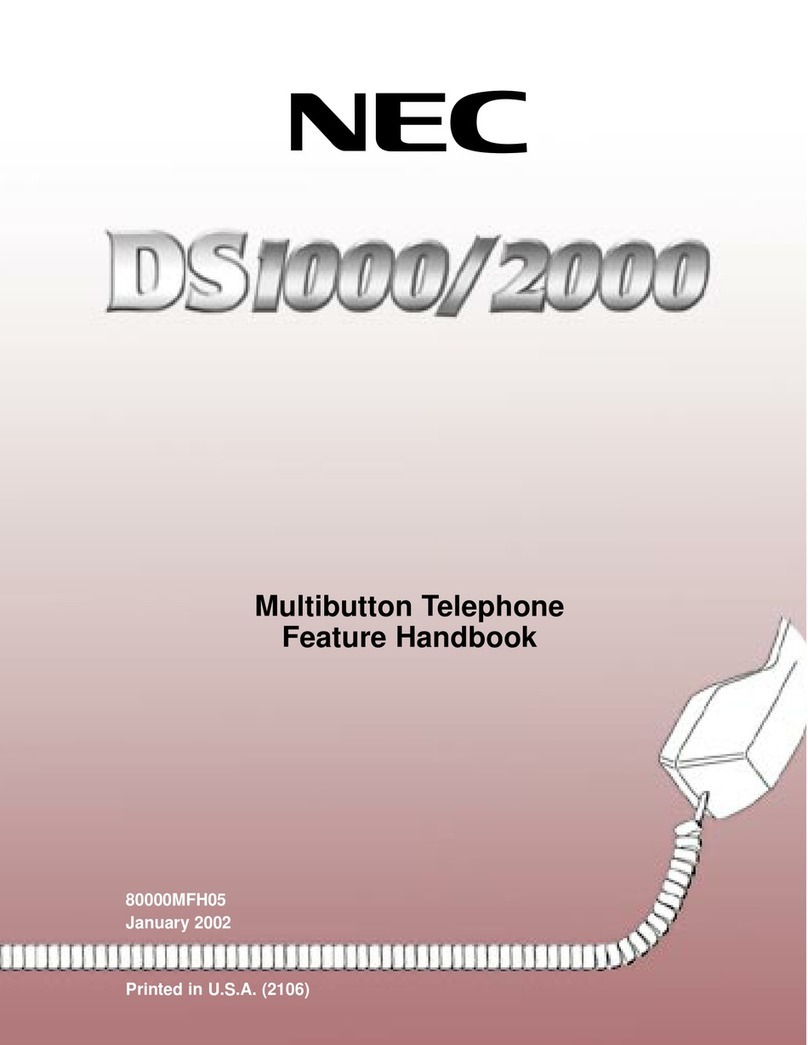
NEC
NEC DS1000 Owner's manual
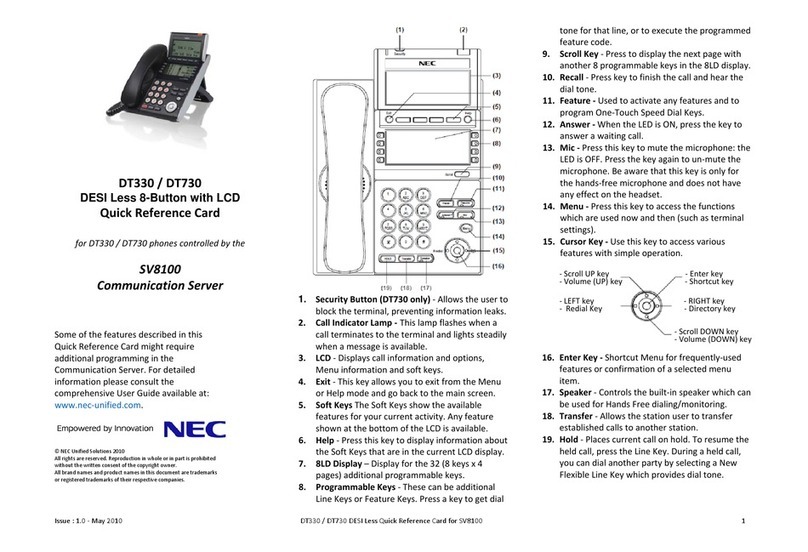
NEC
NEC DT330 Reference guide

NEC
NEC Dterm I Series User manual

NEC
NEC XN120 Vision Owner's manual

NEC
NEC Univerge SV8100 User manual
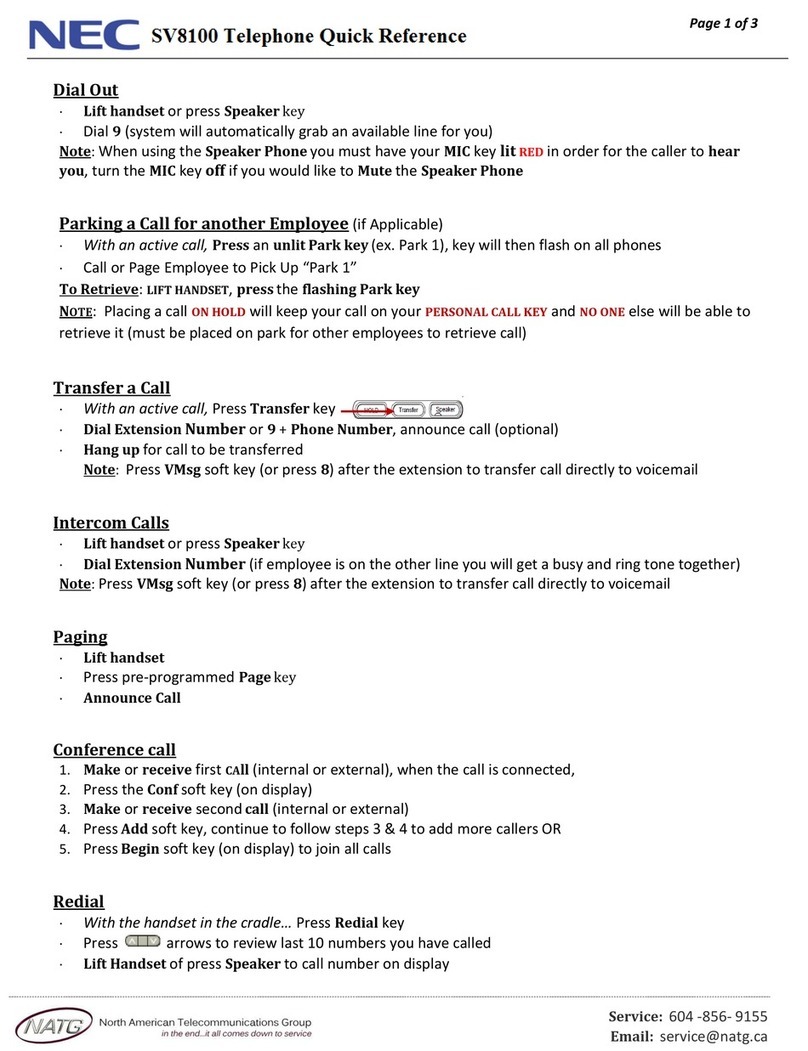
NEC
NEC Univerge SV8100 User manual
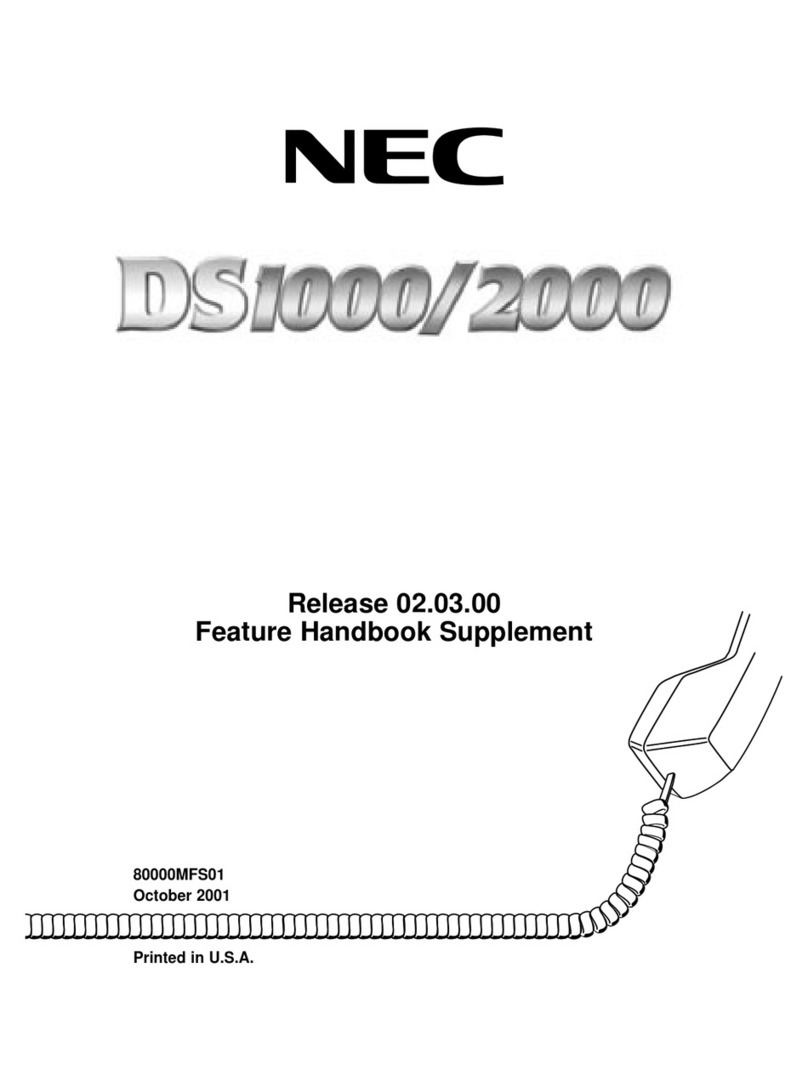
NEC
NEC DS1000 Owner's manual

NEC
NEC SL1000 User manual

NEC
NEC SL100 Owner's manual

NEC
NEC DTERM Series User manual

NEC
NEC Univerge SV8100 User manual

NEC
NEC Univerge SV9100 Instruction Manual

NEC
NEC UNIVERGE SV7000 User manual
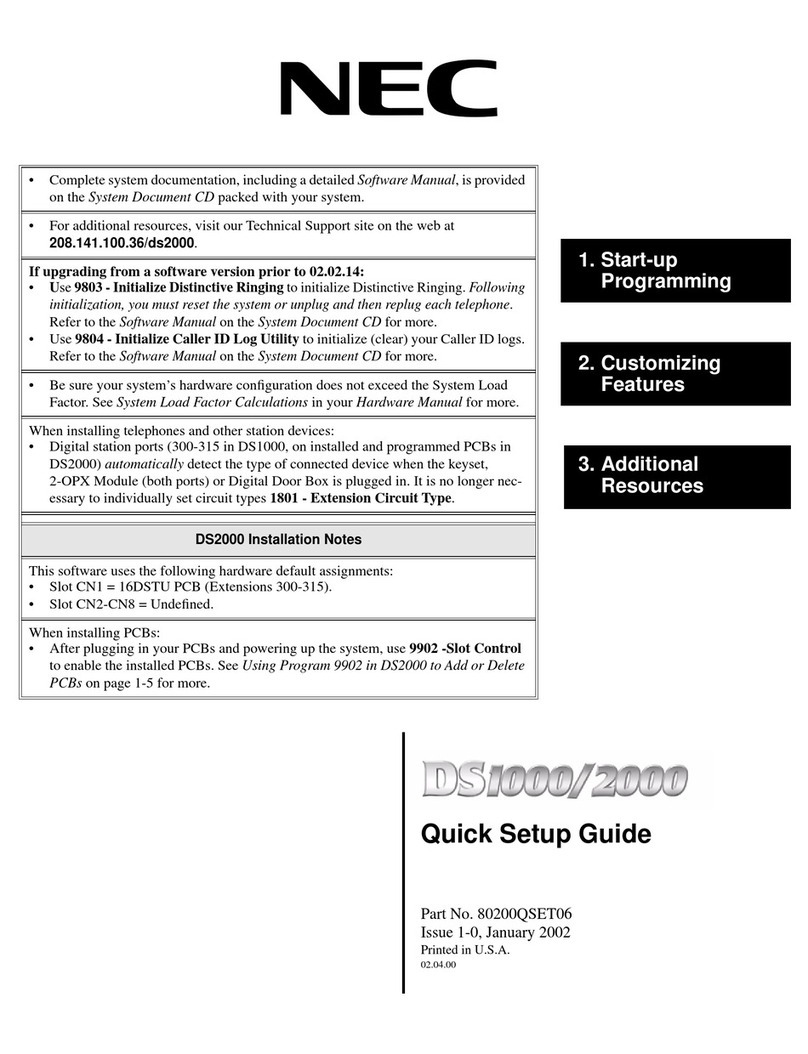
NEC
NEC DS1000 User manual
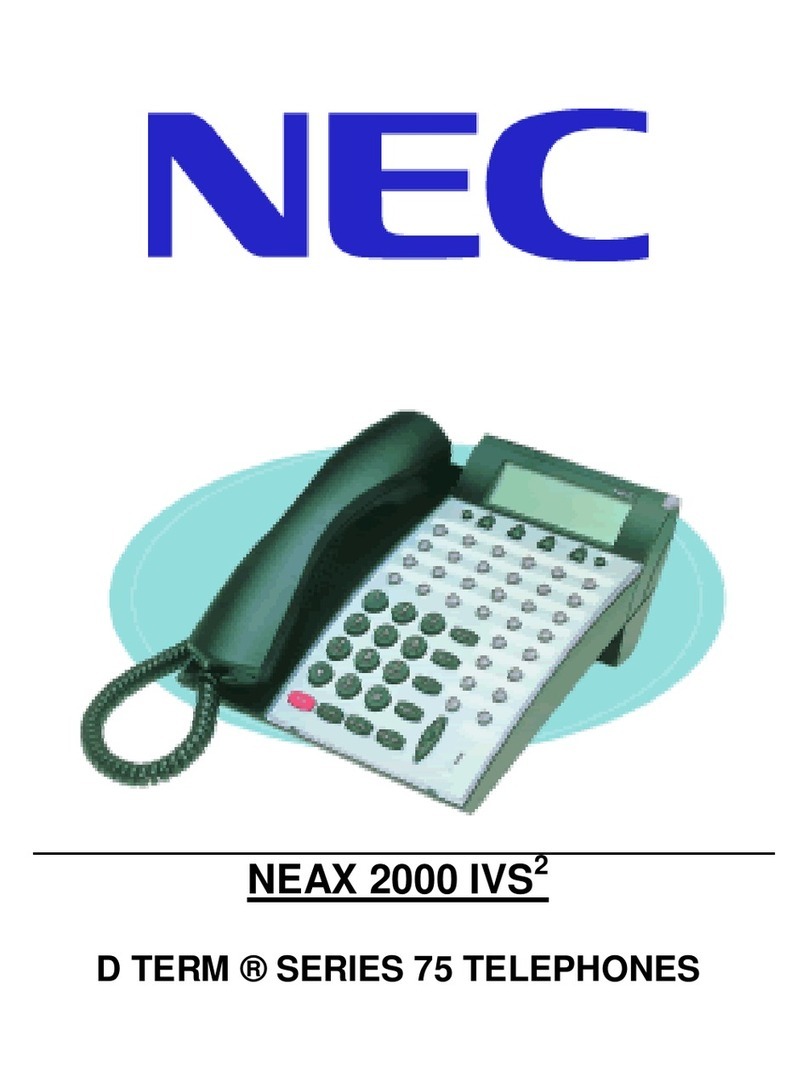
NEC
NEC NEAX 2000IVS2 User manual

NEC
NEC Aspire User manual

NEC
NEC ElectraElite IPK User manual