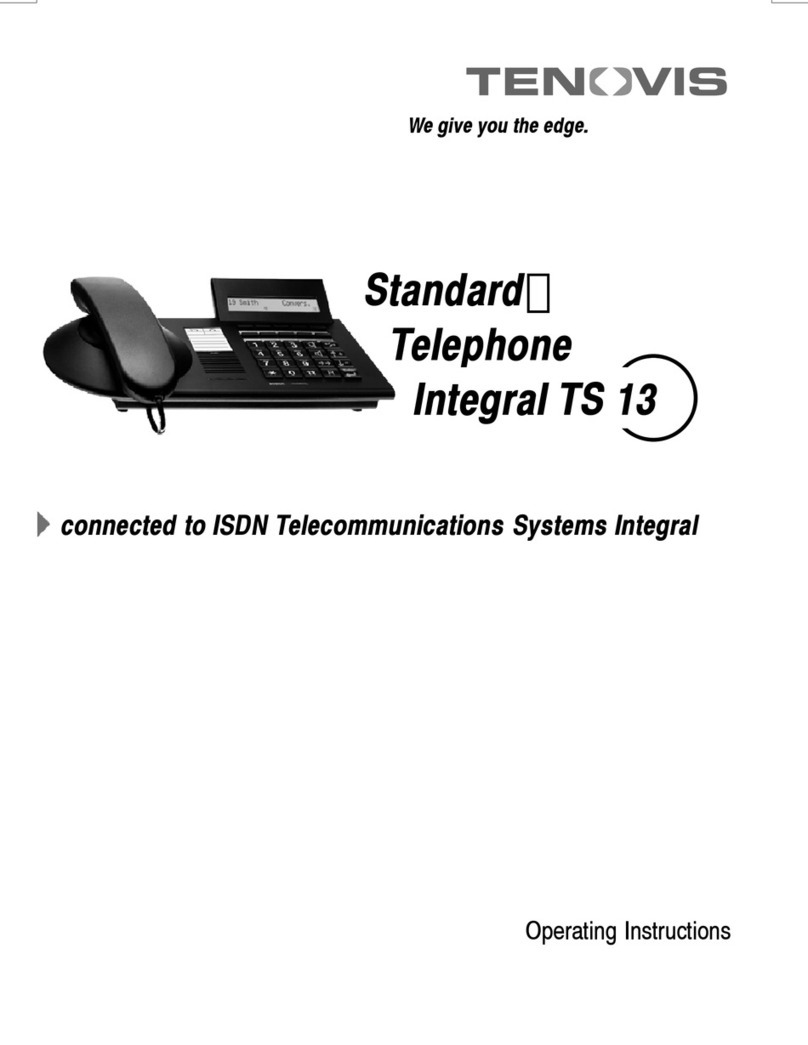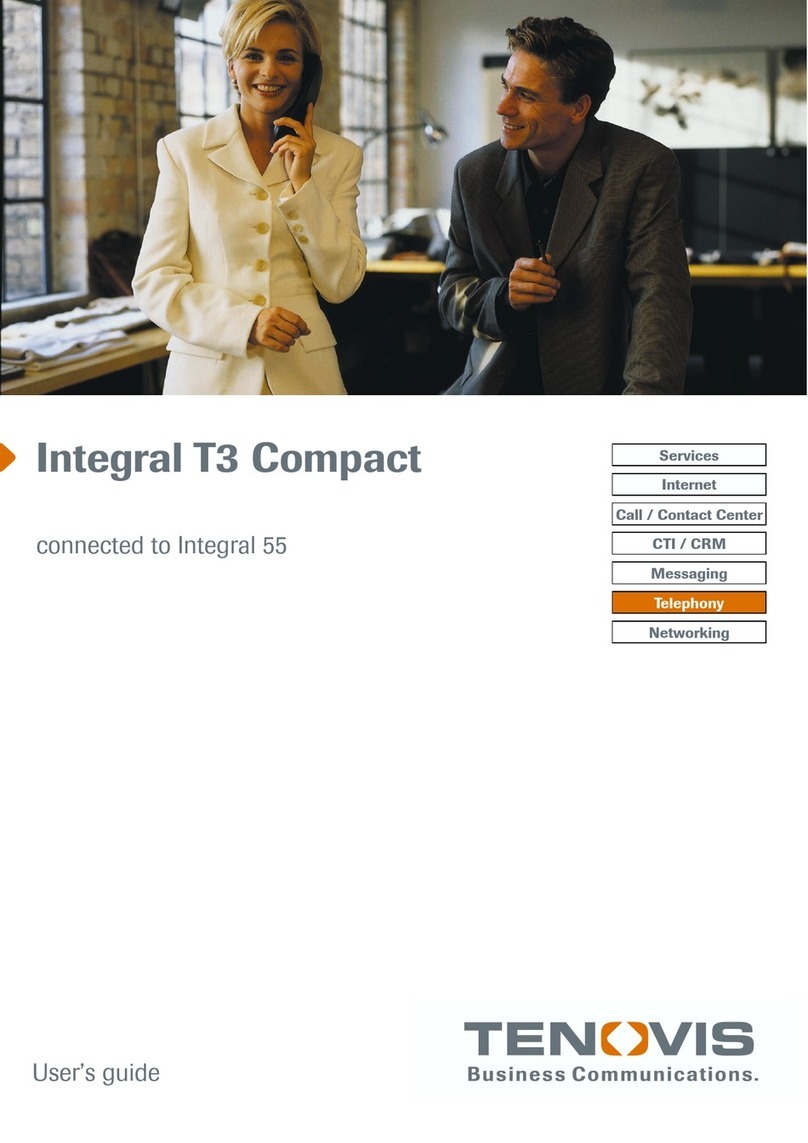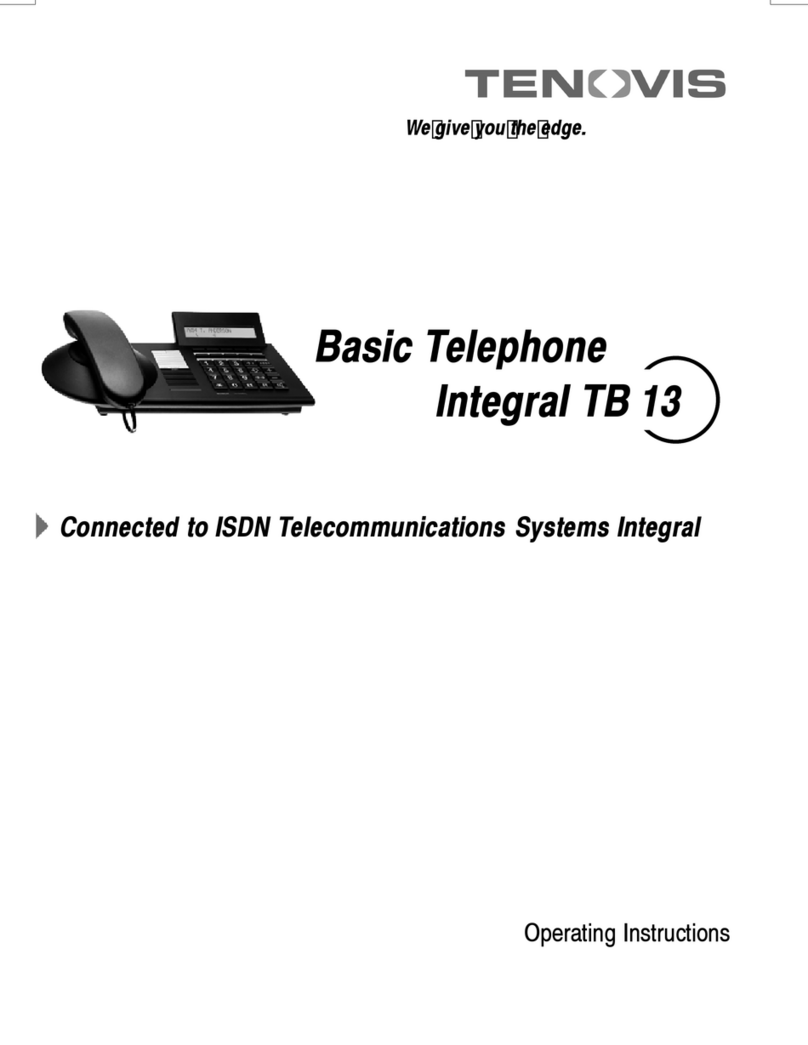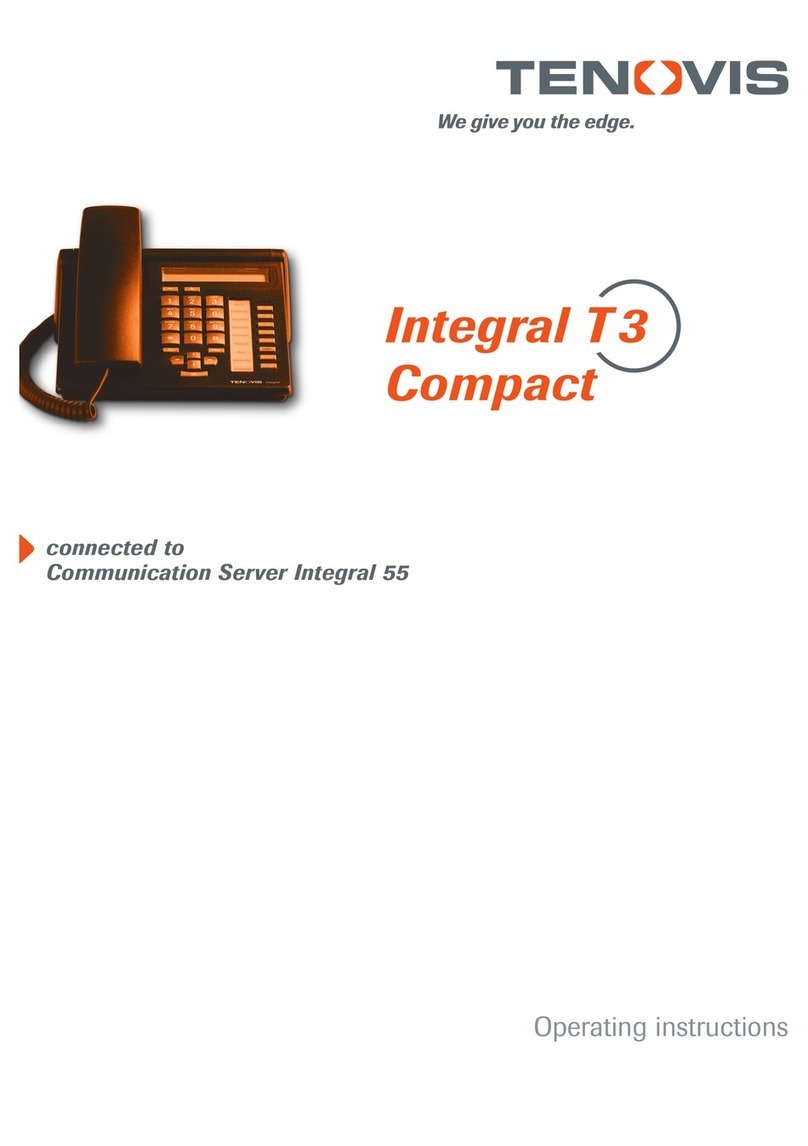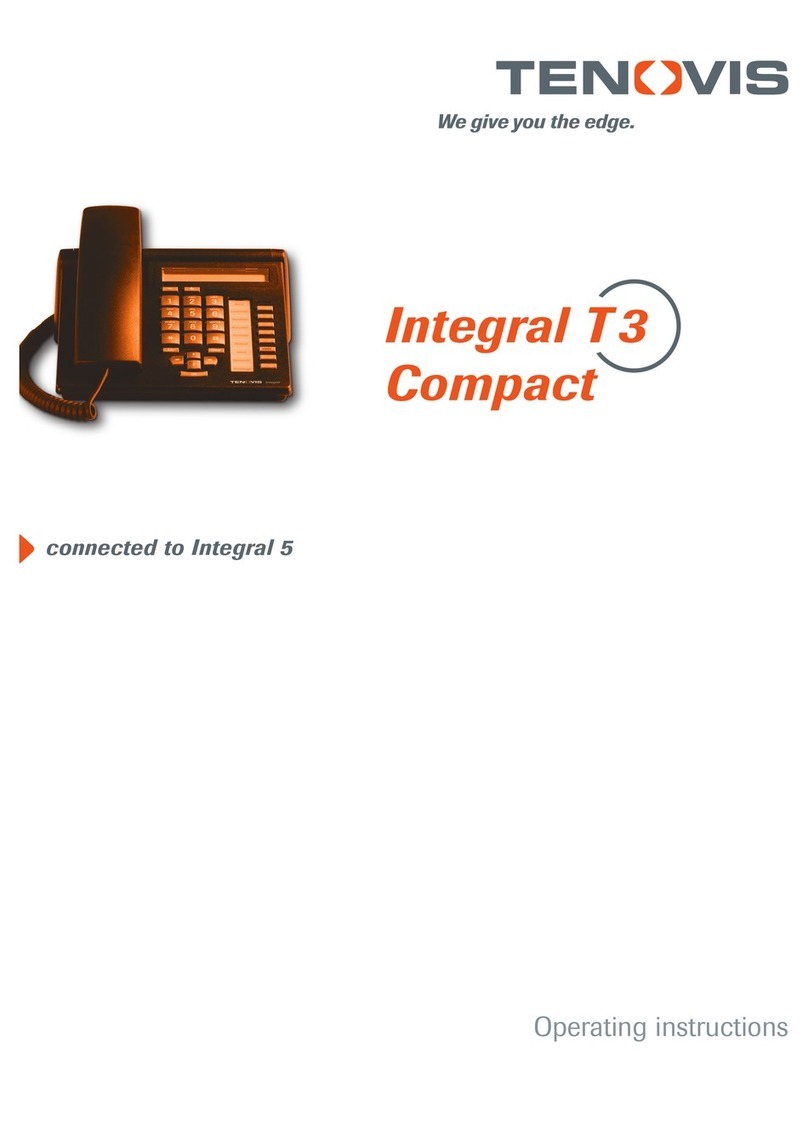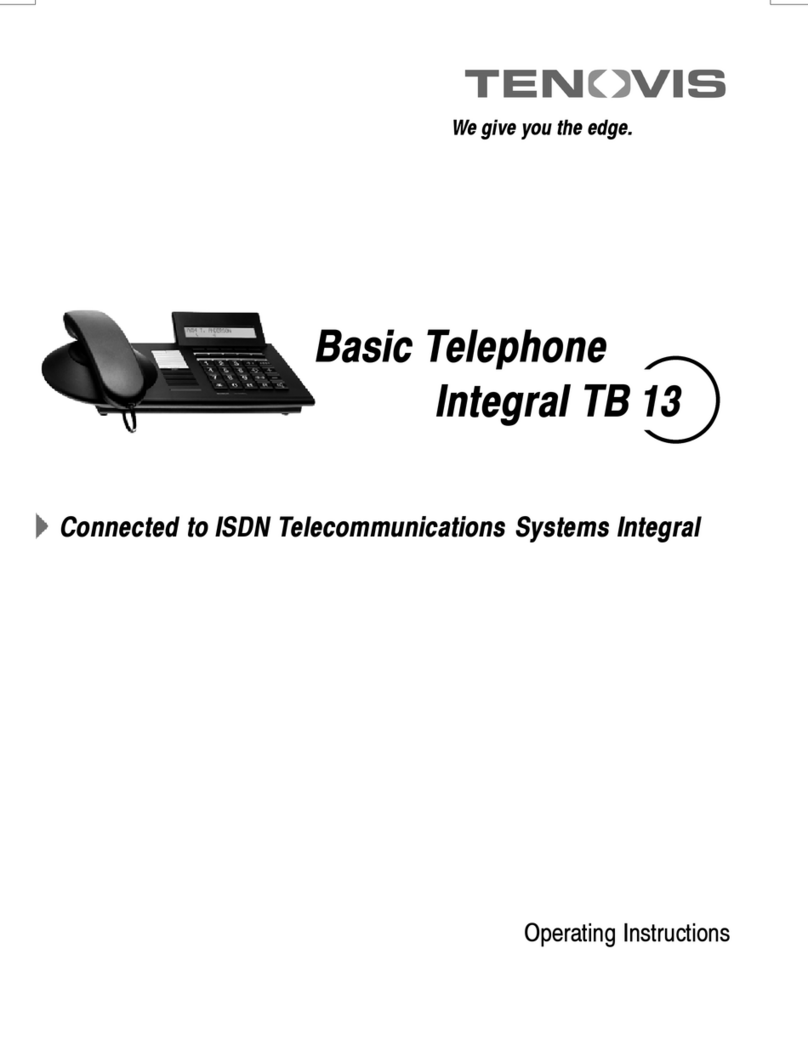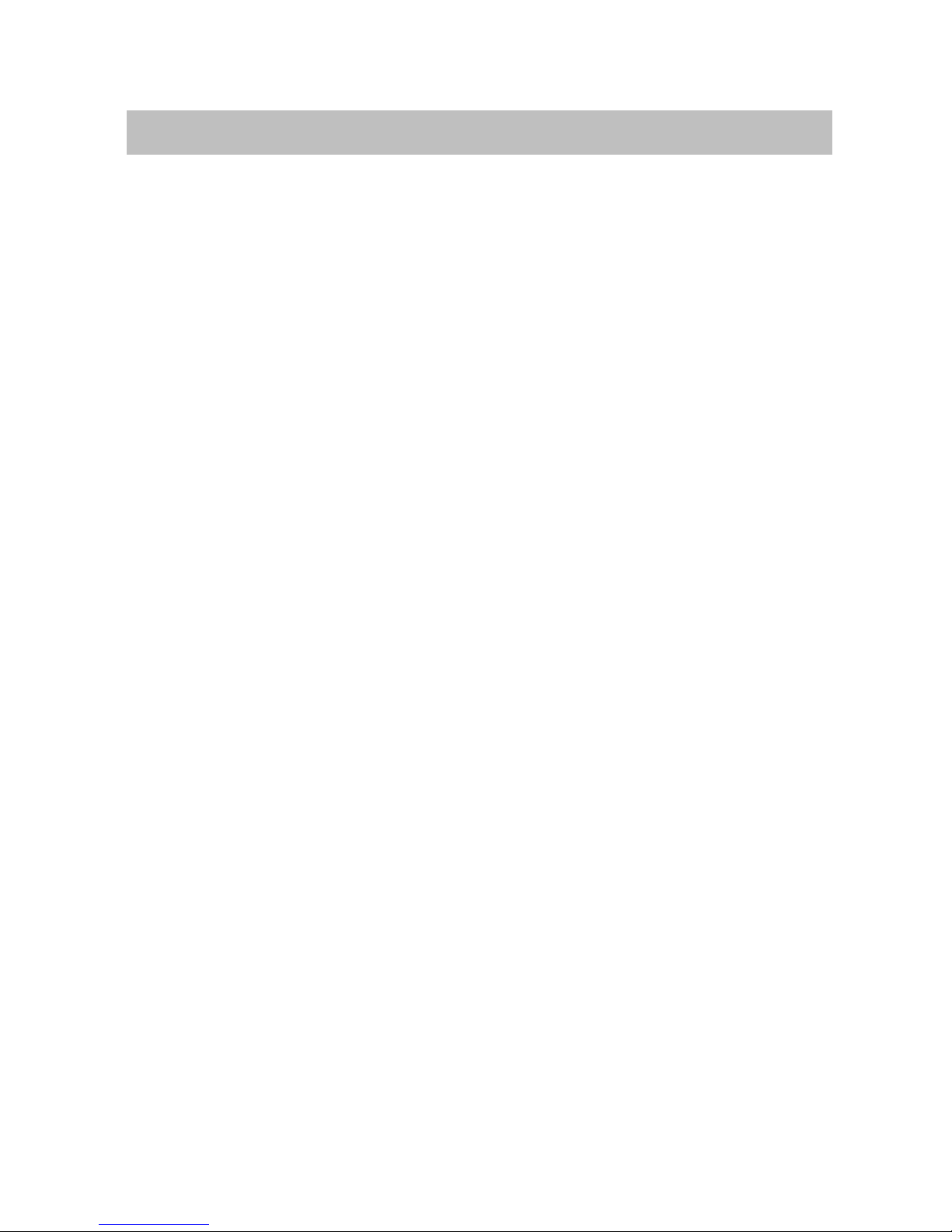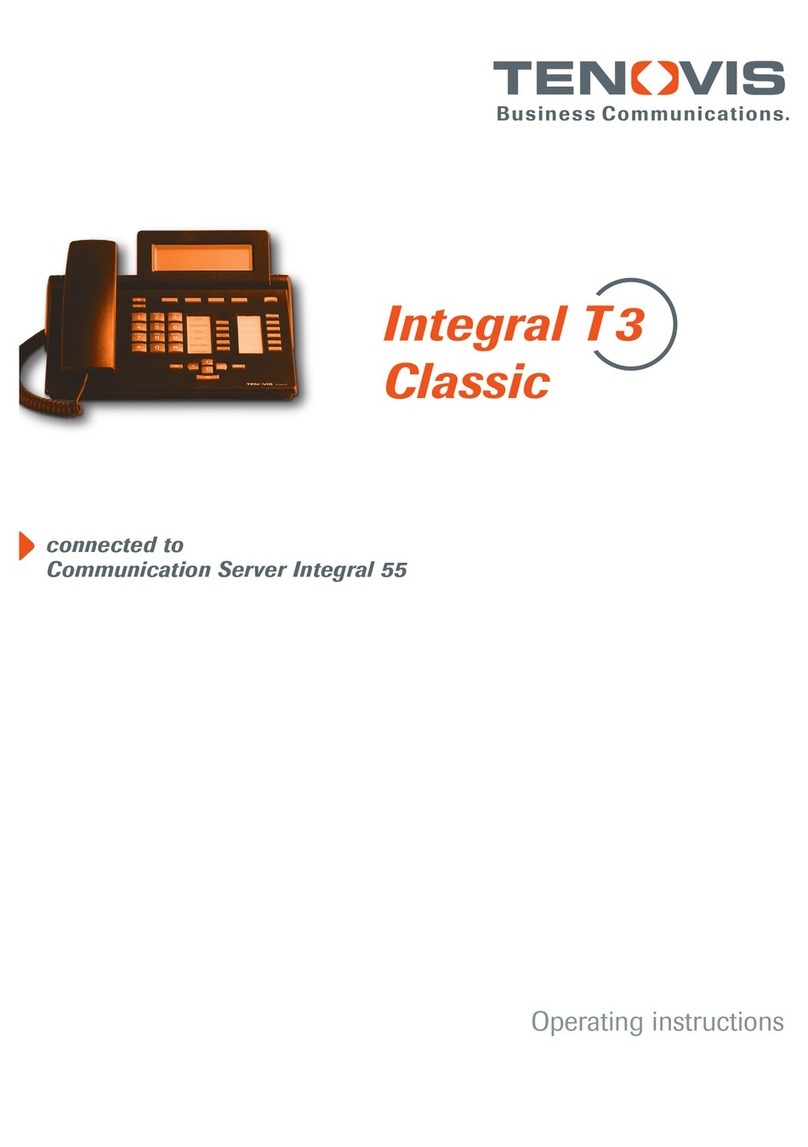4
Table of Contents
Customise your telephone
Storing call numbers 48..................................................
Silencing the telephone 51...............................................
Taking a call elsewhere (Following) -52...................................
Double Call 55..........................................................
Setting function keys 56..................................................
Telephone settings 59...................................................
Deactivating the automatic tone dial (DTMF) 60.............................
Activating the key beep 61...............................................
Private User Mobility -62...............................................
Storing personal data 63.................................................
Setting VIP functions -68...............................................
Setting audio and contrast 71.............................................
Extras for your telephone
Handsfree with auxiliary loudspeaker -72.................................
When in doubt, look it up
Overview of telephone functions 74........................................
Display 79.............................................................
Menu items on the display 82.............................................
Ringing and handset tones 96............................................
If something’s not working 97.............................................
Testing the telephone 99.................................................
Signing up for automatic call distribution -100..............................
Index 101...............................................................