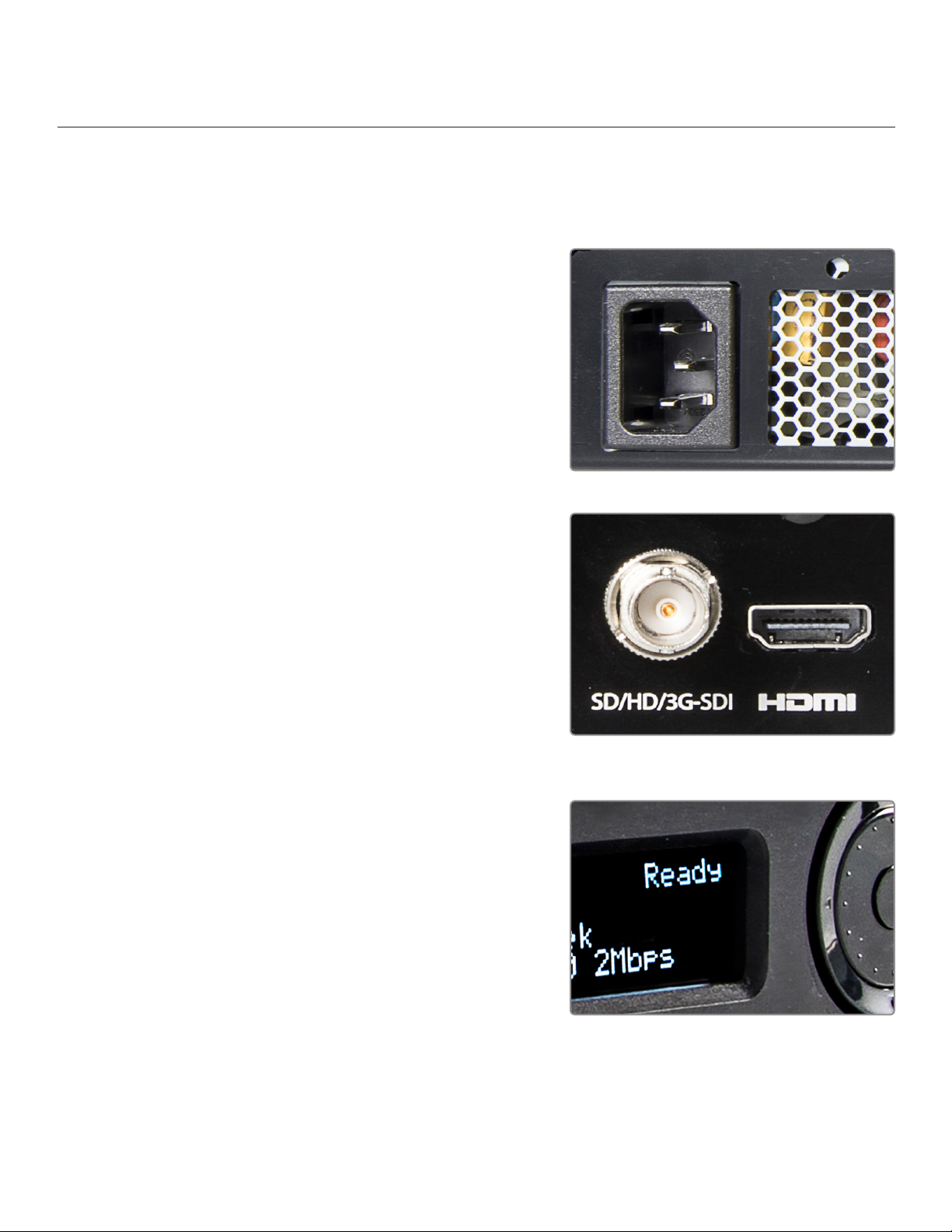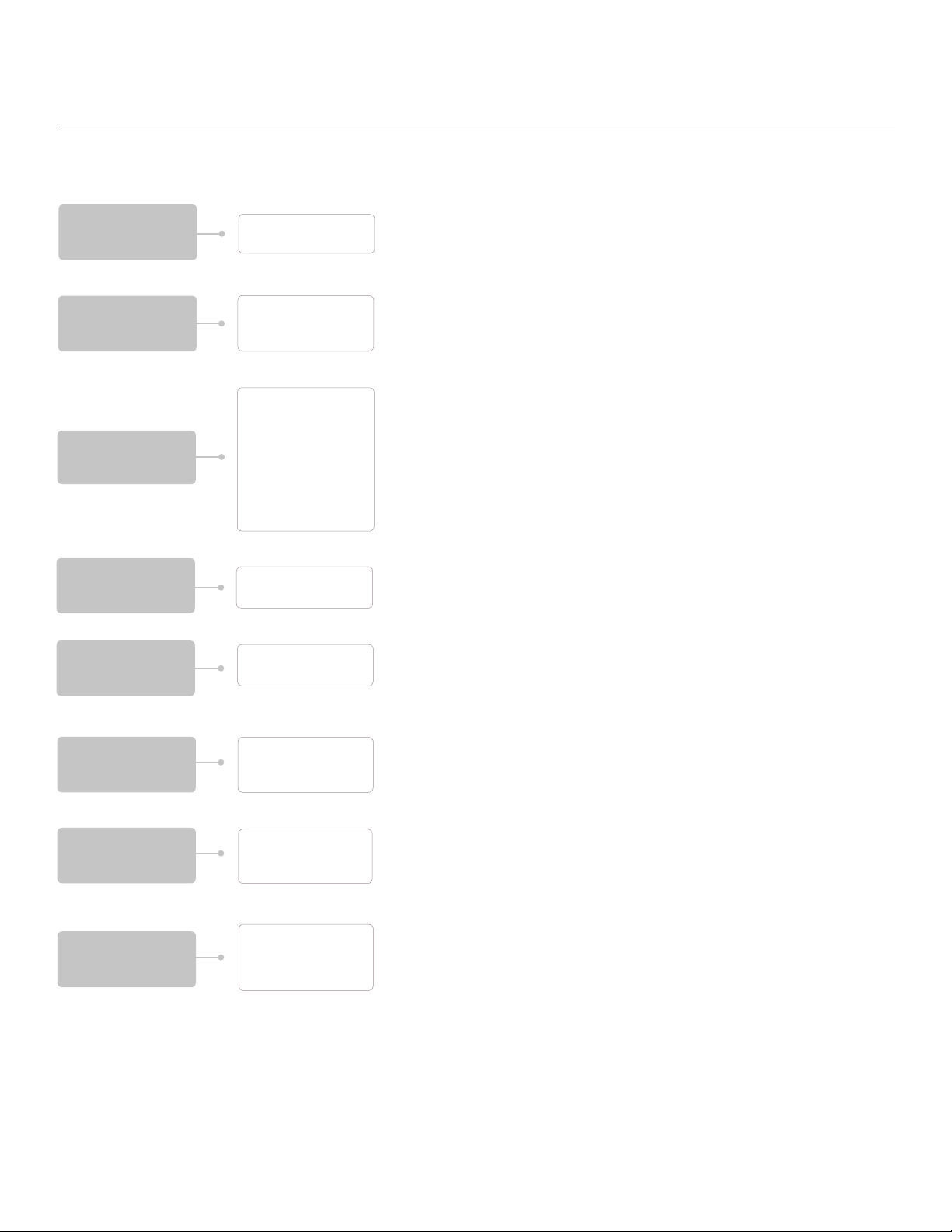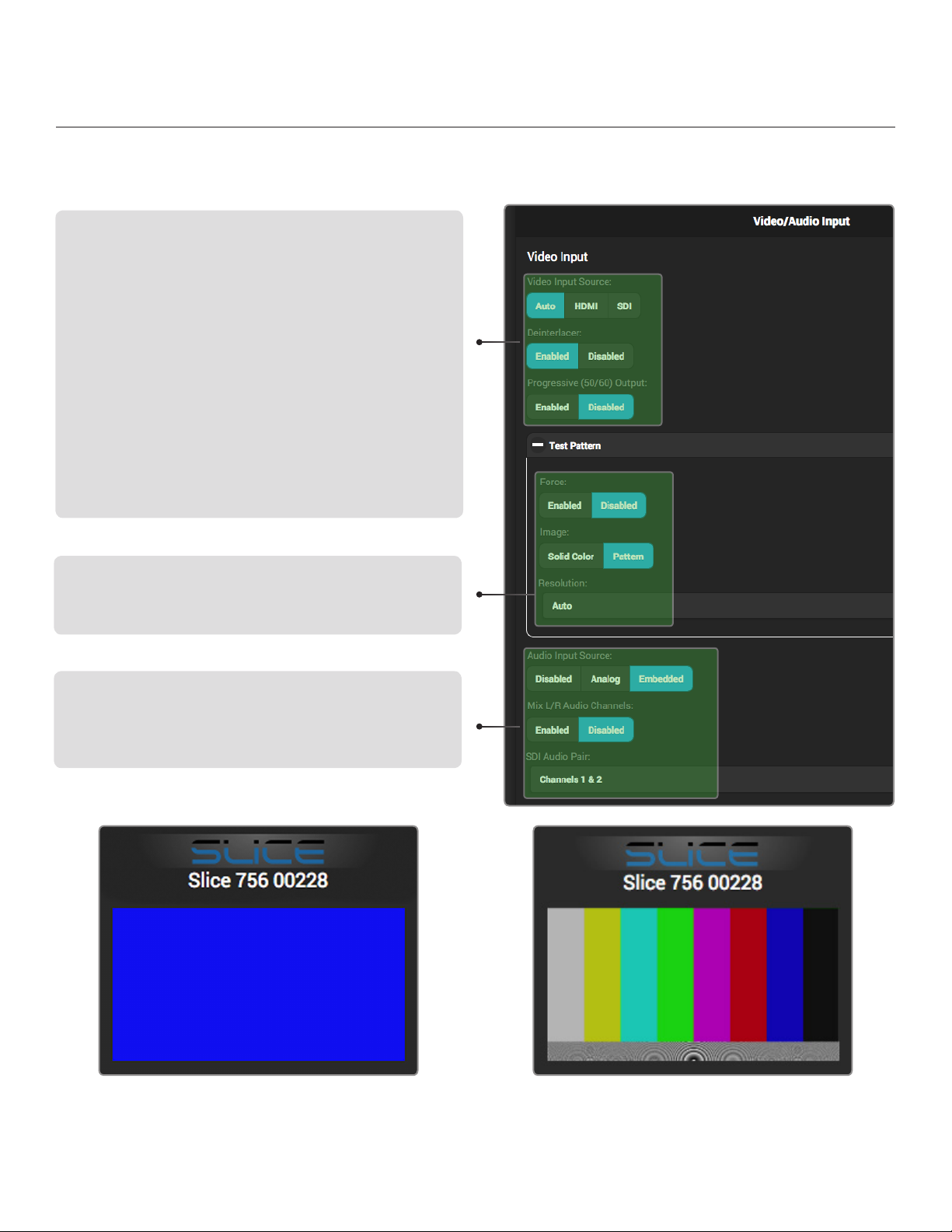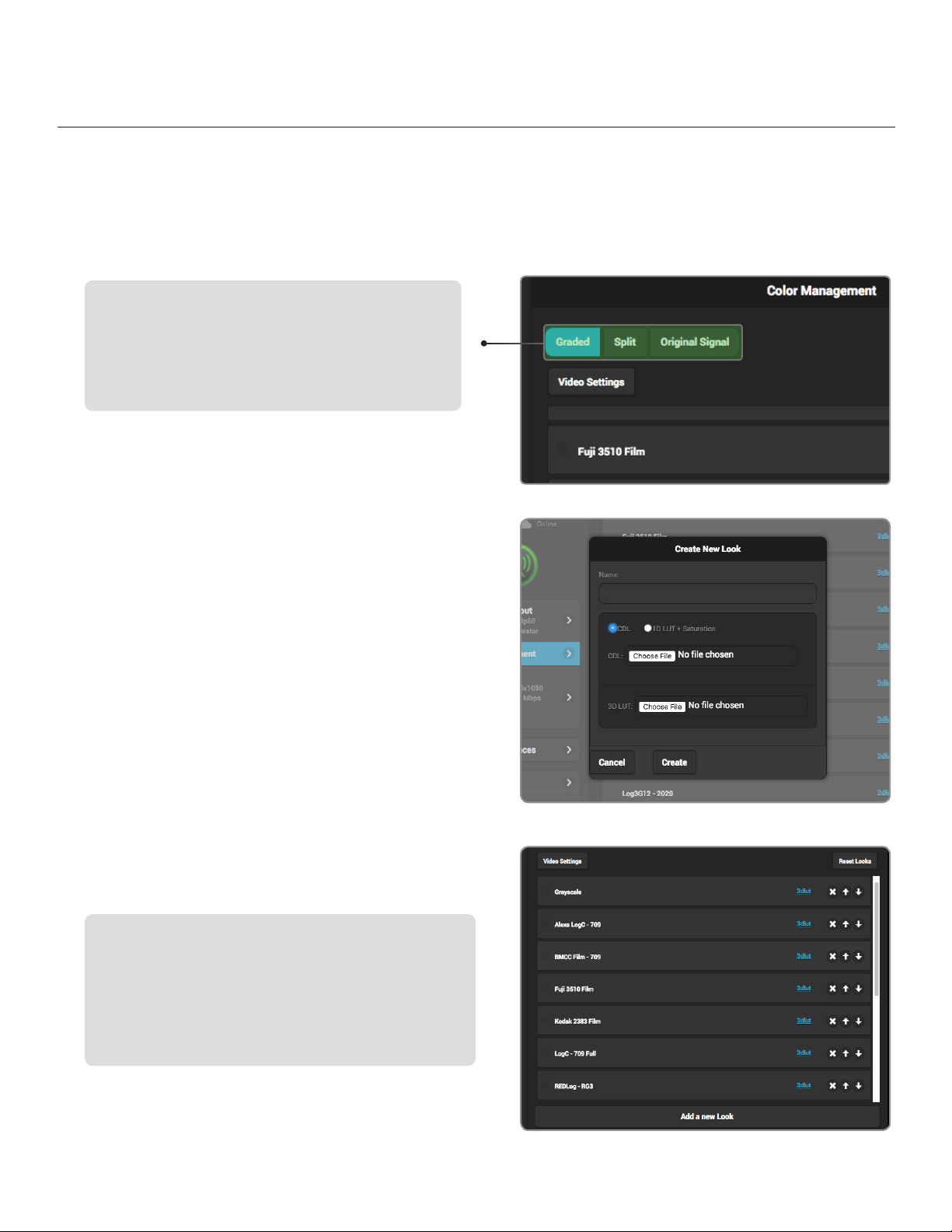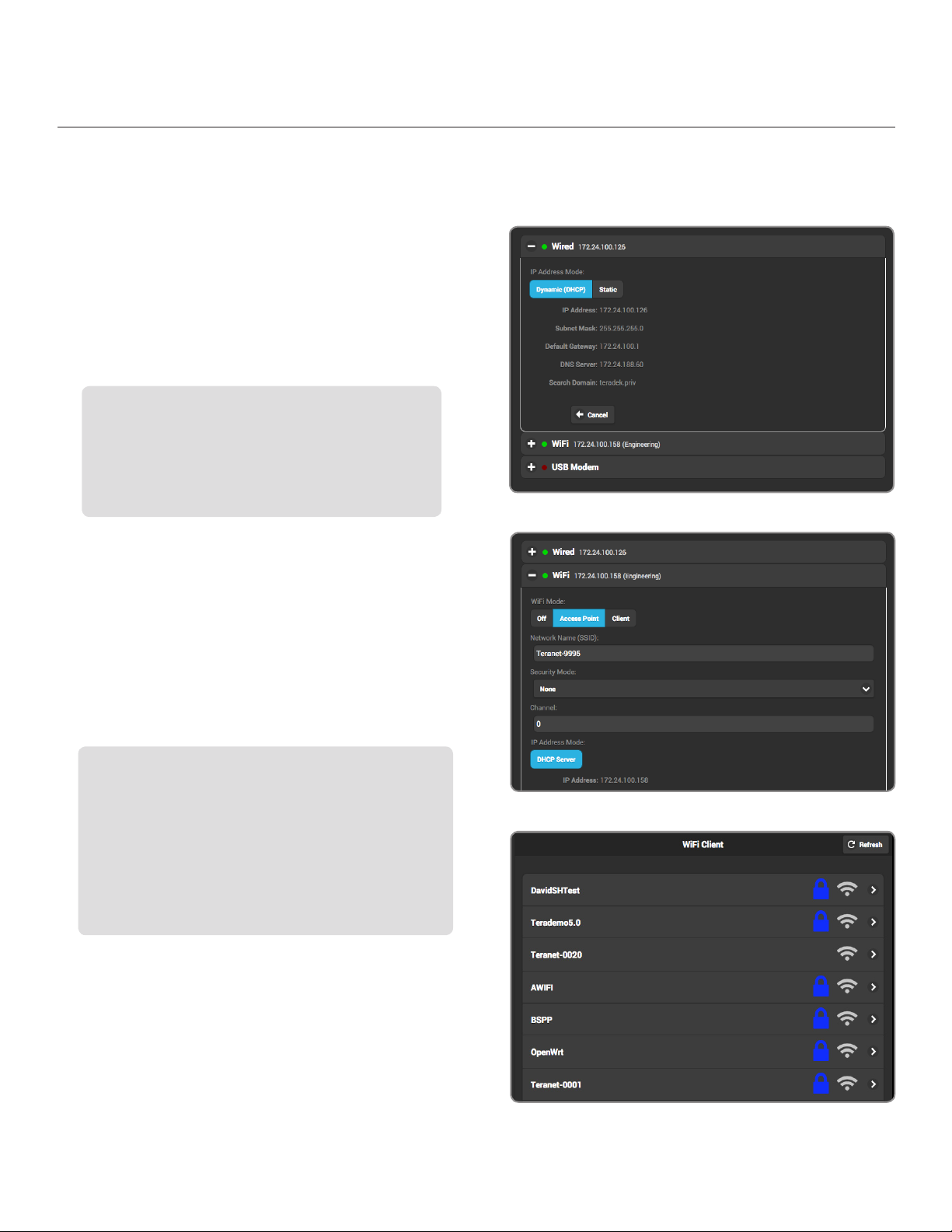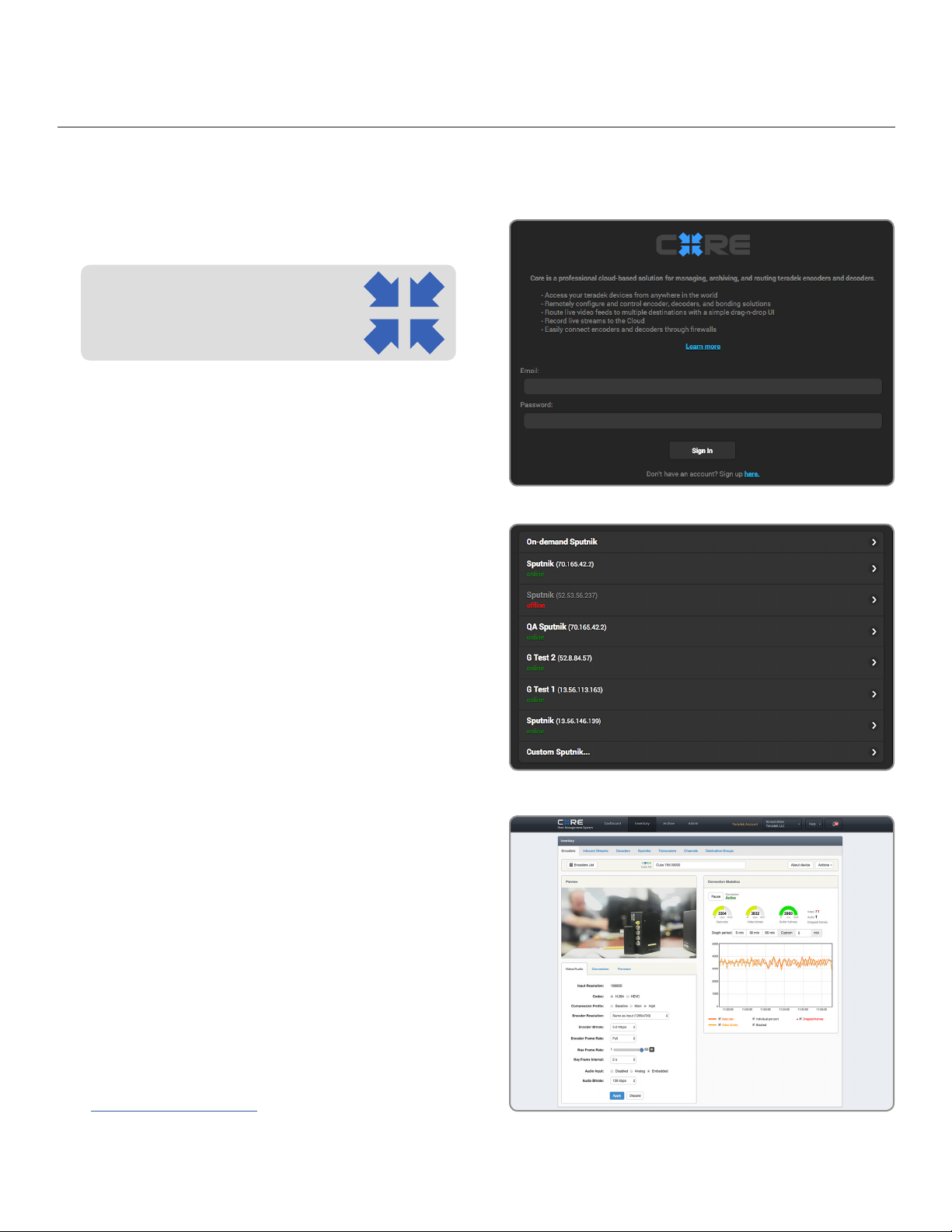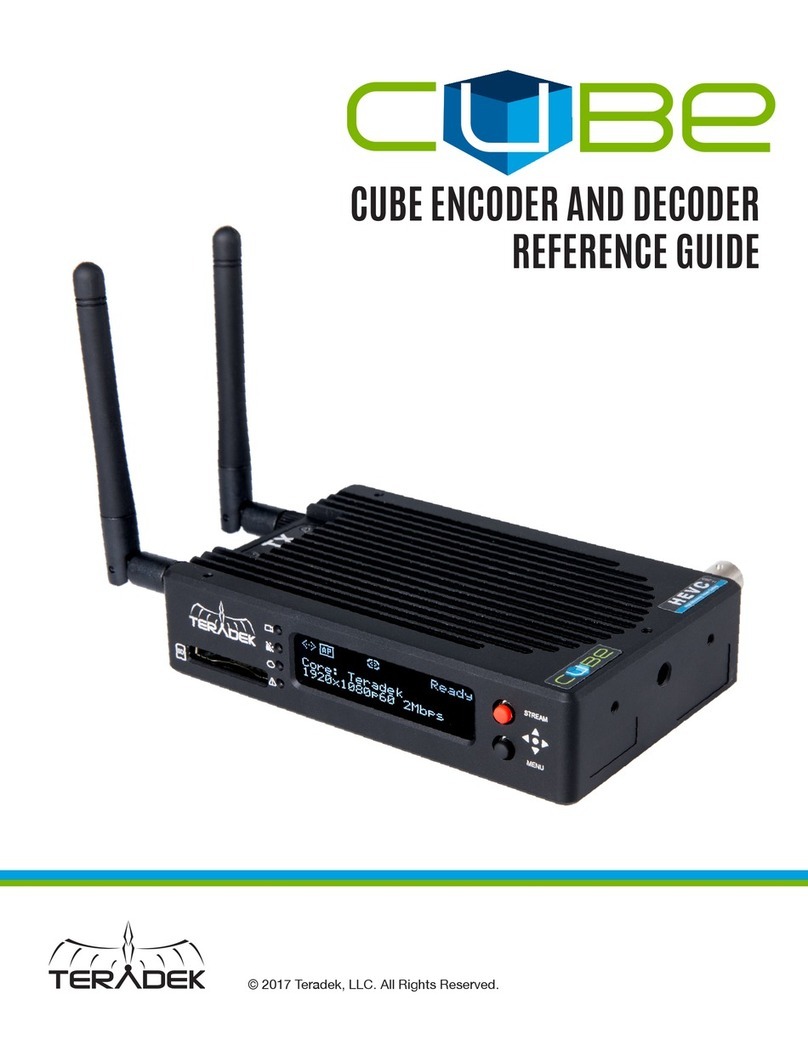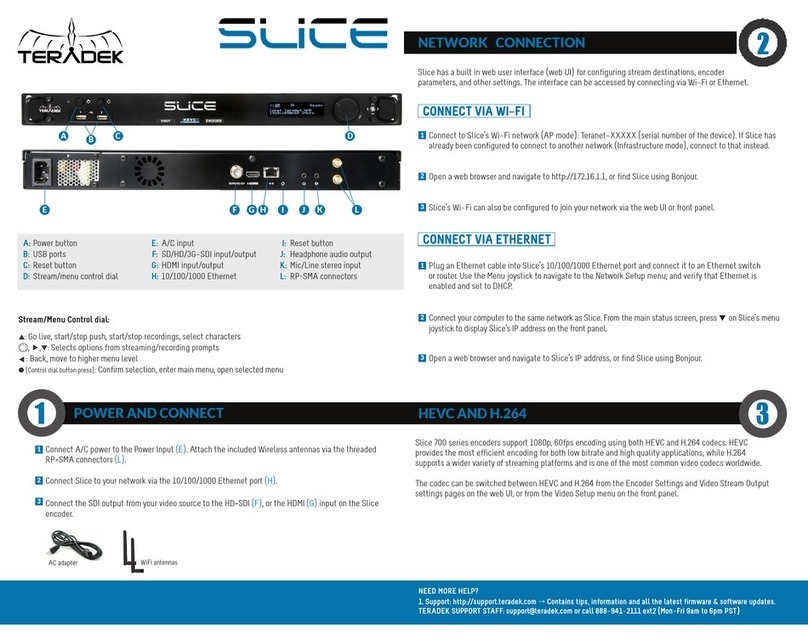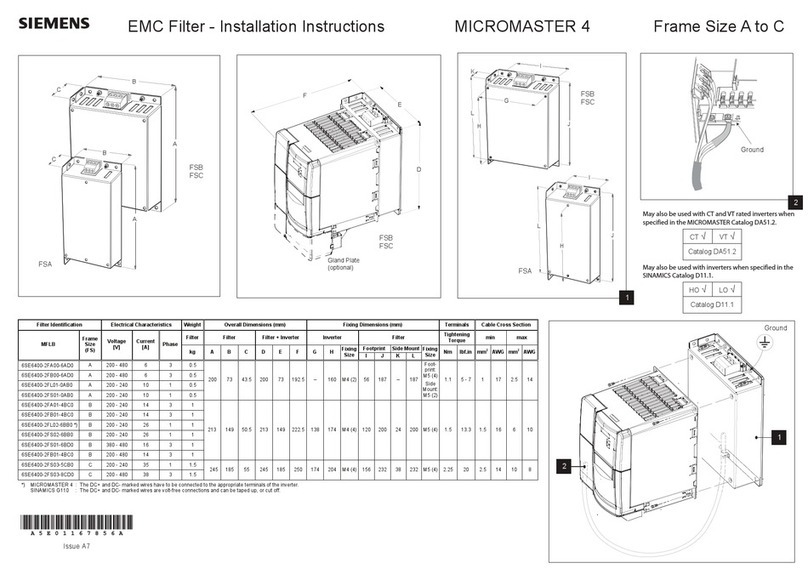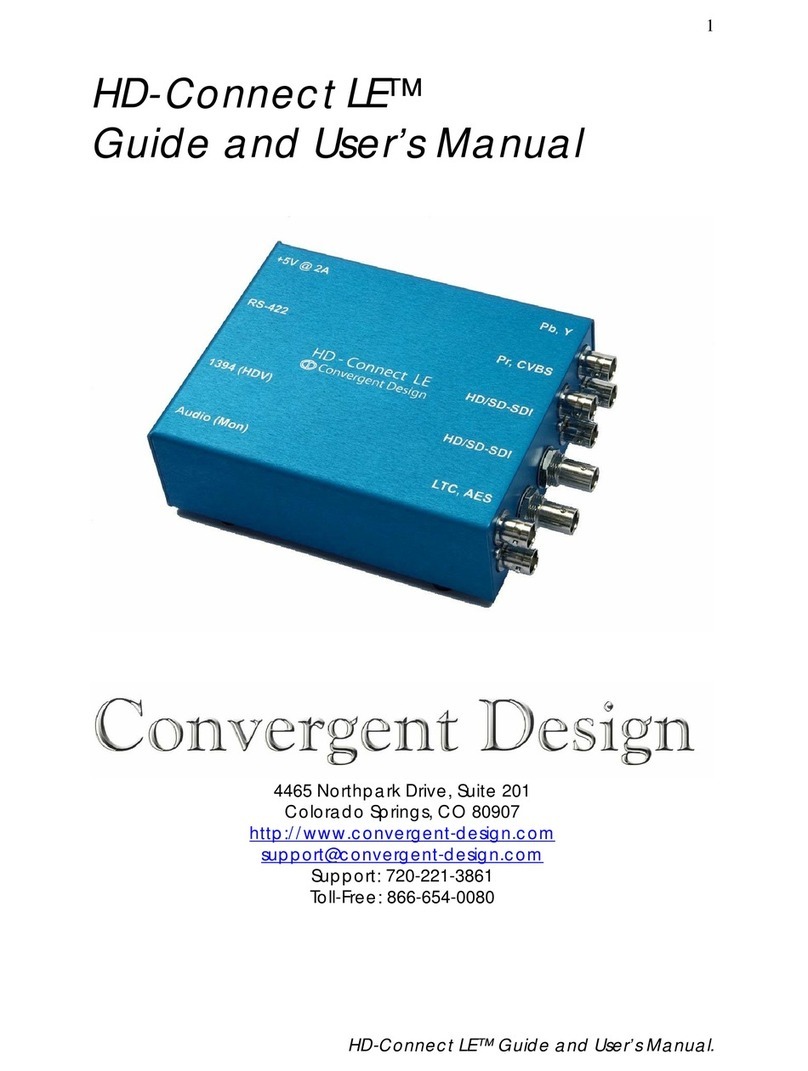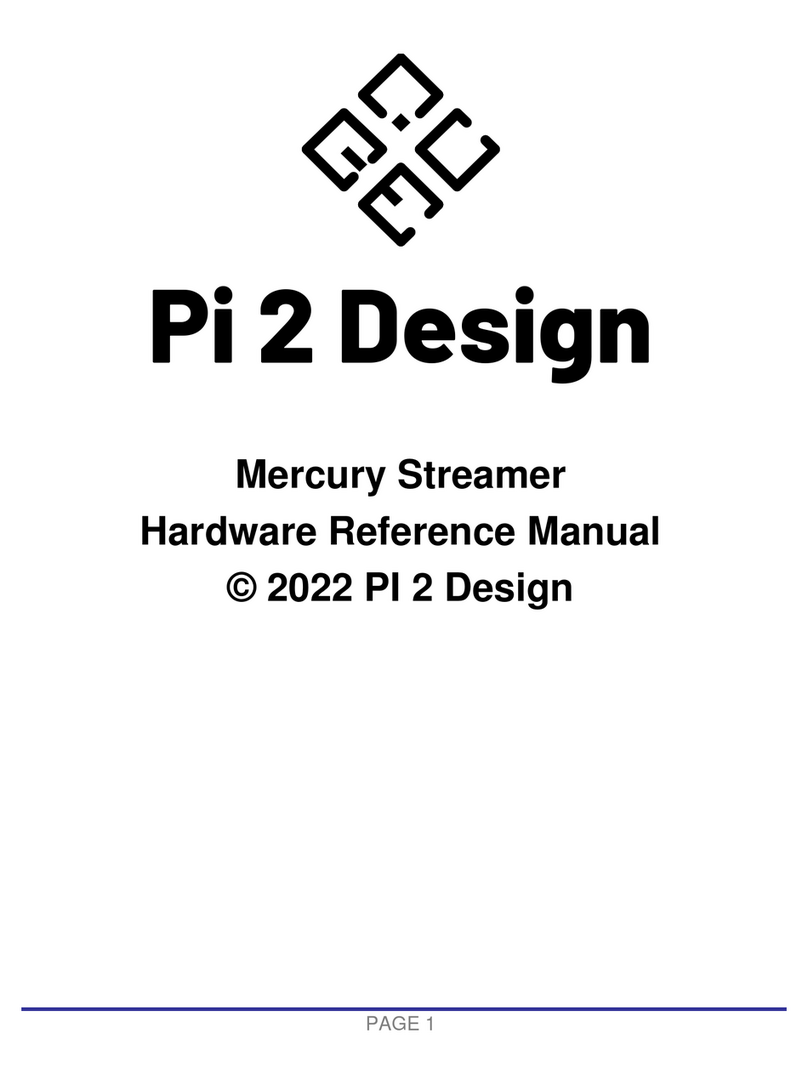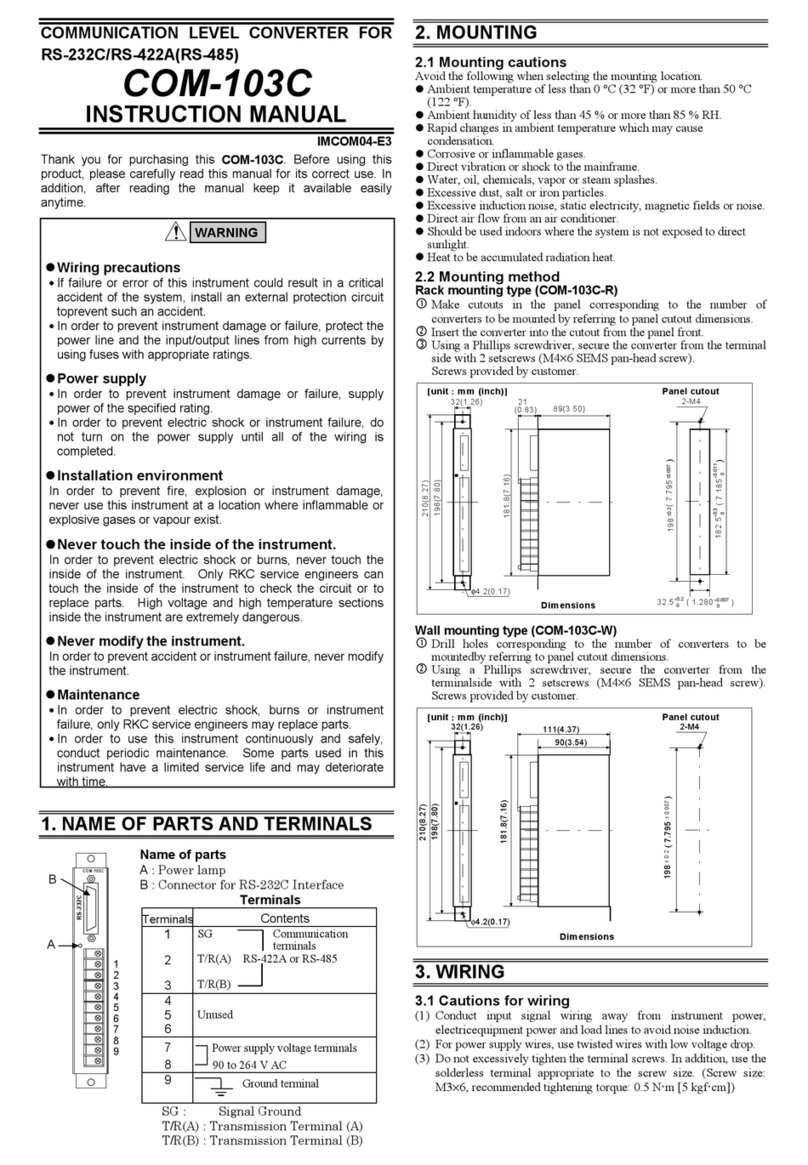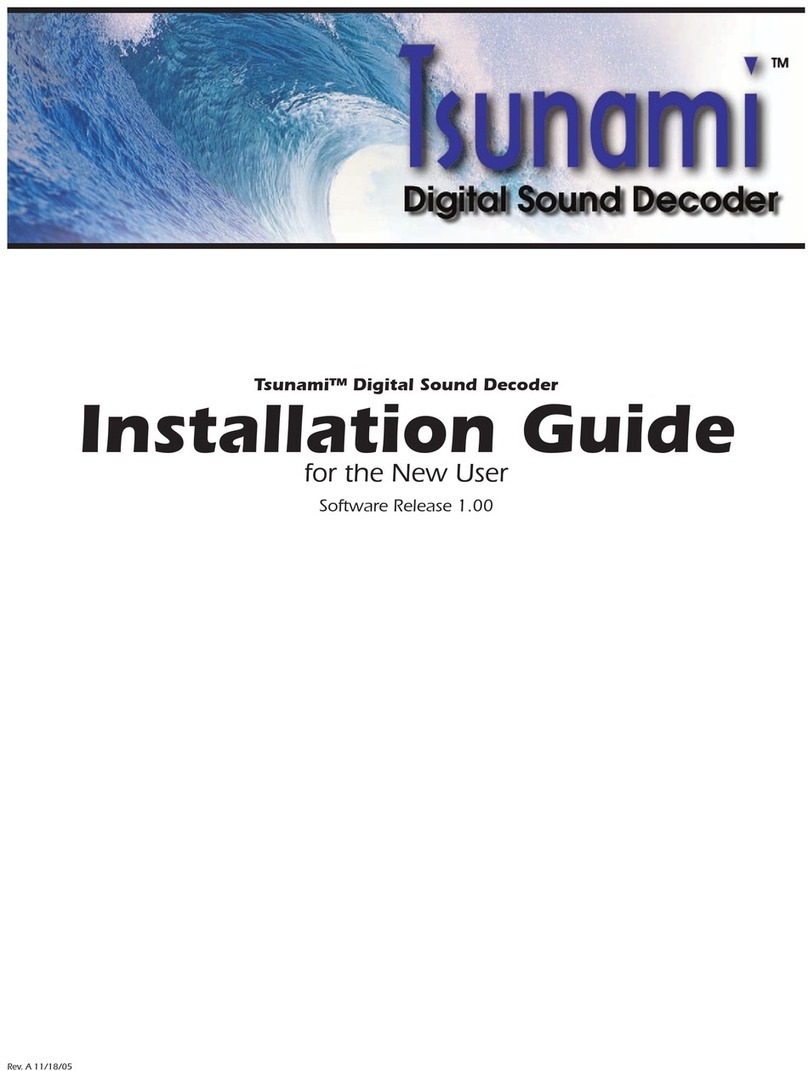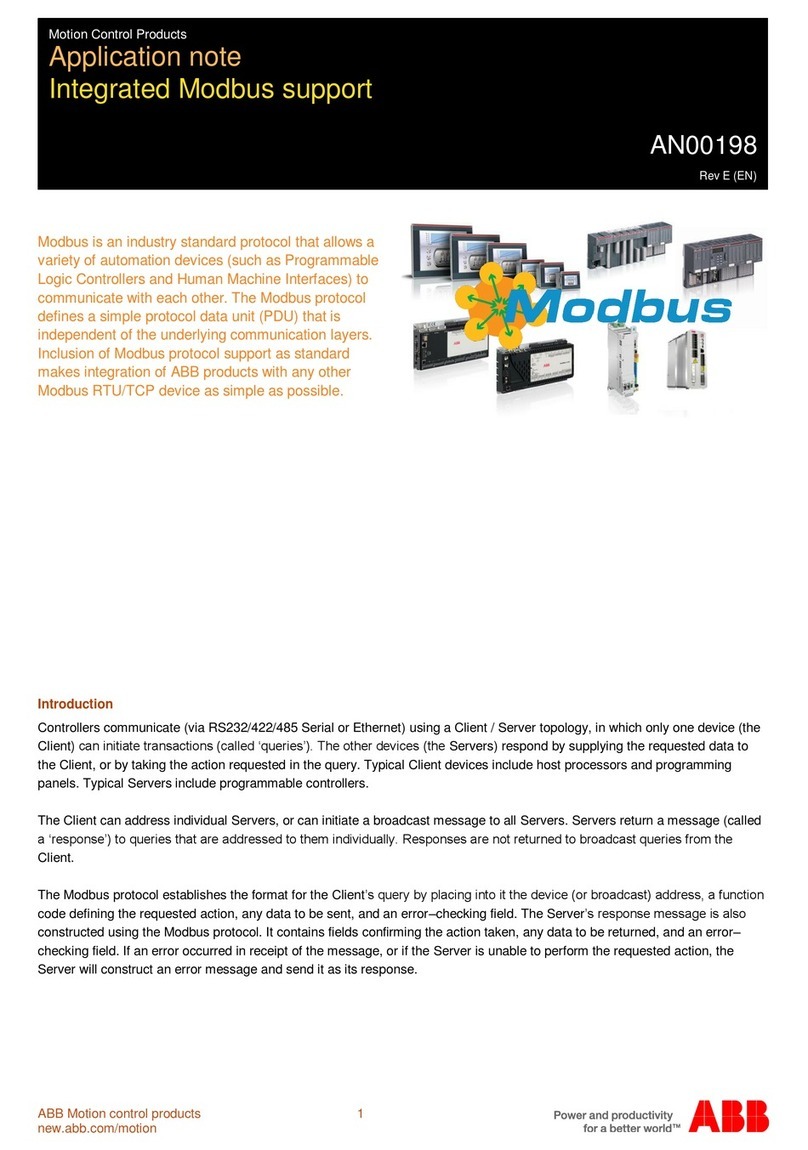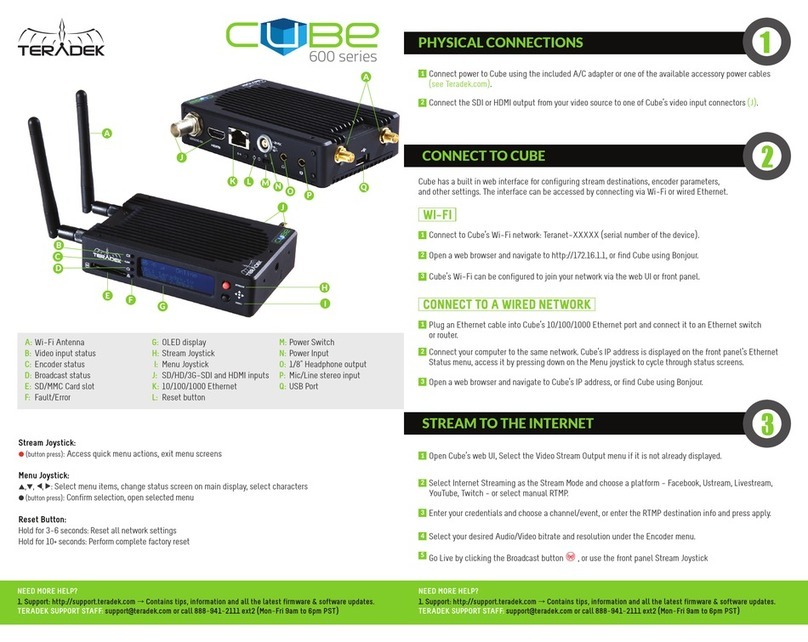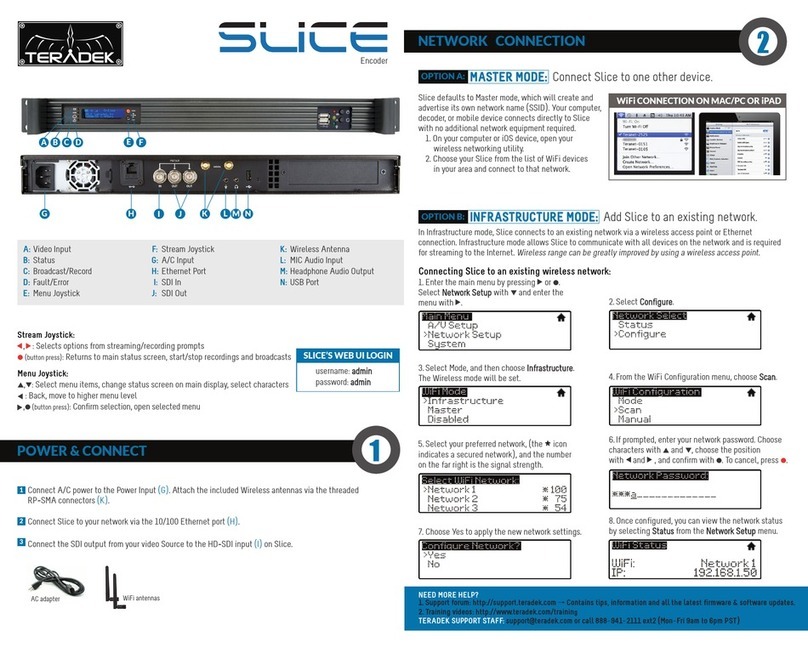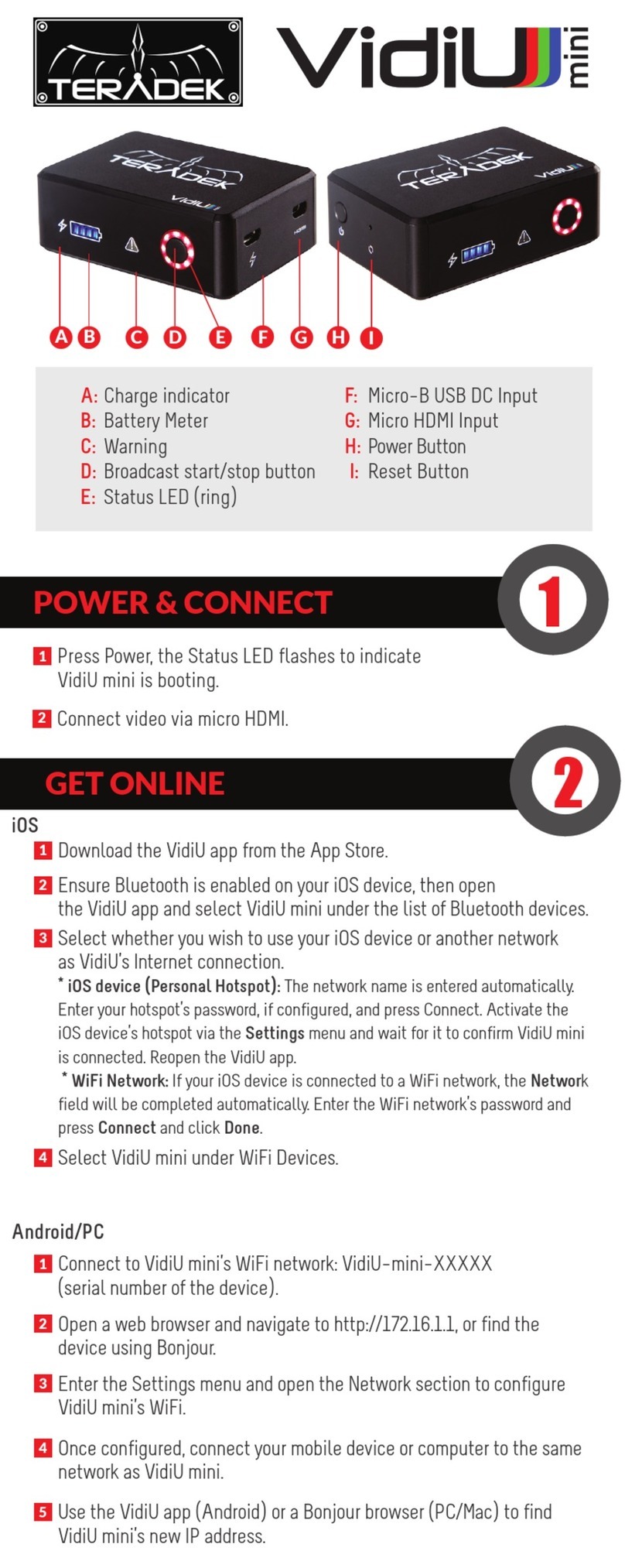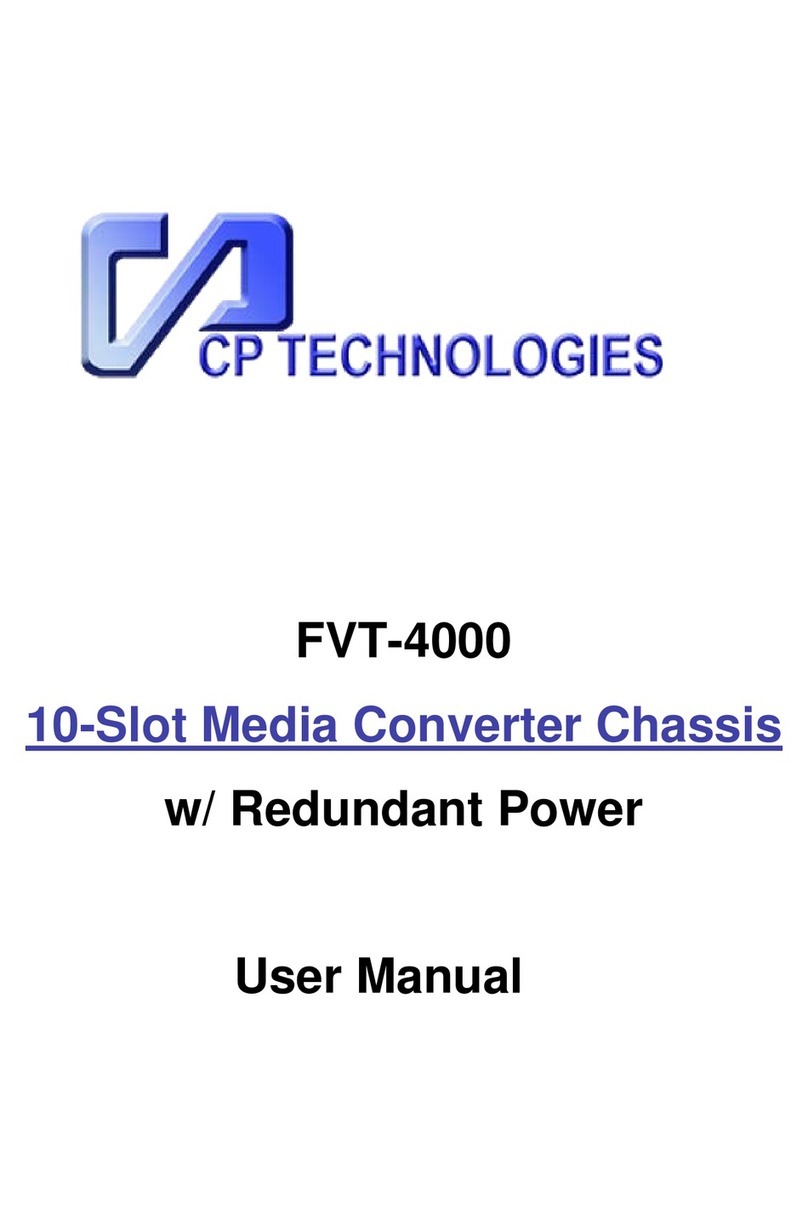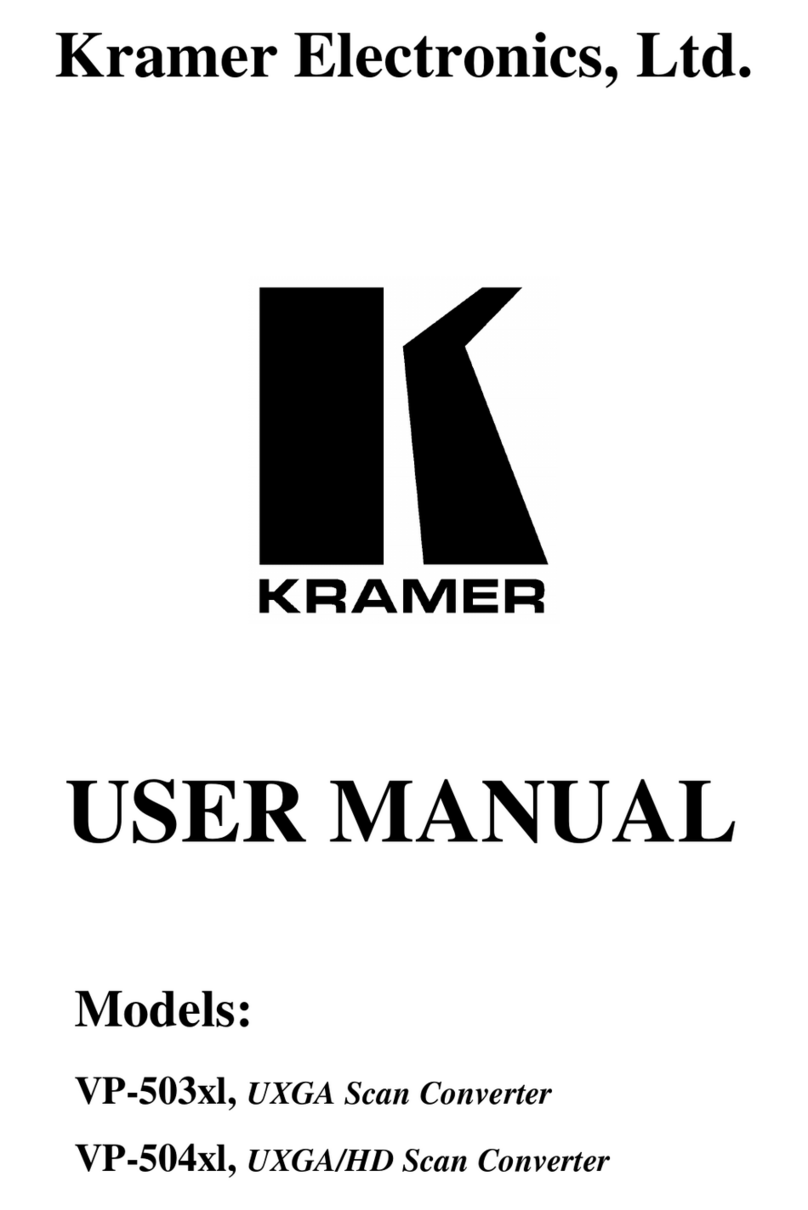Page 14
With Slice, you can control various characteristics of the network video stream, such as bitrate, frame rate,
and resolution. Use this section to help you adjust the video stream to best suit your streaming
environment. The Primary stream offers a complete set of options that are fully configurable; a subset of
those options are available for the Quickview stream.
Encoder Settings Considerations
● Encoder settings will vary based on the
bandwidth available and the platform used.
● Always select a video bitrate that is less than
70% of the total upload bandwidth available
on the Internet connection (i.e. if 5 Mbps is
available, set the video to 3.5 Mbps or lower).
● Some platforms (i.e. YouTube) will
automatically generate lower quality streams
from a high quality input(transcoding), so the
highest possible quality can be used. If the
streaming platform does not transcode the
video, consider that your viewers must have
the available download bandwidth to view
the stream.
ENCODER
Encoder Options
Codec (700 series encoders only) -Select either HEVC or H.264 compression
format.
Bitrate and Audio Bitrate -Select your stream’s target bitrate. Lower bitrates
require less bandwidth and may allow for a more stable stream, while higher
bitrates offer better video quality, but require more network bandwidth.
Resolution - Scale down the encoder’s input resolution or maintain the input’s
native resolution.
Frame Rate - Set the encoder frame rate to full frame rate or a fraction of the
input frame rate.
Max Frame Rate(700 series encoders only) - Manually enter your stream’s
target frame rate.
Key Frame Interval - Adjust the amount of time between full picture refreshes.
By default, the encoder generates one key frame every two seconds.
Advanced Options
Caching* - This value can be left at its default (300 ms) in most cases. Decreasing
the value reduces overall latency, but video quality and stability may deteriorate.
Increase this value if your video stream stability is affected by a poor or
challenging network environment.
Audio Sample Rate* -Set the encoder audio sample rate.
Aspect Ratio*- Select the encoder aspect ratio -- Either Auto, 4:3, or 16:9.
Use Square Pixels*- This feature can be left enabled unless used with a decoder
that requires non-square pixels. When enabled, the horizontal resolution is
adjusted to set the picture aspect ratio (1:1 pixel aspect ratio). If disabled, the pixel
aspect ratio varies to determine the picture aspect ratio.
Compression Profile - High profile encoding typically gives the best image quality
at a given bitrate. Main and Baseline profiles utilize slightly different features, and
may be more compatible with some decoders.
Frame Structure*- Select Macroblock-adaptive frame-field (MBAFF), frame, or
field coding for interlaced video encoding.
SEI Timing* -Enable or disable SEI timing. This should be left enabled unless
required for a particular stream application.
Overlay
Mode - Overlay a title, imported images, or a scoreboard* onto your video
stream, then adjust the appearance and location of text.
Rate Control*
Mode - Select Auto, Manual, or Debug. Additional options are present when set
to Manual or Debug mode.
Static Scene Detection - Prevents bitrate spikes during static-to-dynamic scene
transitions when enabled. Improves video quality in mostly static scenes when
disabled.
Complexity Detection- Allows the encoder to adapt more quickly to very complex
content and scene changes.
Zero Padding - The stream is held at the configured bitrate. Extra data is added to
the stream to “pad” the bitrate if it would otherwise drop below the configured
value, preventing the bitrate from exceeding the configured value.
Low Bitrate Mode- Select Auto, Enable or Disable.
*600 series encoders only