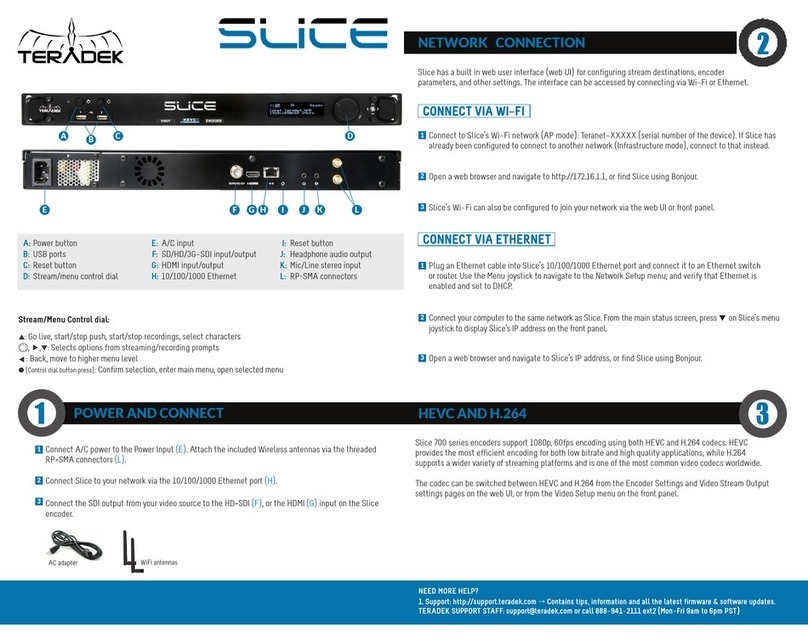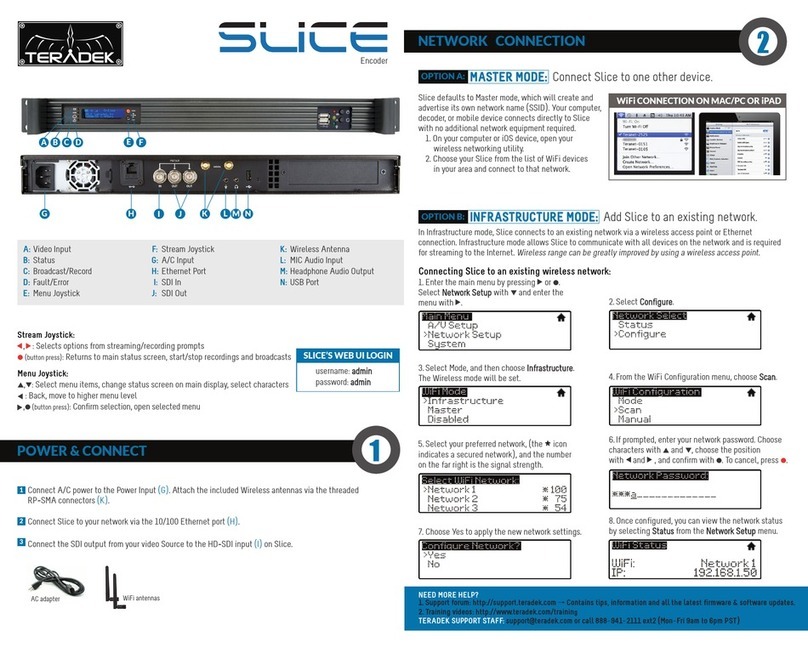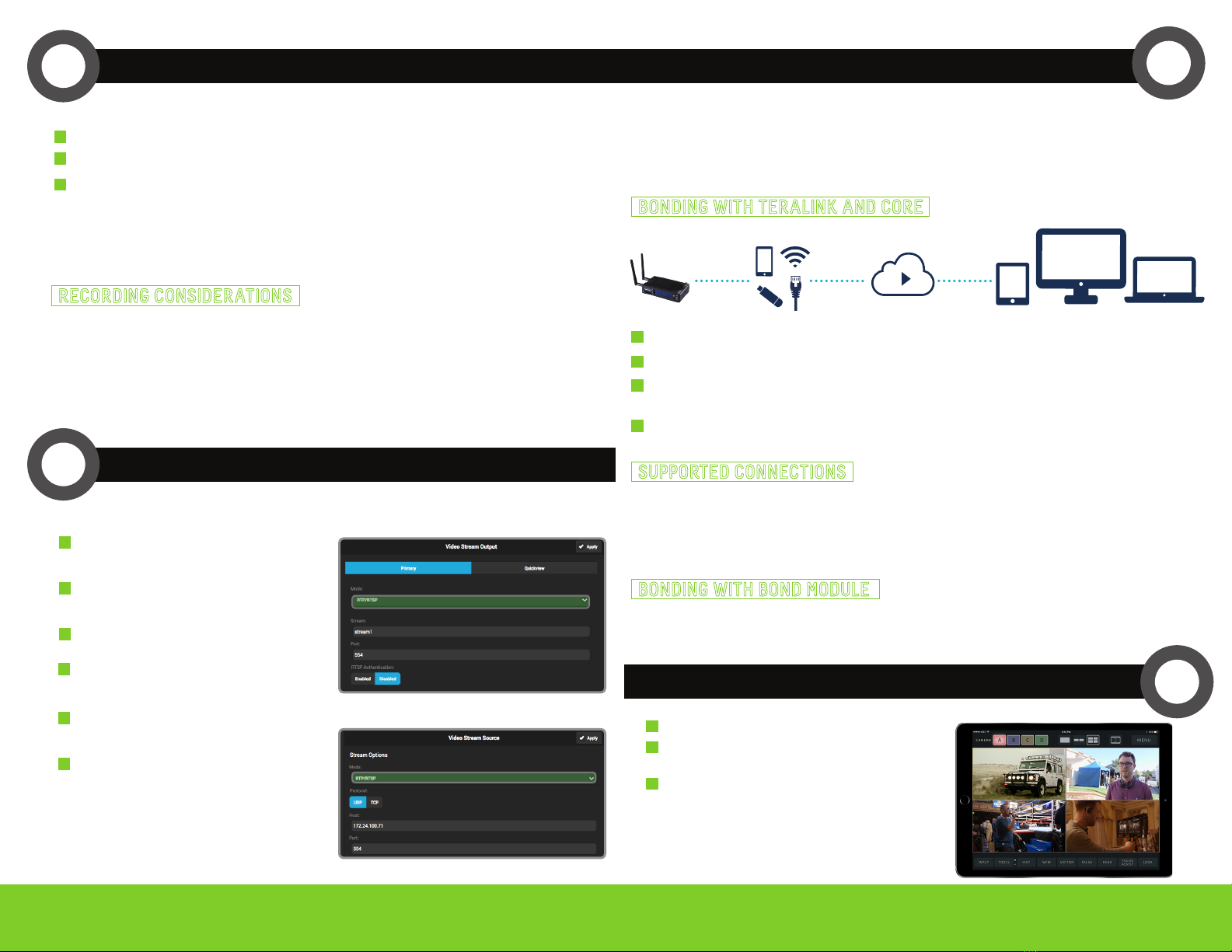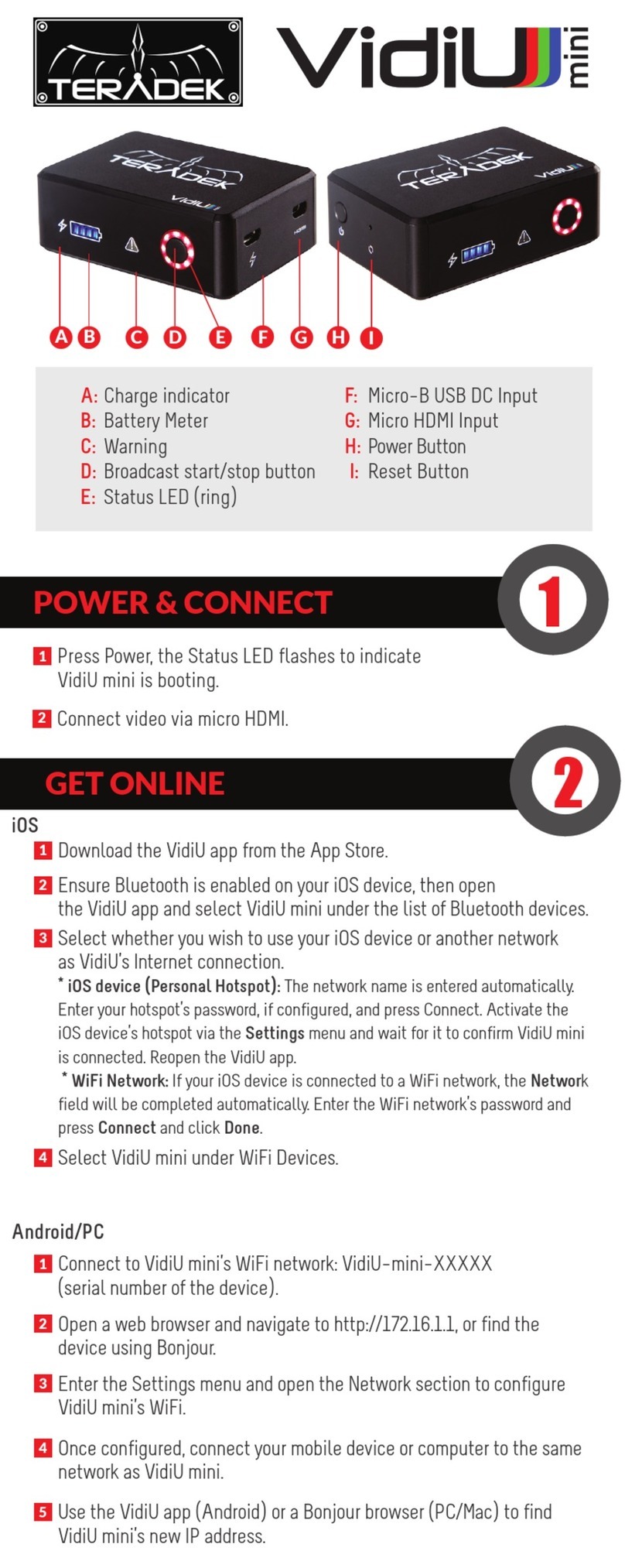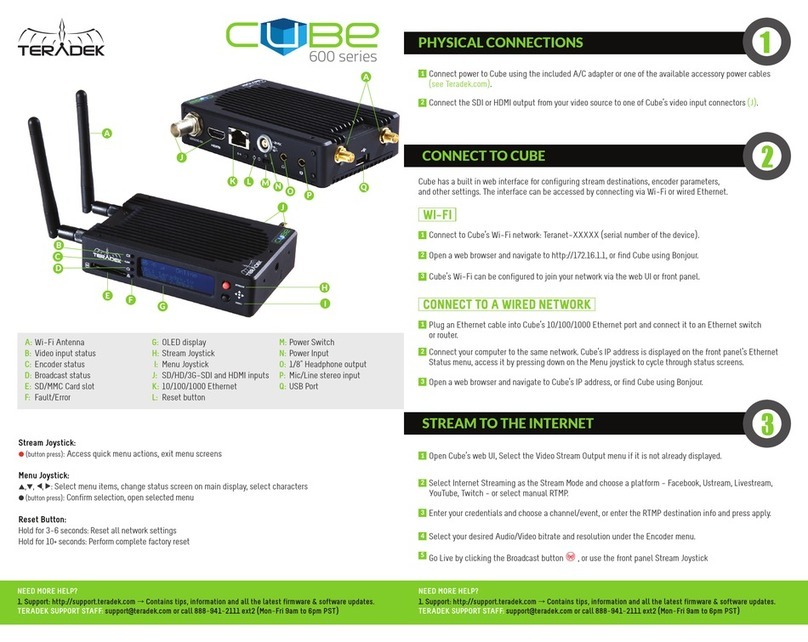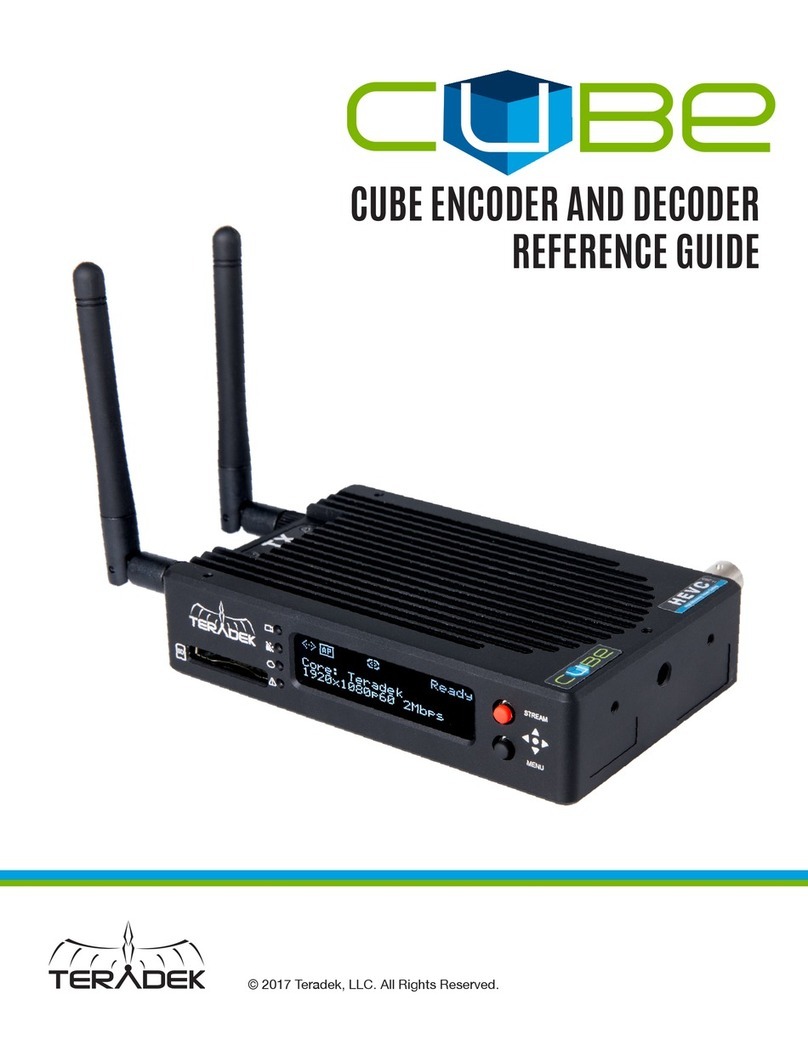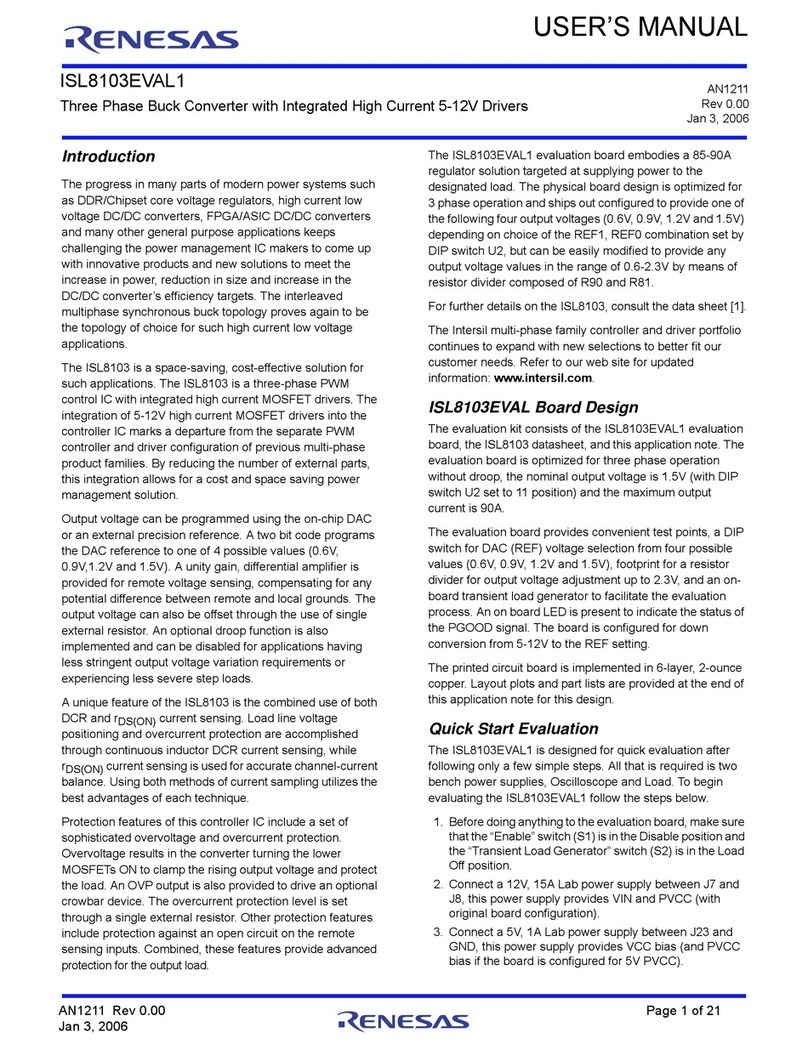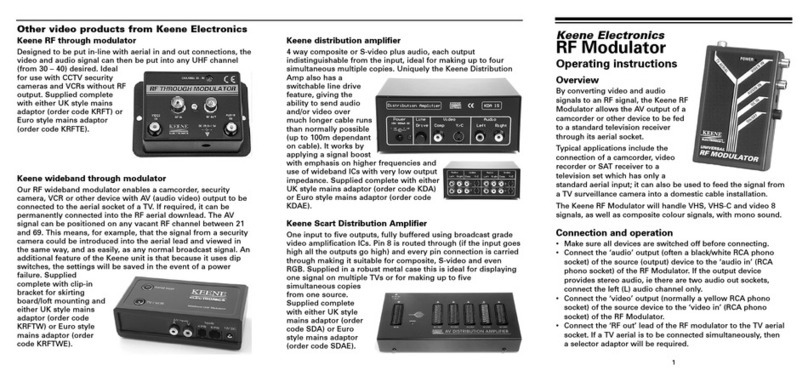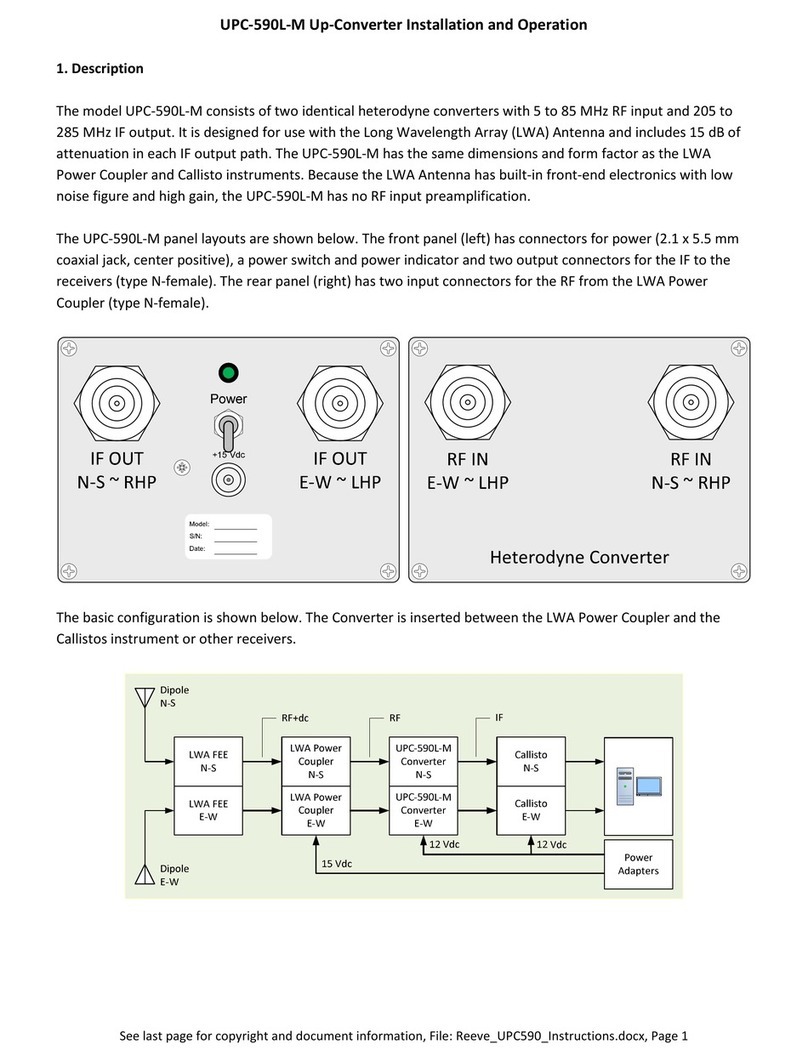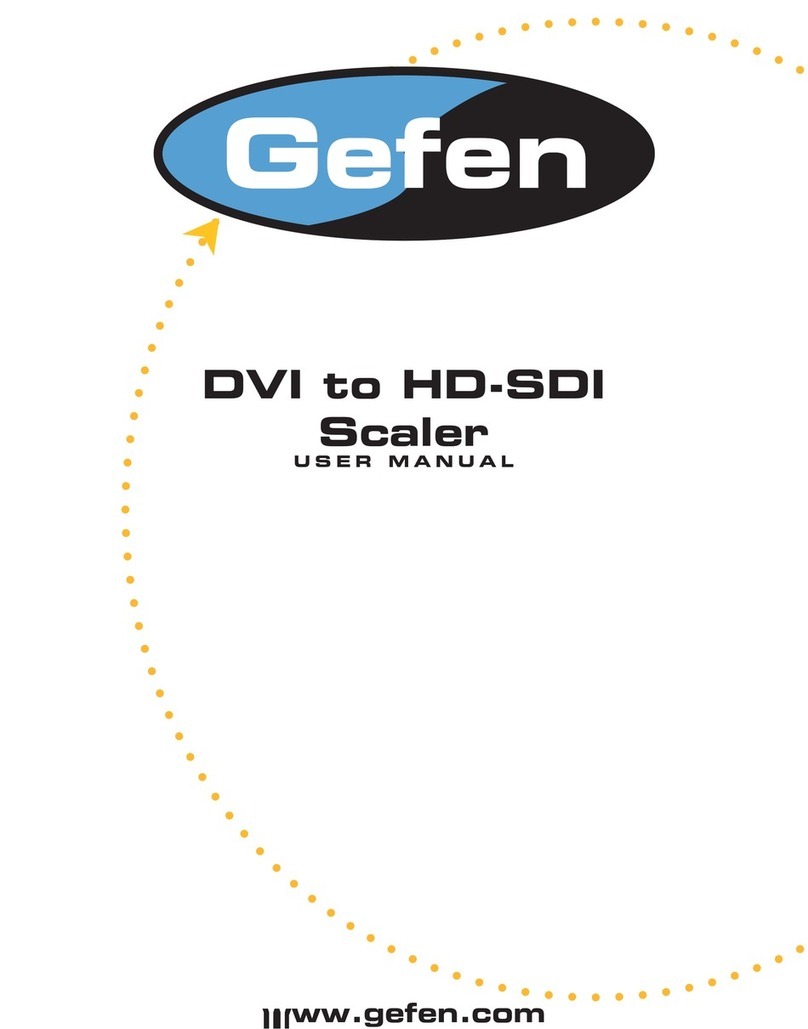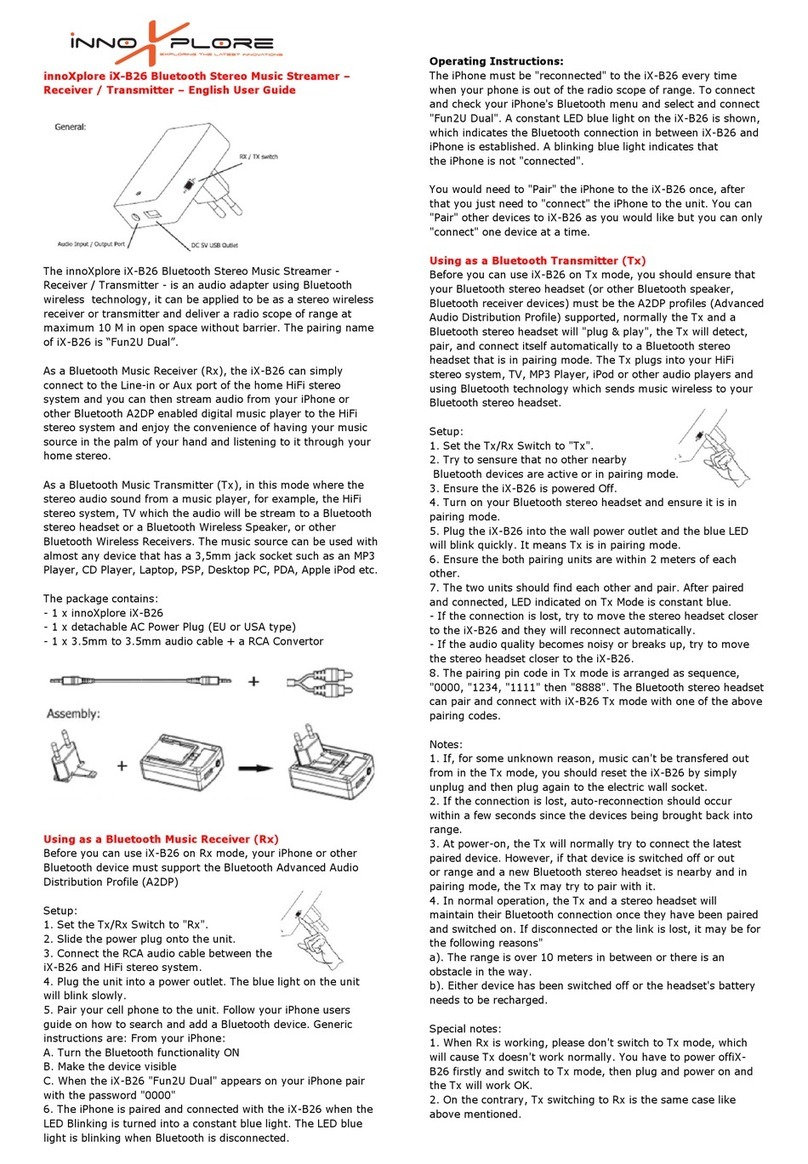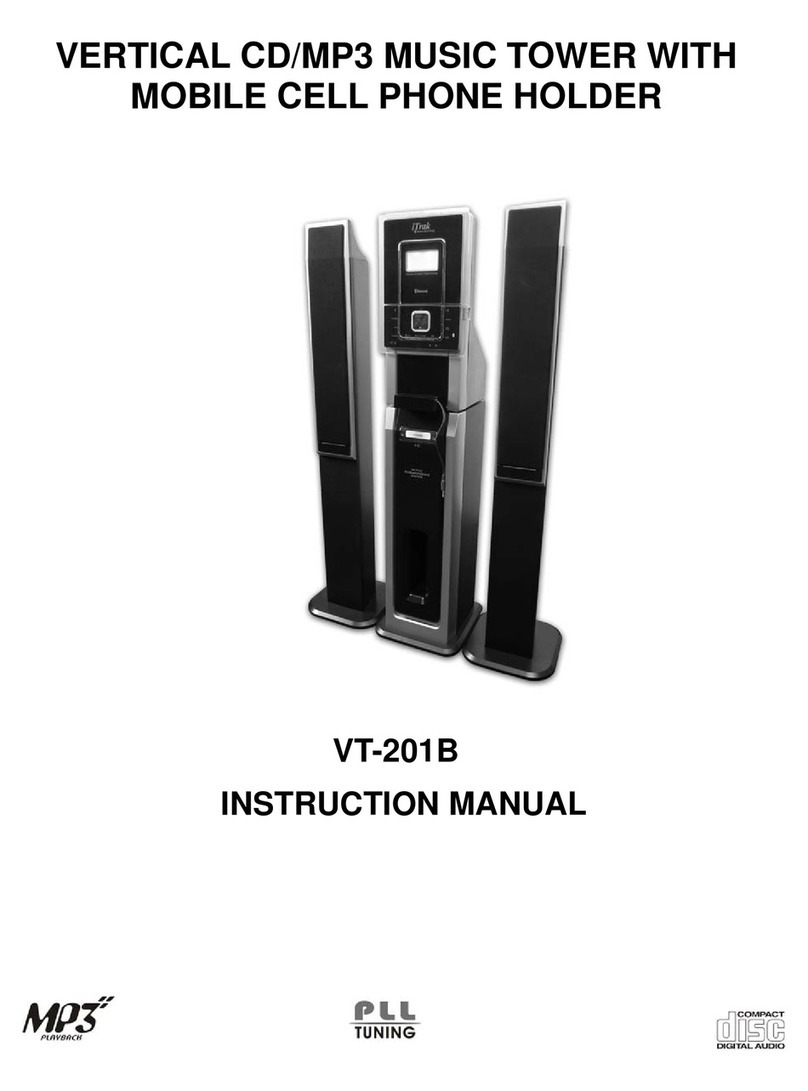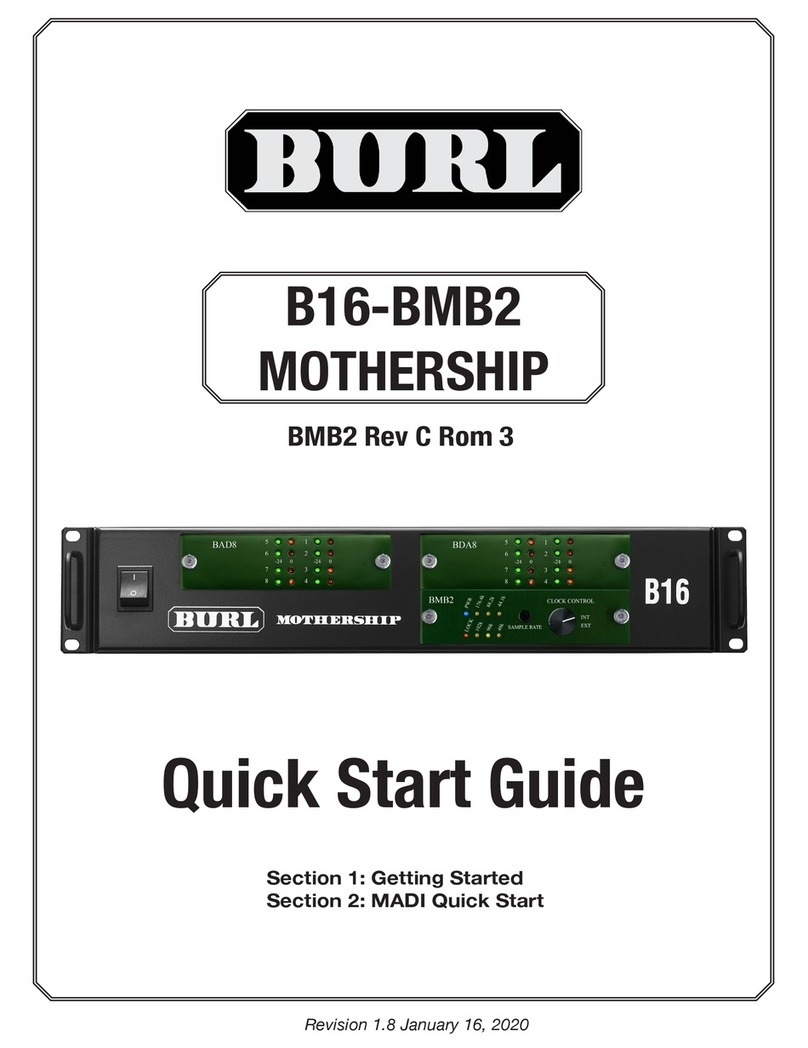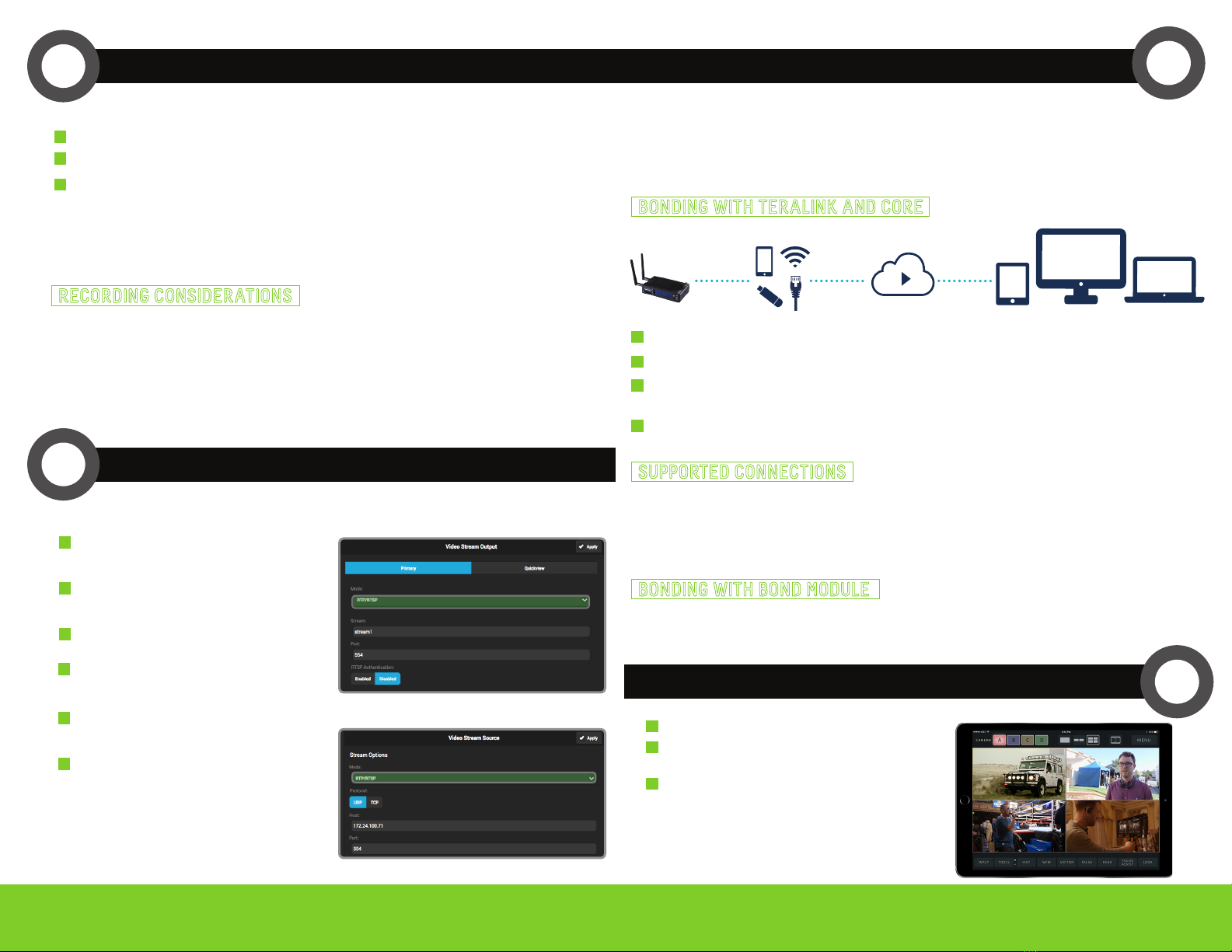
NEED MORE HELP?
1. Support: http://support.teradek.com →Contains tips, information and all the latest firmware & software updates.
TERADEK SUPPORT STAFF: support@teradek.com or call 888−941−2111 ext2 (Mon−Fri 9am to 6pm PST)
RECORDING
5
•Ethernet
•3G/4G USB modem
•Wi−Fi (AP mode) − Up to 4 cellular−capable iOS devices using the TeraLink App
•Wi−Fi (Client mode) − Connect to an existing wireless network or mobile hotspot
Connect to Cube (see previous sections) and open the web UI.
Open the Cloud Services menu and select Core.
Install the TeraLink app on a cellular-capable iOS device and connect to the Cube’s Wi-Fi network, then
open the TeraLink app and link your iOS device.
Other available network connections on the Cube (USB modem or Ethernet) do not require configuration
through the TeraLink app, they are configured through the Cube’s web UI.
Cube can increase your broadcast’s bandwidth and reliability by bonding multiple Internet
connections. An active Core subscription is required to take advantage of this feature. Visit
http://core.teradek.com to learn more and to create an account.
1
2
3
4
BONDING WITH TERALINK AND CORE
SUPPORTED CONNECTIONS
VidiU Pro CDN
CDN
CDN
ShareLink
TERALINK
•Recordings can be manually triggered via the front panel, or by the broadcast state in Internet
Streaming mode. Each time a broadcast starts, a new recording is created.
•If a broadcast is interrupted for connectivity reasons, recording continues.
•If a recorded file exceeds your storage media’s file size limits, a new file will be created and
recording continues.
•Recording resolution and quality matches your configured Broadcast settings.
Cube encoders support broadcast recording to an SD Card or external USB drive. To enable recording:
RECORDING CONSIDERATIONS
Insert a compatible SD card into the SD card slot (E), or a USB drive into the USB port (Q).
When prompted, select Yes to enable recording.
1
2
You can also enable or disable recording from the web UI.
Select the record trigger you would like to use. Recordings can be triggered by SDI/HDMI record
flags from compatible cameras, broadcast start/stop, or manually. Once enabled, recordings are
saved to the selected storage media when triggered. For best results, use Class 6 or higher SD
cards.
3
For increased broadcast reliability, Cube can be converted into a cellular bonding device with a Bond
Module. Bond allows Cube to stream over up to four additional (five total) 3G/4G/LTE connections. For more
information on Bond, visit teradek.com.
BONDING WITH BOND MODULE
BONDING 7
Teradek regularly releases new firmware versions to improve performance, add new features, or to fix vulnerabilities.
Visit https://www.teradek.com to update your device with the latest firmware.
Ethernet, Wi−Fi, USB cellular modems, or cellular−capable iOS devices running the TeraLink app can be
used simultaneously. Refer to Supported Connections for more details.
MONITOR WITH AN iOS DEVICE 8
Download VUER from the iTunes App Store.
Connect your iOS device to the same network as
Cube, then launch VUER.
From the VUER app, tap CAMERA on the upper, left-
hand corner, choose your device(s), then tap Done.
VUER can monitor up to four devices simultaneously
(iPad Air and newer).
1
2
3
DECODER SETUP
6
Connect to the Cube encoder (see previous
sections) and open the web UI.
Open the Video Stream Output menu, then
select RTP/RTSP as the streaming mode.
1
2
Ensure that the Cube encoder and decoder are on the same network. To configure:
Click Apply.
3
Connect to the Cube decoder (see previous
sections) and open the web UI.
Open the Video Stream Source menu, then
select RTP/RTSP as the streaming mode.
4
5
Enter the host (Encoder) IP address, port and
stream name (stream 1), then select Apply.
6
Encoder web UI
Decoder web UI