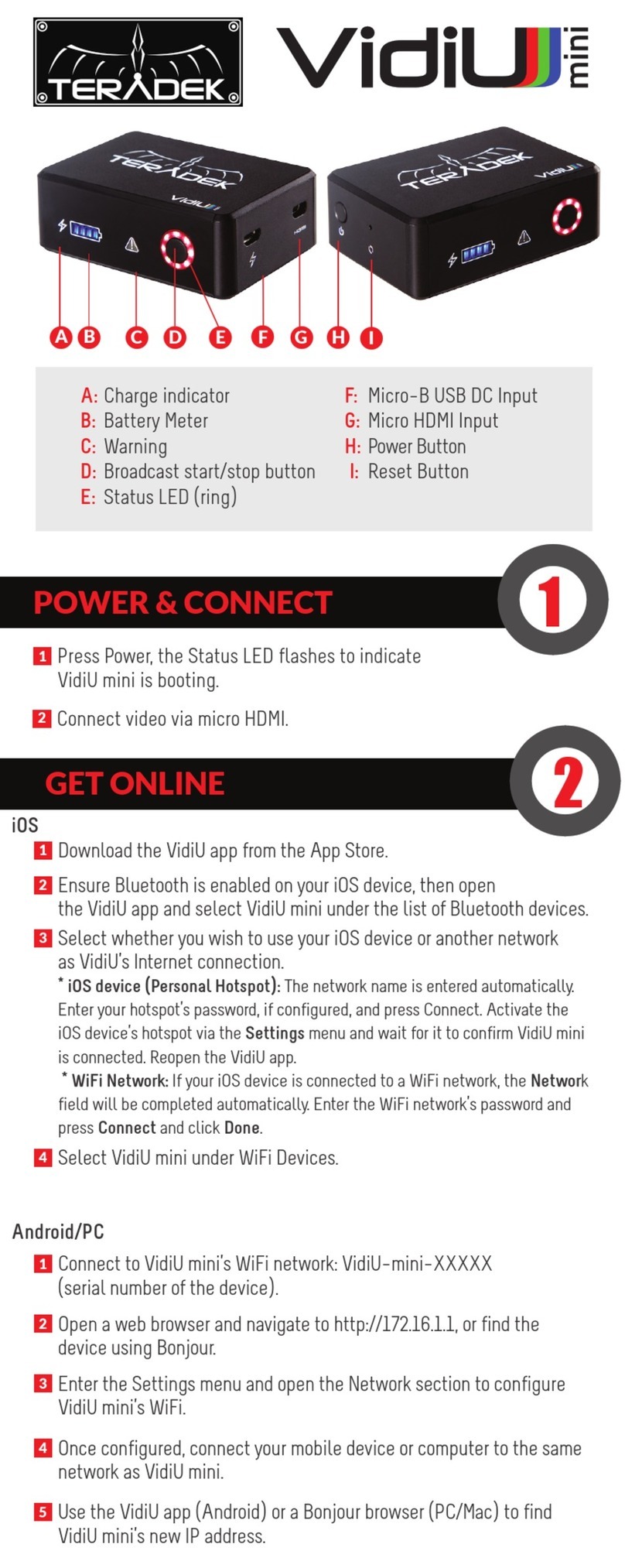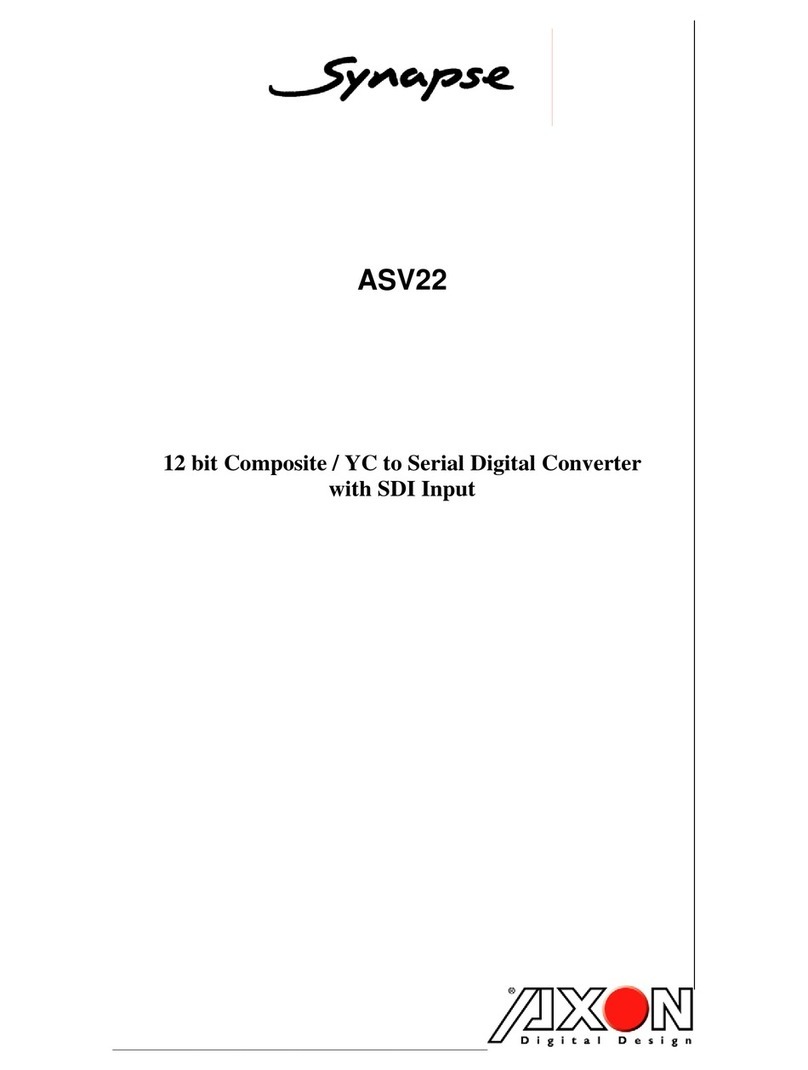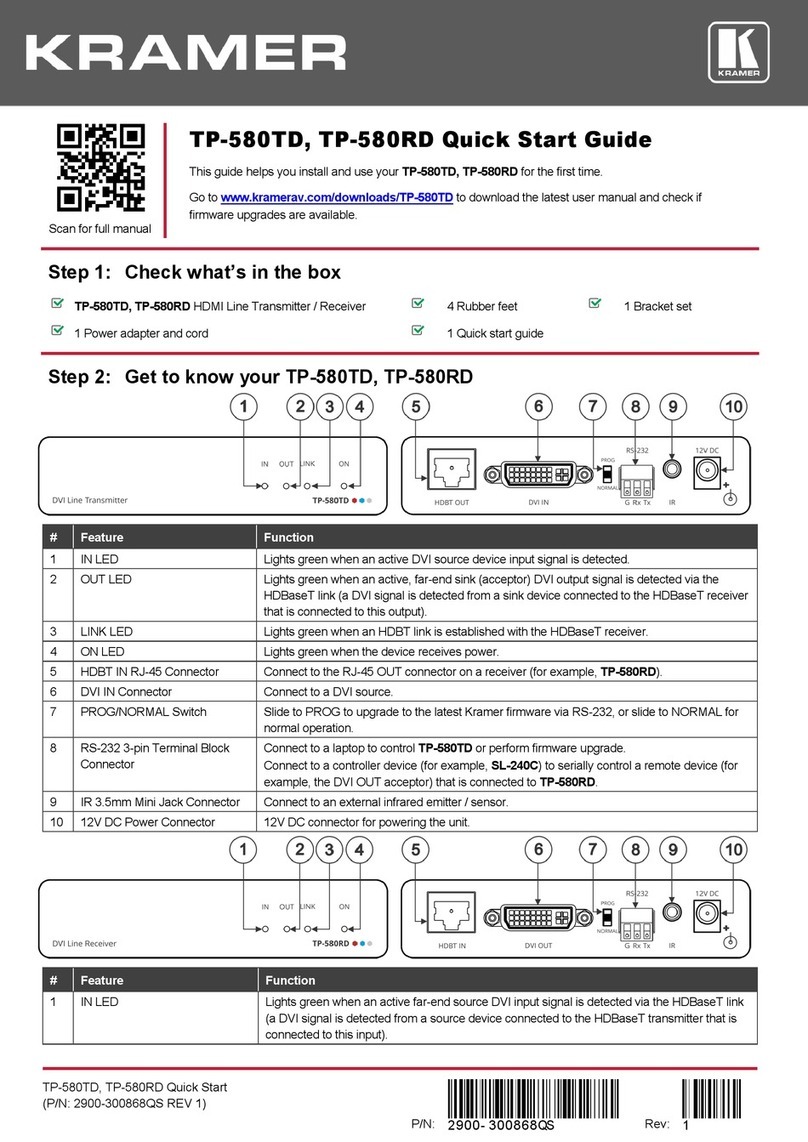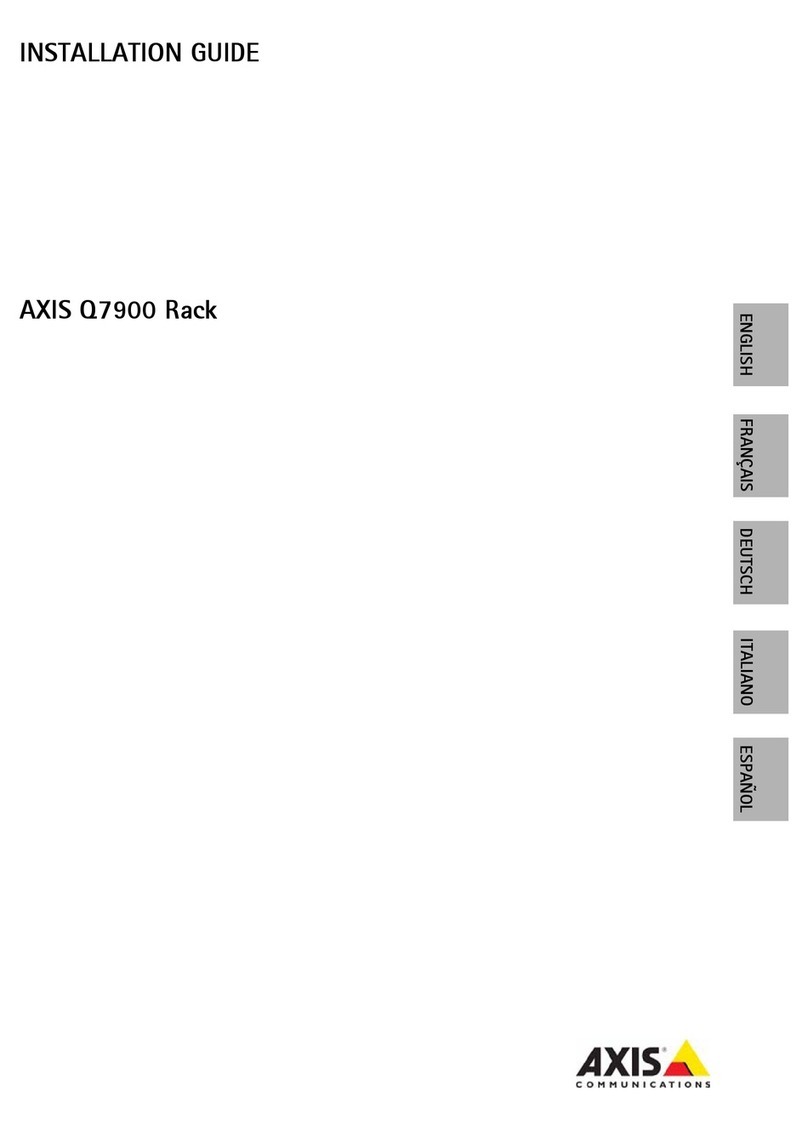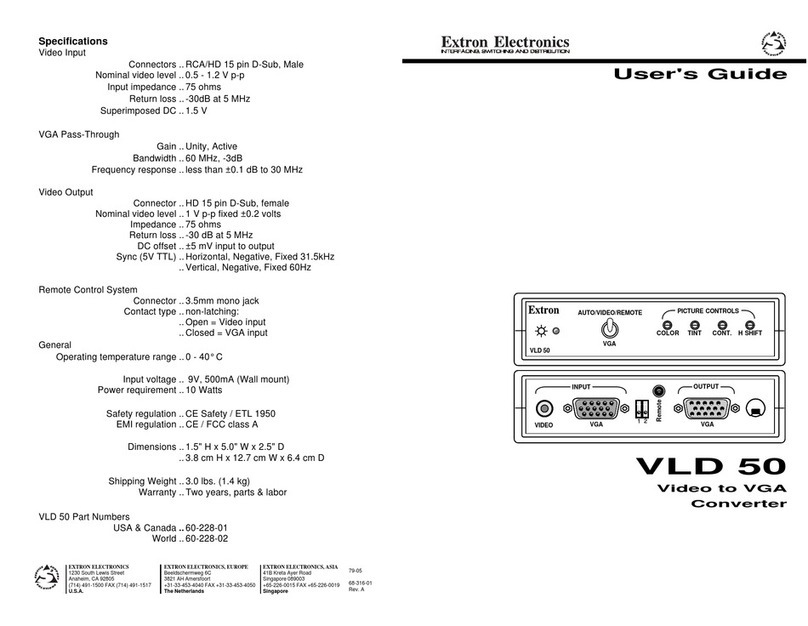Teradek Vidiu X User manual
Other Teradek Media Converter manuals

Teradek
Teradek CUBE Series User manual
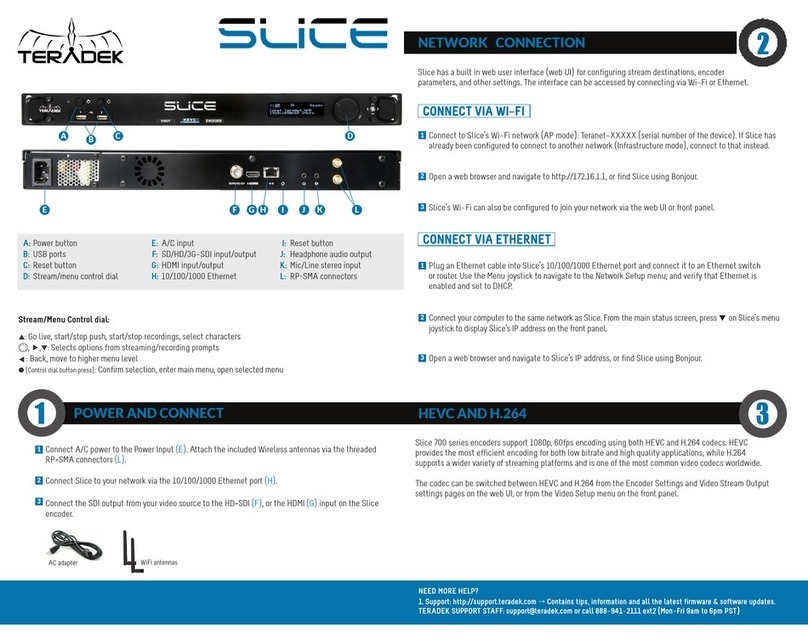
Teradek
Teradek Slice User manual

Teradek
Teradek T-RAX User manual
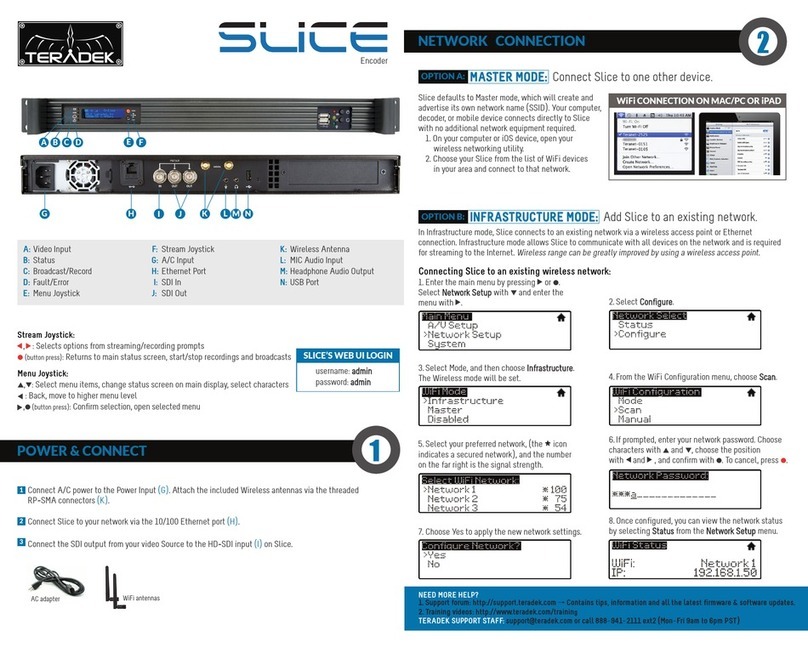
Teradek
Teradek Slice User manual
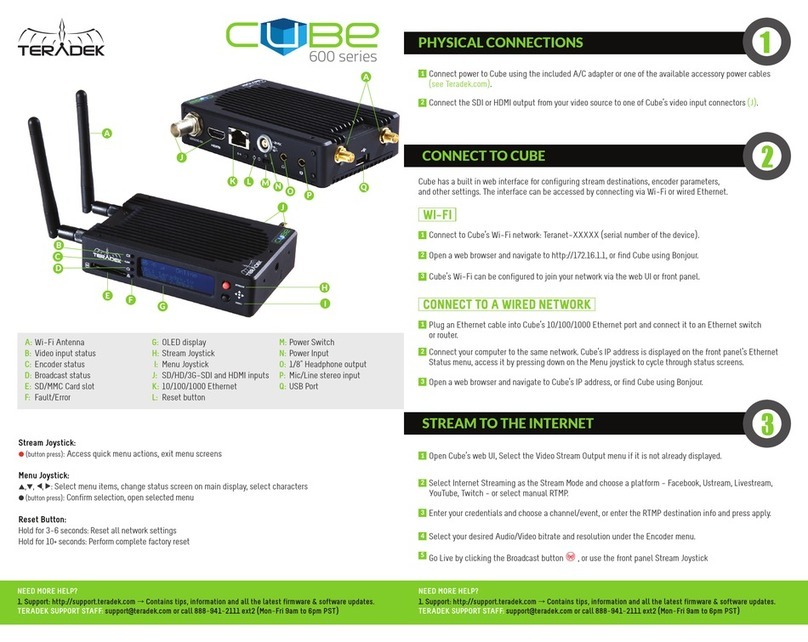
Teradek
Teradek Cube 605 User manual
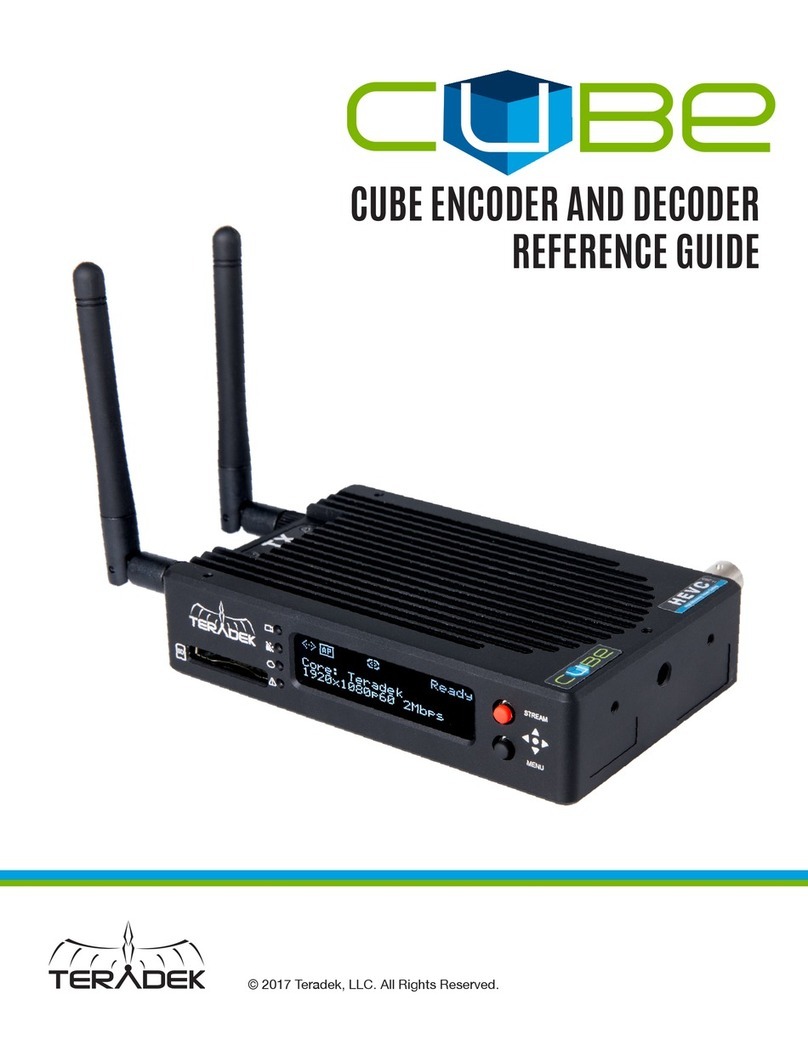
Teradek
Teradek 600 Series User manual

Teradek
Teradek VidiU User manual

Teradek
Teradek Slice User manual

Teradek
Teradek beam User manual

Teradek
Teradek CUBE User manual
Popular Media Converter manuals by other brands
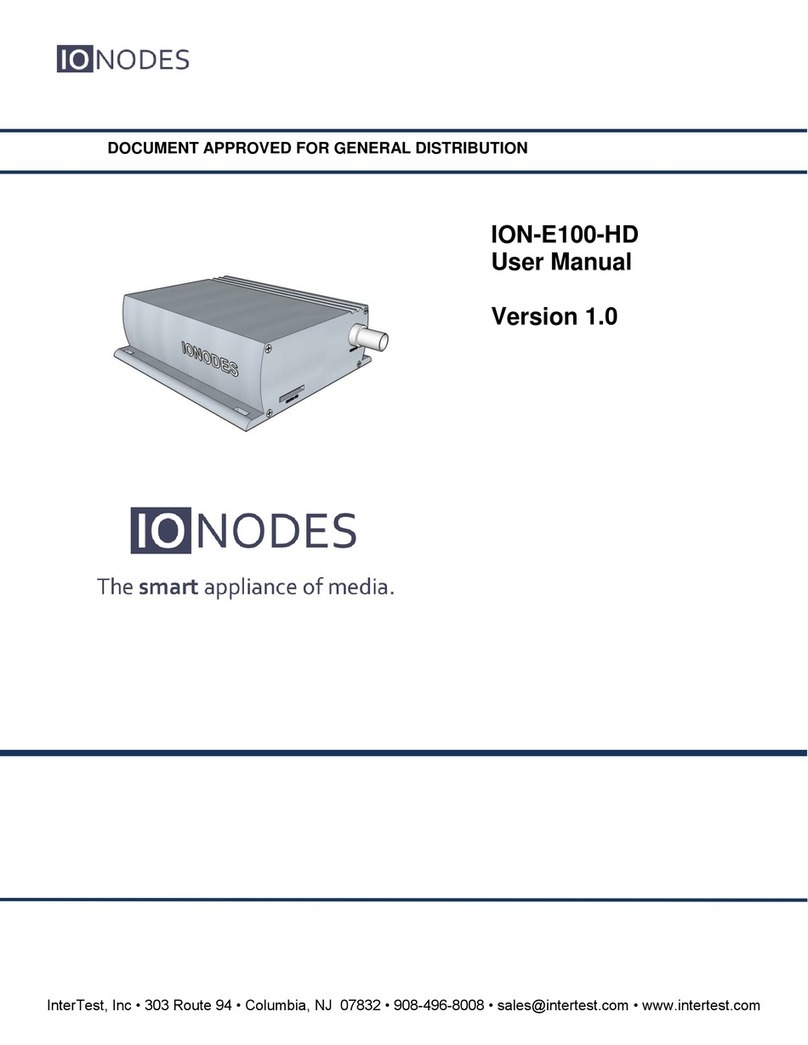
InterTest
InterTest IONODES ION-E100-HD user manual

Mondial Designs Limited
Mondial Designs Limited Aragon D2A2 user guide
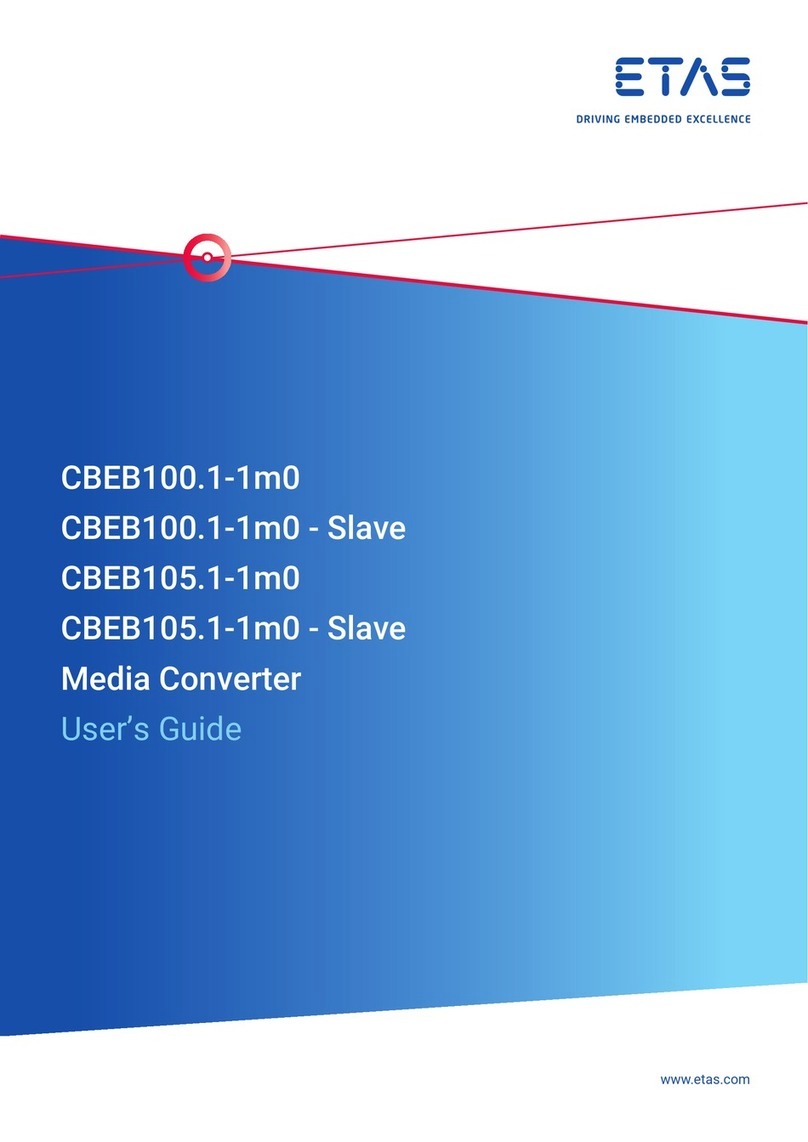
ETAS
ETAS CBEB100.1-1m0 user guide
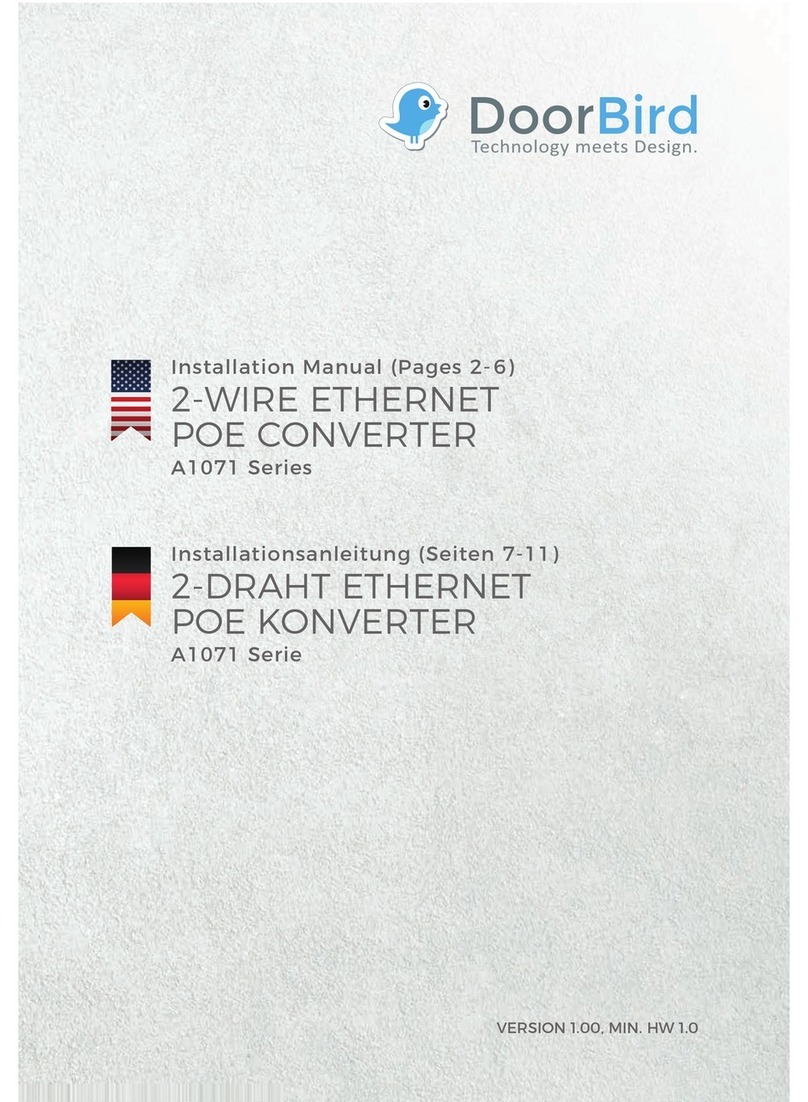
DoorBird
DoorBird A1071 Series installation manual

Allied Telesis
Allied Telesis AT-MC115XL datasheet
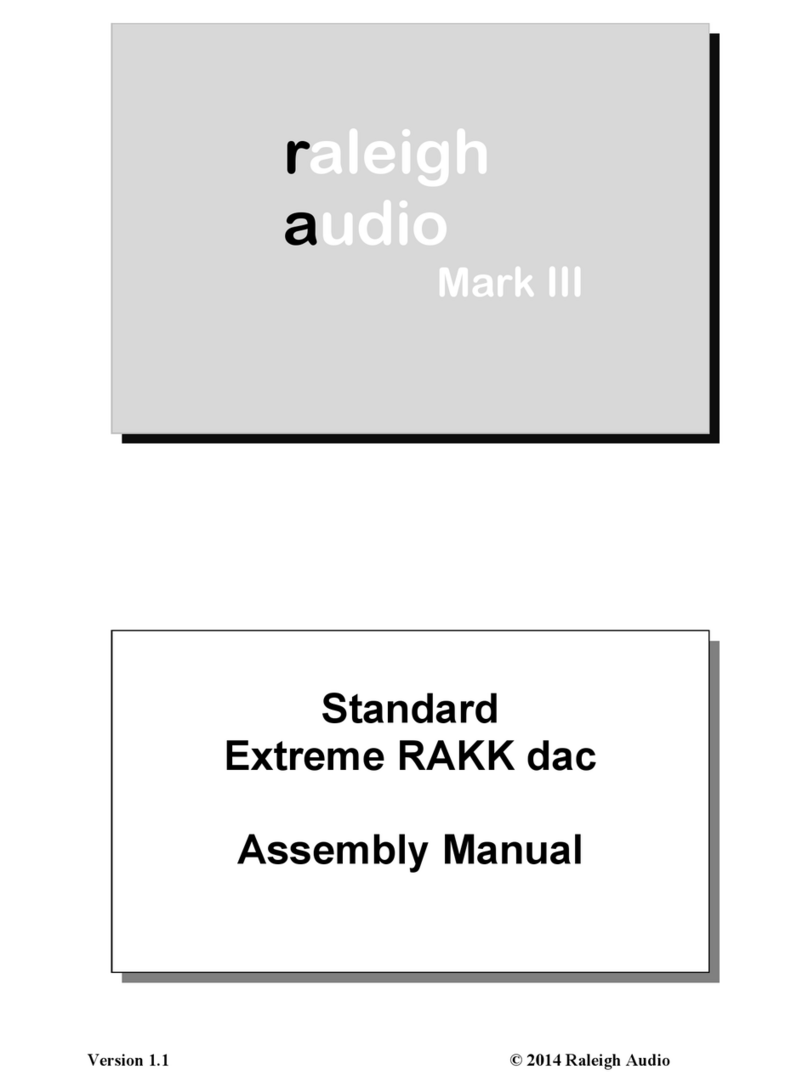
Raleigh Audio
Raleigh Audio Standard Extreme RAKK dac Mark III Assembly manual