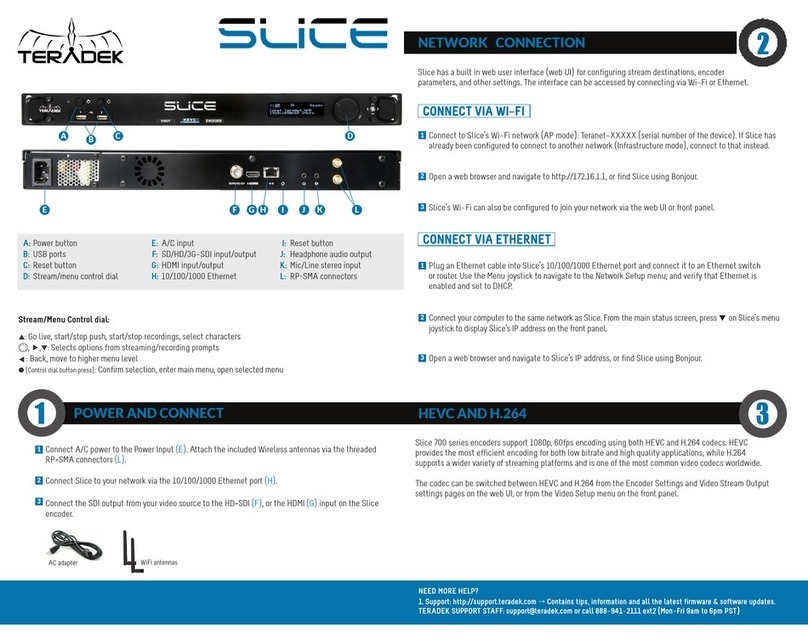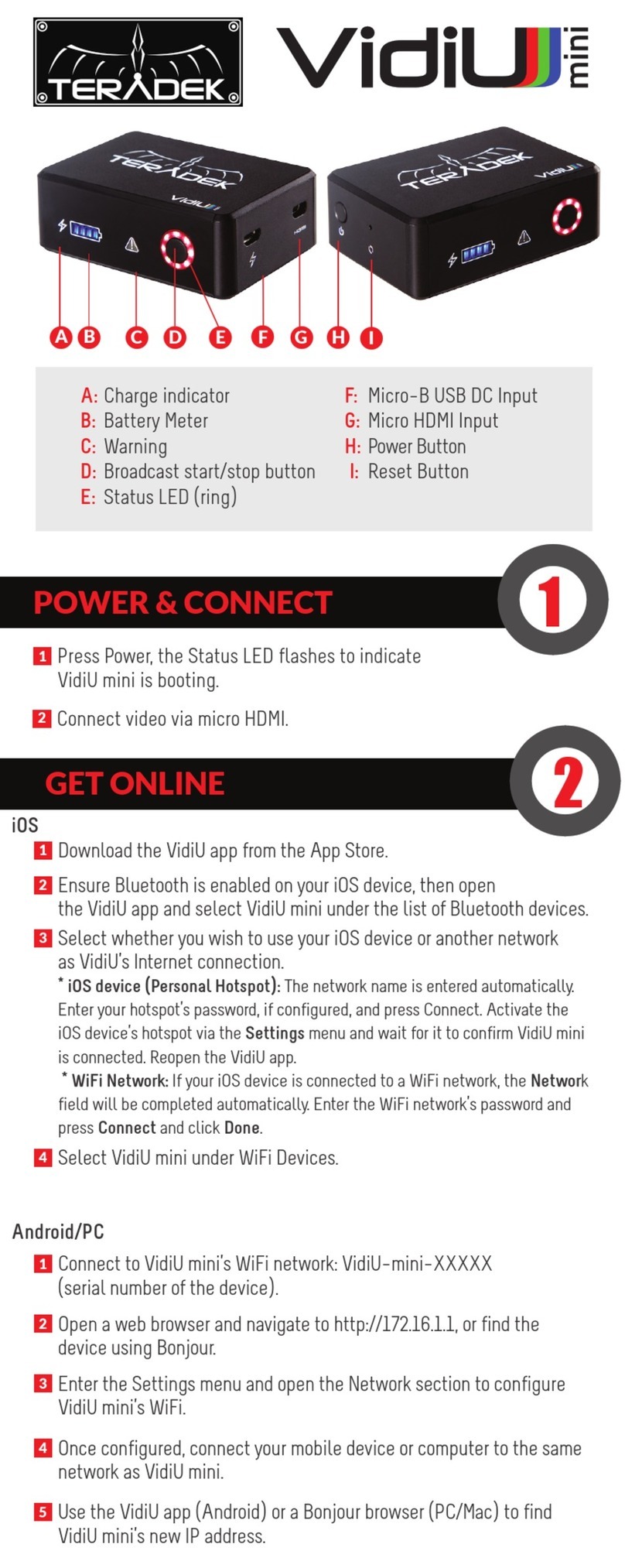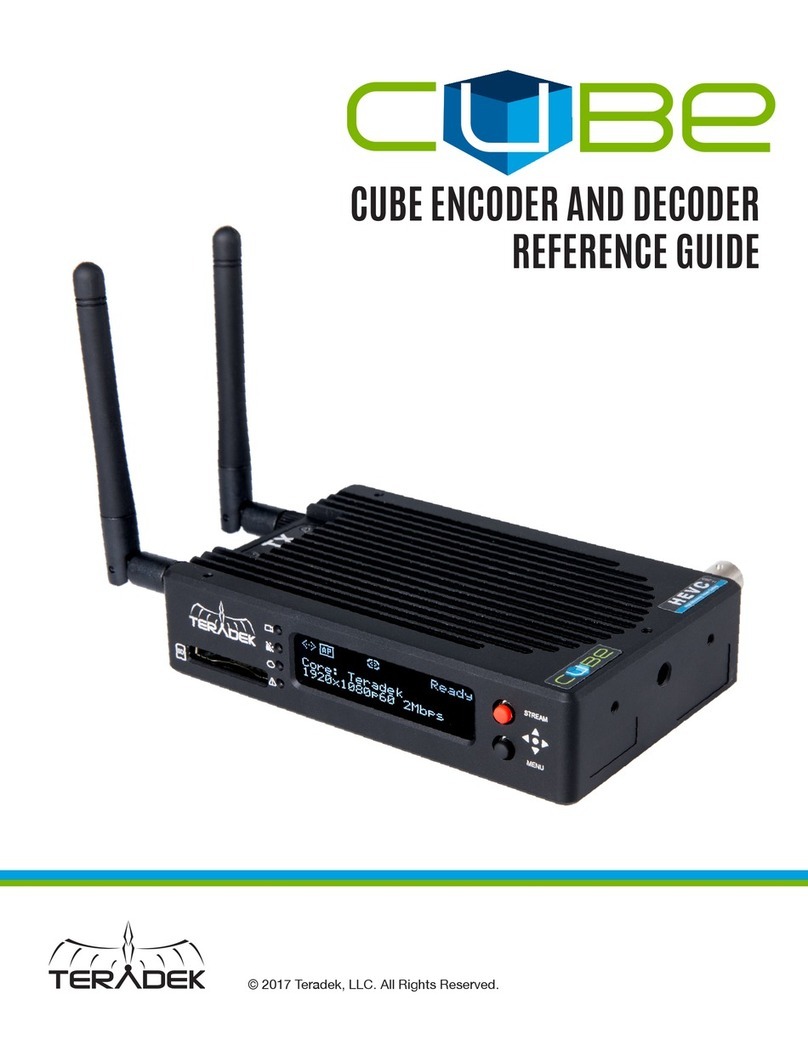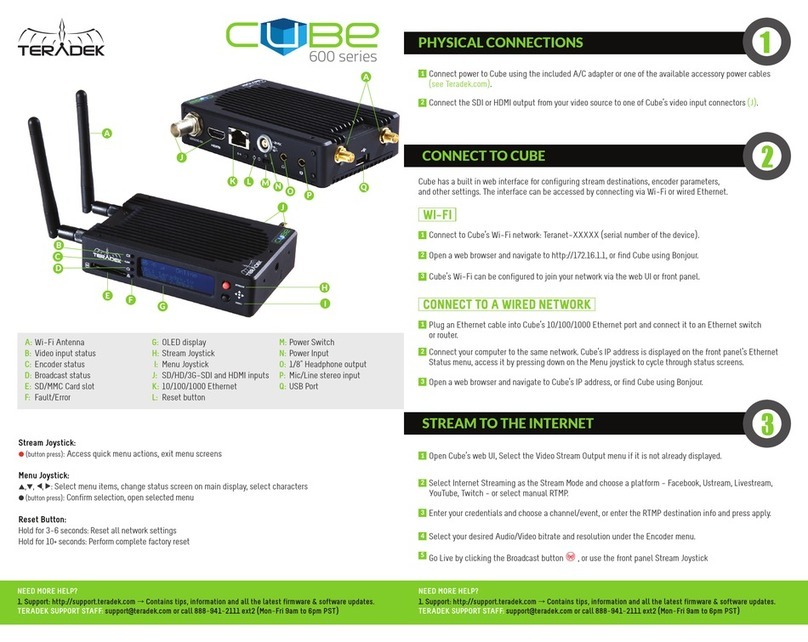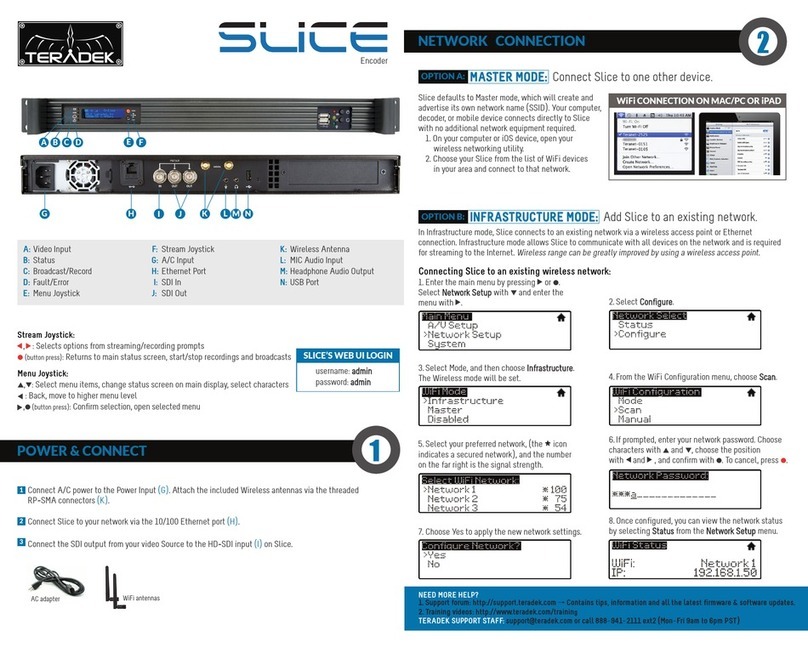© 2 0 1 4 . T e r a d e k , L L C P a g e | 1
Document Revision History
Initial release of Beam User’s Manual v1.0 based on firmware version 1.0.1
Updated instructions for streaming to multiple RX over WiFi
Update to match changes in Beam 1.1.0 firmware
Contents
Document Revision History.........................................................1
1. Introduction ............................................................................1
1.1 About this Manual.............................................................1
1.2 Overview ...........................................................................1
1.3 Features ............................................................................1
Video ...................................................................................1
Audio...................................................................................1
Network ..............................................................................1
User Interface......................................................................2
1.4 Package Contents ..............................................................3
1.4.1 Front and Rear panel of Beam TX ..............................4
1.4.2 Front and Rear panel of Beam RX ..............................6
1.5 Quick Start Guide ..............................................................7
Connect and Power Your Device .........................................7
Wireless operation ..............................................................7
Ethernet operation..............................................................7
Accessing the Configuration Interface ................................8
Video/audio streaming server for RTSP client ....................8
Streaming video to VLC player/set-top box via MPEG-TS ...8
2. Operating the Beam TX and RX ...............................................9
2.1 Front Panel Operation .......................................................9
Status Screens .....................................................................9
Menu Operation..................................................................9
Beam TX ..............................................................................9
Beam RX ............................................................................10
2.2 Web-based Operation .....................................................11
Beam TX ............................................................................11
Beam RX............................................................................17
2.3 Operation of Multicast for 1:N A/V Transmission ...........22
Beam TX configuration via Web UI ...................................22
Beam RX configuration via Web UI ...................................22
2.4 Connecting to Beam TX’s WiFi Network .........................22
3. System Specifications............................................................23
3.1 General ...........................................................................23
3.2 Beam TX (Encoder/Transmitter) Overview .....................24
Video Input .......................................................................24
Audio Inputs .....................................................................24
Audio Output (wireless intercom) ....................................24
Video Encoder...................................................................24
Wireless Interface for Audio/Video ..................................24
Ethernet Interface for Audio/Video ..................................25
Other.................................................................................25
3.3 Beam RX (Decoder/Receiver) Overview .........................25
Wireless Interface for Audio/Video ..................................25
Ethernet for Audio/Video Input/Output...........................25
Decoder ............................................................................25
Video Output ....................................................................25
Audio Outputs/Input ........................................................25
Other.................................................................................25
3.4 Factory Defaults ..............................................................25
3.5 Supported Video Formats...............................................26
3.6 Power Input Description .................................................26
3.7 RS-422 Pin Configuration ................................................27