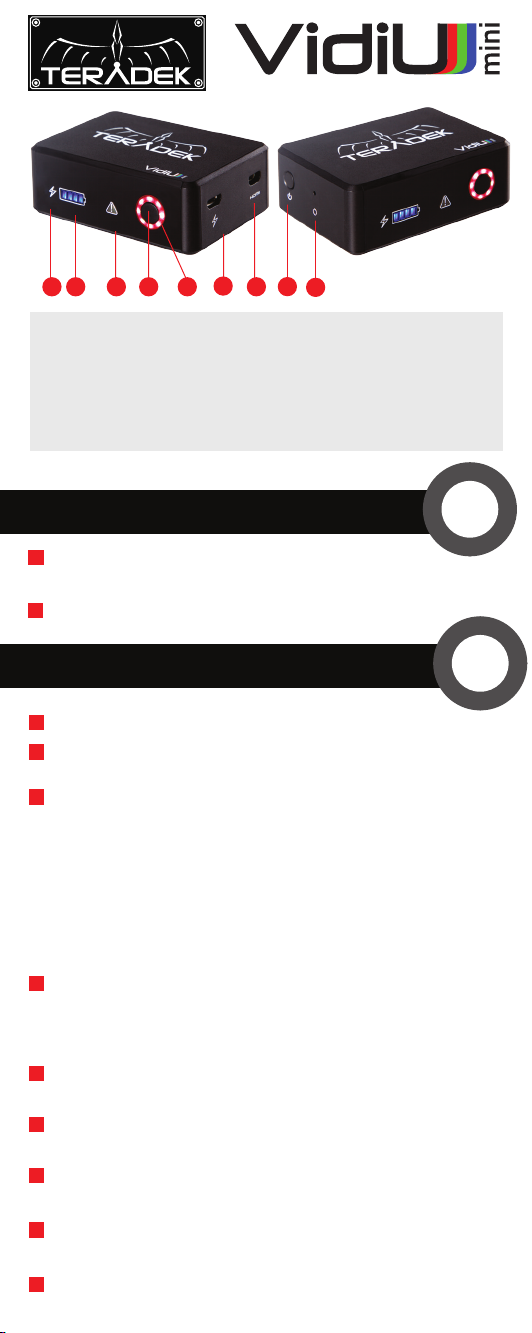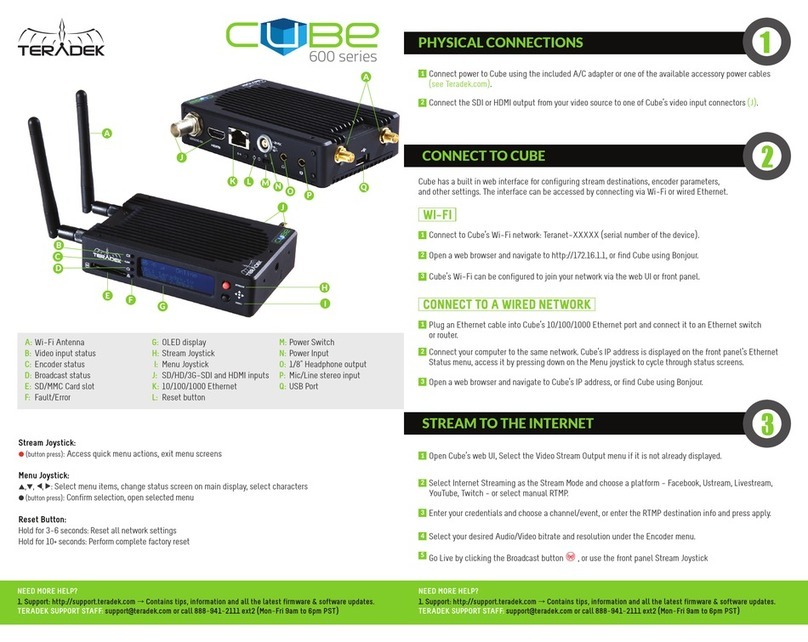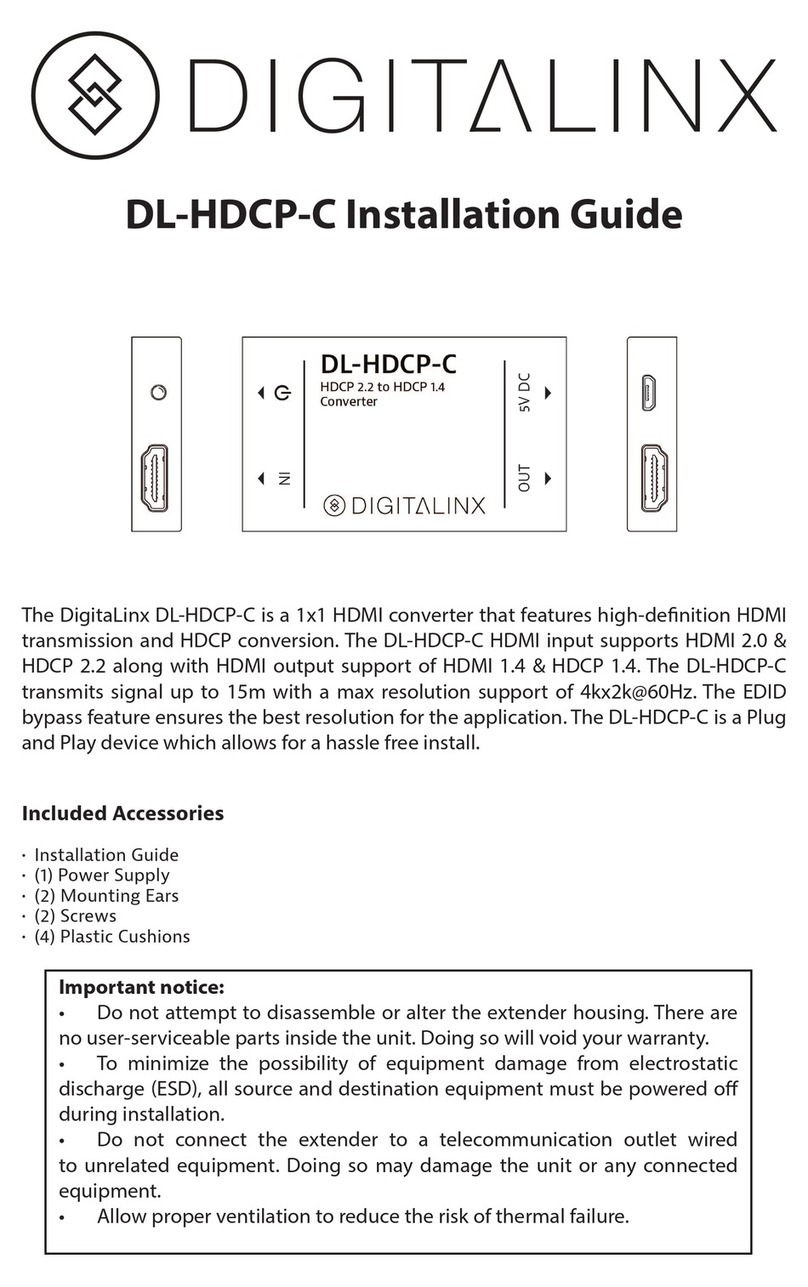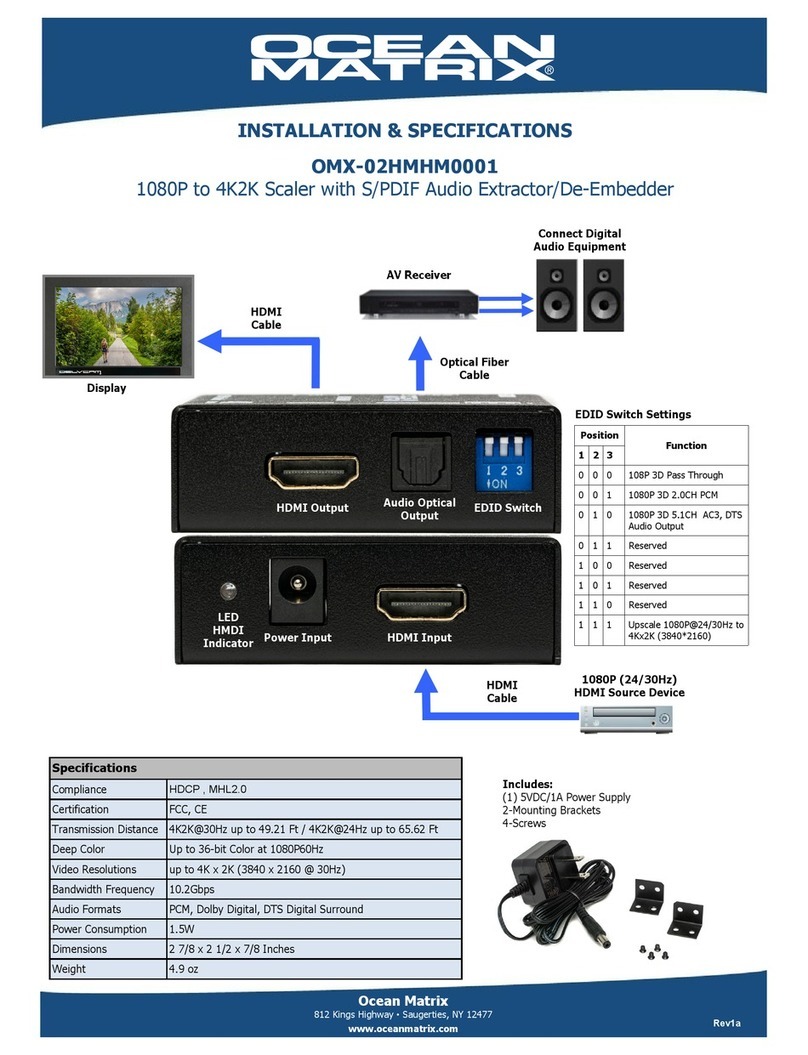Teradek VidiU mini User manual
Other Teradek Media Converter manuals

Teradek
Teradek CUBE Series User manual

Teradek
Teradek Wave User manual

Teradek
Teradek T-RAX User manual
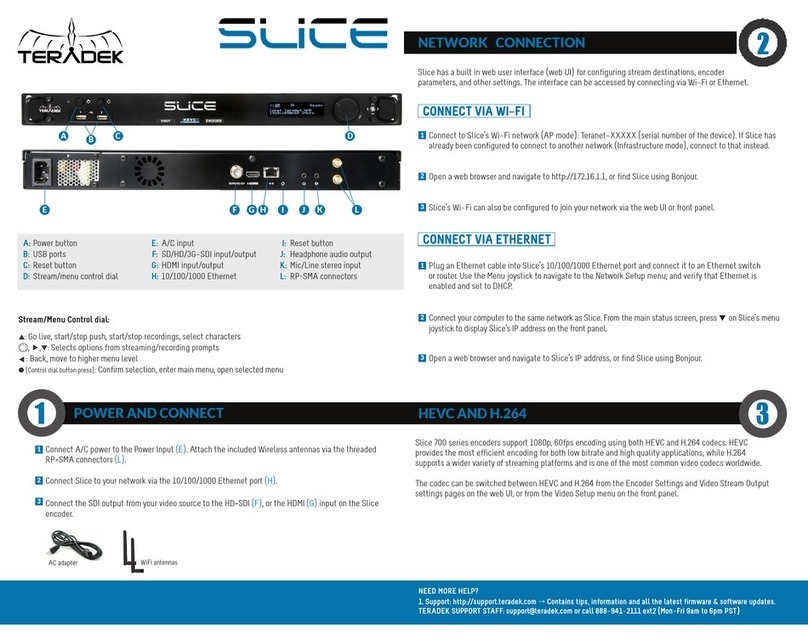
Teradek
Teradek Slice User manual

Teradek
Teradek CUBE Series User manual
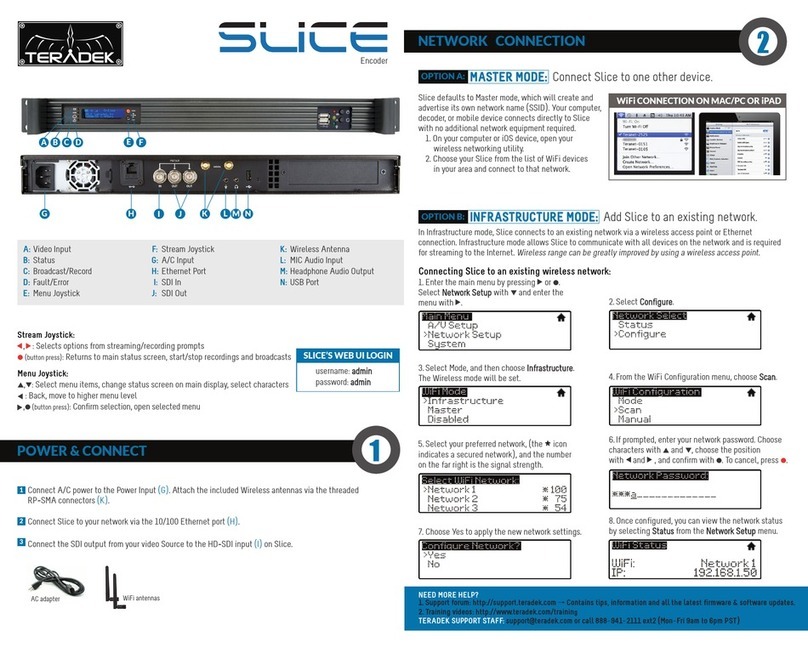
Teradek
Teradek Slice User manual

Teradek
Teradek beam User manual
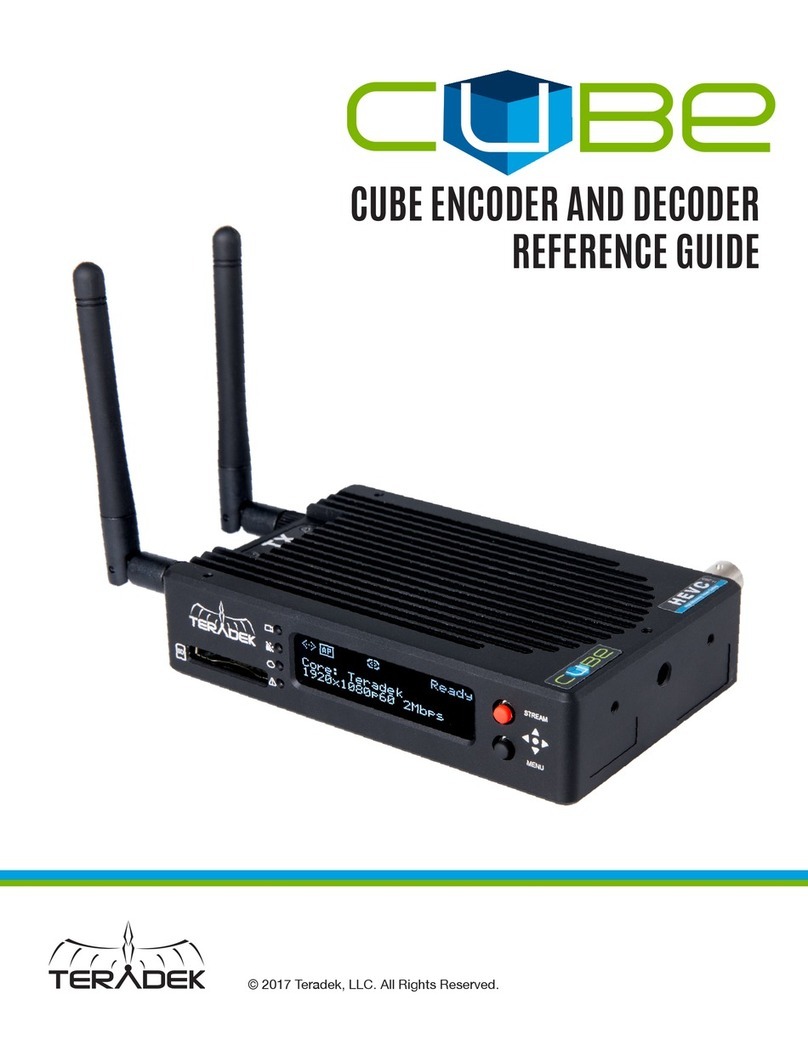
Teradek
Teradek 600 Series User manual

Teradek
Teradek Vidiu X User manual

Teradek
Teradek CUBE User manual
Popular Media Converter manuals by other brands

LevelOne
LevelOne FVT-6001 user manual
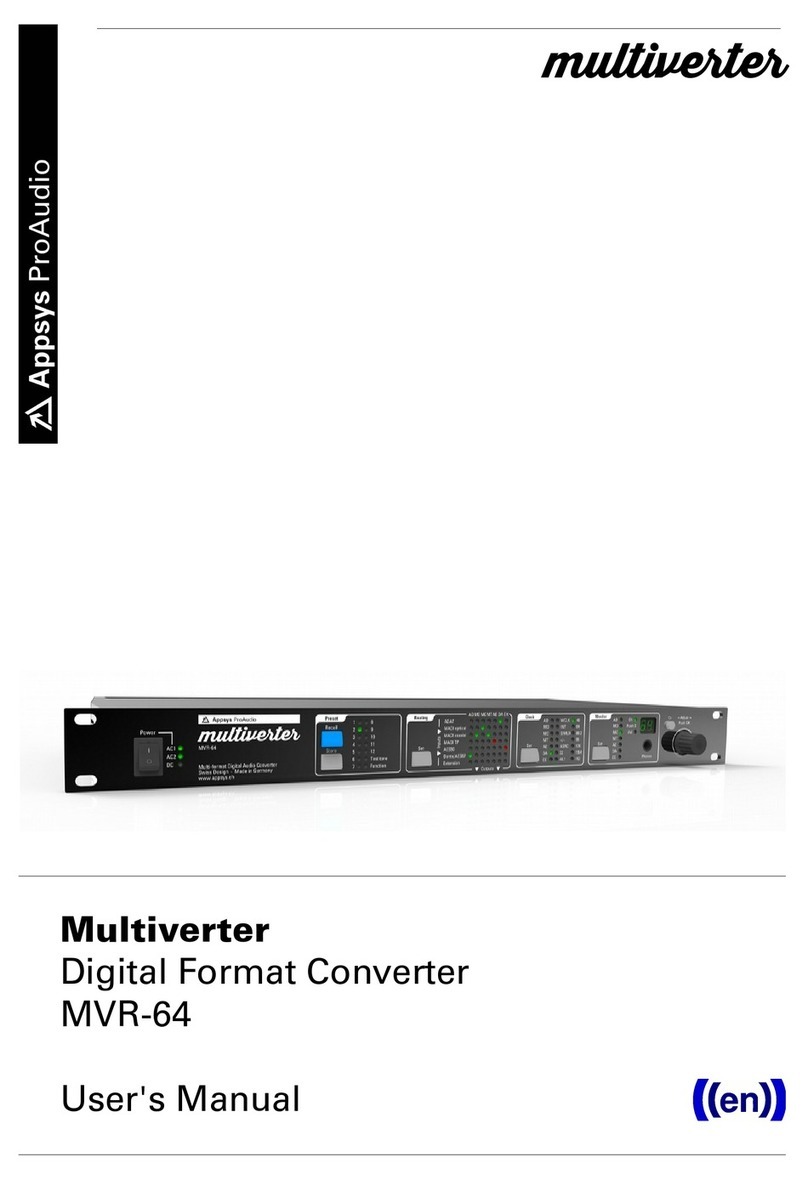
Appsys ProAudio
Appsys ProAudio multiverter MVR-64 user manual

Cobalt Digital Inc
Cobalt Digital Inc opeanGear 9032 product manual
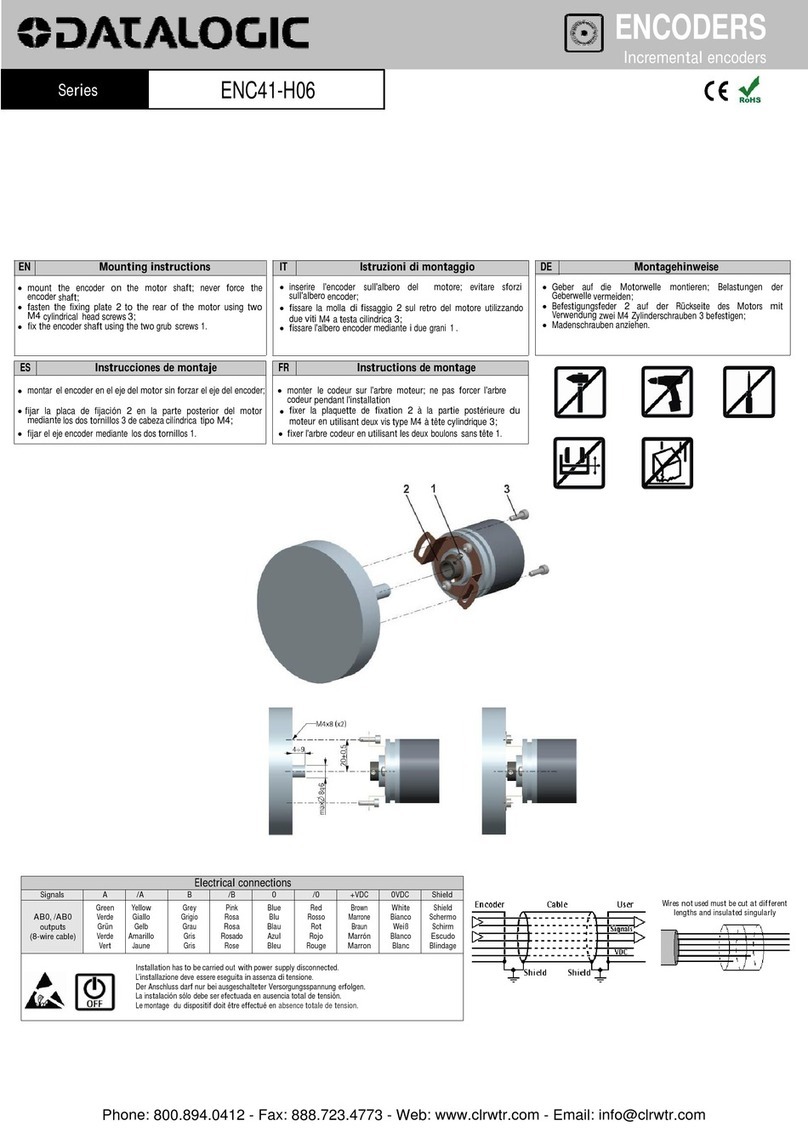
Datalogic
Datalogic ENC41-H06 Series quick start guide

Panduit
Panduit ATLONA AT-VCC-IR-KIT installation guide

Hubner
Hubner FG 40 Series Operating and assembly instructions