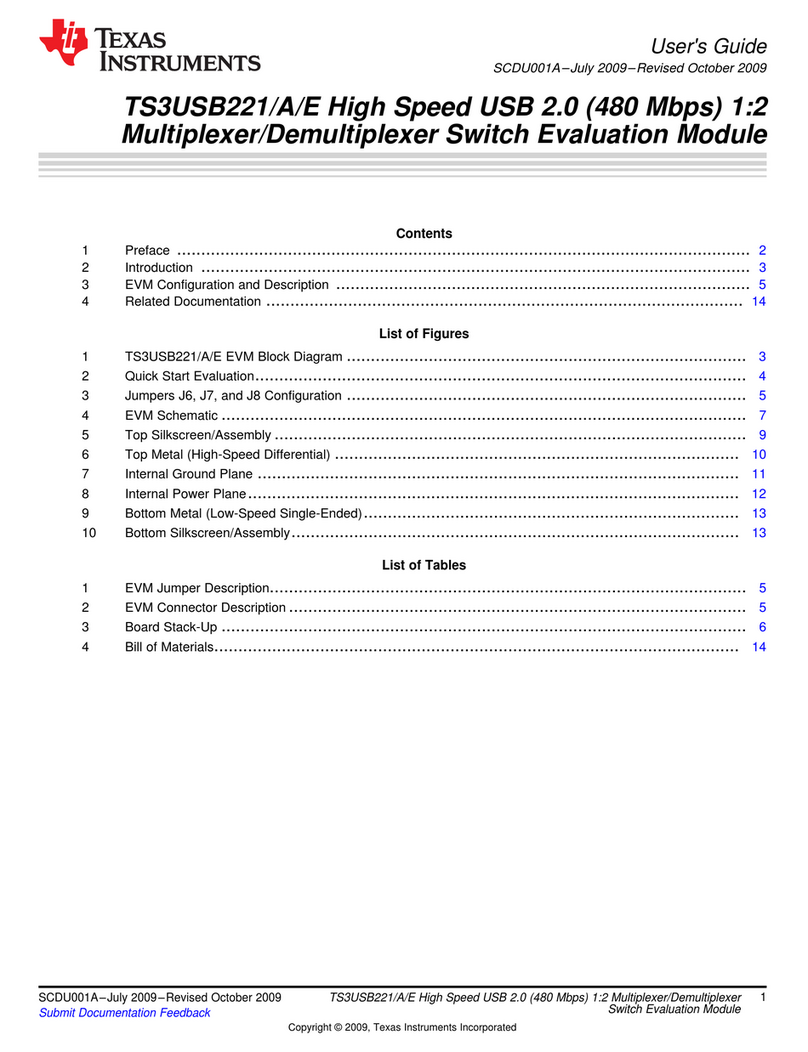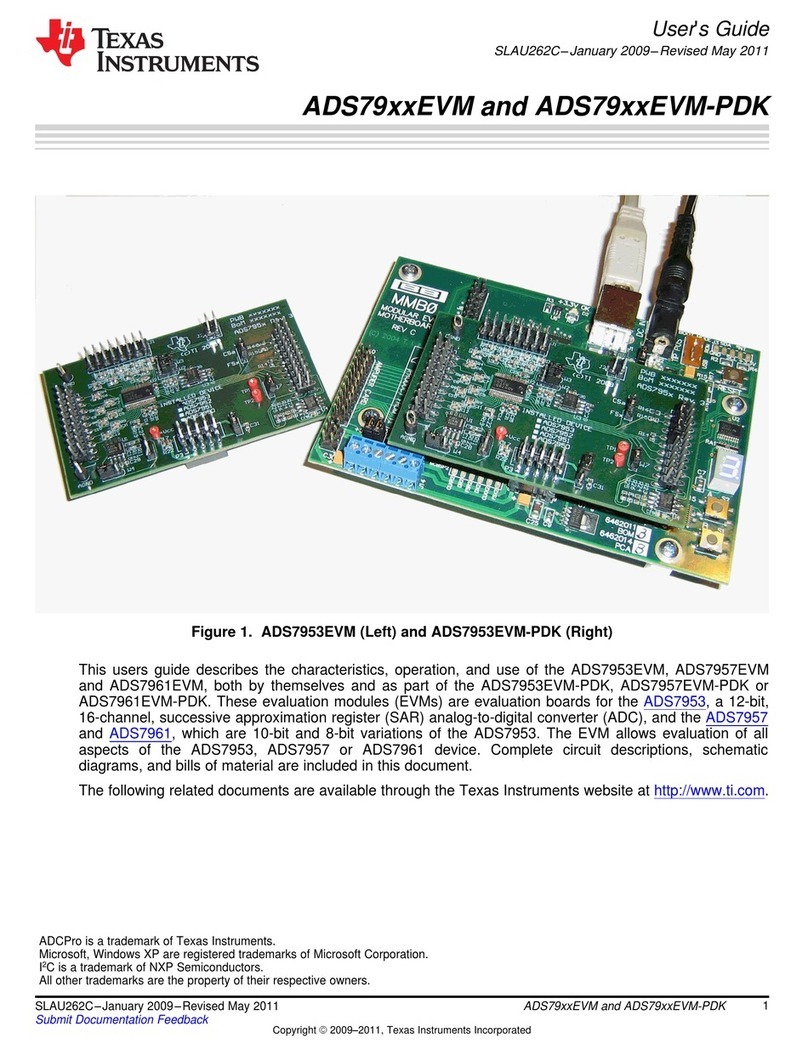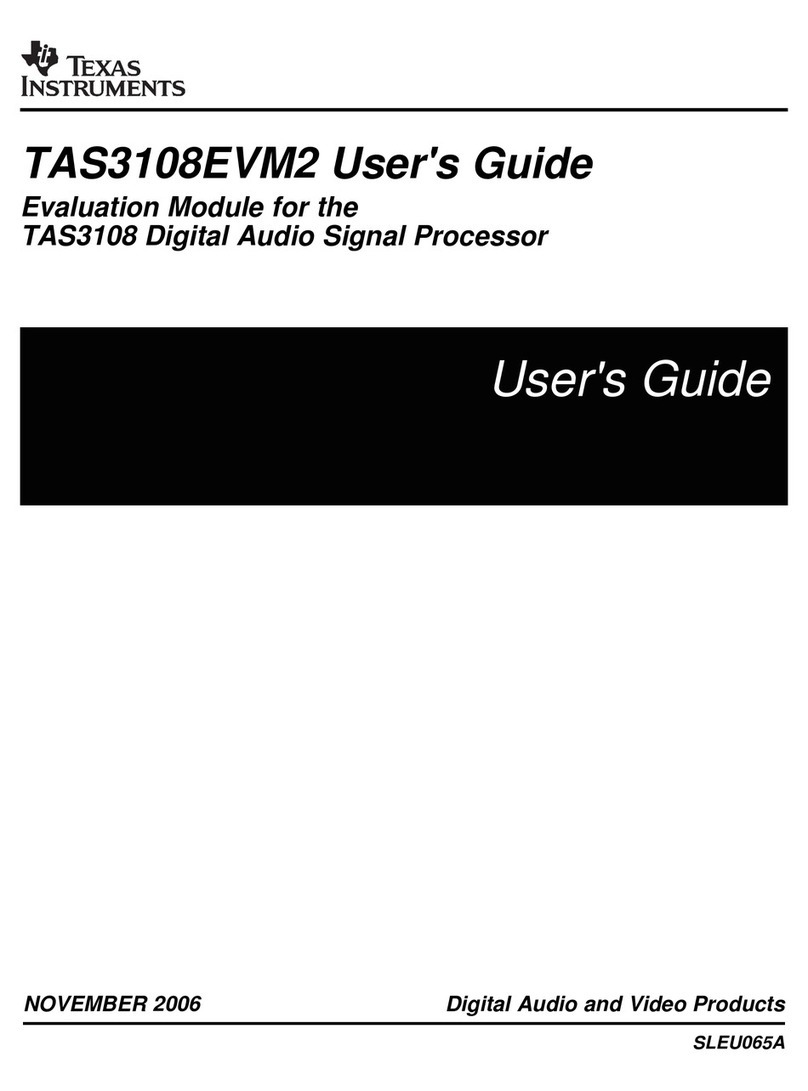Texas Instruments TLV320AIC32EVM User manual
Other Texas Instruments Motherboard manuals

Texas Instruments
Texas Instruments DRV8834EVM User manual

Texas Instruments
Texas Instruments AMC7832EVM User manual
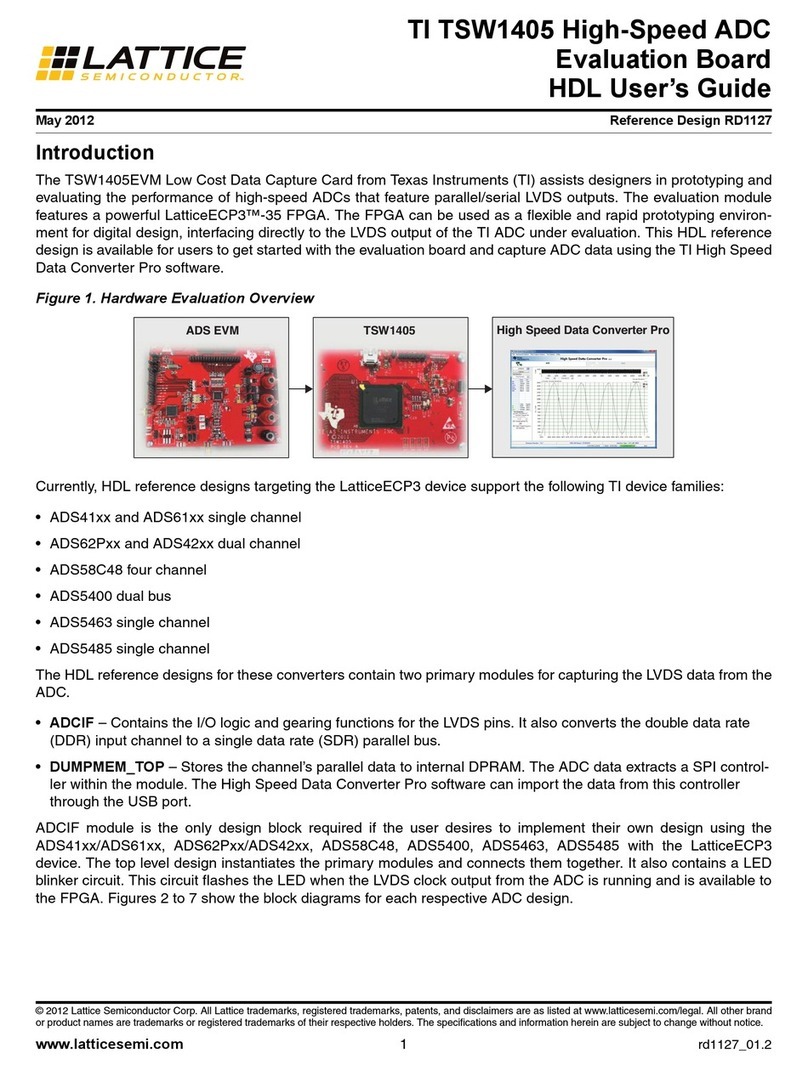
Texas Instruments
Texas Instruments TSW1405EVM User manual

Texas Instruments
Texas Instruments DS100MB203EVK User manual
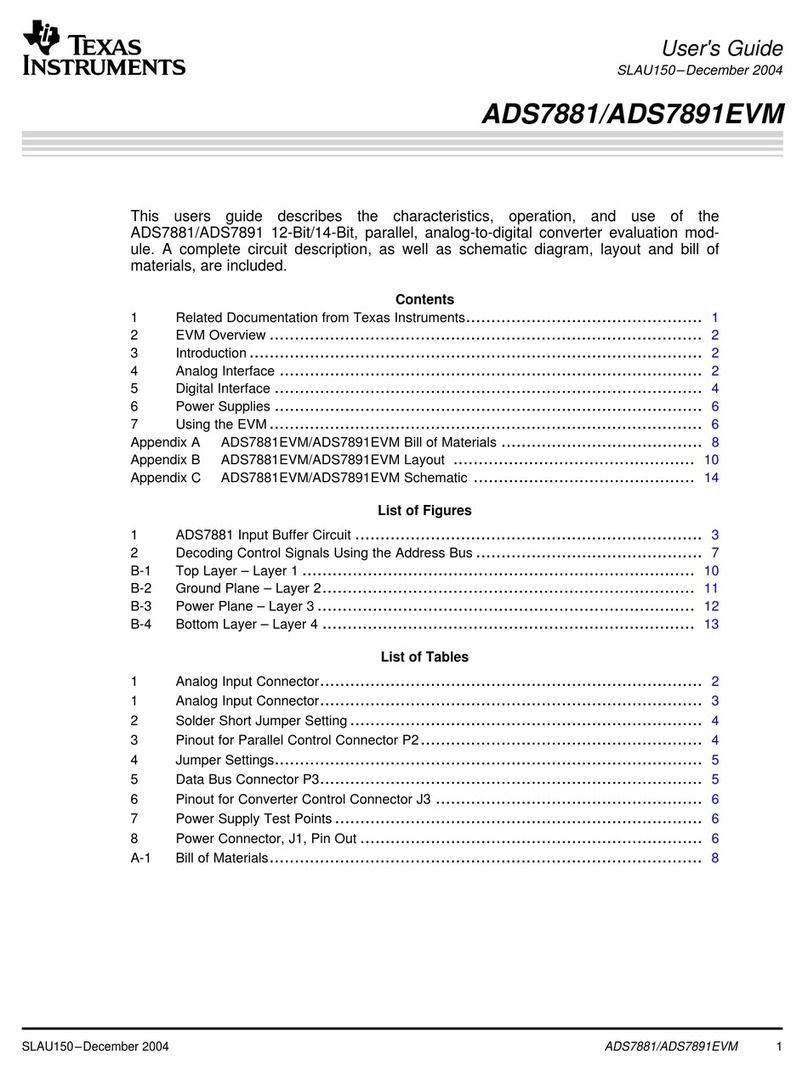
Texas Instruments
Texas Instruments ADS7881 User manual
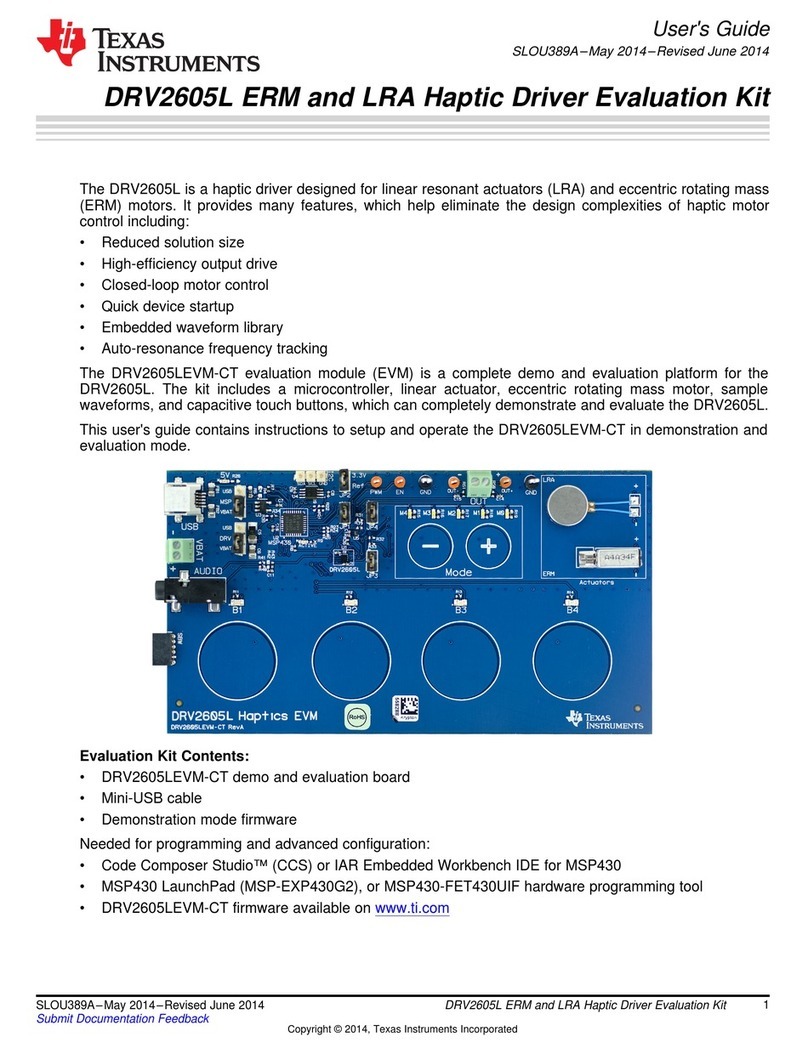
Texas Instruments
Texas Instruments DRV2605L User manual
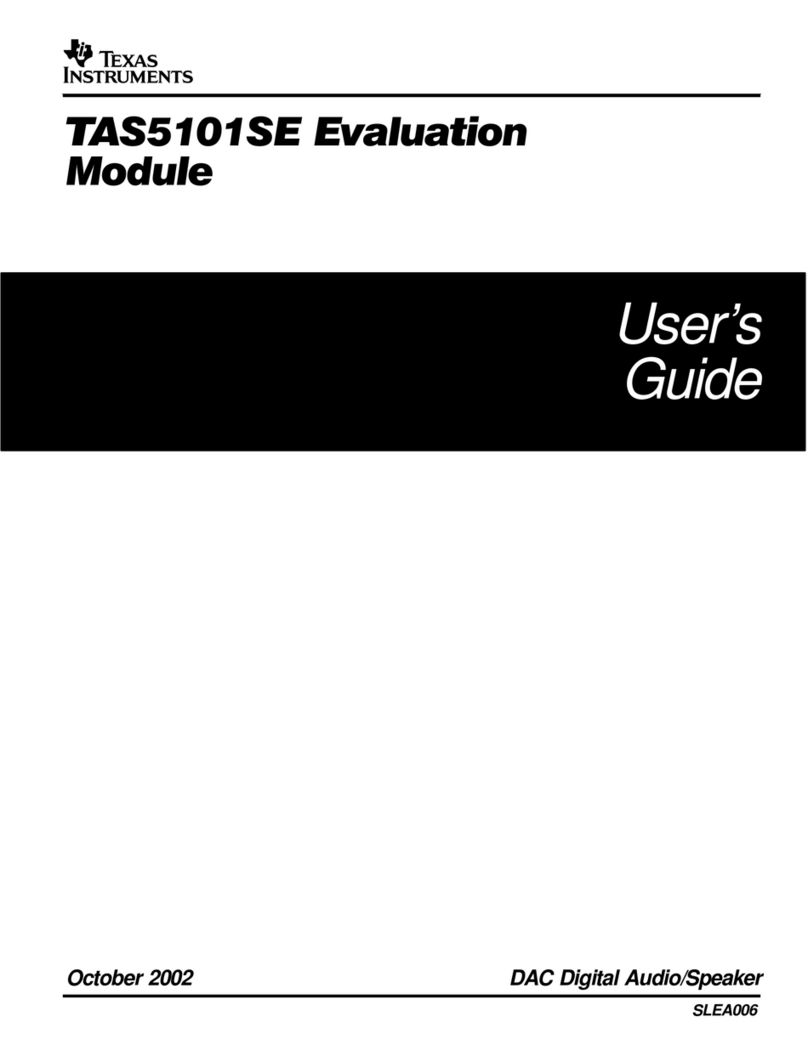
Texas Instruments
Texas Instruments TAS5101SE User manual
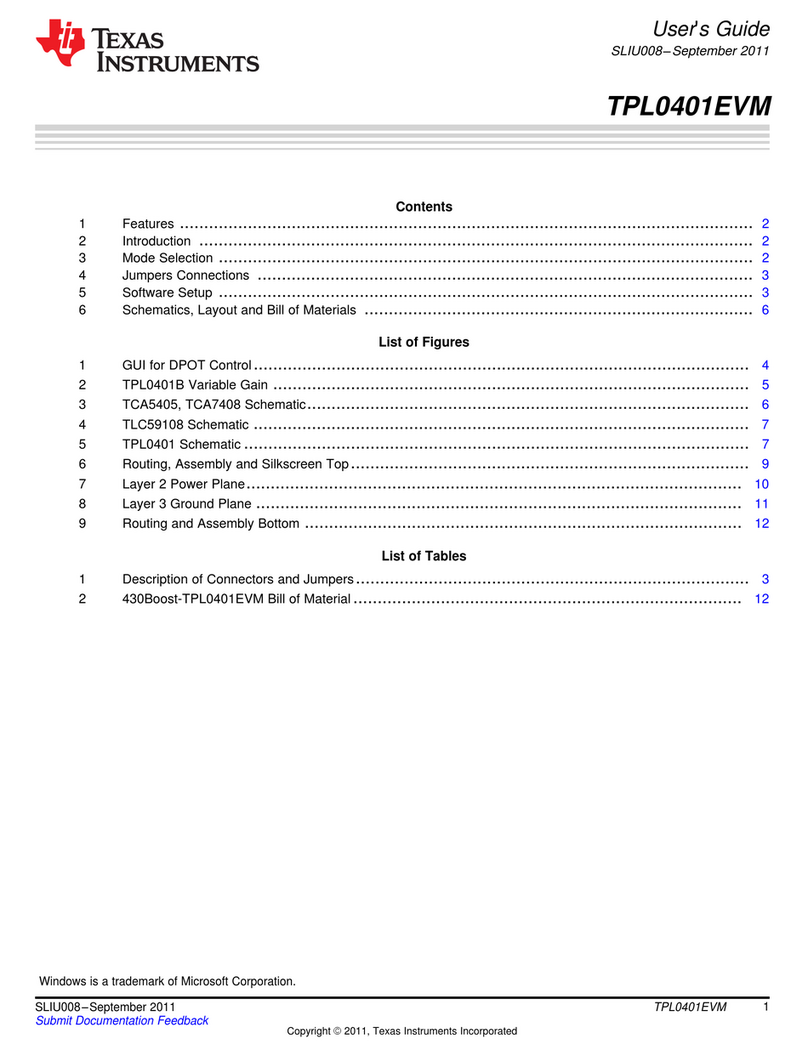
Texas Instruments
Texas Instruments TPL0401EVM User manual
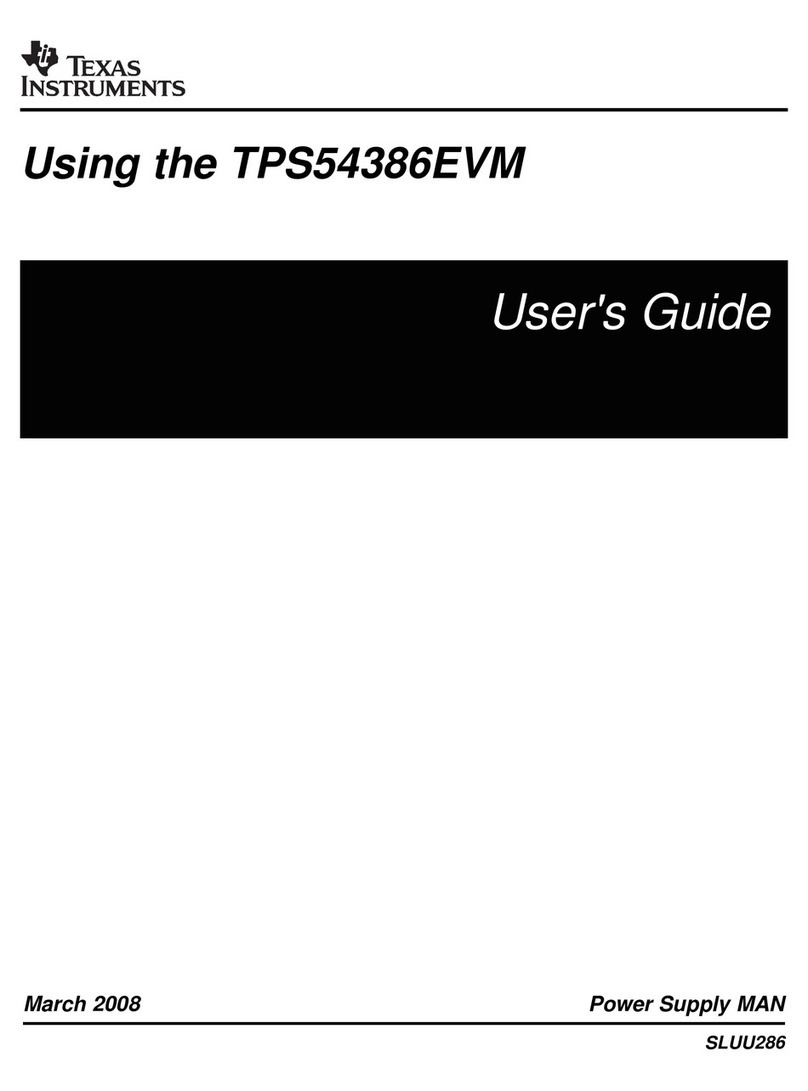
Texas Instruments
Texas Instruments TPS54386EVM User manual

Texas Instruments
Texas Instruments TPS65132S User manual
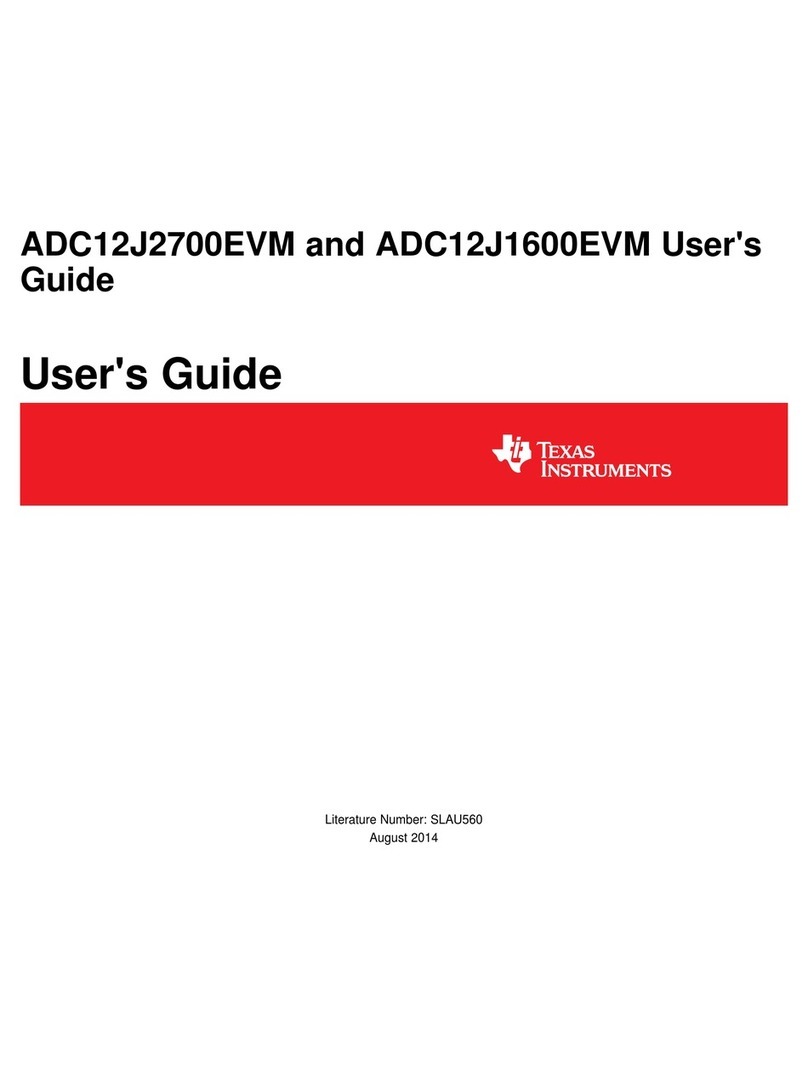
Texas Instruments
Texas Instruments ADC12J2700EVM User manual
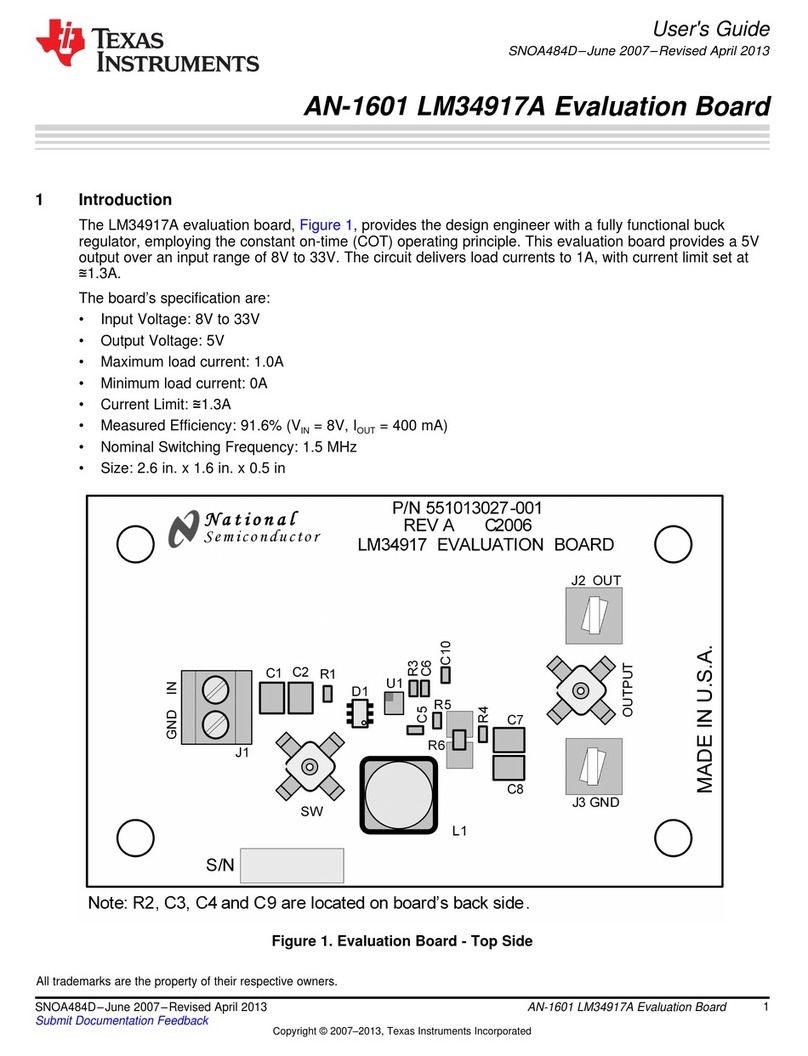
Texas Instruments
Texas Instruments AN-1601 LM34917A User manual

Texas Instruments
Texas Instruments TMAG5273 User manual

Texas Instruments
Texas Instruments TPS7A54EVM-031 User manual
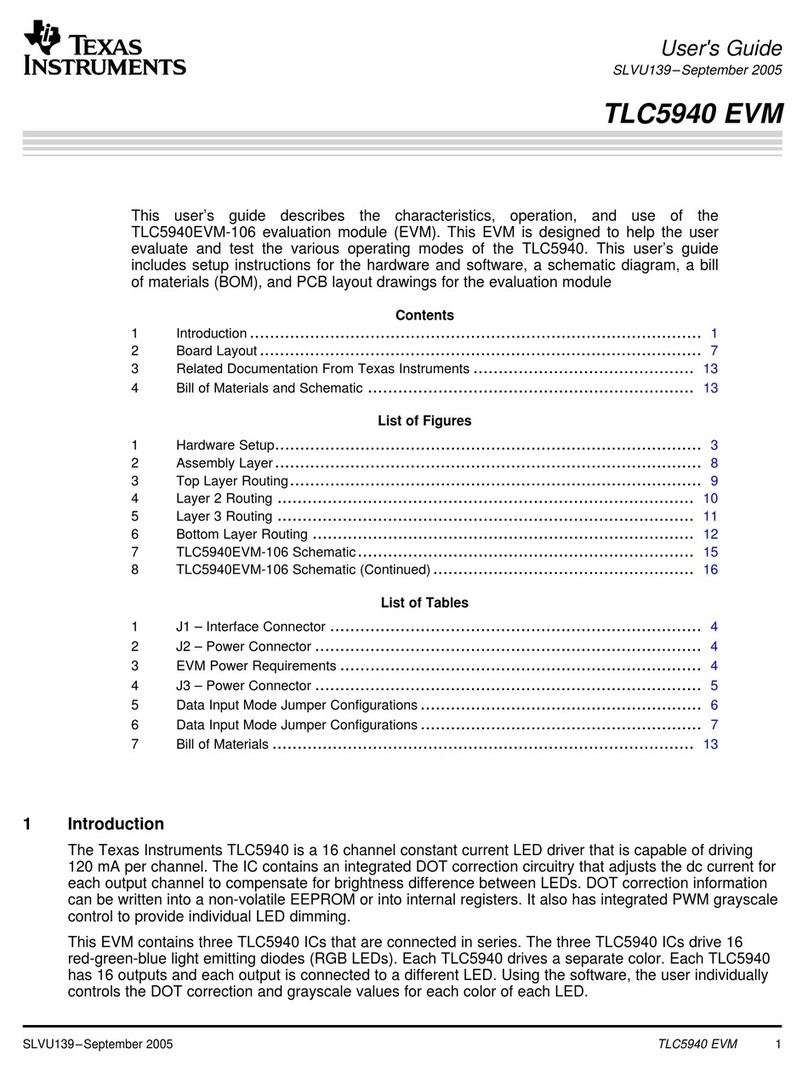
Texas Instruments
Texas Instruments TLC5940 EVM User manual
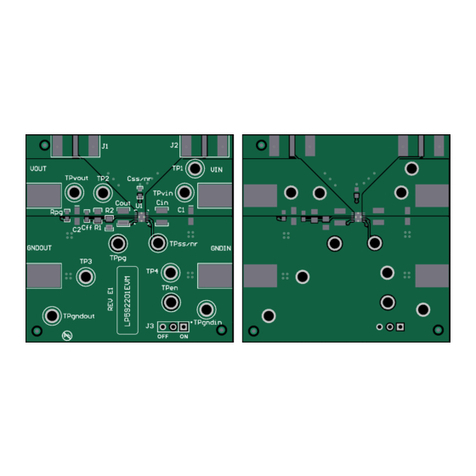
Texas Instruments
Texas Instruments LP592201EVM User manual
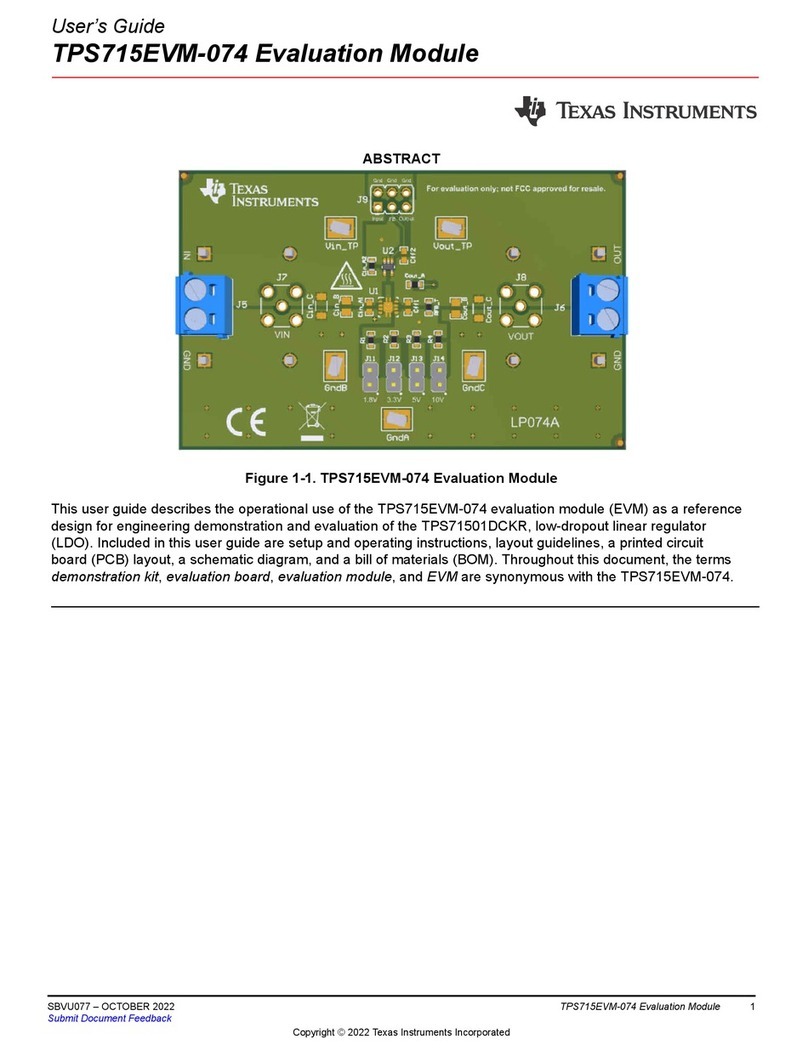
Texas Instruments
Texas Instruments TPS715EVM-074 User manual

Texas Instruments
Texas Instruments DRV8703-Q1-EVM User manual
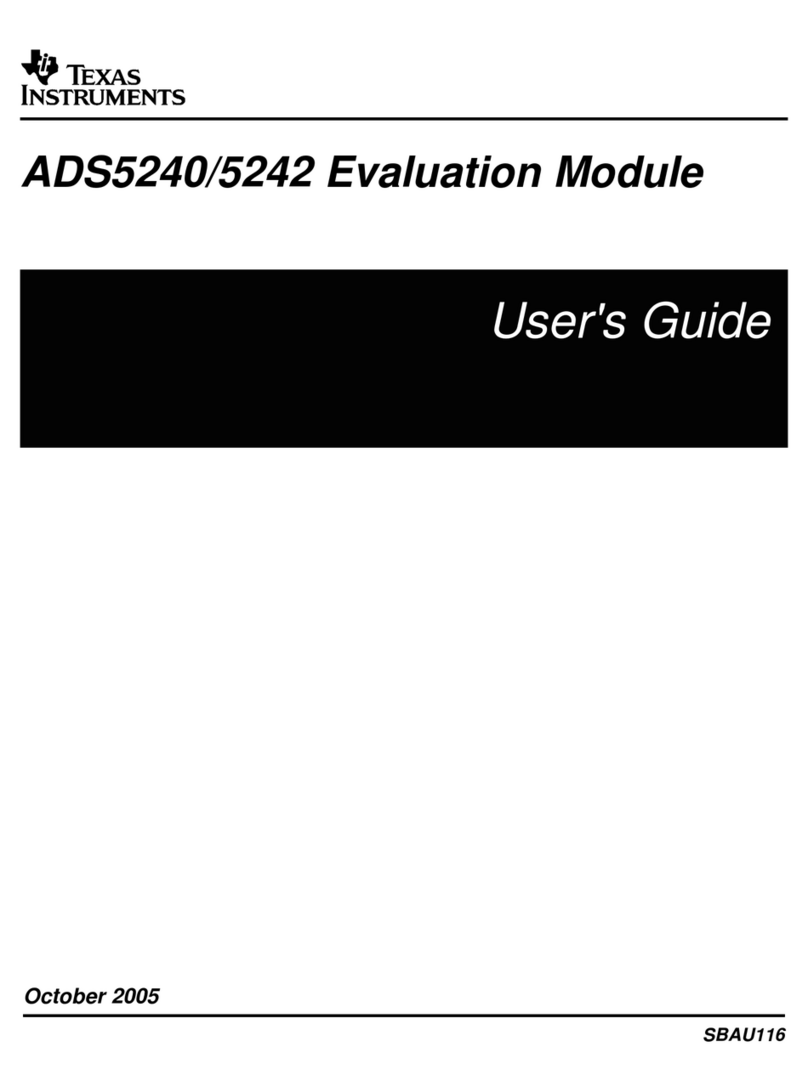
Texas Instruments
Texas Instruments ADS5240 User manual

Texas Instruments
Texas Instruments AFE5805EVM User manual