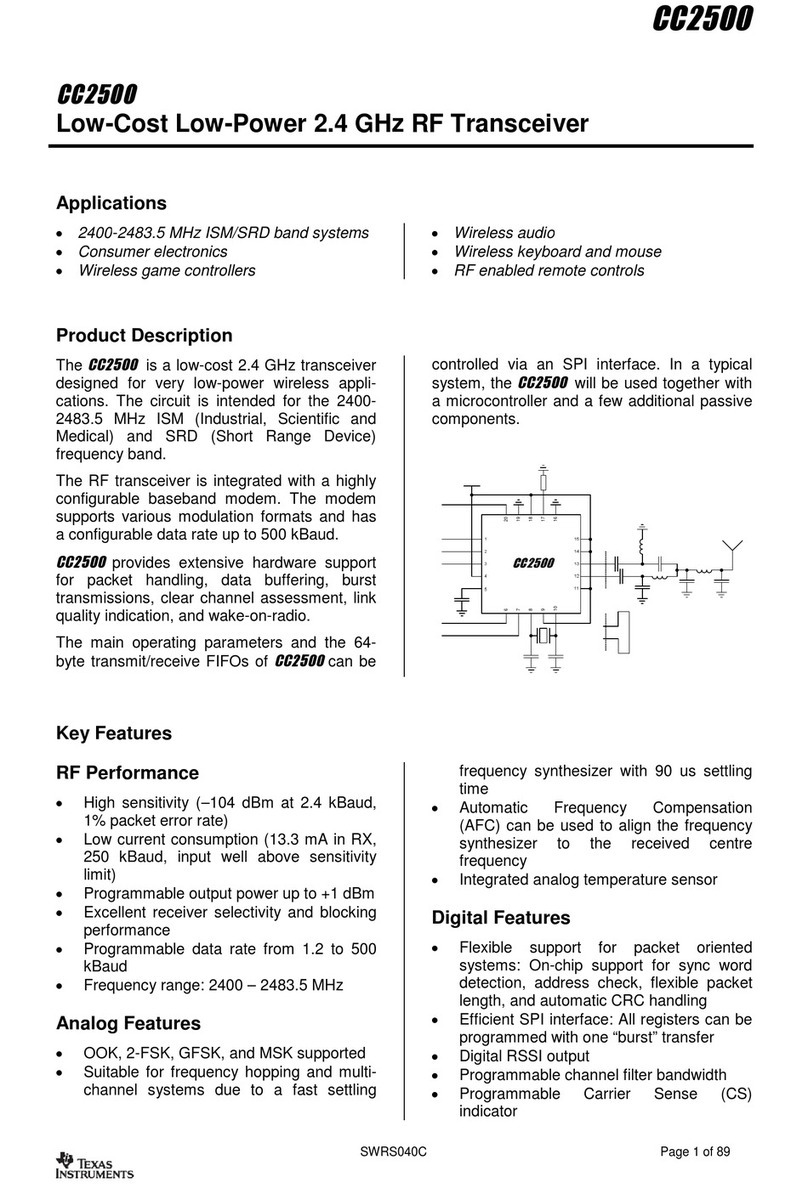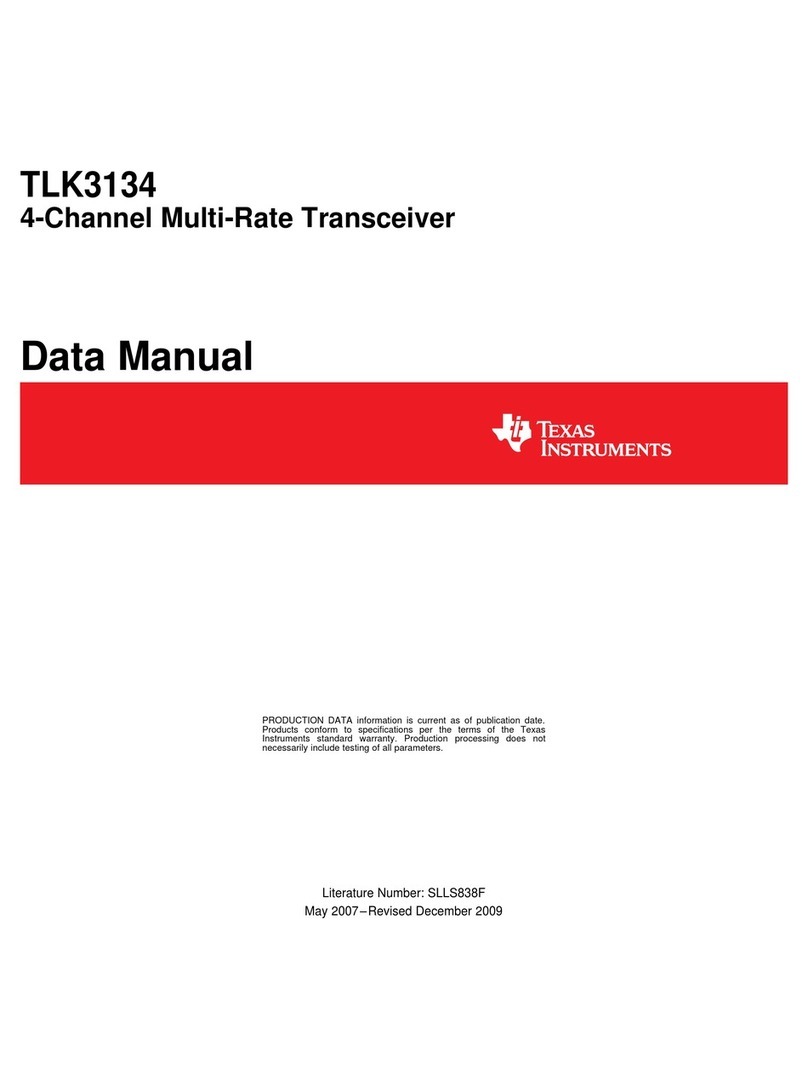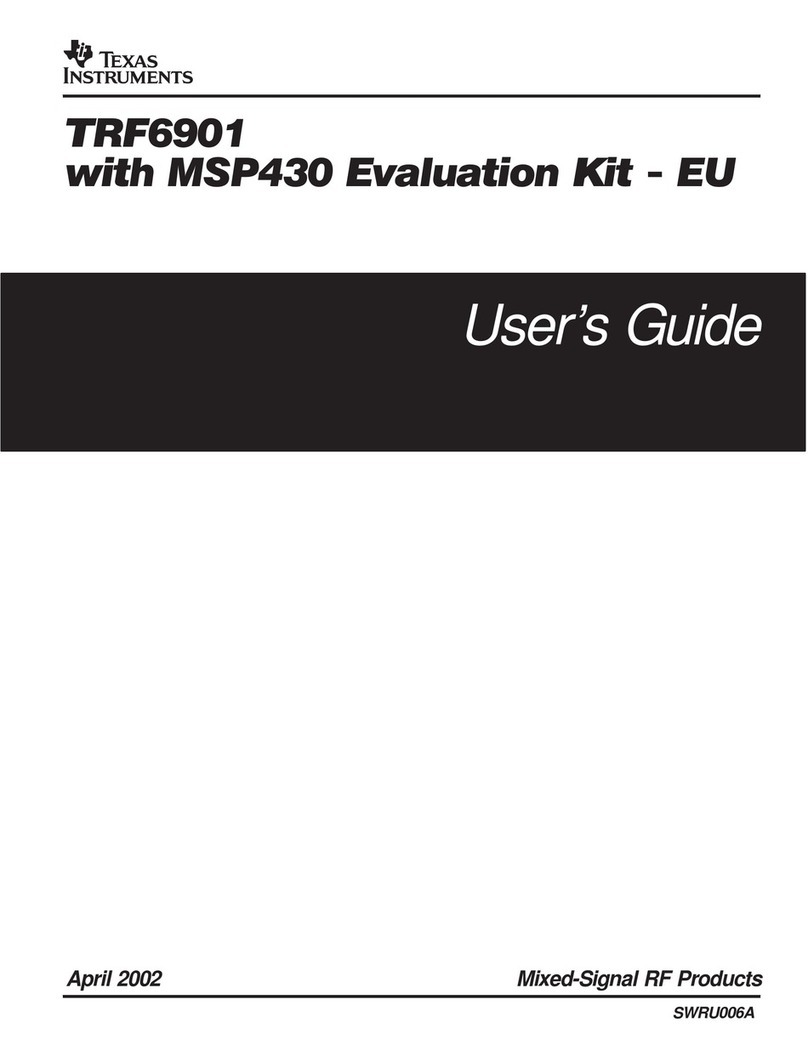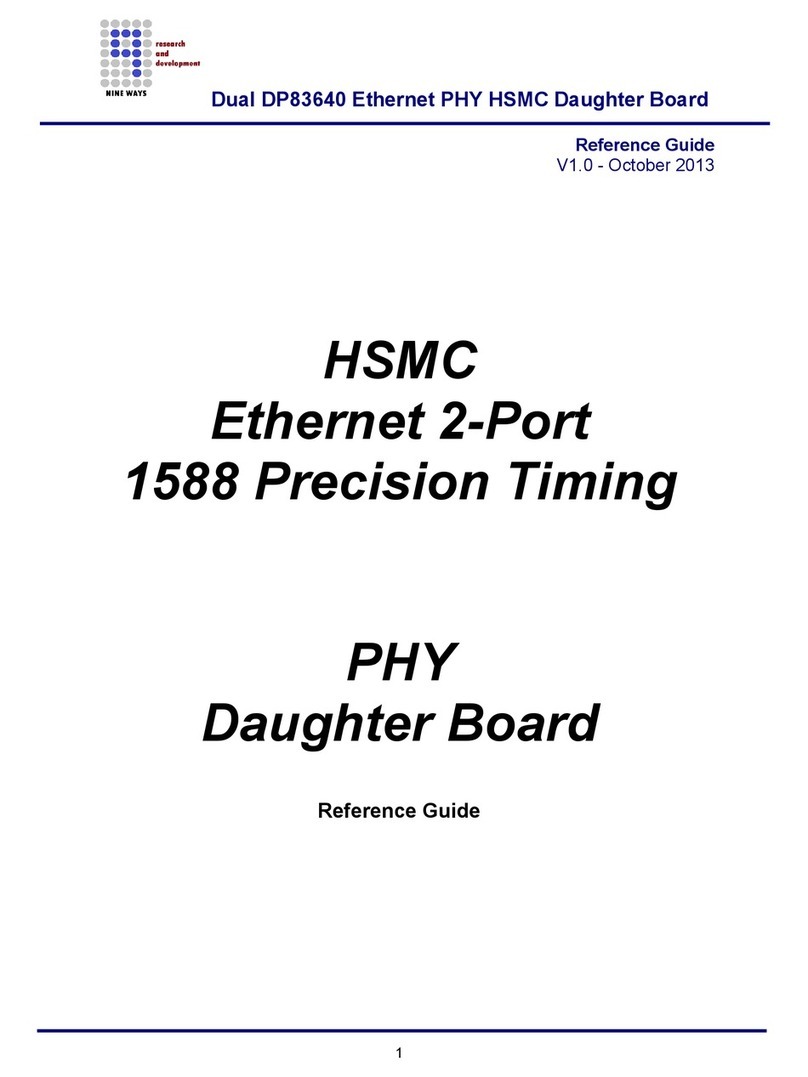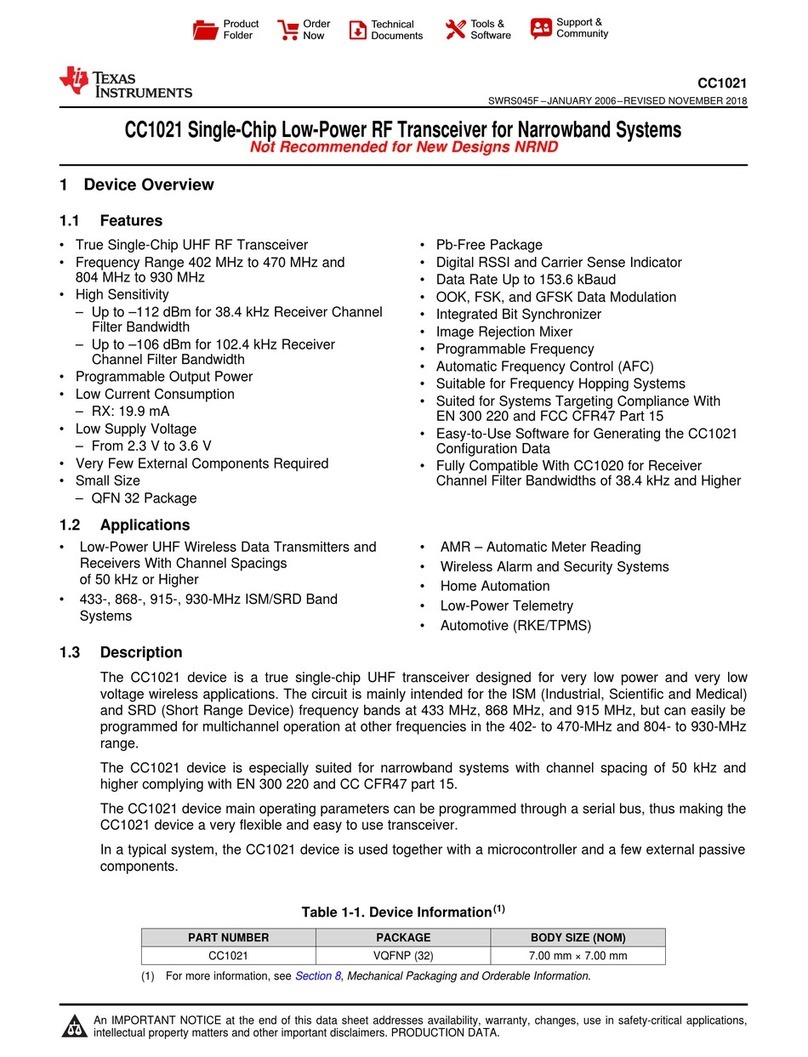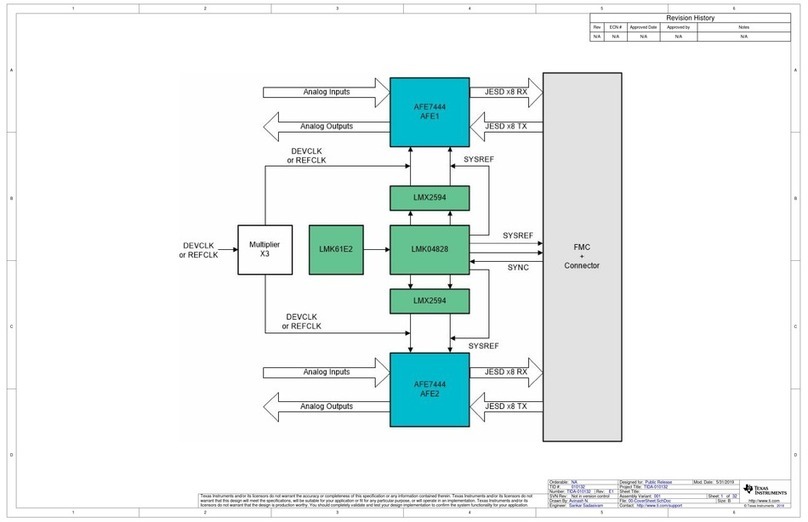SWRU041A
7. Set ID
Push the joystick down to display the screen
shown above. This lets you set the ID of the EB in
case you need to run several PER tests
simultaneously and you have multiple
development kits. Leave this set to 1 for now.
8. Packet length
Push the joystick down to display the screen
shown above. This lets you set the length of the
packets to be transmitted. The packet length will
affect the measured packet error rate. Push the
joystick left or right to select the packet length
you want to use.
9. Number of packets
Push the joystick down to display the screen
shown above. This lets you set the number of
packets to be transmitted. Set this to a high value
(1024 or so) using the joystick.
10. Preset
Push the joystick down to display the screen
shown above. This lets you select a preset. This
is a combination of modulation, data rate and
other settings. 0: 10 kbps 2-FSK, 1: 1.2 kbps 2-
FSK, 2: 38.4 kbps 2-FSK, 3: 500 kbps MSK.
Select the preset you want to use using the
joystick.
11. Select mode
Push the joystick down to display the screen
shown above. Use the joystick to select master
mode. The EB you have configured now will be
the master in the PER test.
12. Configure 2nd EB
Perform steps 3 through 7 on the second EB.
Push the joystick down until you get the display
shown above. Leave this EB in slave mode.
13. Start PER test
Push the joystick down on both EBs, and the
screen shown above is displayed. Push the
joystick right on the slave EB first, then push the
joystick right on the master EB.
Note that the PER test uses 0dBm as default
output power, so for testing of maximum range
the output power should be increased to 10dBm
using SmartRF®Studio (See CC1100/CC1150DK
user manual). With 10dBm output power the EBs
should be placed at least 1m apart to avoid
saturation when starting the PER test.
14. Run PER test
The PER test will now run. The uppermost line of
both displays will show the packet error rate for
the information going from the slave to the
master, while the second line will show the
packet error rate for the information going from
the master to the slave. You can now move the
EBs around; the numbers will be continuously
updated. The PER test will end when the number
of packets you selected in step 9 is reached or if
100 consecutive packets are lost.
15. Documentation
Please visit www.ti.com to download the
CC1100/CC1150DK User Manual, the
SmartRF®Studio software, examples, as well as
relevant datasheets and application notes.
If you for some reason cannot access the TI web
site and download the files, please contact your
local TI representative for assistance.
SmartRF®Studio
1. Download
Before connecting the EB to your PC, download
SmartRF®Studio from www.ti.com. To find it,
type “SmartRF Studio” in the keyword search
field and click Go. Install the program.
2. Plug in EB
After the install program finishes, connect the EB
to the PC using the USB cable. Run SmartRF®
Studio. Select the SmartRF®04 tab. Select the
CC1100 board, and click the Run button.
3. Configure
You can now configure the radio chip, run tests
or communicate with another EB.