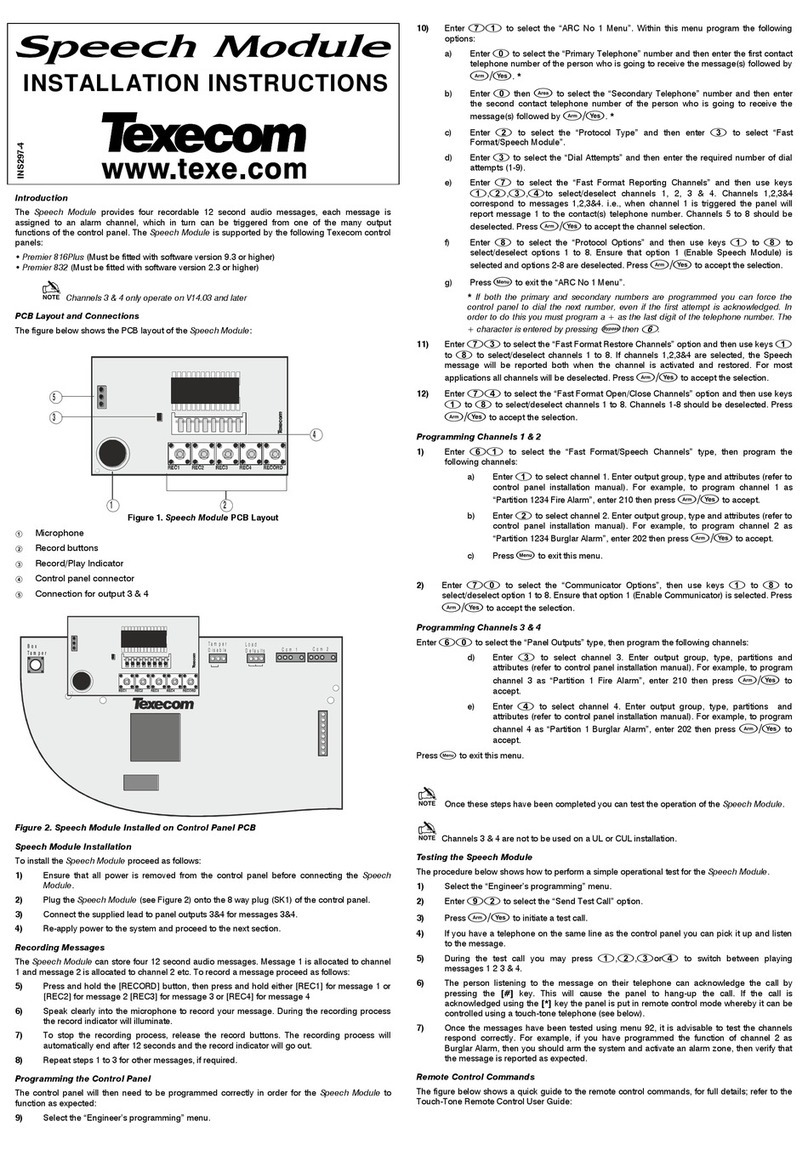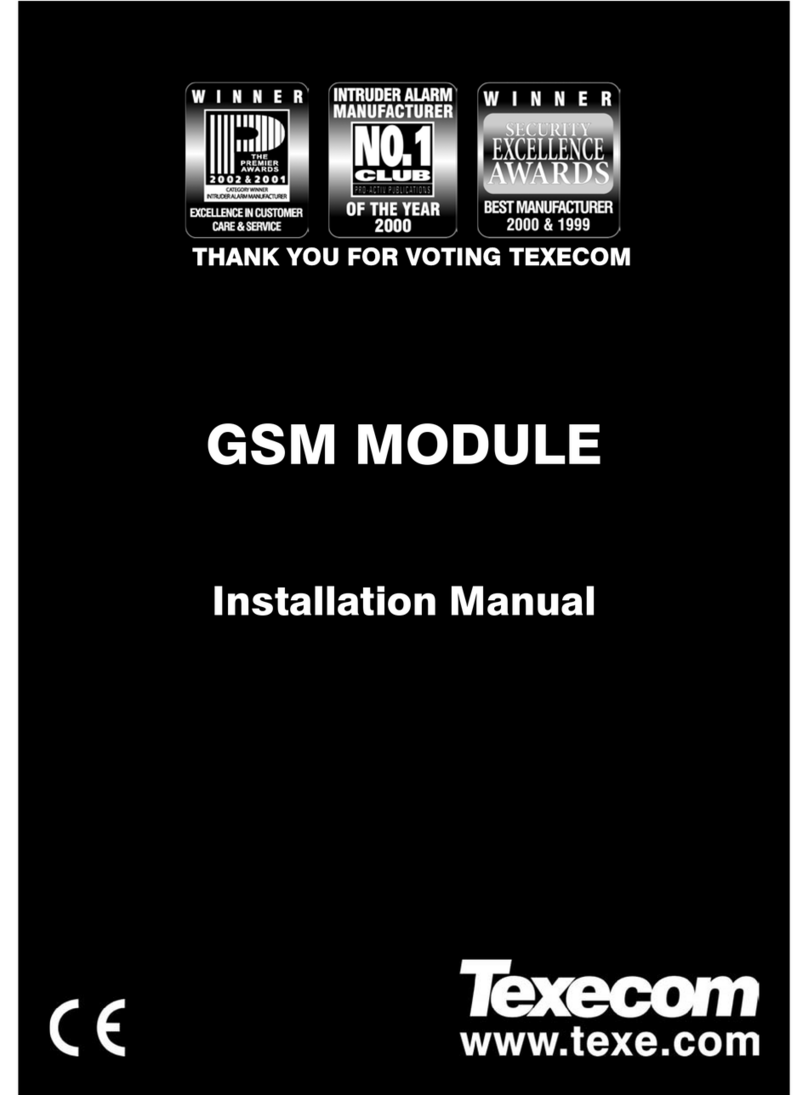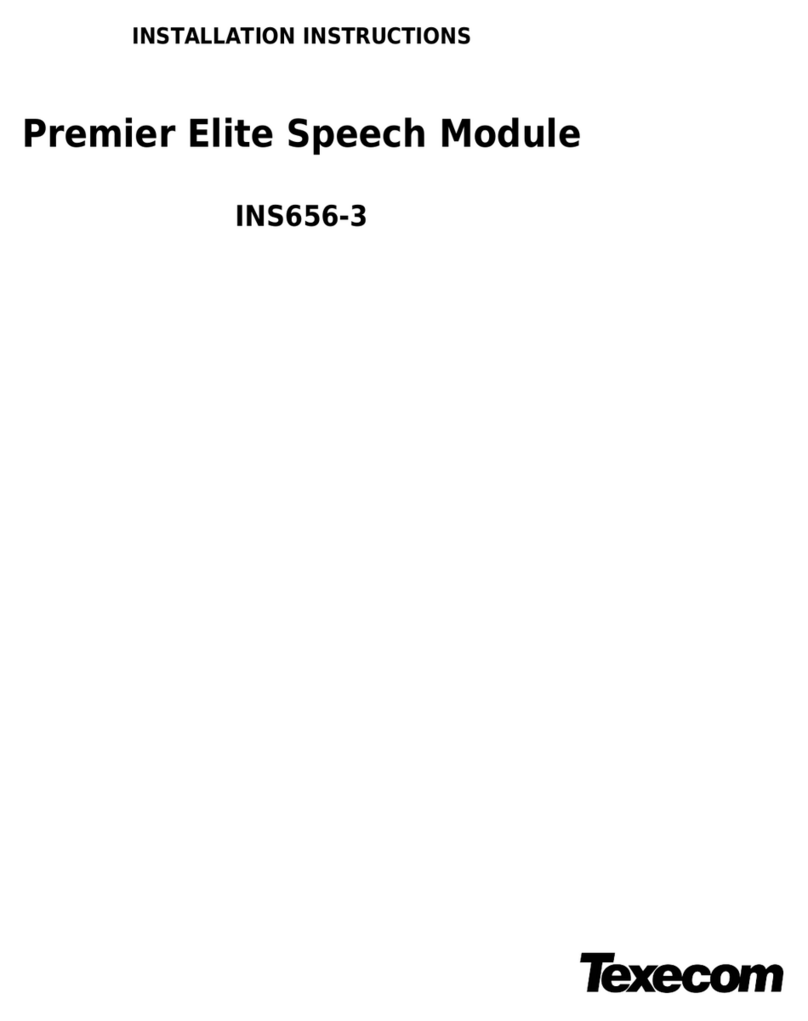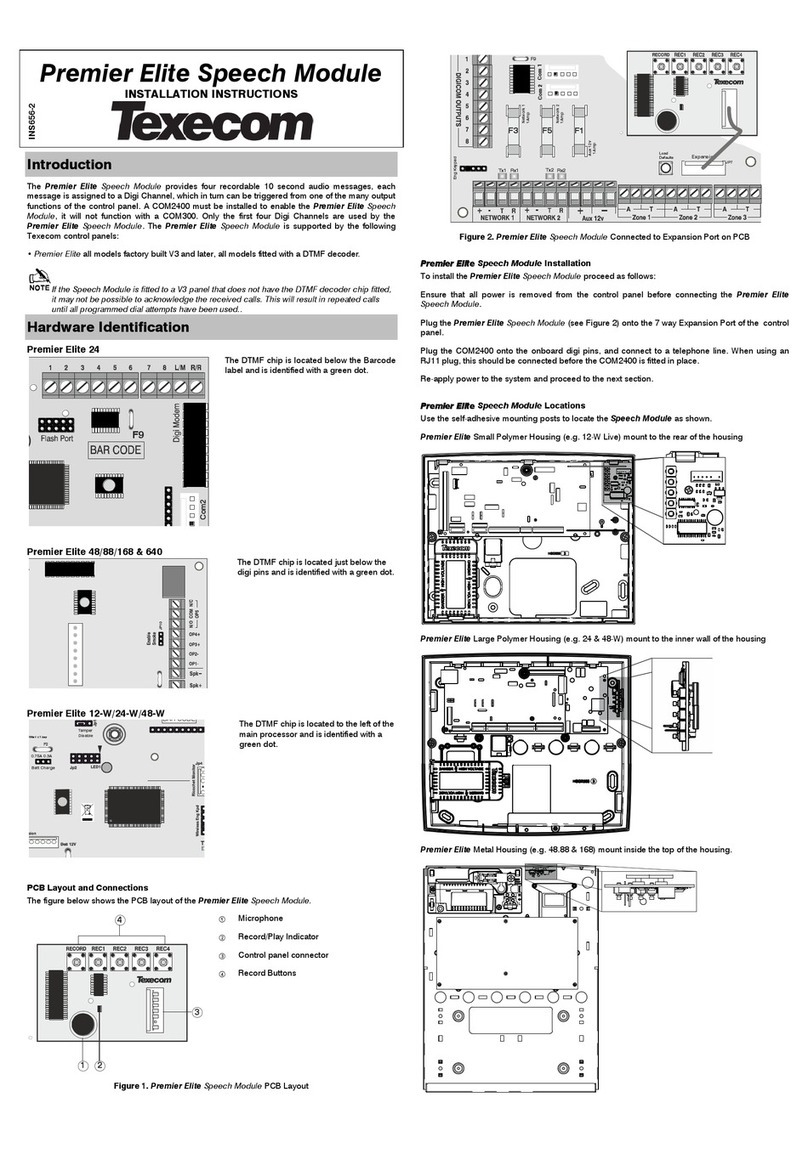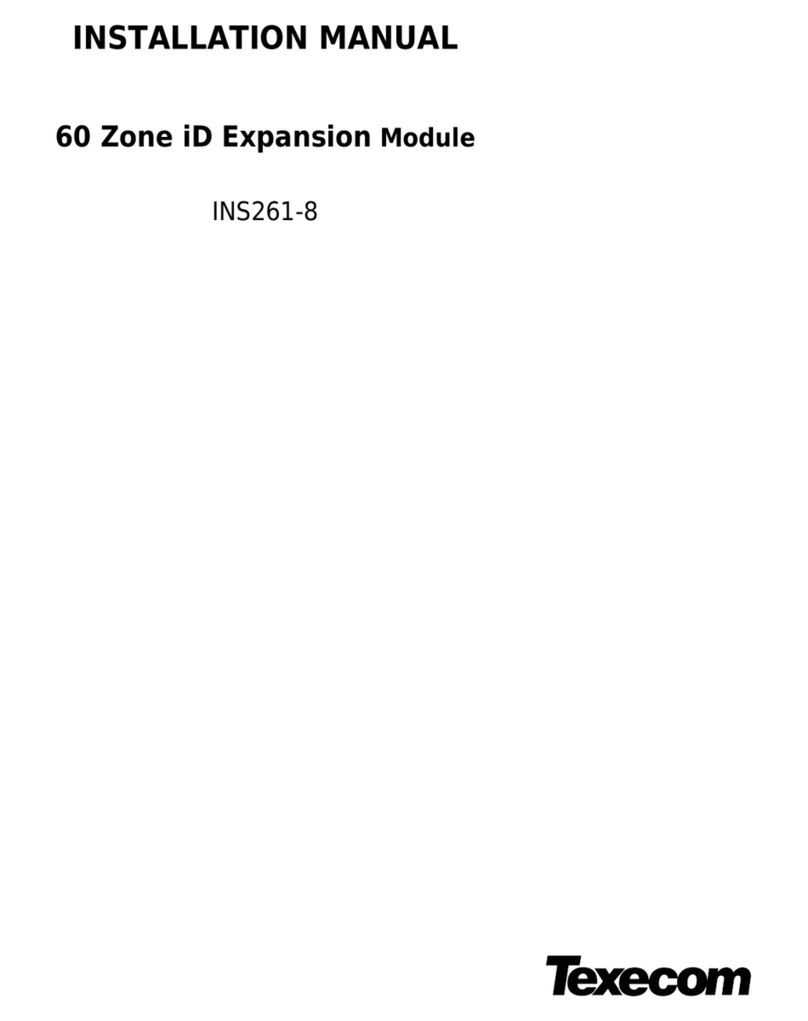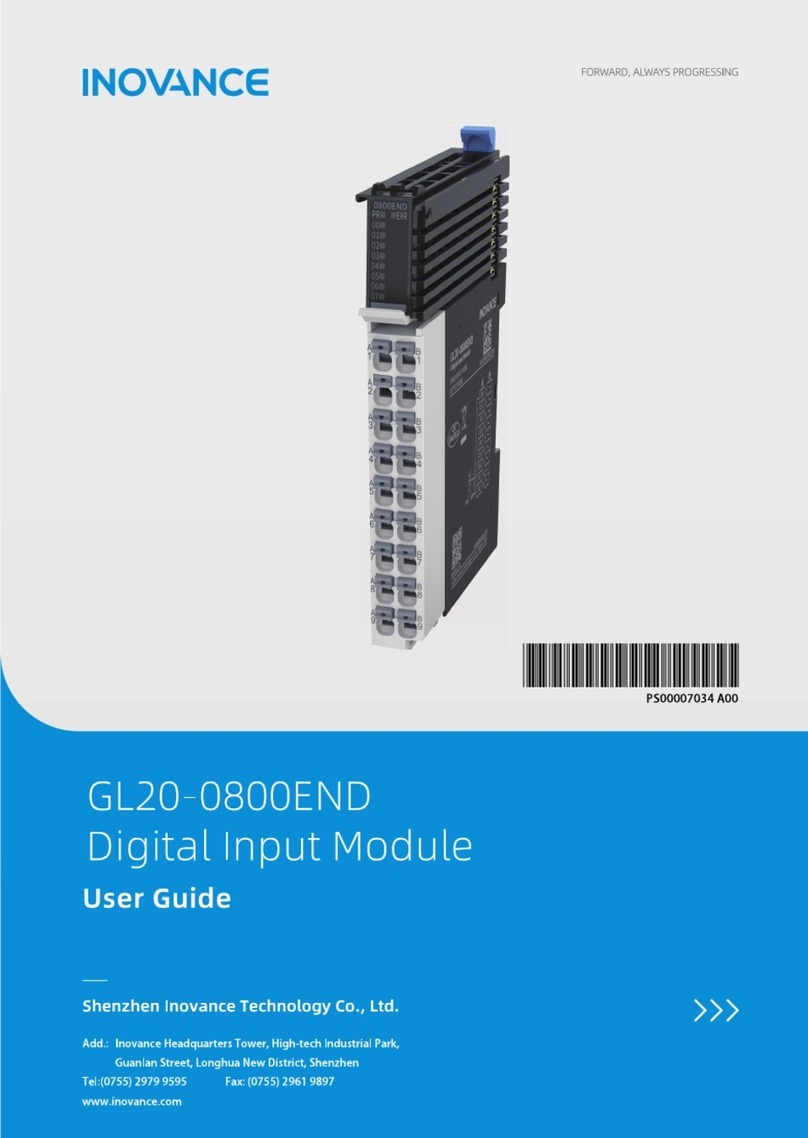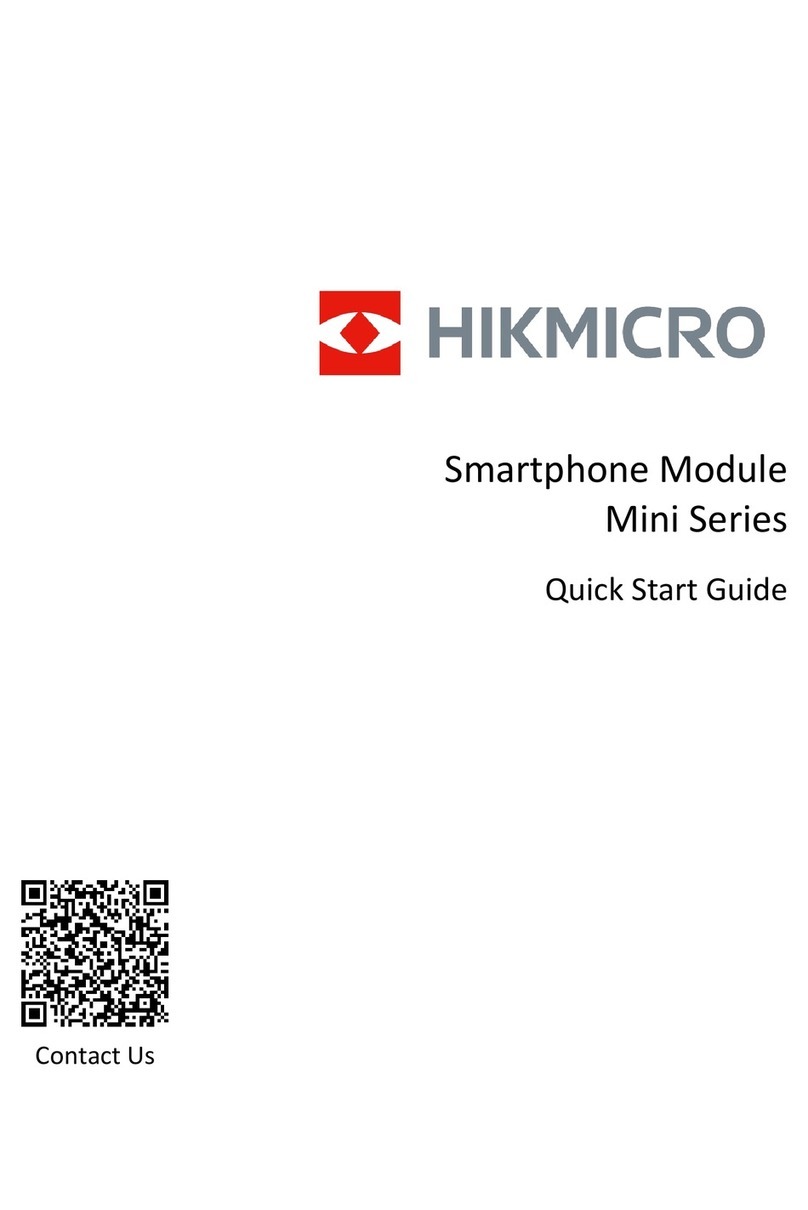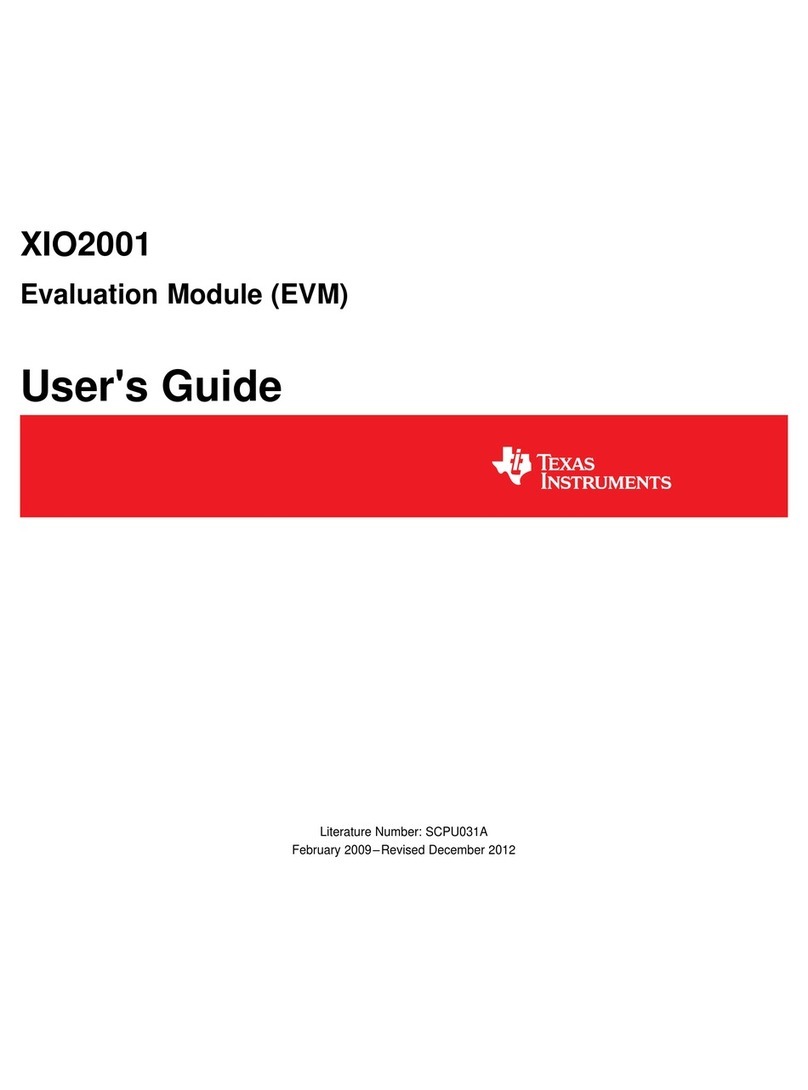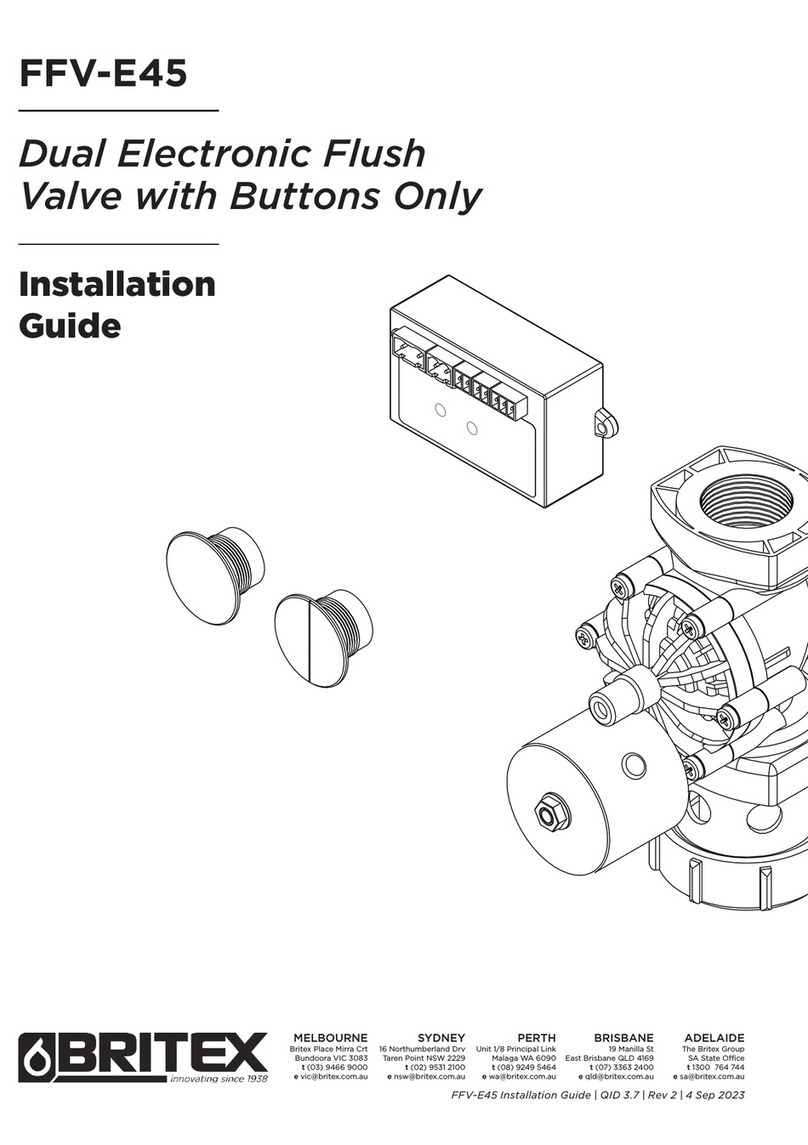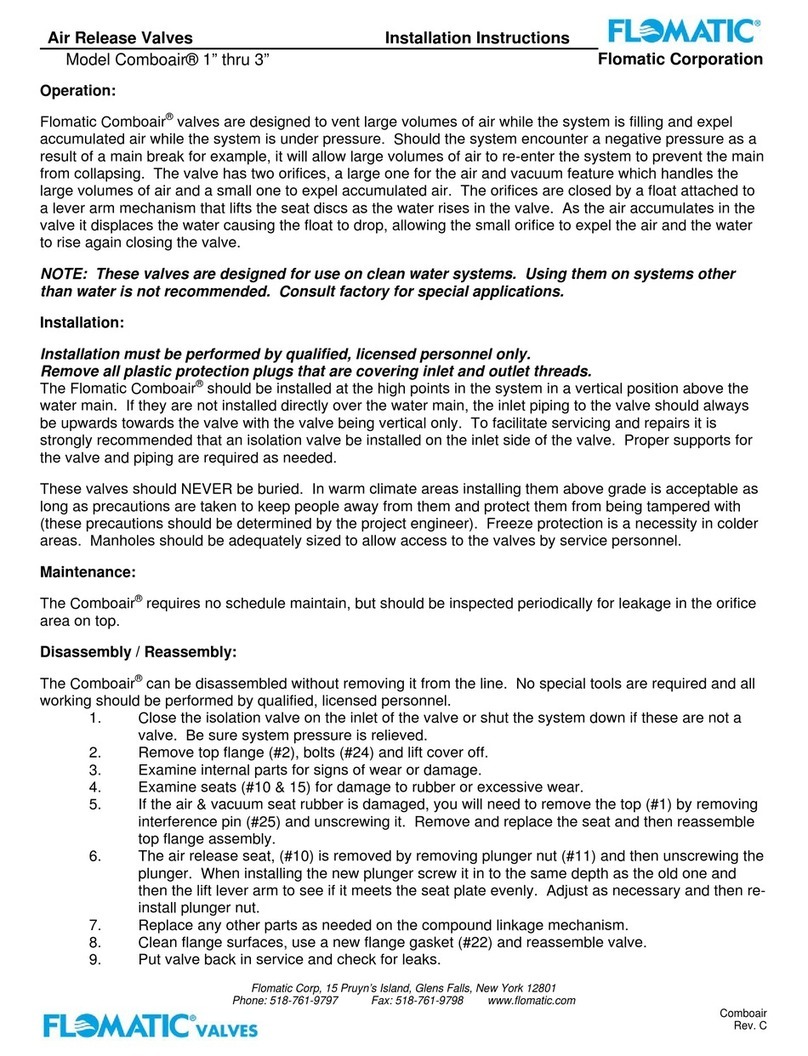Texecom CEJ0000 User manual

Installation Manual
Premier Elite ComlP
INS273-7

INS273-7 2/28
Content
1.0 Overview 3 ..................................................................................................................................
1.1 Introduction 3 ............................................................................................................................
1.2 Supported Control Panels 5 .....................................................................................................
1.3 General 6 .....................................................................................................................................
1.4 PCB Layout 6 ..............................................................................................................................
1.5 Installation 7 ..............................................................................................................................
2.0 Assigning an IP address 7 ........................................................................................................
2.1 IP Address Information 8 ..........................................................................................................
2.2 Automatically Assigned IP Address (DHCP) 9 .......................................................................
2.3 Accessing The Router 9 ............................................................................................................
2.4 DHCP Reservation 11 ................................................................................................................
3.0 Control Panel Programming 11 ...............................................................................................
3.1 Premier Elite 11 .........................................................................................................................
3.2 Premier 412/816/816Plus & 832 12 ........................................................................................
4.0 Port Forwarding 13 ....................................................................................................................
5.0 Wintex setup 14 .........................................................................................................................
6.0 Texecom mobile app's 16 .........................................................................................................
6.1 Local Connection 16 ..................................................................................................................
6.2 Remote connection & Push Notifications 17 .........................................................................
6.3 Premier Elite 19 .........................................................................................................................
6.4 Premier Elite App Encryption 23 .............................................................................................
6.5 Premier 412/816/816Plus & 832 23 ........................................................................................
7.0 Disclaimer 25 ..............................................................................................................................
7.1 Operation 25 ...............................................................................................................................
7.2 Push Notifications 25 ................................................................................................................
7.3 Public, Shared. Corporate & Company Network Use 25 ......................................................
7.4 Technical Support 25 ................................................................................................................
8.0 Troubleshooting 26 ...................................................................................................................
8.1 Specifications 27 ........................................................................................................................
8.2 Standards 27 ..............................................................................................................................
8.3 Warranty 28 ................................................................................................................................

INS273-7 3/28
1.0 Overview
An additional label is provided with this product which must be attached
visibly inside the control panel housing.
1.1 Introduction
The ComIP module allows the Premier & Premier Elite control panels to be
connected to either a Local Area Network (LAN) or Wide Area Network (WAN). The
internet is considered to be a WAN. Once the control panel is connected to a
network the following functions can be achieved:
Upload/Download via Wintex UDL
Receive Push Notifications, Arm, Disarm, Part Arm & Reset via Texecom
mobile app's
Signal alarms to an Alarm Receiving Centre
High security polling by Alarm Receiving Centre
Typical LAN configuration

INS273-7 4/28

INS273-7 5/28
1.2 Supported Control Panels
The ComIP module is supported on the following Premier & Elite Series control
panels, this manual assumes use with Premier Elite panels:
Premier 412/816 816 Plus & 832 V16 or later
Premier Elite 12/24/48/88/168 & 640
Premier 48/88/168 & 640 V7 or later

INS273-7 6/28
1.3 General
The installation of the ComIP module requires a basic understanding of networking
and TCP/IP protocol. If you are not familiar with these concepts, you may require
assistance from an IT professional before attempting to install the module.
The ComIP module is designed to be fitted inside the control panel and is powered
via the harness connection supplied.
1.4 PCB Layout

INS273-7 7/28
1.5 Installation
Introduction
This step by step guide will allow you to achieve the following and should be
carried out in the order detailed in the manual.
Installation
Assign an IP address manually
O Reserve the IP address
O Set the DHCP Pool
Setup port forwarding on the router
Setup push notifications
Programme the control panel
2.0 Assigning an IP address
Before proceeding you should ensure you can access the router as changes will
need to be made to ensure the ComIP will function as expected, and so that you
can configure the router to allow access from the outside world (WAN) should you
require.

INS273-7 8/28
You will need to know the following; the default information should be available
from the router documentation:
The IP address of the router
The router name
The router password
Before assigning an IP address it is important to understand how IP addresses work
and the impact this can have on the performance of the system and the ComIP.
2.1 IP Address Information
Each TCP/IP node on a network host has a unique IP address. This address provides
the information needed to forward packets on the local network and across
multiple networks if necessary.
IP addresses are specified as x.x.x.x, where each x is a number from 1 to 254; for
example, 192.168.0.200. The ComIP must be assigned a unique IP address to use
on a TCP/IP network. If the address is left blank or is programmed as 0.0.0.0 the
ComIP module will try to automatically obtain an IP address from a DHCP server (if
one is running on the network).
Port Numbers
The port number used to identify the channel for remote initiated connections. The
default setting is 10001. The range for port settings is: 1-65535 except for the
following reserved ports:
Gateway

INS273-7 9/28
The gateway address, or router, allows communication to other LAN/WAN
segments. The gateway address should be the IP address of the router connected
to the same LAN segment as the ComIP. The gateway address must be within the
local network.
Netmask (Subnet Mask)
A netmask defines the number of bits taken from the IP address that are assigned
for the host section. The default mask is 255.255.255.0 (8 bits).
2.2 Automatically Assigned IP Address
(DHCP)
DHCP (Dynamic Host Configuration Protocol) is by far the most common method
for routers to assign devices IP addresses so that they can use connections to
access the Internet and other resources on the network.
IP addresses will be assigned, from a "pool" for a "lease" time, and can change
from device day to day;
If you allow the router to automatically assign an IP address to the ComIP you may
encounter problems with IP conflicts if:
Another device on the network has ever used the address (and could do so
again)
The ComIP is off line and another device is given the address by the router.
To overcome these potential issues it is advised that the IP address is either
reserved for the ComIP, or the IP address used for the ComIP is outside of the
DHCP Pool.
2.3 Accessing The Router
On the PC open the web browser and type the routers IP address into the address
bar as shown and press enter. Values used are typical only; they may be or may

INS273-7 10/28
not the same as the router.
When prompted enter the router user name & password and press Enter.
Once you have access to the router you are looking for DHCP Settings, the
example shown may or may not be the same as the router. You will see a Start &
End IP address, this is the DHCP pool or the range of addresses used by the router
when assigning an address automatically.
You now know the address range being used by the router. The Default Gateway is
the actual router itself.
So you can now decide how you want to configure the ComIP.
If assigning an address within the DHCP pool you should reserve the IP
address for the ComIP.
If assigning an address outside of the DHCP pool, there is no need to reserve
the address.

INS273-7 11/28
2.4 DHCP Reservation
On the PC check for DHCP or Address reservation. You should have something like
this.
Click Add New or whatever the router displays and enter the required details. The
MAC address is printed on the ComIP and will be required, as will the IP address
you will be assigning to the ComIP. Once you have entered the details press Save.
3.0 Control Panel Programming
3.1 Premier Elite
Now the ComIP is enabled on the network, the Control Panel needs to be
configured to allow communication.

INS273-7 12/28
Enter Engineer mode on the keypad.
Press 7 then y/y(UDL/Digi Options).
Press 7 then y/yfor (Setup Modules).
Press 2 then y/yfor (Setup IP data).
V3 or later only U then select which Com Port the IP details apply
too.
Press n/ n and enter the IP address of the ComIP you noted in the
previous steps.
Pressing y/ ywhen complete. Pressing the O/B key twice will
enter a dot. For Example 192.168.0.150
Scroll down once to change the port number. This is required if you wish to
setup port forwarding through the router. The port can be left as 10001.
Scroll down and enter the Gateway address assigned to the ComIP.
Scroll down once and enter the subnet mask assigned to the ComIP
Press N/Ntwice.
Press 8then y/y(Comport Setup).
Scroll to the comport you have the ComIP plugged onto.
Press n/n4and y/yfor ComIP module.
The settings will be sent to the ComIP. After a minute the unit will be ready to use.
Exit Engineers mode on the control panel.
3.2 Premier 412/816/816Plus & 832
Now the ComIP is enabled on the network, the Control Panel needs to be
configured to allow communication.
Enter Engineers Code
Press N
Press 9(Programming Menu)
Enter 76(Download Menu)

INS273-7 13/28
Press 8 (ComIP-3 Subnet Mask)
Enter 008 (008 = 255.255.255.0 a full list of available values can be found in
INS159-11 or later)
Press 7(ComIP-2 Gateway IP Address)
Enter Gateway Address XXXXXXXXXXXX (Gateway address on LAN - eg.
192.168.0.1 would be entered as 192168000001)
Press 6(ComIP-1 IP Address & Port)
Enter IP address & port number XXXXXXXXXXXXXXXXX (IP address & port for
the panel - eg. 192.168.0.250 10001 would be entered as
19216800025010001
Press 5 (Com1 Device type)
Enter 3 (3 is the device type for ComIP)
Press N (Programming Menu)
Enter 99to exit
The control panel can now be accessed on the LAN. However, to access the panel
from the Texecom mobile apps or Wintex remotely, additional steps are required
within the various programmes and the control panel.
4.0 Port Forwarding
WARNING: Care should be taken when opening ports as this can leave the router
vulnerable to malicious attacks.
To allow the system to communicate with the outside world, and vice versa, port
forwarding must be enabled on the router for the ComIP. The below example is
typical, however please check you routers documentation or the manufacturers
website for more information. This will be required in order to use the app
remotely.
To setup Port Forwarding do the following.
Connect to the Router
Look for settings for "Forwarding", or "Port Forwarding" these could be under
advanced settings, or in the Firewall settings. Each manufacturer is different.

INS273-7 14/28
Once you have found the option you will have something like this.
Add a new rule using the ComIP IP address and Port Number you used
earlier.
NSome routers may require use of the MAC address to allow port forwarding.
Please check with the manufacturer’s documentation or website for details.
5.0 Wintex setup
Local Connections (LAN)
In Wintex do the following:-
Click New
On the Customer Details page enter an Account Reference
On the Panel Details page
o Choose the Panel Type & Software Version.
o Ensure the UDL Password matches what is in the panel.
N The UDL password is found in UDL/Digi Options UDL Options. This should
be setup before connecting.
o Enter the IP Address of the ComIP into the Host Address field
o Enter the port number from the panel into the Host Port field.

INS273-7 15/28
Click ADD
You have now configured Wintex for a local connection to the control panel. To
access the panel do the following:
In Wintex click on Connect
Scroll down and choose Click via Network (192.168.0.100 on port 10001)
Once connected the status (bottom left of the Wintex screen) will change to
Online Ready.
Remote Connections (WAN)
Before attempting to connect to the system from a remote location, please read
the section on Port Forwarding, this will need to be done to allow access from
outside of the LAN.
Fixed IP address (Uncommon)
If you have a fixed IP address internet connection, complete all of the details
above, BUT replace the Host Address with the Fixed IP address provided by the
Internet Service Provider.
Dynamic IP Address (most common)
It is most likely that you have a Dynamic IP address assigned by the service
provider. This basically allows the Local system to connect to the outside world
(Internet WAN), and can change frequently. Because of the nature of Dynamic
addresses you will need a third party service to manage the IP address to ensure
you can always connect to the system.
You should search for a Dynamic DNS service provider, who may or may not
charge a fee for the service. Once you have the service the Host Address will be
replaced by the details given to you by the DDNS provider. Without this service
Wintex will not work remotely.

INS273-7 16/28
6.0 Texecom mobile app's
Texecom mobile apps can be used to access the system either remotely or
locally. The apps are supported on iOS & Android devices and can be downloaded
from the respective app stores. All three apps are configured identically for access.
Detailed information regarding all of the app settings can be found in the Help file
and instructions provided with the app. The following sections only deal with the
connection setup, and enabling Push Notifications. The app instructions also
include a pictorial guide and can be found in the App under Settings>Help
6.1 Local Connection
Once the app is installed do the following:
Click to Open
Login the default User Name and Password are Master & 123456
respectively.
You will be asked if you want to use the New Layout, choose yes
Choose My Sites
o A warning box will appear saying you have No Site Settings, take note of the
instruction and press OK
Swipe Left (iOS) or hold (Android) on the Site Name and choose Edit
Click on Site Name and enter a Site Name & Site Summary
Click Back and then IP Details, enter the IP address and Host Port of the
ComIP from the previous steps in these instructions.
o Update IP should be enabled if you want to setup Push Notifications. (Unless
you are using your own Dynamic DNS)
o Stay Connected stops the app disconnecting from the control panel when
swiping between screens.
Click Back then Security Details, enter the UDL Password from the

INS273-7 17/28
Control Panel. This cannot be left blank and must match the Control Panel
UDL password. For details on Protected UDL Password please see the app
Instruction Manual.
Click Back and then User Areas, Enter the User Code that you use with the
Control Panel and the User Number (iOS) User ID (Android). The User
Number/ID will be for example 1, do not type User 1.
The app is now set up for Local (LAN) connections.
6.2 Remote connection & Push Notifications
For remote connections it is highly recommended that you enable Push
Notifications. This will mean that Texecom will track the IP address and update it
as required. If the service provider does not provide you with a fixed IP address
(most don't) you will require a third party DDNS provider to allow the app to
operate remotely if you do not "Enable" push notifications.
NPort Forwarding must be setup on the router to allow remote connections. Please
see Page 9
Follow the instructions given above for Local Connections and then do the
following:
Click on My Sites then enter Edit mode for the chosen site.
Click on Notifications. You must press Yes and accept the disclaimer
before you can proceed.
Choose & enter a User Name
Choose & enter a Password
Enter a valid Email Address (Notifications will not be setup without a valid
address)
Leave the Account Number field blank.
Click Register Account
You will receive an email with a Verification Code, follow the instructions in the
email. Enter the Verification Code you are given into the Account Number box

INS273-7 18/28
and press Register. Once you have completed this step the Account Number
will be automatically populated with an Account Number Premier Elite ComIP
Installation Manual
12 INS273-7
allocated by the Server. Record all of the details here for future use, and if you
choose to add an additional device to receive notifications from the same site.
Setting up additional devices to receive notifications from the same site requires
that ALL details are Identical all devices. This includes the Site Name & Site
Summary, and are case sensitive. To register an additional device complete all
details for the Site. On the Registration page complete all details including the
Account Number you now have and press Register.

INS273-7 19/28
6.3 Premier Elite
ARC Settings & Reporting Options
Enter the Engineers Code
Press 7y/y(UDL/Digi Options)then 3 (Program Digi)
y/y
Using the Scroll key select Which ARC you wish to use
Press n/nand scroll to change the ARC protocol to either SIAII or
Contact ID, both are supported.
Press y/y twice then n/n
In the Pri. Tel No: screen enter the Push Notification Sever Address exactly
like this: 54.88.92.200/10001 To enter the dot press the O/B key
twice. To enter the / press the C/C key twice
o 54.88.92.200/10001
Press y/y twice then n/n
In the Sec. Tel No: screen enter the Push Notification Sever Address exactly
like this: 52.28.12.230/10001 To enter the dot press theO/B key
twice. To enter the / press the C/Ckey twice
o 52.28.12.230/10001
Press y/y
Press n/n and then enter the six digit XXXXXX Account Number
you were given in the app
Press y/y then n/n (Dial Attempts) enter a minimum of 6
Press y/y twice
Press n/n and edit the Areas you wish to receive notifications for.
Press y/n then n/n and toggle the reporting options on or
off, depending on what you want to receive notifications of. Use the

INS273-7 20/28
n/nbutton to toggle each option on or off.
Press y/n then n/nand scroll across the screen and use the
n/n button to toggle option 7 Connect Via IP ON (an I will be shown
on the screen)
If you chose SIAII as the Protocol in previous steps scroll once more to
Option 8 and toggle Send SIA Text to ON (a T will be shown).
V3 or later only y/y twice then n/n and select
which Com Port the IP details apply too.
Press y/y
DO NOT EXIT ENGINEERS MODE YOU MUST SETUP POLLING FOR THE
SYSTEM TO WORK CORRECTLY.
Control Panel Setup for Polling
To setup the Control Panel for Polling do the following:
Press N/N twice
Press 3then y/y twice (Global Options/System Timers)
Scroll to Poll IP Every
Press n/n and then enter a value 15 minutes (015).
N The polling time is controlled by the server and may be changed.
Enable Digi, Dial All Numbers & Test Call
To test the settings, initialize a Push Notification and update the IP address in the
app a test call should be carried out. Please ensure the Digi is Enabled & Dial All
Numbers is enabled for systems with multiple communication devices installed.
Digi Enabled & Dial All Numbers
If you have more than one communication device connected to the control panel,
Dial All Numbers MUST be enabled; continuing from the previous steps:
Table of contents
Other Texecom Control Unit manuals
Popular Control Unit manuals by other brands

Spirax Sarco
Spirax Sarco TD120 Installation and maintenance instructions
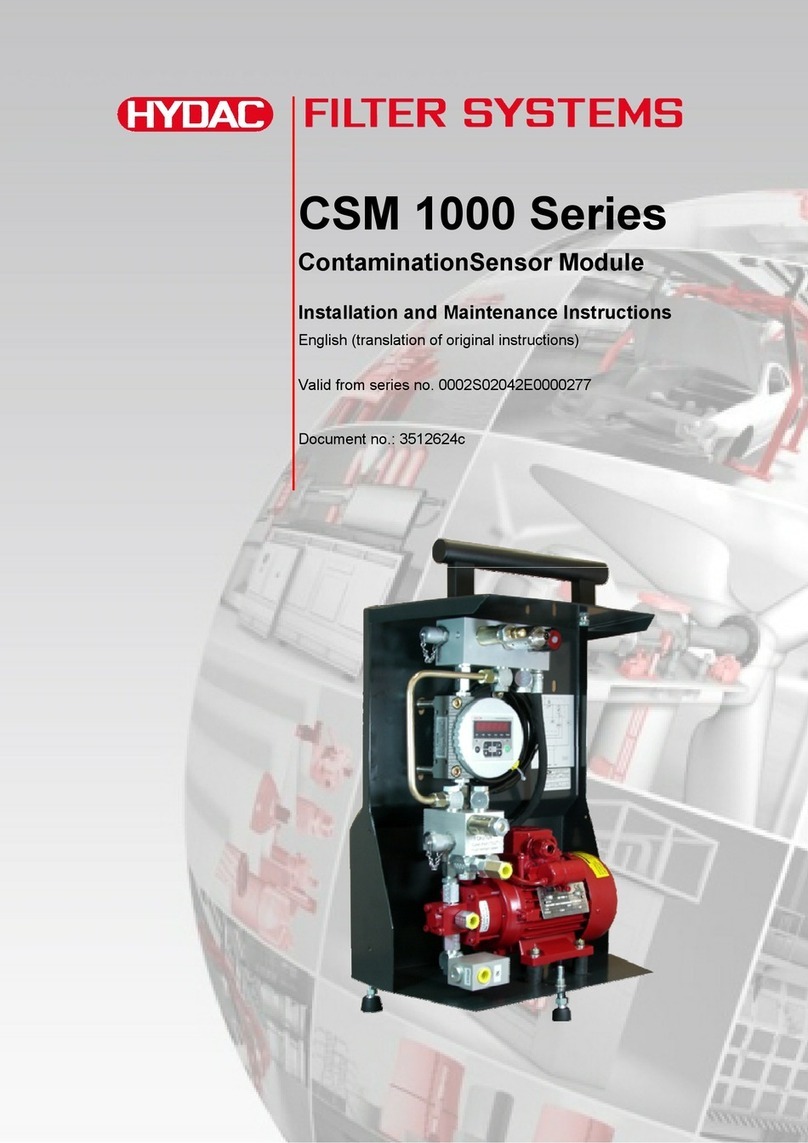
HYDAC FILTER SYSTEMS
HYDAC FILTER SYSTEMS CSM 1000 Series Installation and maintenance instructions

Exsys
Exsys EX-13072HM manual

ALZA
ALZA MS-105 user manual

GE HEALTHCARE
GE HEALTHCARE CU-960 instruction manual

Kemper
Kemper 145 2G Installation and operating instructions