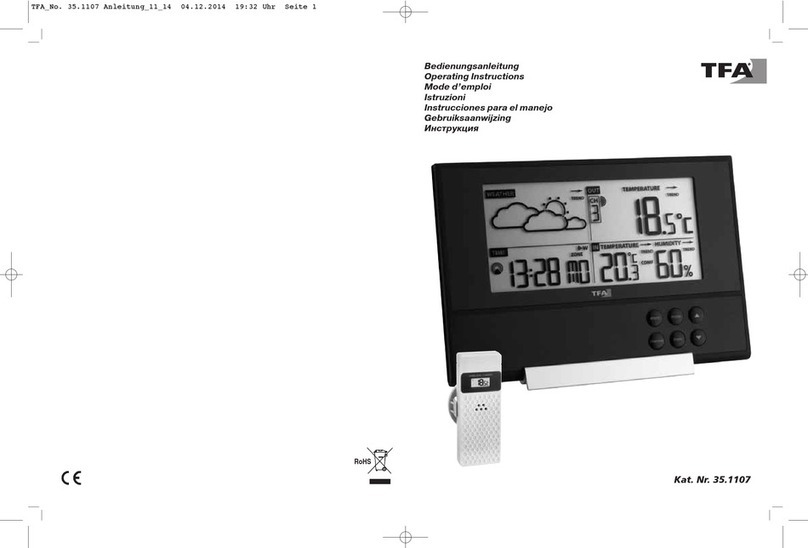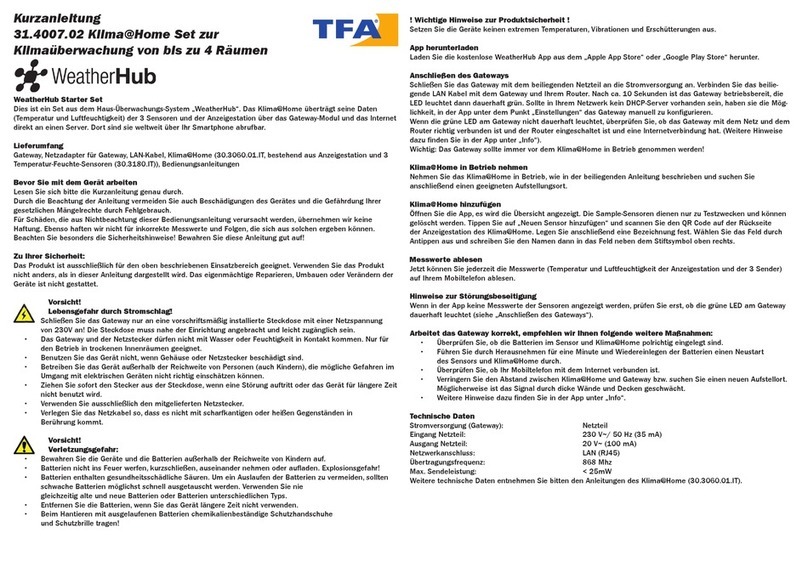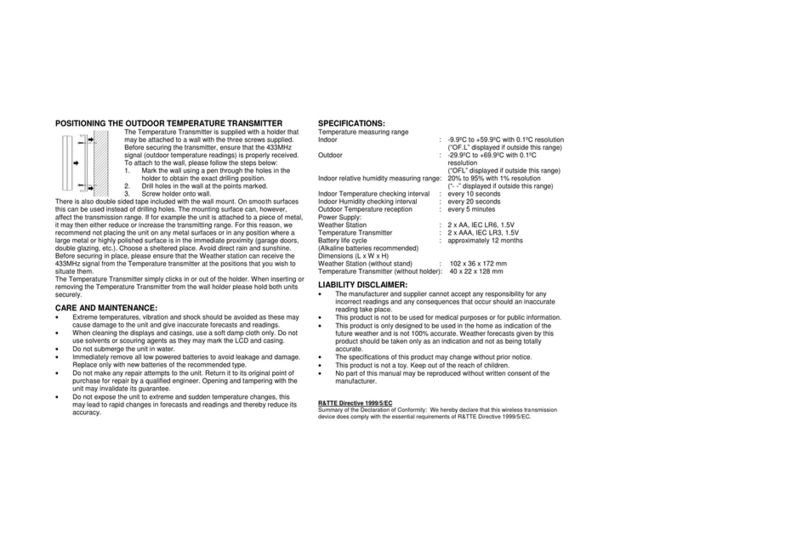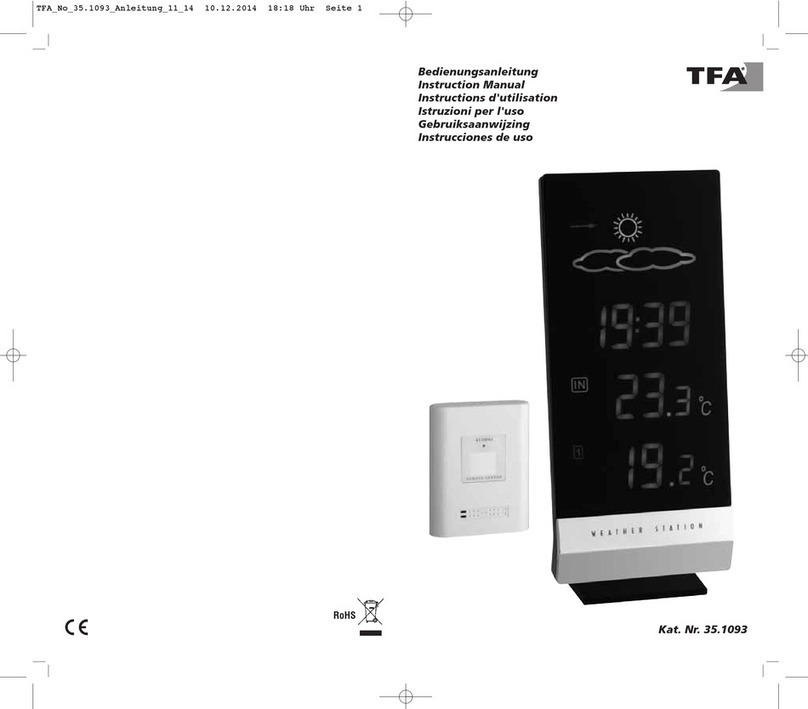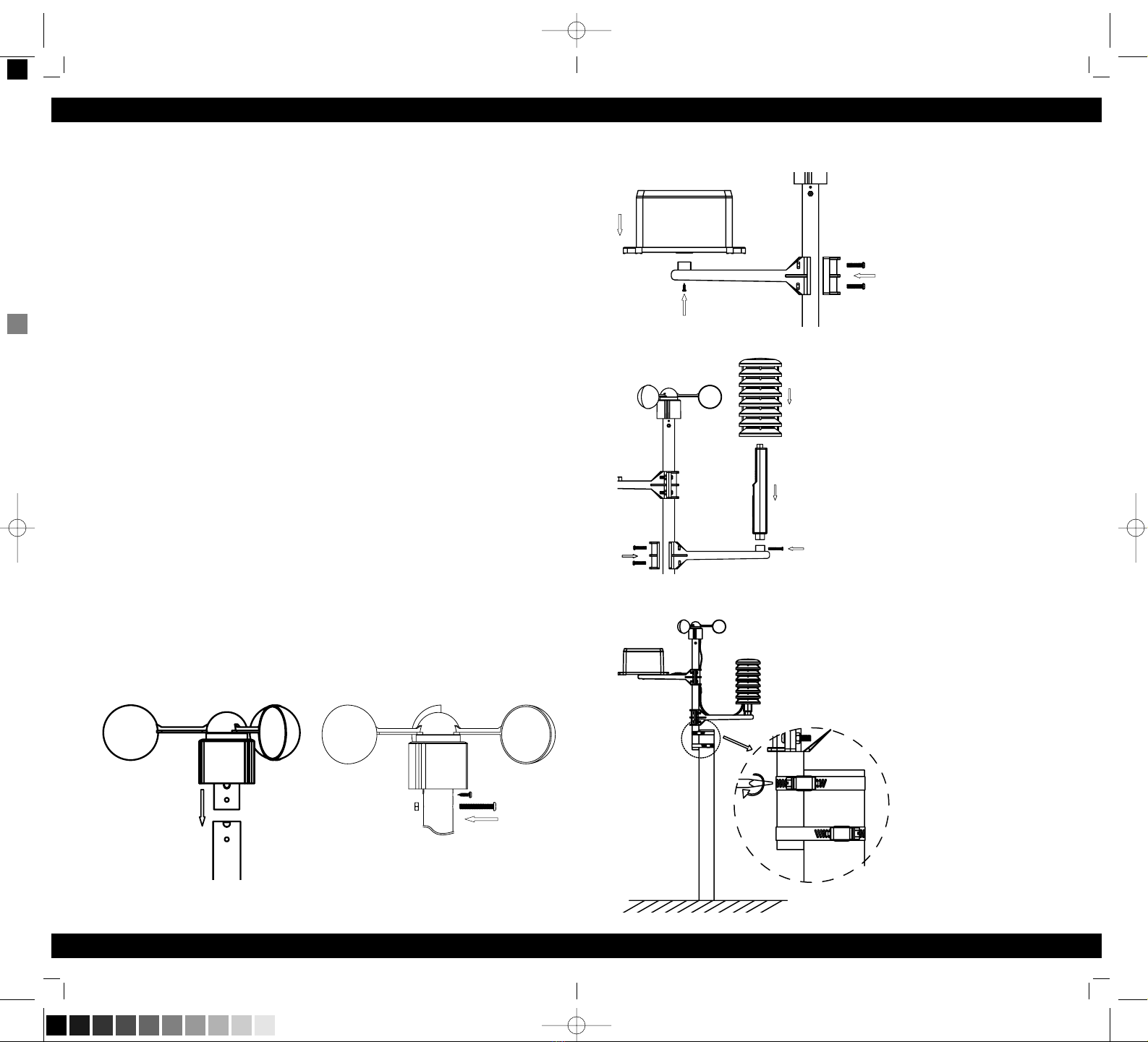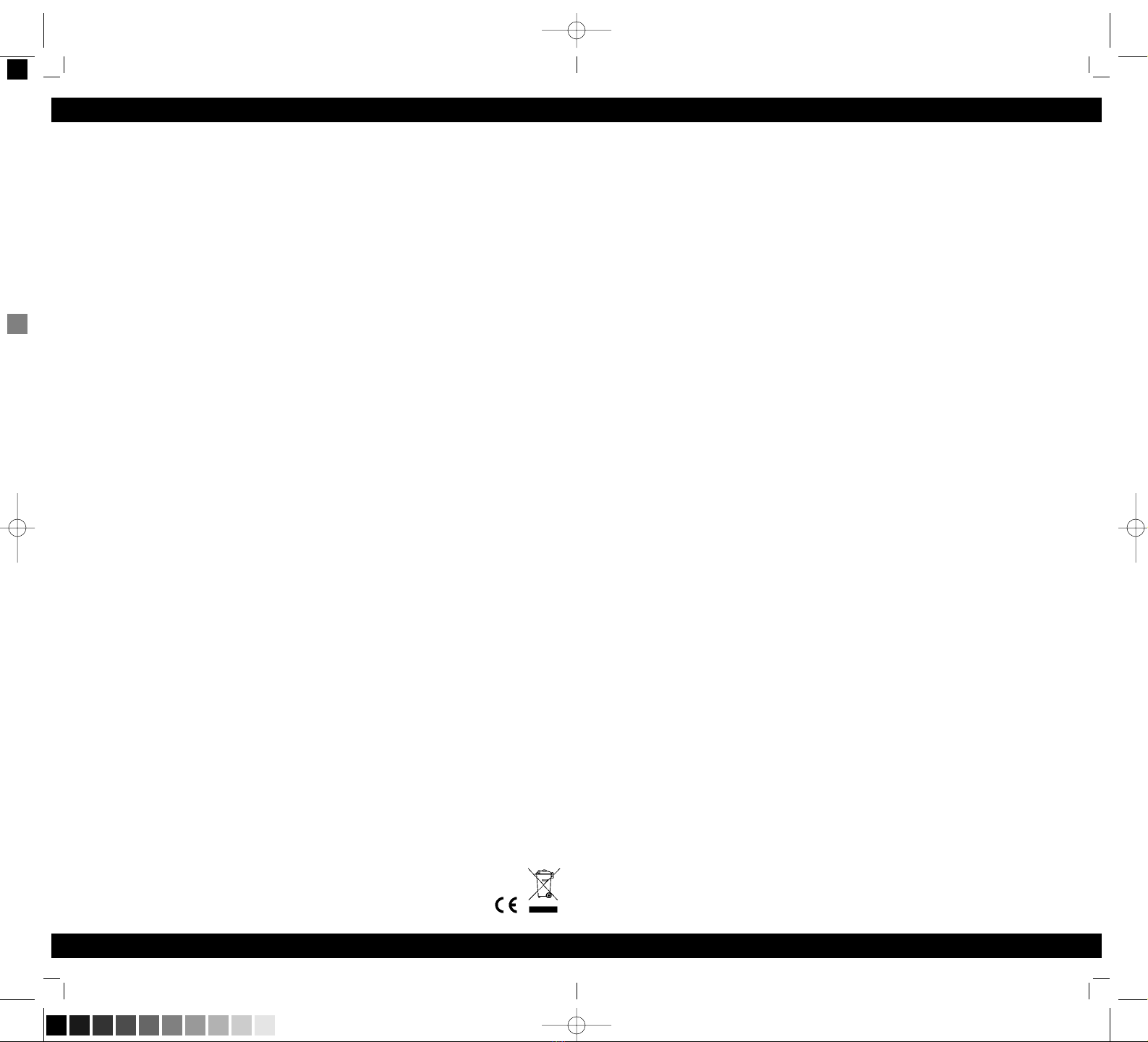STRATOS – Wireless weather station
26
5.3 History Mode
• While in Normal Mode, press the HISTORY key to enter the History Mode.
• In the History Mode, press the + key to select the record over the past 24hours
at increments of -3 hours, -6 hours, -9 hours, -12 hours, -15 hours, -18 hours,
-21 hours, -24 hours
5.4 Alarm Mode
• The weather station can be programmed in that way that in certain weather
conditions an alarm is activated. For this purpose an upper (High Alarm) and
lower limit (Low Alarm) can be set for many parameters.
• While in Normal Mode press the ALARM key to enter the High Alarm Mode.
• Press the SET key to select the following alarm modes. Press +key or MIN/MAX
key to set the high alarm value. Press and hold the keys to change the number in
great step.
• Press the ALARM key to choose the alarm on or off. “HI AL” and an alarm sym-
bol appears or disappears next to the corresponding parameter in the display.
1. Time alarm (hours/minutes, at low alarm setting mode, the same time
alarm setting sequence will repeat)
2. Indoor humidity high alarm
3. Indoor temperature high alarm
4. Outdoor humidity high alarm
5. Outdoor temperature high alarm
6. Wind chill high alarm
7. Dew point high alarm
8. Pressure high alarm
9. Wind speed high alarm
10. Gust speed high alarm
11. 1Hour rain high alarm
12. 24 hour rain high alarm
• While in Normal Mode press twice the ALARM key to enter the Low Alarm
Mode.
• Press the SET key to select the following alarm modes. Press +key or MIN/MAX
key to set the low alarm value. Press and hold the keys to change the number in
great step.
• Press the ALARM key to choose the alarm on or off. “LO AL” and an alarm sym-
bol appears or disappears next to the corresponding parameter in the display.
1. Time alarm (hours/minutes, at high alarm setting mode, the same time
alarm setting sequence will repeat)
2. Indoor humidity low alarm
3. Indoor temperature low alarm
4. Outdoor humidity low alarm
5. Outdoor temperature low alarm
6. Wind chill low alarm
7. Dew point low alarm
8. Pressure low alarm
Remark: after the initial pressing of ALARM key, “- - -“ will be displayed for all seg-
ments. Later the high and low alarm values appear if they are activated.
STRATOS – Wireless weather station
27
5. Program Modes
The base station has five keys for easy operation: SET key, +key, ALARM key,
HISTORY key and MIN/MAX key. And there are five program modes available:
Quick Display Mode, Setting Mode, Alarm Mode, History Mode and Min/Max
Mode.
The program mode can be exited at any time by either pressing the HISTORY
key, or waiting for the 10-second time-out to take effect.
5.1 Quick Display Mode
In Quick Display Mode you get a quick information about several weather data.
While in Normal Mode, press the SET key to enter the Quick Display Mode and
to toggle through the display mode. Press +key or MIN/MAX key to select the
desired information:
1. Outdoor Temperature / Wind chill / Dew point
2. Absolute pressure / Relative pressure
3. Wind speed / Gust speed
4. 1 hour/ 24 hour / week/ month / total rainfall quantity
Press the SET key for two seconds while the rainfall total quantity is displayed to
reset the rainfall total value to zero and to cumulate the rainfall quantities until
the next reset.
5.2 Setting Mode
• Press the SET key for 3 second while in normal mode to enter the normal Setting
mode.
• In the setting modes, press +key or MIN/MAX key to select the units or scrolls
the value. Holding the +key or MIN/MAX key for 3 second will increase/decrease
digits in great steps.
• Press the SET key to select the following setting in sequence:
1. Time Zone Setting ±12 hrs.: The time zone is used for countries where the
DCF signal can be received but the time zone is different from the German
time (e.g. + 1=one hour later).
2. 12/24 hour format
3. Manual time setting (hours/minutes)
4. Calendar setting (year/month/date, weekday will be calculated thus no
need to set weekday)
5. Temperature display unit degree Celsius or Fahrenheit
6. Air pressure display units in hPa or inHg
7. Relative pressure setting from 919.0hPa – 1080.0hPa (default 1013.2hPa).
Relative pressure is referred to sea level’s pressure and has to be adjusted
first to your local altitude. Ask for the present atmospheric pressure of your
home area (Local weather service, www, optician, calibrated instruments in
public buildings, airport).
8. Pressure threshold setting (default 2hPa, see 4.3)
9. Storm threshold setting (default 4hPa, see 4.4)
10. Wind speed and gust display units in km/h, mph, m/s, knots, bft
11. Rainfall display units in mm or inch
Note: Please set the units firstly before change units’ value. During change of units
setting, the previous set value will be changed according to the new units. However
it might cause resolution loss due to its internal calculation algorithm.