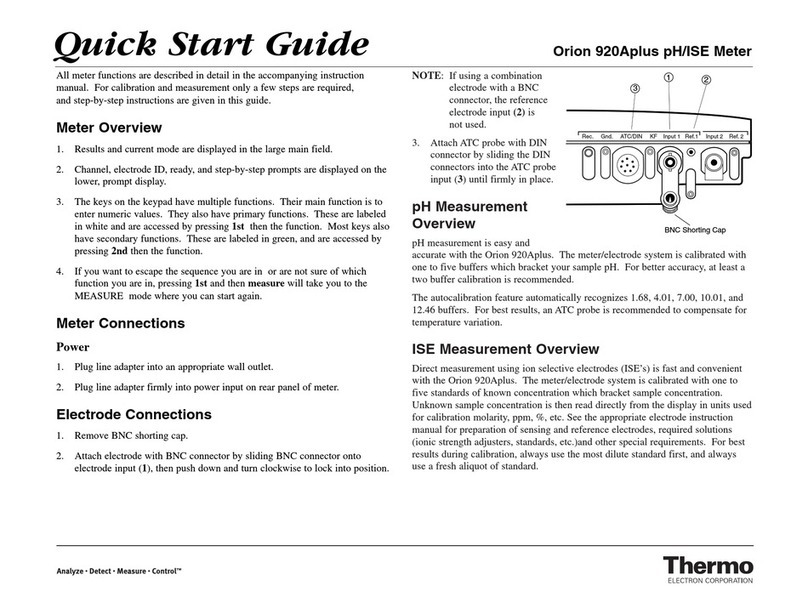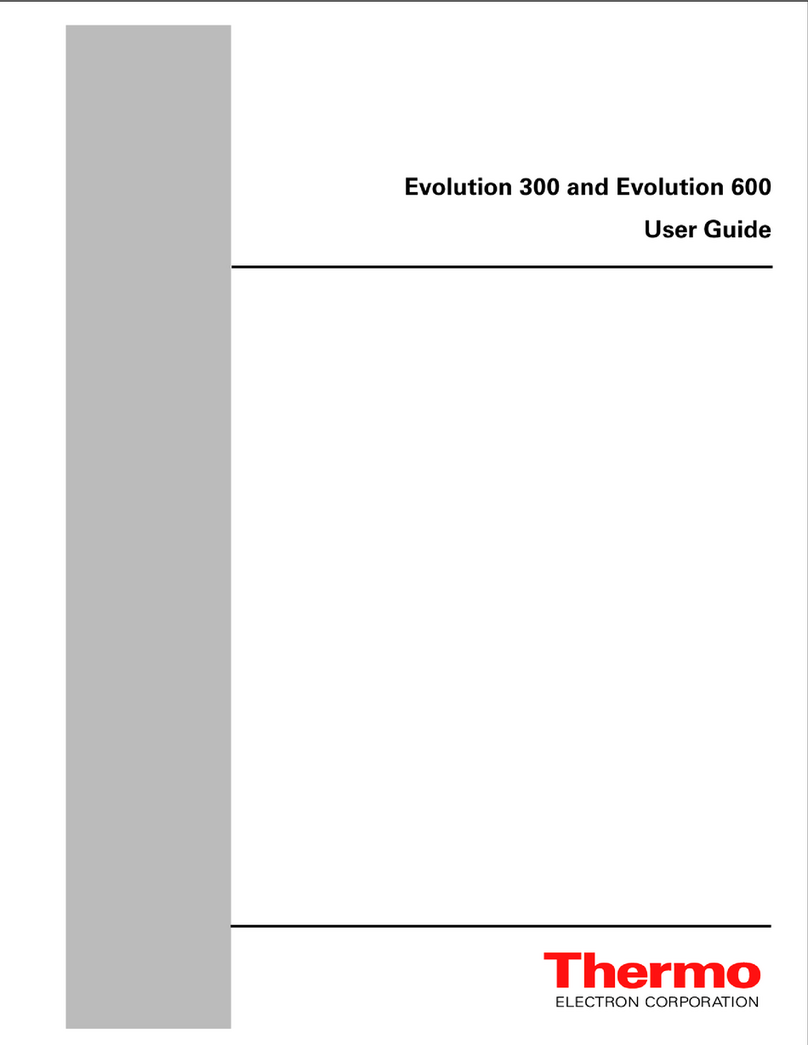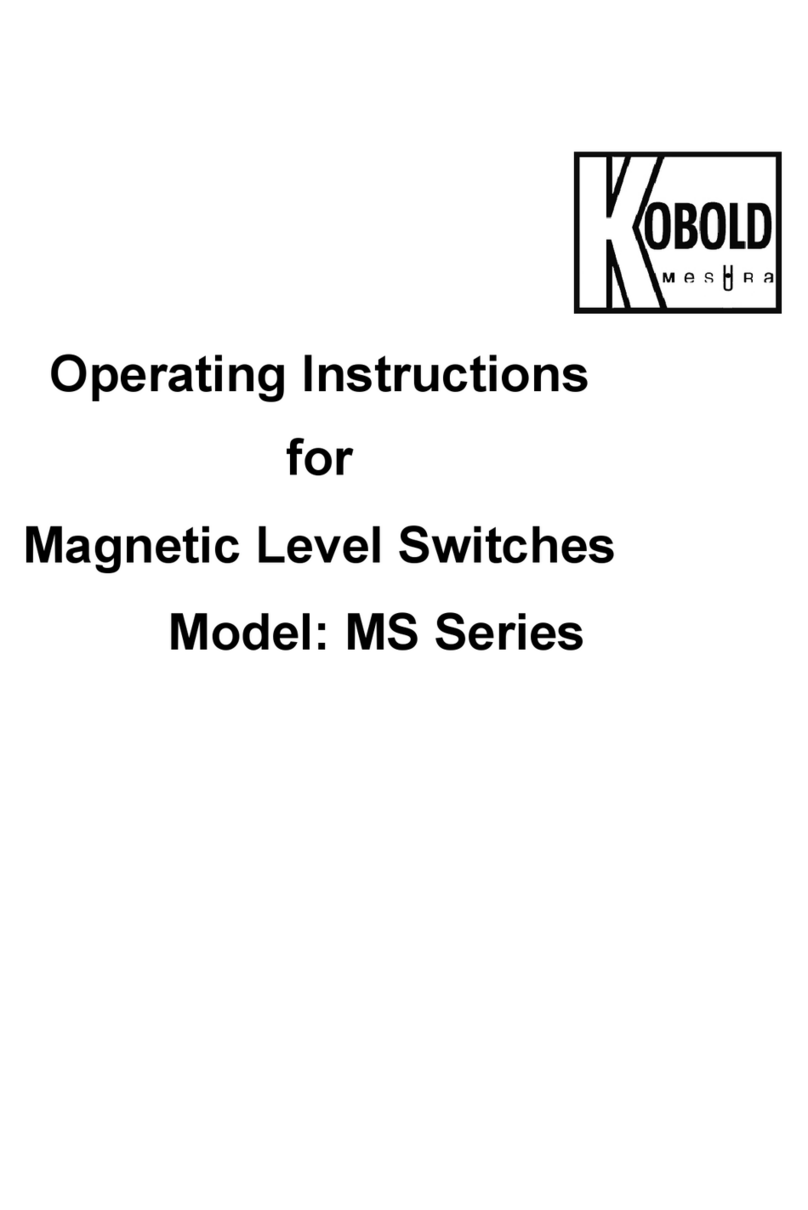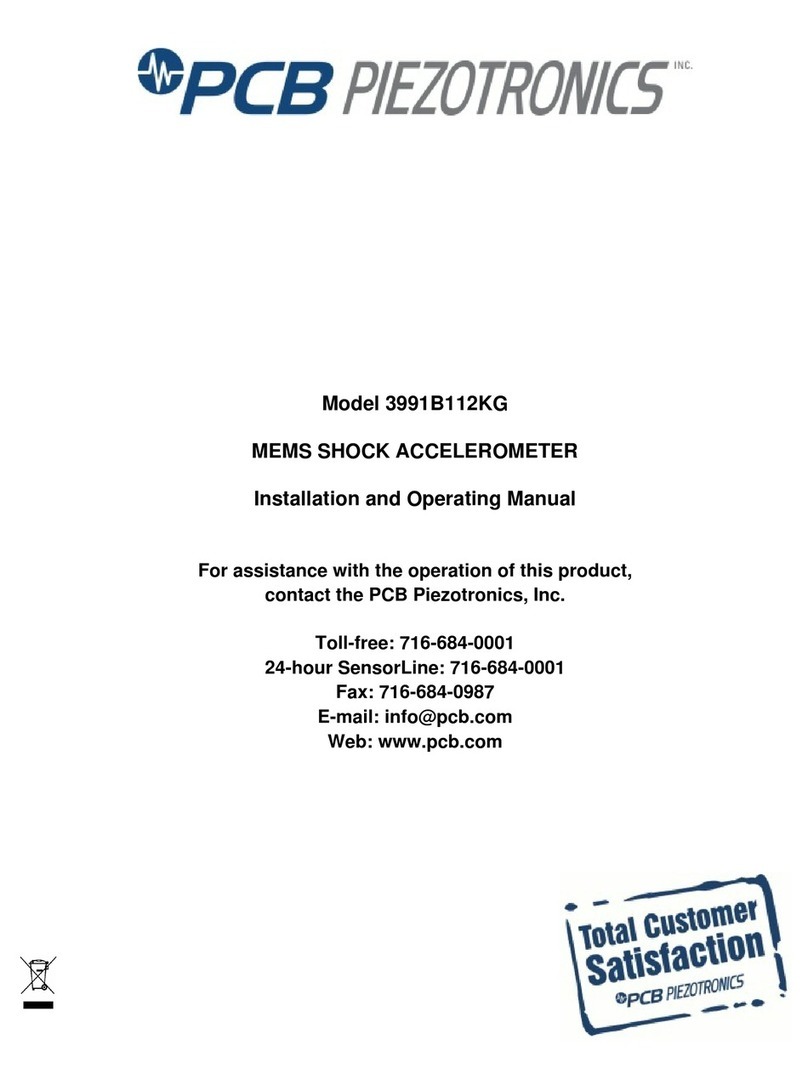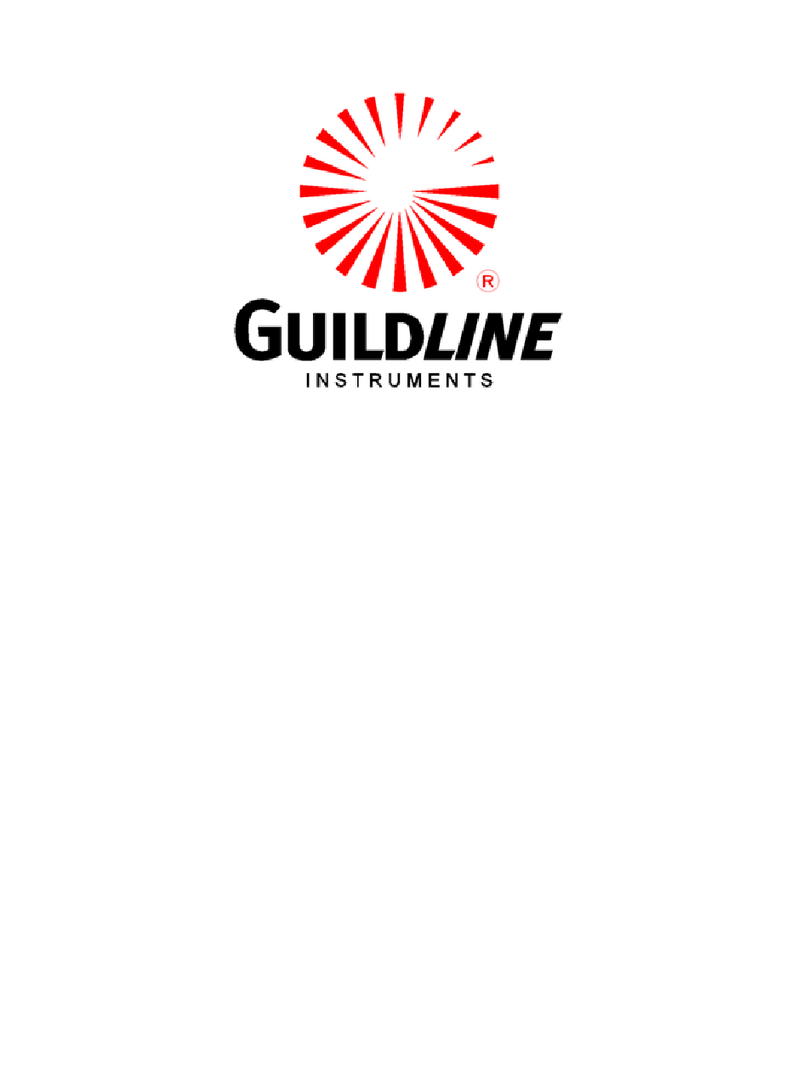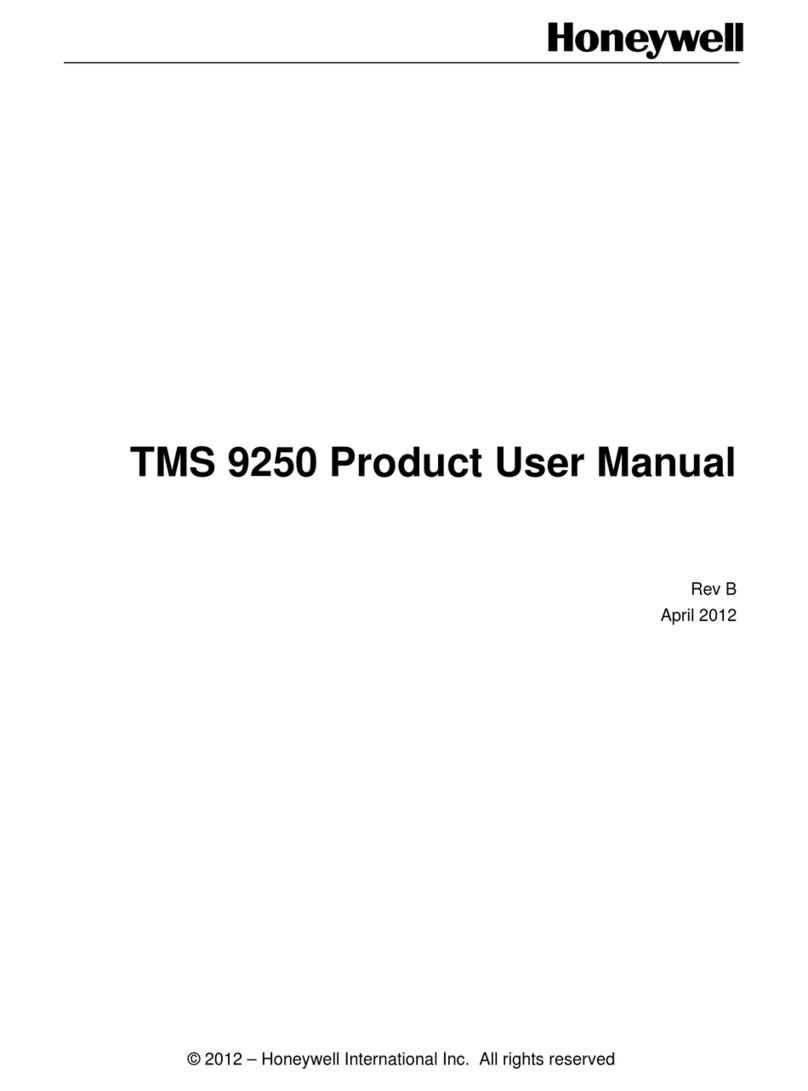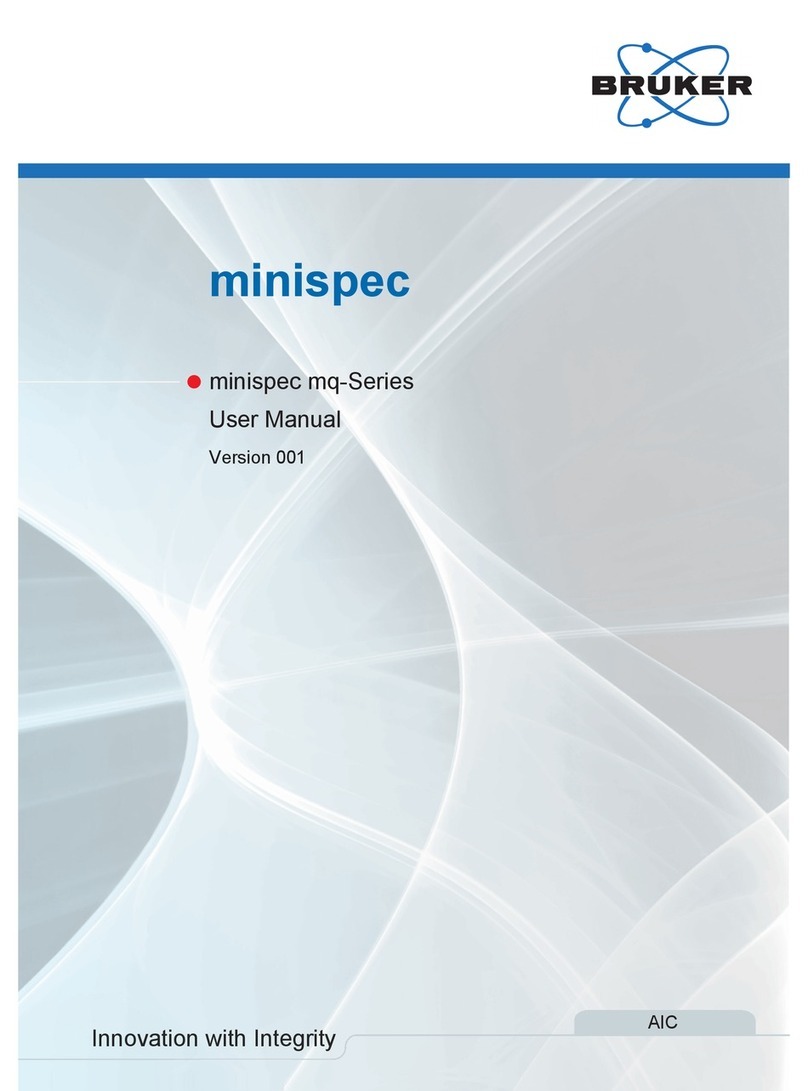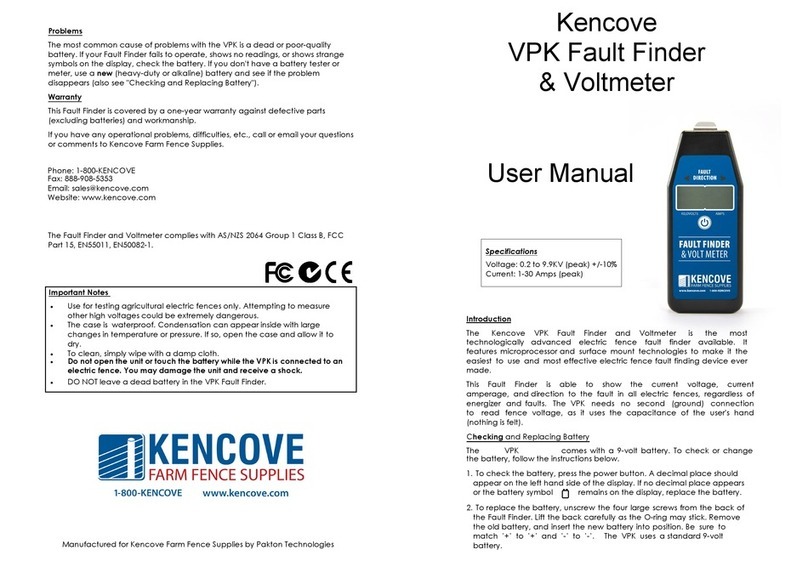Thermo Electron Nicolet 380 User manual


The information in this publication is provided for reference only. All information contained in this publication is
believed to be correct and complete. Thermo Electron Corporation shall not be liable for errors contained herein nor
for incidental or consequential damages in connection with the furnishing, performance or use of this material. All
product specifications, as well as the information contained in this publication, are subject to change without notice.
This publication may contain or reference information and products protected by copyrights or patents and does not
convey any license under our patent rights, nor the rights of others. We do not assume any liability arising out of any
infringements of patents or other rights of third parties.
We make no warranty of any kind with regard to this material, including but not limited to the implied warranties of
merchantability and fitness for a particular purpose.
Copyright © 2005 by Thermo Electron Corporation, Madison, WI 53711. Printed in the United States of America.
All world rights reserved. No part of this publication may be stored in a retrieval system, transmitted, or reproduced
in any way, including but not limited to photocopy, photograph, magnetic, or other record, without the prior written
permission of Thermo Electron Corporation.
For technical assistance, please contact:
Technical Support
Thermo Electron Corporation
5225 Verona Road
Madison WI 53711-4495
U.S.A.
Telephone: 1 800 642 6538 (U.S.A.) or +1 608 273 5015 (worldwide)
Fax: +1 608 273 5045 (worldwide)
E-mail: techsupport.analyze@thermo.com
Centaurµs, Continuµm, Endurance, E.S.P., Ever-Glo, FiberPort, Gemini, Import, Integra, Nicolet,
OMNIC, OMNI Sampler, OMNI Transmission, Passport, PerformIR, PLUS, ProfilIR, RSVP, SabIR,
SAGA, SeaPort, Smart Accessory, Smart ARK, Smart Collector, Smart Refractor, Snap In, Solid
Substrate, SpeculATR, Sync, Talon, UpDRIFT, Val Q, and Vectra Plus are trademarks of Thermo
Electron Scientific Instruments Corporation, a subsidiary of Thermo Electron Corporation.
MIRacle is a trademark of PIKE Technologies.
SplitPea is a trademark of Harrick Scientific Corporation.
DuraScope and DuraSamplIR are trademarks of SensIR Technologies.
Windows is a trademark of Microsoft Corporation.
269-169400

Contents
Welcome!...........................................................................................1
Questions or concerns..................................................................2
About this manual........................................................................2
Accessing on-line information.....................................................4
Wizards and tutorials .............................................................4
If you are using EZ OMNIC... .............................................11
Your First Experiment .....................................................................13
Powering up ...............................................................................14
Checking purge....................................................................14
Checking the desiccant ........................................................16
Turning on components .......................................................17
Starting OMNIC ..................................................................19
Stand-by and rest modes......................................................20
Installing a standard sample holder ...........................................21
Collecting a spectrum ................................................................22
How do I know if my spectrum is good?...................................30
Saving the spectrum...................................................................31
Software Basics................................................................................32
The OMNIC window .................................................................32
Spectral window ........................................................................33
Menu bar....................................................................................33
Experiment drop-down list box .................................................33
Bench Status indicator ...............................................................34
Toolbar.......................................................................................34
Selecting an experiment.............................................................35
Collecting a background spectrum ............................................35
i

Using Other Features of OMNIC.................................................... 37
Converting a spectrum’s units .................................................. 37
Using the tool palette ................................................................ 39
Annotating spectra .................................................................... 39
Using libraries........................................................................... 41
Spectral searching ............................................................... 41
Comparing spectra for quality control ................................ 42
Browsing scrapbook libraries ............................................. 46
Creating a user library......................................................... 46
Adding a spectrum to a user library.................................... 47
Creating and printing a report................................................... 47
Spectrometer Basics........................................................................ 50
Major components .................................................................... 50
What’s inside?........................................................................... 51
What is on the rear panel?......................................................... 52
More About The Spectrometer ....................................................... 53
Sources, detectors and beamsplitters ........................................ 53
Improving the quality of spectral data ...................................... 54
Improving the signal-to-noise ratio..................................... 55
Improving linearity and photometric accuracy................... 55
Using energy screens .......................................................... 57
About the moving mirror velocity ............................................ 58
DC operation............................................................................. 58
Accessories ..................................................................................... 60
Smart Accessories..................................................................... 60
Other sampling accessories....................................................... 63
System accessories.................................................................... 65
ii

Quick Answers to The Questions About Using OMNIC ................67
Collecting spectra ......................................................................67
Converting spectra to other units...............................................71
Using spectral libraries ..............................................................73
Opening, saving and deleting spectra ........................................78
Reports and printing...................................................................80
Displaying spectra .....................................................................81
Using spectral math ...................................................................86
Customizing OMNIC.................................................................87
Other questions ..........................................................................88
Quick Answers to The Questions About Using the Spectrometer...90
Maintenance and Service.................................................................94
Upgrading the computer, recovering from viral attacks, and
reinstalling software.............................................................94
Running diagnostic tests ............................................................97
Basic diagnostics .................................................................97
Advanced diagnostics ..........................................................98
Maintaining the spectrometer ....................................................99
Aligning the spectrometer....................................................99
Aligning an accessory........................................................101
Checking spectrometer performance .................................101
Checking purge..................................................................103
Servicing the spectrometer.......................................................104
Troubleshooting Software Problems .............................................105
Troubleshooting Hardware Problems ............................................107
Troubleshooting Applications Problems .......................................117
Index ..............................................................................................122
.
iii

iv

Welcome!
Congratulations on your purchase of a Nicolet™ 380 spectrometer
from Thermo Electron! The Nicolet spectrometer system integrates
advanced hardware features with the power and flexibility of
Thermo Electron’s OMNIC™ or EZ OMNIC spectroscopy
software.*
If you have not used the spectrometer before, view the “Spectrometer
Tour” and “Getting Started With OMNIC” tutorials available through
Getting Started in the OMNIC Help menu.
*See the documentation that came with your spectrometer if your system is
controlled with a dedicated application software package, such as Integra™ for
liquid analysis or ECO™ for semiconductor wafer analysis.
Nicolet 380 User’s Guide 1

Questions
or concerns
In case of emergency, follow the procedures established by your
facility. If you have questions or concerns about safety or need
assistance with operation, repairs or replacement parts, use the
information below to contact Thermo Electron. Outside the U.S.A.,
contact the local Thermo Electron sales or service representative.
Phone: 1 800 642 6538 (U.S.A.) or
+1 608 273 5015 (worldwide)
Fax: +1 608 273 5045 (worldwide)
E-mail: [email protected]
World Wide Web: http://www.thermo.com/spectroscopy
About this manual This manual explains how to use the system to collect and process
FT-IR spectra after the spectrometer is installed. Included is
information on using the OMNIC software as well as chapters on
how to operate, maintain and service the spectrometer.
Depending on the model spectrometer you purchased, the instrument
may be operating under OMNIC, EZ OMNIC, or both spectroscopy
software packages. In this manual we refer to commands, features
and procedures that are used with OMNIC software. This
information also applies to systems using EZ OMNIC software,
unless otherwise noted.
See “If you are using EZ OMNIC” for more information about using
that software.
This manual describes some hardware is not available for all
spectrometer configurations. Follow the instructions that apply to the
features available on your instrument.
Thermo Electron Corporation
2

The following conventions are used in this manual to draw your
attention to the on-line documentation and other important
information.
This symbol tells you that you can find more information in the on
line help topics and tutorials available through the OMNIC help
menu.
This symbol tells you that you can find more information in this
manual.
Note Notes contain helpful supplementary information. ▲
Important Follow instructions labeled “Important” to avoid damaging the
system hardware or losing data. ▲
Caution Indicates a potentially hazardous situation which, if not avoided,
may result in minor or moderate injury. It may also be used to alert
against unsafe practices. ▲
Warning Indicates a potentially hazardous situation which, if not avoided,
could result in death or serious injury. ▲
Danger Indicates an imminently hazardous situation which, if not avoided,
will result in death or serious injury. ▲
(The ▲symbol signifies the end of the information message.)
Nicolet 380 User’s Guide 3

Accessing
on-line information
The on-line and printed documentation included with the system is
designed to let you find the information you need quickly. We
recommend first using the on-line documentation provided with
OMNIC when you have a question. OMNIC includes a variety of
multimedia on-line tutorials, wizards and a complete Help system.
These are described in the next sections
Wizards and tutorials The following wizards and tutorials are available on the
system.Unless otherwise noted, all are accessible using the
OMNIC Help menu.
Nicolet Installation Wizard — This wizard starts automatically the
first time you start OMNIC and walks you, step-by-step, through:
●installing the spectrometer
●testing communications between the computer and the
spectrometer
●aligning the instrument
●collecting a spectrum using a standard sample, and
●comparing the data to confirm that the spectrometer is operating.
Thermo Electron Corporation
4

If you prefer not to use the wizard (not recommended), use the
checkbox on the opening screen to disable it. You can start the
wizard at any time by double-clicking the Nicolet Installation
Wizard shortcut on the desktop.
Getting Started With OMNIC — Getting started with OMNIC
introduces you to basic software operation. It includes information
about the OMNIC window, using the toolbar and tool palette,
creating and using spectral libraries, creating your own experiment
files, and using on-line laboratory notebooks to create and save
reports. (The notebook and report features are not available in
EZ OMNIC.)
Nicolet 380 User’s Guide 5

Spectrometer Tour — When you finish this tutorial, you will be
familiar with the major components in the spectrometer.
Thermo Electron Corporation
6

Beginner’s Guide to FT-IR — Run this tutorial to learn how an
FT-IR spectrometer works and the theory behind FT-IR
spectroscopy.
Sampling Techniques — The sampling techniques menu item gives
you access to the “Choosing a Sample Technique” tutorial, which
helps you choose the best technique for your analysis. Also available
are tutorials describing how to install and use a number of sampling
accessories, including Smart Accessories.
Learning OMNIC — The learning OMNIC help menu item gives
you access to tutorials that explain how to use OMNIC to collect
spectra and perform a number of other software operations.
Nicolet 380 User’s Guide
7

Spectrometer Help Topics — Spectrometer help topics contains
step-by-step instructions for installing optional hardware, changing
replaceable parts, maintaining the spectrometer, and setting up the
system for a variety of experiments. If you ever have a problem with
the spectrometer, use this tutorial to access troubleshooting
information and get part number and ordering information.
Thermo Electron Corporation
8

Technical Support — The technical support tutorial outlines the
many support, training, and custom application services available
from Thermo Electron. It includes Technical Support telephone and
fax numbers, as well as e-mail and web site addresses.
Library Creation Wizard — The library creation wizard prompts
you, step-by-step, through creating a user library of spectra. The
wizard appears when you click the Create Library button in Library
Manager, available in the Analyze menu in OMNIC, or choose
Create Library from the Analyze menu of EZ OMNIC.
Nicolet 380 User’s Guide 9

OMNIC Help Topics — The OMNIC on-line Help system lets you
quickly find answers to your questions about using the software.
●If a dialog box or window contains a Help button, click it to see
information about the dialog box or window.
Thermo Electron Corporation
10

●You can see information about a particular feature in OMNIC
(such as a parameter in a dialog box) by clicking the item using
the right mouse button. A brief description of the item appears,
and in most cases one or more buttons that you can click to
display more detailed information.
Click the Discussion button to display a complete discussion of
the item (or the dialog box or window that contains the feature).
Click the How To button to display a step-by-step procedure for
using the item (or the dialog box or window that contains the
item).
●You can press the F1 function key to see a discussion topic for
the currently displayed or selected feature, dialog box or
window.
If you are
using EZ OMNIC...
The EZ OMNIC version of OMNIC includes the features you need
to perform common spectroscopy tasks. If you are using
EZ OMNIC, some of the features described in this manual are not
available. Read and follow the instructions for the features that are in
your software.
Here are some other things you should know about EZ OMNIC:
Toolbar display — The toolbar is always displayed. It provides a
convenient way to initiate menu commands, macros and external
programs.
For more information about the toolbar, find “toolbar” in the
OMNIC Help system Index and go to the “Displaying and using a
toolbar” topic.
Nicolet 380 User’s Guide 11

Edit Toolbar command — You can use Edit Toolbar in the Edit
menu to add available menu commands, macros, DDE commands or
other programs. You can also specify the size of the toolbar buttons
and whether text or icons, or both, appear on the buttons.
For details, find “toolbar” in the OMNIC Help system Index and go
to the “How to customize a toolbar” topic.
Library search methods — The Search Method tab appears in the
Library Setup dialog box to allow you to specify a library search
method. If you select Use Search Expert, the search expert
determines the search algorithm to use for the best result and always
searches the spectral region from 2600 to 450 wavenumbers. If you
select Use Correlation Search, the correlation search algorithm is
used for the search, and the search is performed over the full spectral
range.
For more information about the search expert, find “search expert”
in the OMNIC Help system Index and go to the “Specifying the
search results” topic.
Create Library command — A special command called Create
Library appears in the Analyze menu to allow you to create a user
library. When you choose this command, the Library Creation
Wizard appears. The Wizard takes you through the steps of creating
a search library or QC library.
View Library command — A special command called View
Library appears in the Analyze menu to allow you to view the
contents of a library.
For more information, find “library” in the OMNIC Help system Index
and go to the “How to view a library in EZ OMNIC” topic.
Thermo Electron Corporation
12

Your First Experiment
Warning The Spectrometer Safety Guide that came with the system contains
important safety information. This guide is available in several
languages. Contact your local Thermo Electron office for
information about the languages that are available. Before you use
the system, read the entire guide. To prevent personal injury and
damage to equipment, follow the safety precautions contained in the
guide whenever you use the system. ▲
It’s easy to collect spectra with the spectrometer. By leaving the
system turned on at all times, you can keep it ready to use with a
minimum of preparation. Keeping the system on also improves its
stability and gives you more consistent results.
Note If you have a dedicated system (such as a Liquid Analysis System)
that normally uses a software package other than OMNIC or
EZ OMNIC, skip this chapter. ▲
In this first experiment you will...
●Power on the spectrometer
●Select an experiment.
●Collect a background spectrum.
●Collect a sample spectrum.
●Save the sample spectrum in a file.
You can learn all these things and more by running the on-line
tutorials provided with OMNIC. Start with the “Getting Started With
OMNIC” and “Spectrometer Tour” tutorials available through
Getting Started in the Help menu.
Nicolet 380 User’s Guide 13

If a Smart Accessory is installed in the spectrometer, remove it
before continuing.
See the appropriate accessory tutorial available through Sampling
Techniques in the Help menu of OMNIC for instructions.
If the sample compartment cover is not already installed., install it.
See “Installing the transmission sample compartment cover”
Spectrometer Help Topics for instructions.
Powering up We recommend that you keep the spectrometer on at all times,
unless the building is subject to power outages or you need to
perform a service or maintenance procedure. Leaving the system on
keeps it stable and gives you the most consistent results. If you must
turn the spectrometer off, allow it to stabilize for at least 15 minutes
(one hour for best results) before collecting spectra
Checking purge If the spectrometer is purged, make sure the pressure regulator is set
between 10 and 20 psig and the flowmeter reads approximately
15 scfh. The settings for systems equipped with Smart Purge are
given in the next section; read this section first.
Important Flow rates greater than 15 scfh cause vibrations that can affect data
quality. Thermo Electron recommends keeping the flow rate at
approximately 15 scfh. ▲
If you need to adjust the flow rate, or if your application requires a
different flow rate, follow the instructions in “Setting the purge gas
controls” in Spectrometer Help Topics.
Warning Never use a flammable gas to purge the spectrometer. The purge gas
must be free of moisture, oil, carbon dioxide and other reactive or
infrared-absorbing materials. Use clean, dried air or nitrogen to
purge the spectrometer. Other gases, even inert gases such as argon,
can damage the spectrometer and should never be used for this
purpose. ▲
Thermo Electron Corporation
14
Table of contents
Other Thermo Electron Measuring Instrument manuals
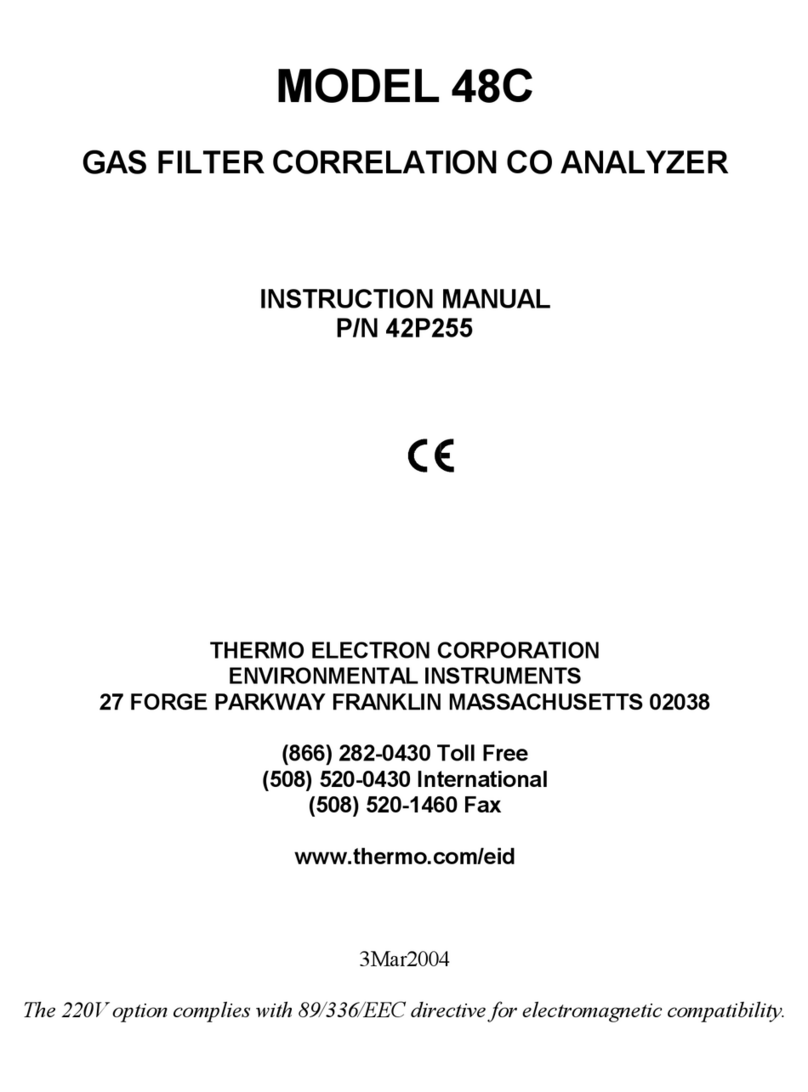
Thermo Electron
Thermo Electron 48C User manual

Thermo Electron
Thermo Electron Polysonics SX30 User manual
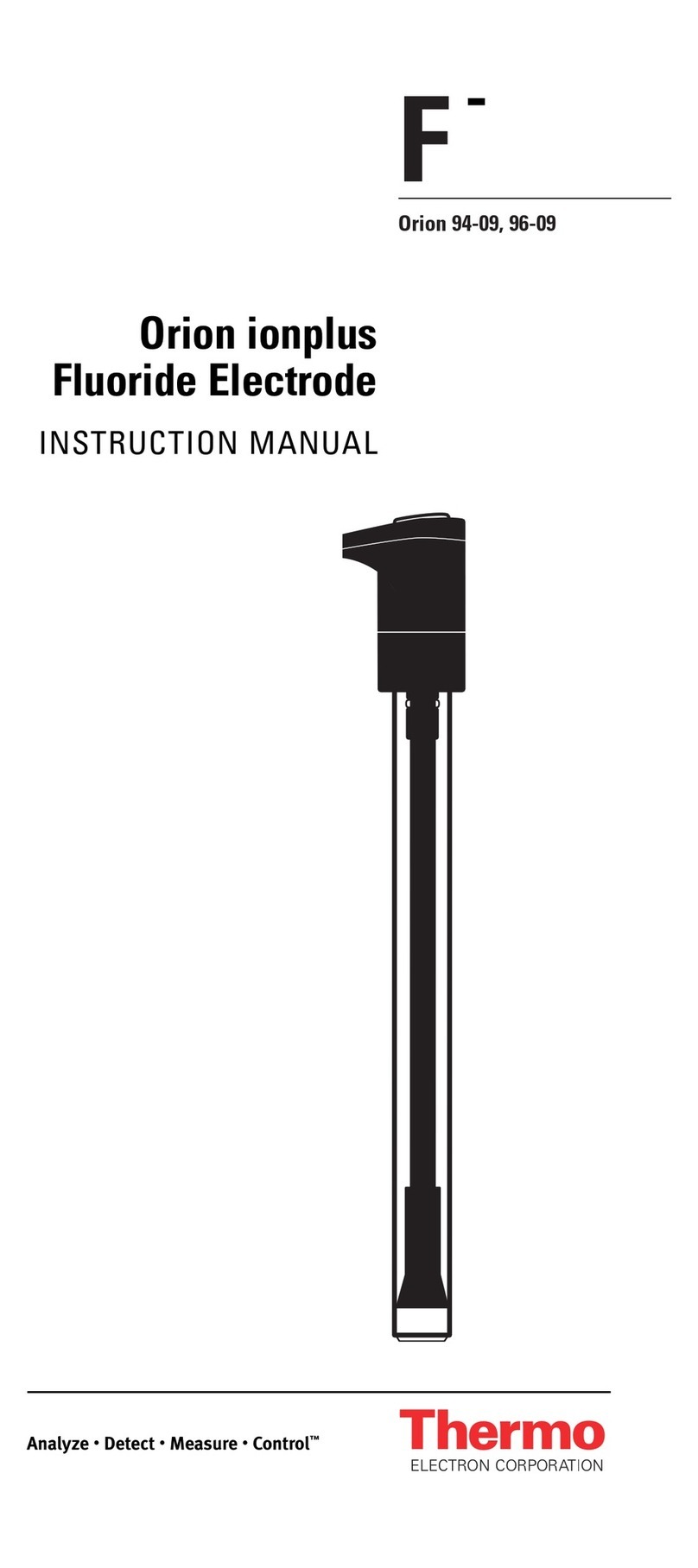
Thermo Electron
Thermo Electron 96-09 User manual

Thermo Electron
Thermo Electron Nicolet 4700 User manual

Thermo Electron
Thermo Electron PURE WATER Orion 1817LL User manual

Thermo Electron
Thermo Electron EPD MK2 User manual
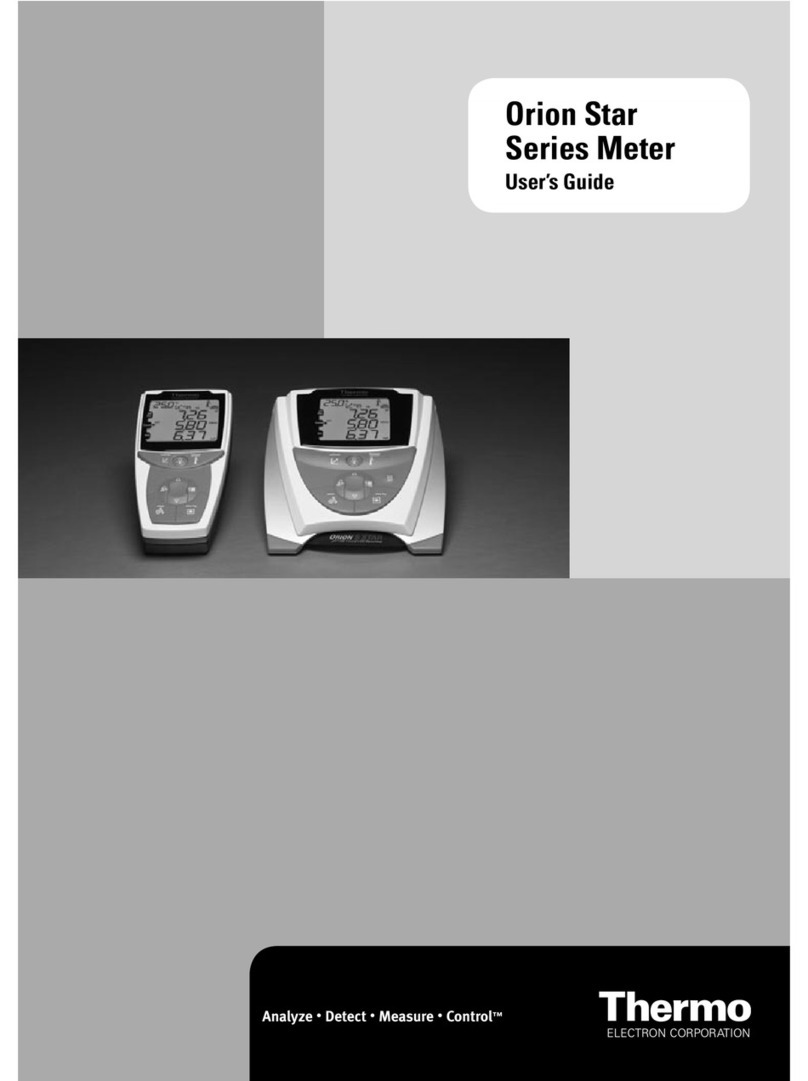
Thermo Electron
Thermo Electron Orion Star Series User manual

Thermo Electron
Thermo Electron Polysonics SX40 User manual

Thermo Electron
Thermo Electron ELECTRA User manual

Thermo Electron
Thermo Electron Cahn C-34 User manual